Mobile phones offer a number of functions to users since they have become devices that we use only to communicate with our contacts but we also have other very useful options in our day to day life. Through smartphones we can also make calls or manage our social networks, download different applications or play different games..
But also the telephones offer the possibility of setting the alarm or turning on a flashlight in those cases in which we need it. However, although turning on the flashlight may be easy, turning it off may not be so easy.
That is why below we show you all the steps you must follow to know how to remove the flashlight on the iPhone 12, iPhone 12 Mini, iPhone 12 Pro and Pro Max lock screen or through Siri. That is why below we show you all the steps you must follow to know how to carry out this process..
To stay up to date, remember to subscribe to our YouTube channel! SUBSCRIBE
1. How to remove flashlight on iPhone 12, iPhone 12 Mini, iPhone 12 Pro and Pro Max lock screen
Step 1
The first thing you should do is move the Control Center by lowering the screen from the upper right.
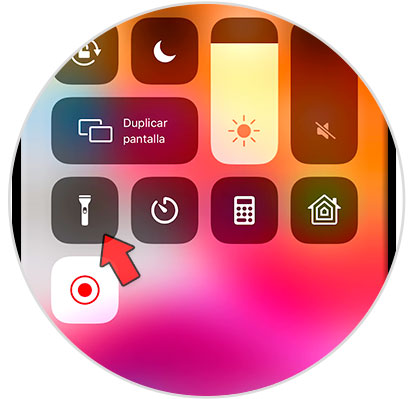
Step 2
In the control center you will see different phone shortcuts. In this case, you should note that it has a flashlight image and press it so that it is deactivated.
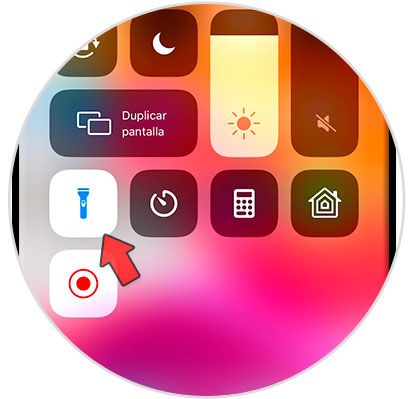
Step 3
In the event that you want to adjust the intensity of the flashlight, you will have to press and hold that same flashlight icon. You will see that you have different levels of light graduation.
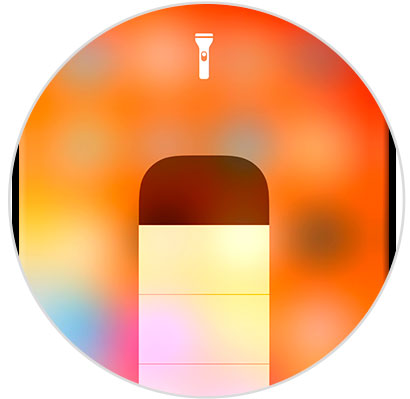
2. Siri turns off the flashlight on iPhone 12, iPhone 12 Mini, iPhone 12 Pro and Pro Max
If we want to turn off the flashlight from the Siri assistant, the steps you must follow in this case are the following.
Step 1
Press the right side button of your iPhone 12 to bring up Siri.

Step 2
Now you will have to say "Siri turn off the flashlight"
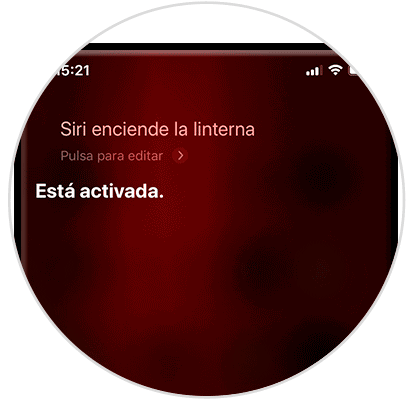
3. Remove flashlight iPhone 12, iPhone 12 Mini, iPhone 12 Pro and Pro Max
In the event that you want to turn off the flashlight but the icon does not appear in the shortcuts, what you should do is the following.
Step 1
The first thing you should do is enter the "Settings" of iPhone.
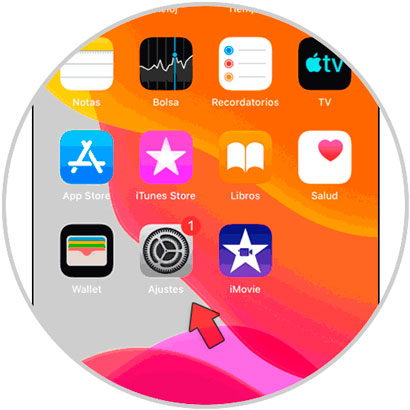
Step 2
The next thing you should do is enter the "Control Center" section.
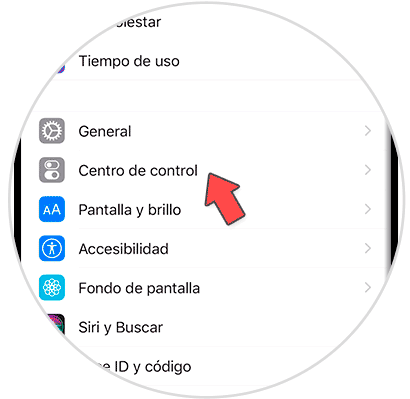
Step 3
Now you must access the option "Customize controls".
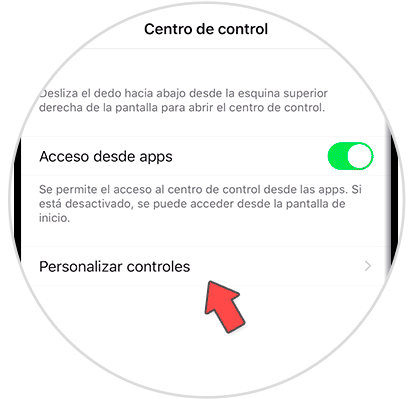
Step 4
Finally, you will see a list in which different settings appear that you can add in the control center. . Click on the green add button to add the flashlight
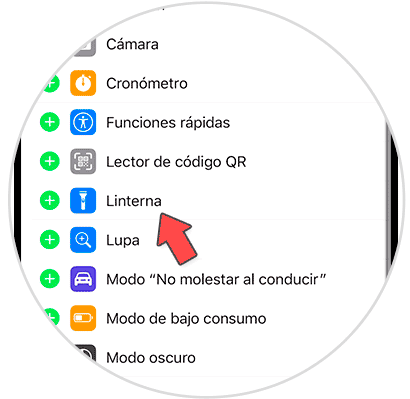
In this way you will be able to turn off the flashlight from the iPhone 12 lock screen from Siri in a simple and fast way.