The time we spend in front of the small screen of our mobile phone is increasing since the options offered by the terminals are more and more numerous and attractive. Gone are the devices that we only used to make calls, to make way for the new generation..
Today we access the web, download applications and perform a number of different tasks directly from our phone. That is why, although it does not have to fail, it is possible that sometimes we notice that it does not work in the correct way, and we want to force a restart of the terminal so that it works correctly again. Forcing it to restart can fix problems like the following.
Troubleshoot iPhone 12, iPhone 12 Mini, iPhone 12 Pro and Pro Max errors
This type of reboot can fix failures like the ones shown below.
- Help uninstall an application correctly.
- Improve the use and operation of applications.
- Fix apps that stop or don't work.
- Fix some temporary iPhone 12 crash.
For this, the steps that we must carry out are the following..
To stay up to date, remember to subscribe to our YouTube channel! SUBSCRIBE
How to force restart iPhone 12
Step 1
What you must do is press and immediately release the button that is used to increase the volume located on the left side. (It will only be tapped, that is, it should not be left pressed)
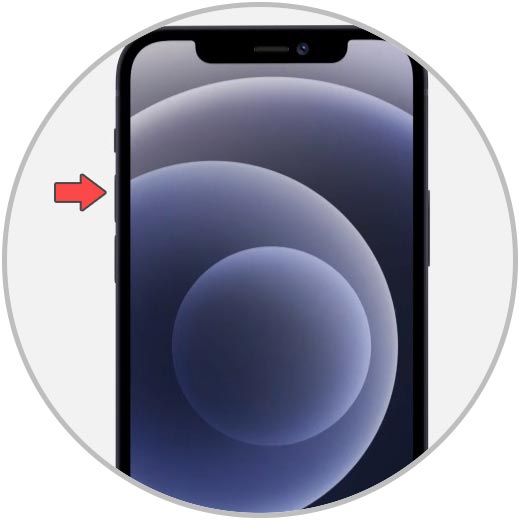
Step 2
Immediately what you should do is also tap the button that is below the previous one and that is used to lower the volume.
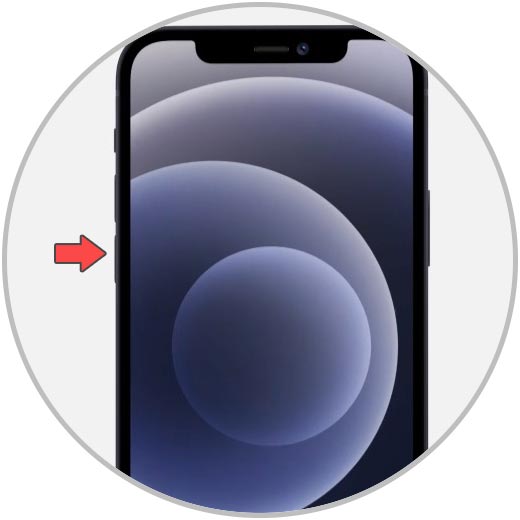
Step 3
Finally, what you should do is press the button on the right side of the computer, the on and off button, for a few seconds until the Apple icon appears. This will indicate that the phone is restarting. This process may take a few seconds.

This will be the way in which we can force the restart of the phone to solve different failures that we may have experienced.