The instant messaging applications are definitely the most used and thanks to them we can communicate easily and quickly with our contacts through apps such as WhatsApp . There is no doubt that most of us use this application every day since it does not matter the distance or the place, since in general the communication through it will be of good quality..
WhatsApp is undoubtedly an app to communicate, but the truth is that over time it has become a social network. Currently we have the possibility to upload statuses , publish information on our profile or put a photo as an image for our contacts.
But in addition to these customizations, we have the option of putting a background image to our conversations in case we want to see it that way. That is why below we show you all the steps you must follow to know how to change the WhatsApp background on iPhone 12 , iPhone 12 Mini, iPhone 12 Pro and Pro Max..
To stay up to date, remember to subscribe to our YouTube channel! SUBSCRIBE
Change WhatsApp background on iPhone 12, iPhone 12 Mini, iPhone 12 Pro and Pro Max
The steps you must follow to put background in WhatsApp are the following.
Step 1
The first thing you should do is enter the WhatsApp app and click on the "Settings" option to access the WhatsApp settings on your iPhone.
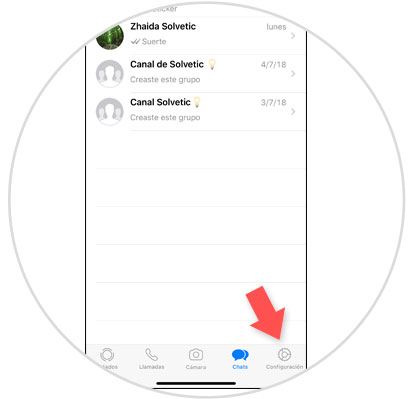
Step 3
You will see several options available. In this case, enter the "Chats" section to continue.
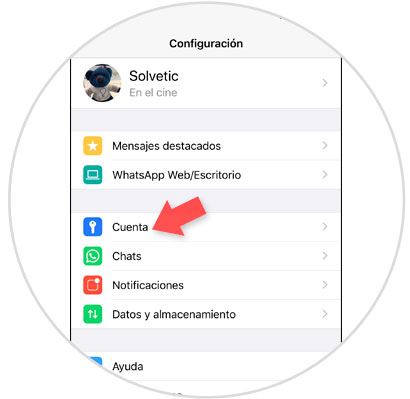
Step 4
Among the available options, you must access "Chat wallpaper".
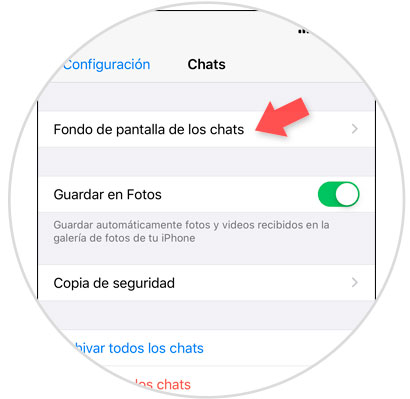
Step 5
The 3 options that you will find available are the following.
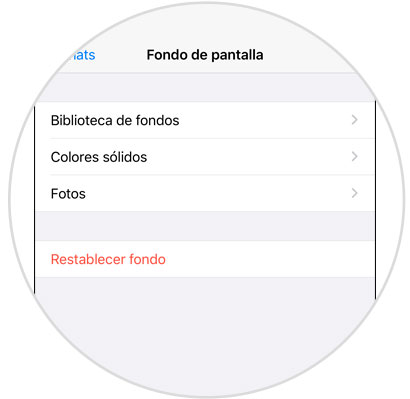
Note
In the option of "Reset background" we can always return the default WhatsApp background to our chats.
You can select each of the options to see the different funds that you can put.
Fund Library
These are the predefined backgrounds that iPhone offers to put as WhatsApp background.
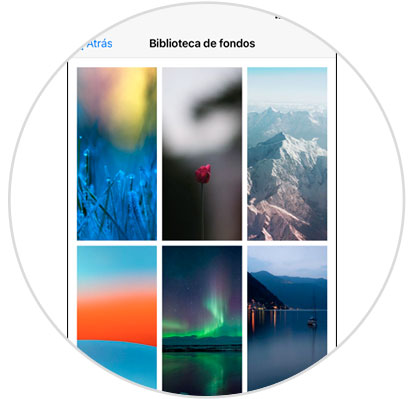
Solid colors
Here you will see a range of solid colors that you can set in WhatsApp.
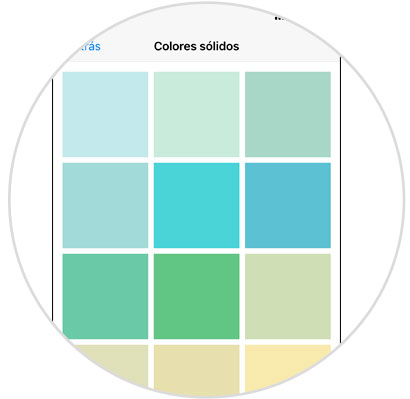
Photos
From here you can access your iPhone gallery to select an image from the camera as WhatsApp background.
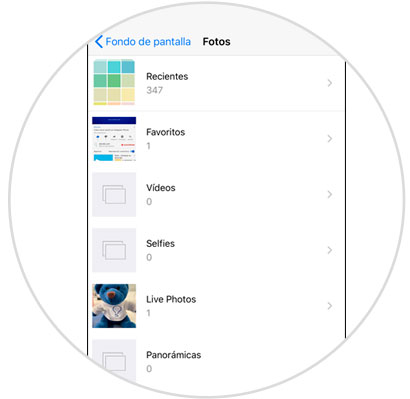
Step 6
Finally you have to choose the image you want as a background and adjust it to the screen by making it bigger or smaller. Press "Set" to set it as the background of the chats.
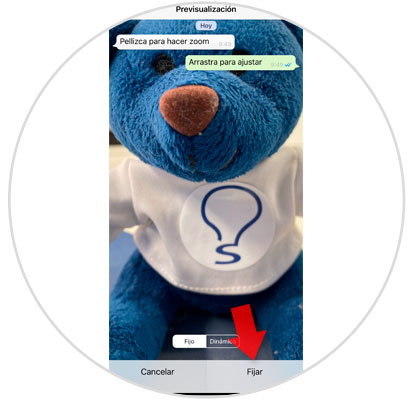
Step 7
From now on when you enter any of the WhatsApp chats you will see this image established.
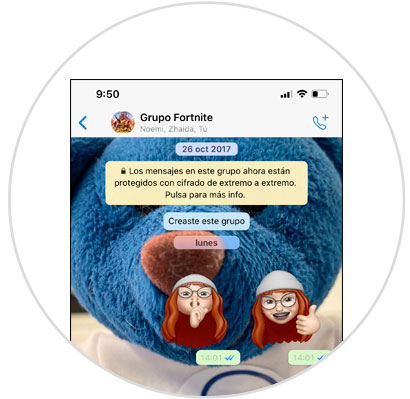
In this simple way you will be able to put the image you want in the background of the WhatsApp chats so that this is what you see every time you have a conversation within the app..