The functions that telephones offer us today are very wide since these devices have not only become elements with which we can communicate through messages and calls , but we also have the possibility of doing a lot of things thanks to to the internet connection..
Among these things we find the possibility of downloading applications and thus accessing social networks , managing our mail or assessing aspects related to sports or health. That is why the information that we are storing on our phones is increasing and that therefore at certain times it is possible that for this or other reasons we have considered the possibility of how we can capture this through a screenshot or by recording the screen of the telephone.
That is why below we show you all the steps you must follow to know how you can record the screen of your mobile..
To stay up to date, remember to subscribe to our YouTube channel! SUBSCRIBE
1. How to enable or disable screen recording for iPhone 12, iPhone 12 Mini, iPhone 12 Pro and Pro Max
In order to record the iPhone screen, it is necessary to have this option active in the control center to be able to access it easily. For this the steps are as follows.
Step 1
The first thing you should do is enter "Settings" of the iPhone located on the main screen.
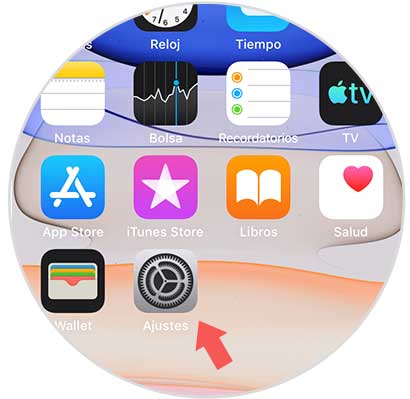
Step 2
The next thing you should do is click on "Control Center".
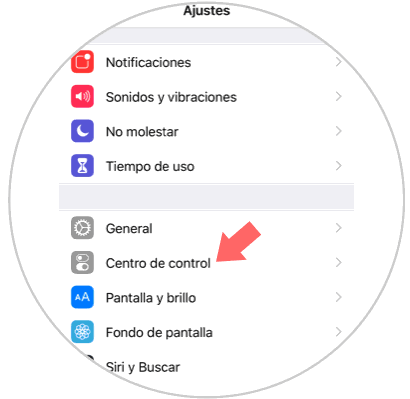
Step 3
Among the available options, you must click on "Customize controls".
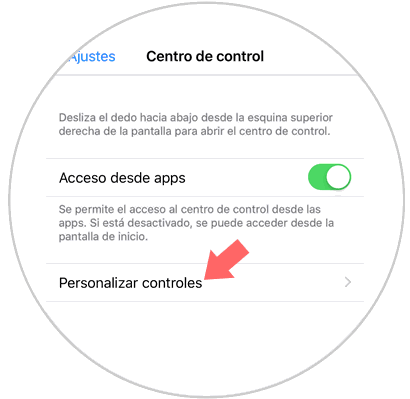
Step 4
Now we will see all the options that we can add to the Terminal Control Center.
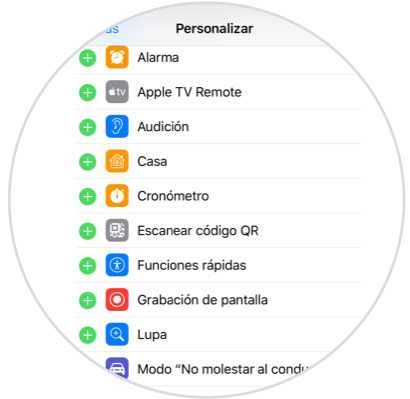
Step 5
You will see that one of the sections will be "Record screen" on the left side you can see a box with the minus symbol "-". Click there.
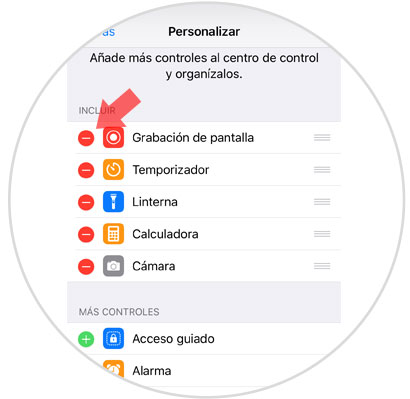
Step 6
In order to see the screen recording button, we must scroll the screen down and we will see it located in the "Record screen" control center.
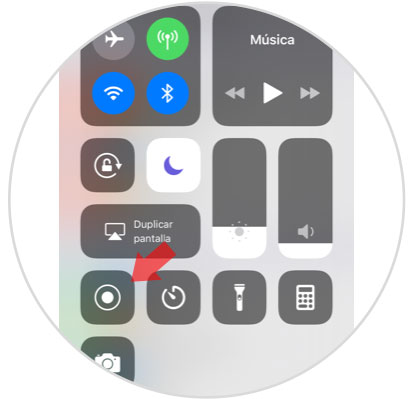
2. How to record screen on iPhone 12, iPhone 12 Mini, iPhone 12 Pro and Pro Max
We must do the following when we want to record screen:
Step 1
The first thing you should do is enter the control center by scrolling the screen down.
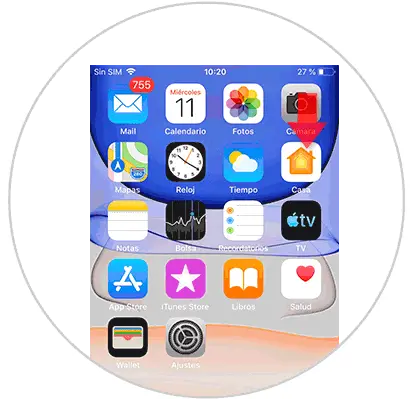
Step 2
The next thing you should do is click on the "Record screen" button and it will turn red.
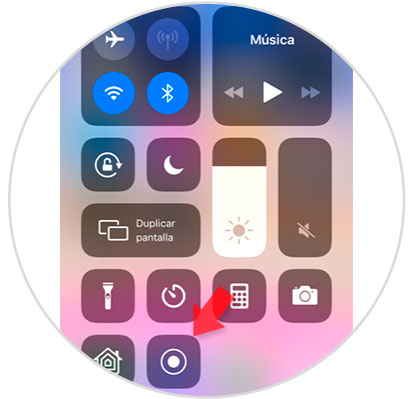
Step 3
During the recording process, a red rectangle will be displayed in the upper left corner showing the seconds that the recording takes. To end this recording, click on that same box.
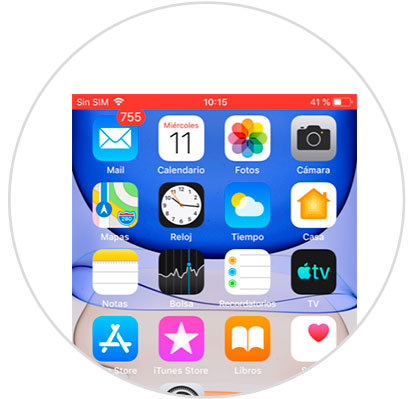
Note
In case the rectangle is not displayed on the iPhone home screen, we must enter the control center and press the "Stop" option to stop recording.
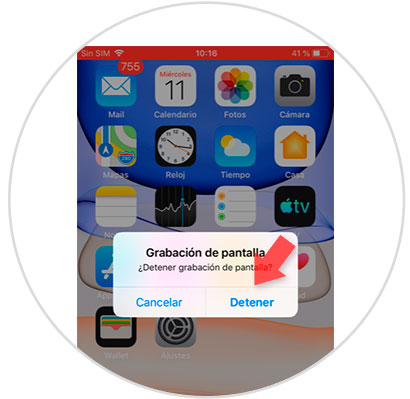
In order to access these recordings, we have to enter the gallery app, and we will see that there are all the recordings that we have made. If we click on them, we can see what we have recorded.