Chromebook has been developed as a system purely to be worked online using our Chrome profile, that is why all the services and functions of Google Chrome are present on this computer and we can use them to configure the different options to use. In a Chromebook we can find different options that we could find in a Chrome browser fused with an Android phone..
One of these many functions is the integrated camera in Chromebook, thanks to it we can start conversations through different applications or websites where the use of video is required, it is normal that the camera in Chromebook is disabled and for this reason TechnoWikis te It will explain how to activate it in a simple way.
To stay up to date, remember to subscribe to our YouTube channel! SUBSCRIBE
How to activate camera on Chromebook
Step 1
We log into the computer, open Google and go to the menu "Customize and control Google Chrome" and from there we go to "Settings":
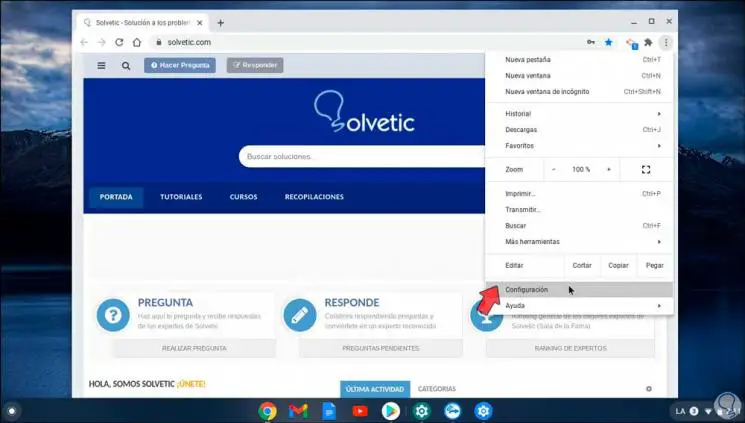
Step 2
In the next window we will see the following:
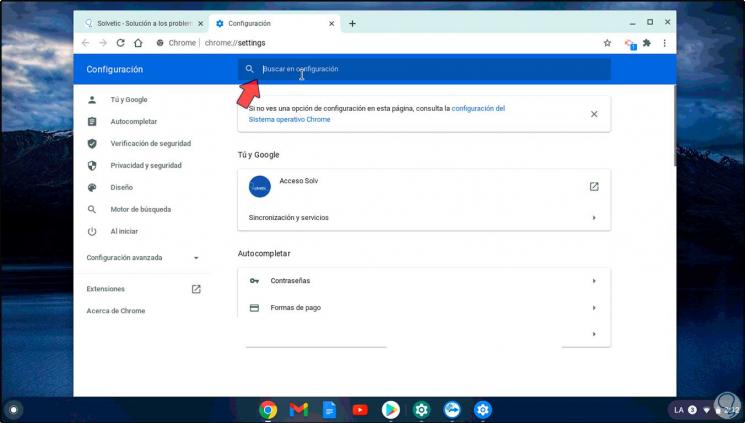
Step 3
We go to the search field and enter "camera":
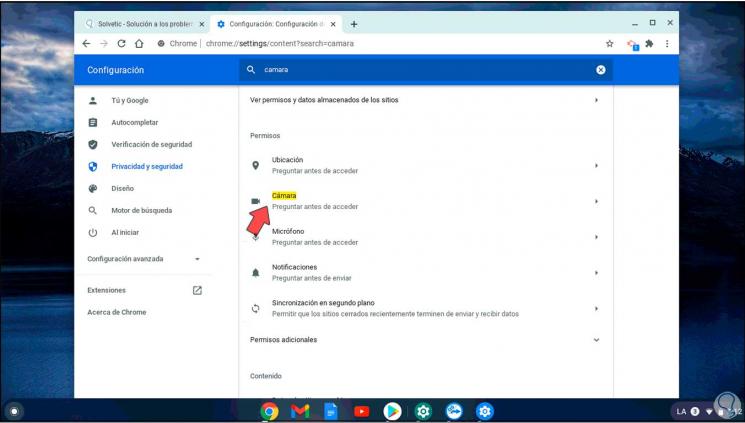
Step 4
We click on "Camera" and in the next window it is possible to define the following:
- Which camera has to be set on Chromebook
- Enable the option to ask when a site or application will access the camera
- Block sites from accessing the camera
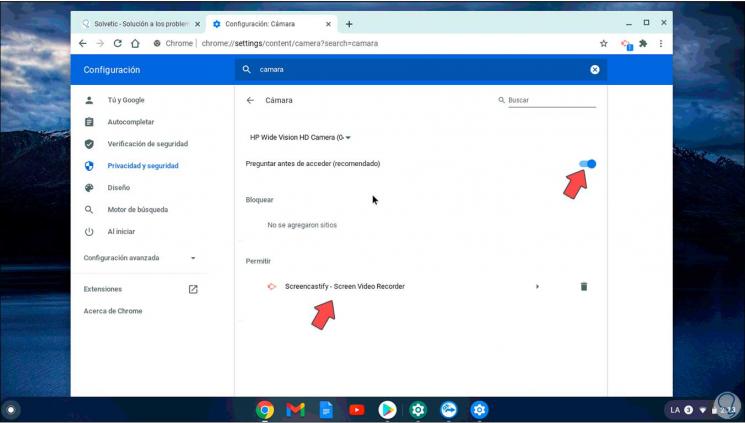
After this we simply open an application and check that the camera works correctly. It is a very simple method to activate the camera on Chromebook and thus be able to make video calls or photos with our webcam on Chromebook..