Google has integrated its personal assistant to create a much more complete interaction with the user, and with the Google assistant we have in front of us a utility that will listen to our questions and launch responses based on them using artificial intelligence and other analysis methods of Google..
Google Assistant Features
With the Google assistant it will be possible to:
- See the behavior of stocks
- Analyze traffic in real time and much more
Chromebook is a Chrome-based system with which the wizard must be enabled by default, but if this is not the case, TechnoWikis will explain how to activate it and use it comprehensively. In this way we can solve possible time problems that we have since we can speak directly to our Google Voice assistant and they will respond to us.
To stay up to date, remember to subscribe to our YouTube channel! SUBSCRIBE
How to activate the Google Assistant on Chromebook
Step 1
To start we click on Start and go to Settings:
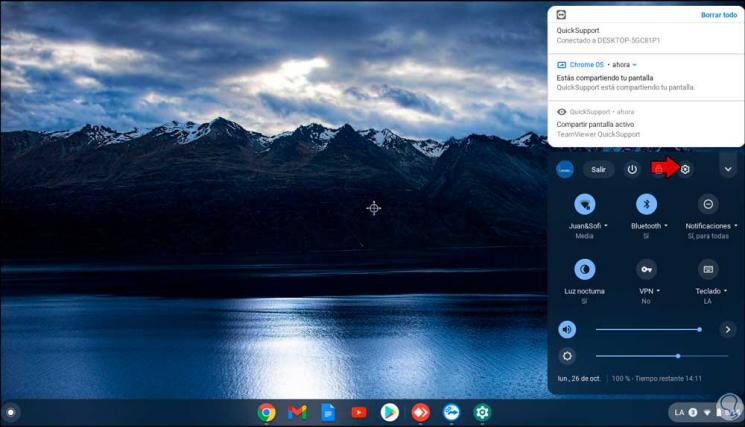
Step 2
In the configuration window we go to "Search and assistant":
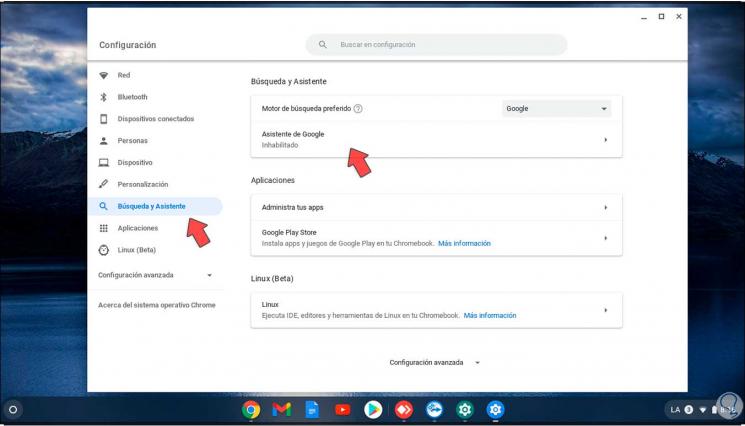
Step 3
We click on the "Google Assistant" section, we note that its status is "disabled", in the next window we will see its current status:
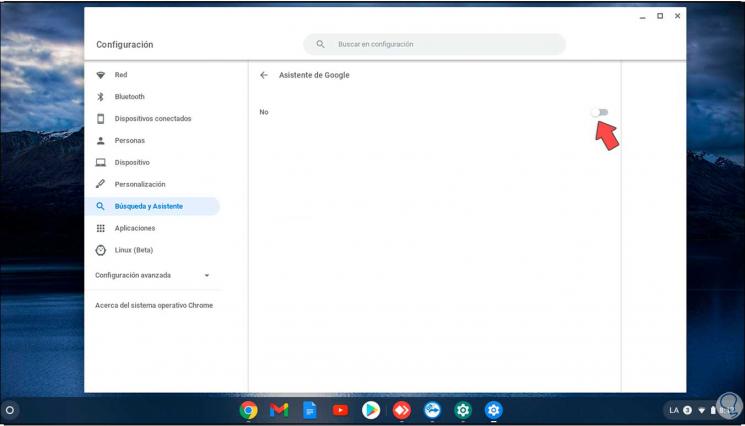
Step 4
To activate it we click on the switch and all the available options will be visible:
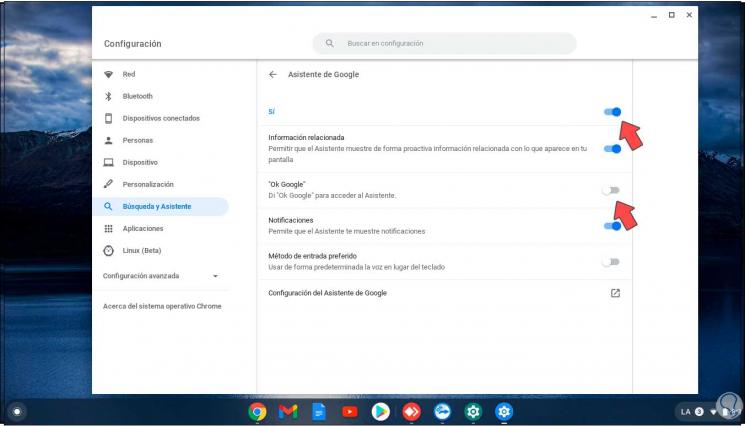
Step 5
There we can make configuration settings, as well as activate the option "Ok Google" with which saying this phrase will activate the wizard:
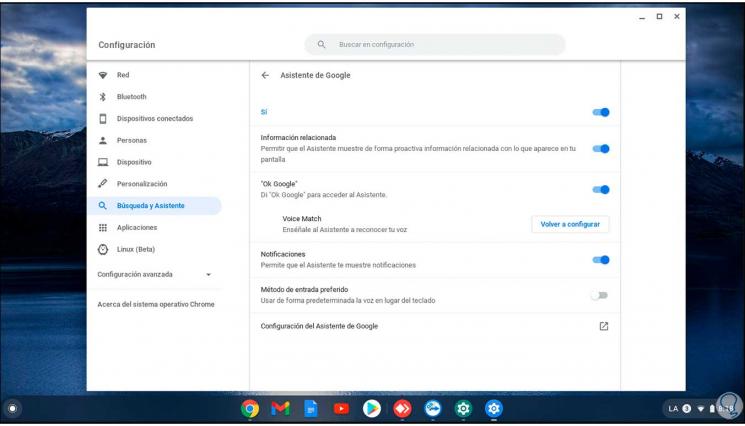
Step 6
After this we can use the Chromebook search or say "Ok Google" if we have enabled it to access the Google assistant:
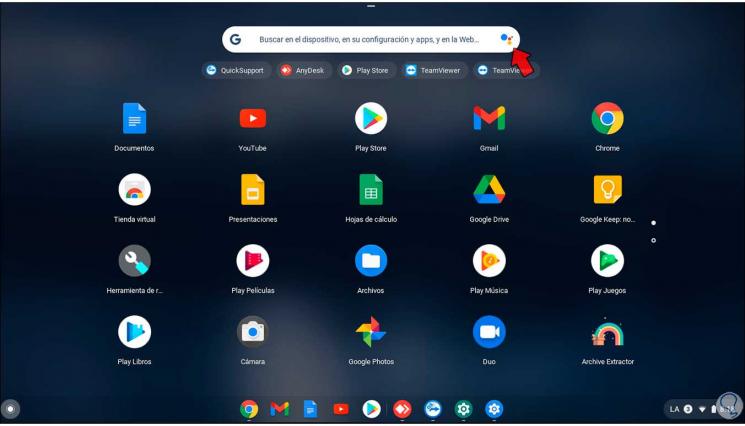
Step 7
In the wizard we can ask the desired question as the case may be:
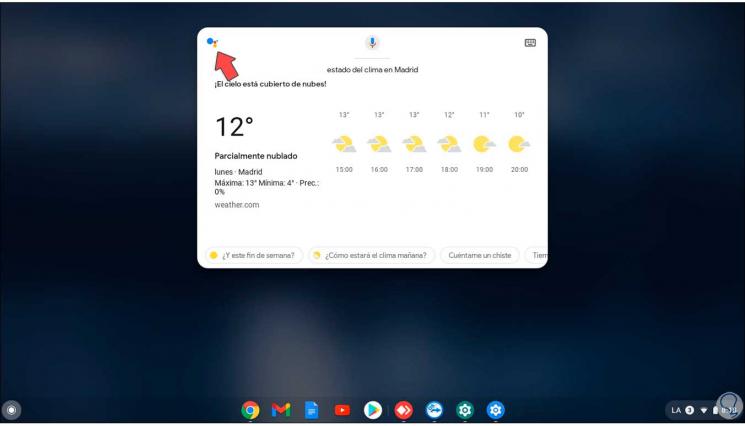
It is very easy to activate this Google Assistant on Chromebook and have a valuable help tool..