Epic Games is a platform from where it is possible to create our account to access a complete portfolio of games that range from paid to free and in different segments (strategy, races, first person, etc.) and thanks to Epic Games Launcher we will have the management total of these, either to acquire new ones, eliminate current ones or control access. When processes are running at the same time, it is possible to have problems with the different tasks, so it is good to be able to stop those processes in Windows 10 that we do not want to be running..
It is normal that after using Epic Games Launcher we continue working in Windows 10 but we see a message indicating that Epic Games Launcher is running. This can be due to failures in the processes or services that remain active or due to own errors. Whatever the scenario, if you get this error without using Epic Games, TechnoWikis will explain how to solve it in a comprehensive way.

To stay up to date, remember to subscribe to our YouTube channel! SUBSCRIBE
Fix Epic Games Launcher is running
Step 1
The first step to take will be to access the Task Manager and in the Processes tab, right-click on Epic Games Launcher and select "End task":
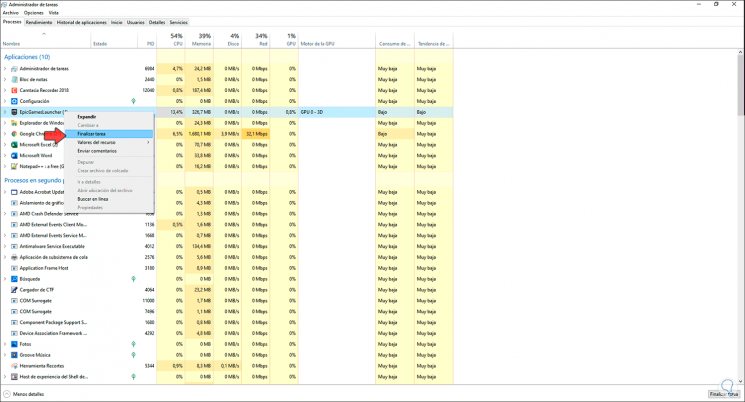
Step 2
Optionally, it is possible to select everything related to Epic Games and click on the "End task" button at the bottom, we validate that there is no active Epic Games process in the Administrator:
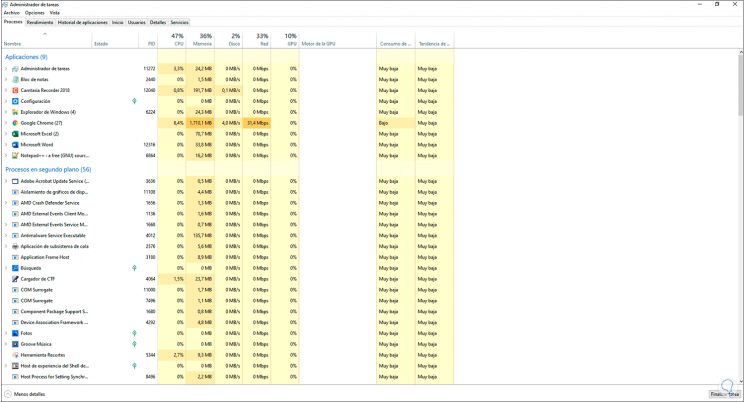
Step 3
Now we open Run using any of the following options:
Run
Step 4
In the Run window we enter:
% appdata%
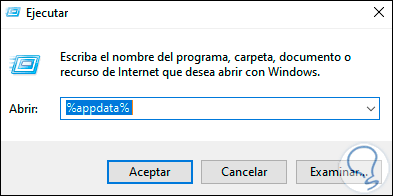
Step 5
We click OK to access the following folder:
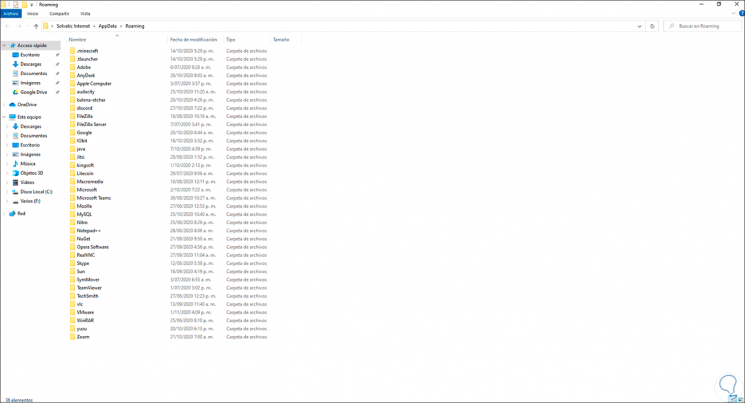
Step 6
There we go to AppData - Local and select the Epic Games Launcher folder:
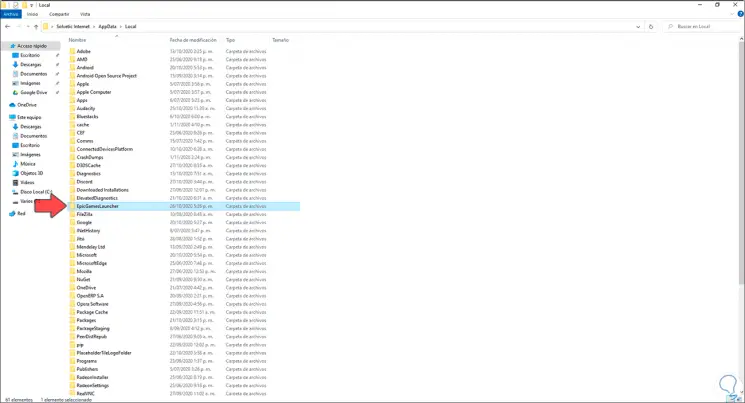
Step 7
We right click on the folder and select the option "Delete":
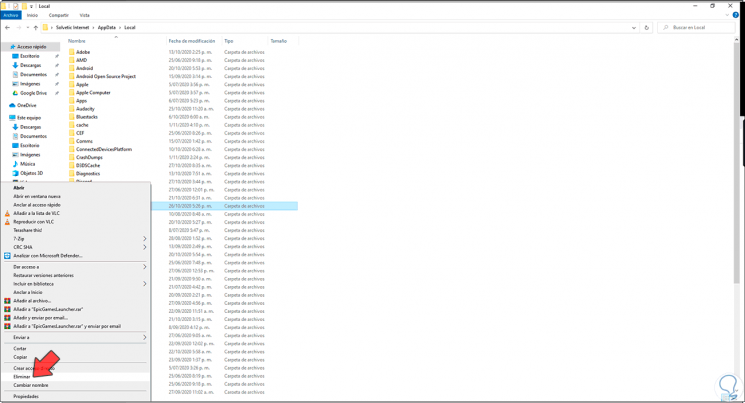
Step 8
This will delete the folder with all the Epic Games Launcher files:
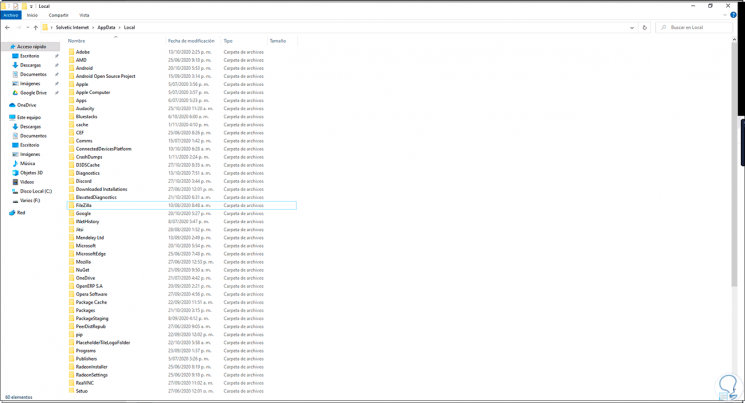
Step 9
The next step will be to go to the following route:
- Applications and Features
Step 10
There we click on Epic Games Launcher and click on "Uninstall", then we click on "Uninstall" again:
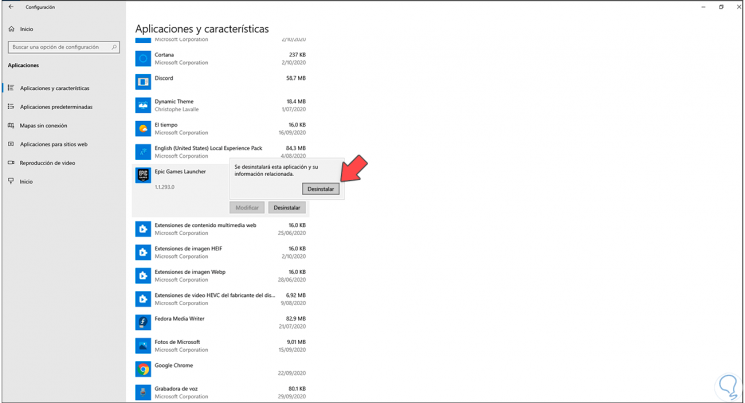
Step 11
This will lead to the uninstallation process of the Epic Games Launcher in Windows 10:
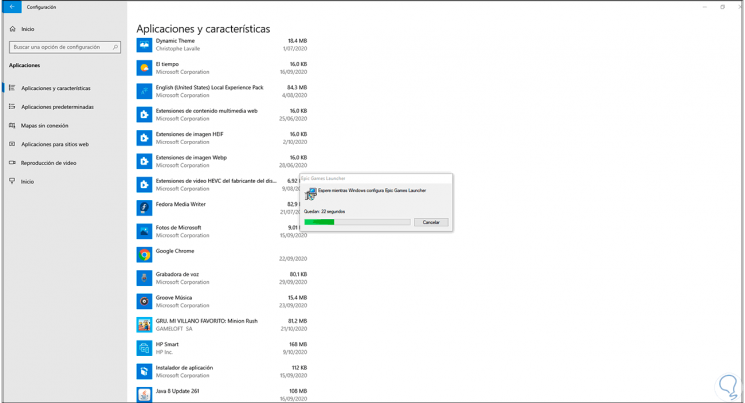
Step 12
At the end we see that it will be deleted:
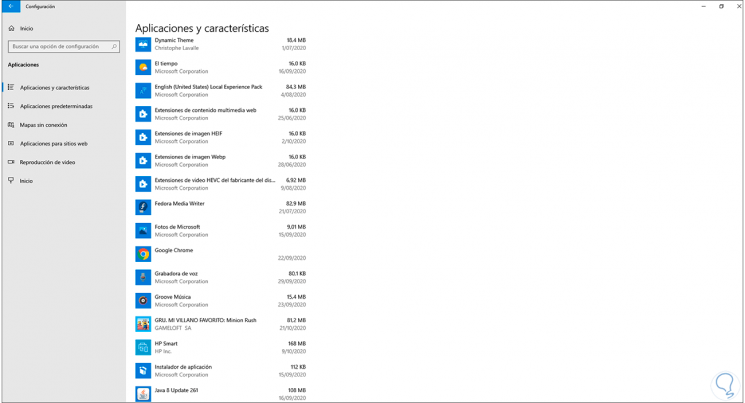
Step 13
After this we go to the following link to download and install the tool again:
Epic Games Launcher
With these steps we can provide a comprehensive solution to the Epic Games Launcher runtime error..