There is nothing more exasperating than being on the network and noticing a slow speed , this causes many processes to hang and fail, that some sites do not open or that productivity simply does not bear fruit. Nowadays having a good Internet connection is something really widespread but for some reason it is possible that your Internet connection is limited..
It is true that the speed of the network is limited to a series of both technical and human factors, the operating system itself is in charge of assigning a policy where the bandwidth is limited based on Windows criteria, for this reason we can access this policy and edit it to notice a positive change in the speed of our Internet, if you do not know how to do it, keep reading that TechnoWikis has the solution for you.
To stay up to date, remember to subscribe to our YouTube channel! SUBSCRIBE
How To Increase Internet Speed Windows 10 With Bandwidth Limit
This is a policy that is responsible for assigning a percentage (by default 80%) on the bandwidth which is reserved for the system, the purpose is to limit that bandwidth which has as a final result that the speed is affected ..
Step 1
To prevent this, we go to the Start search engine and there we enter "gpedit.msc":
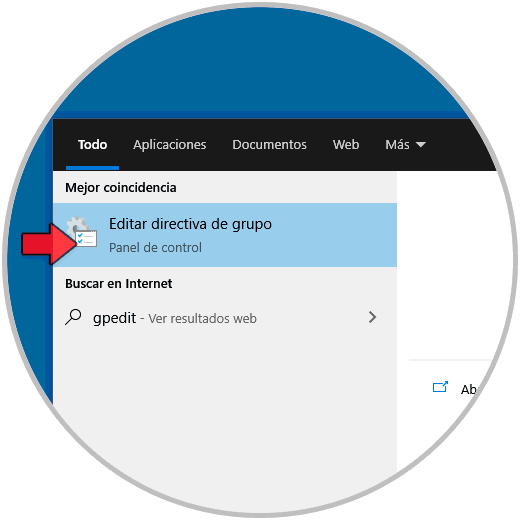
Step 2
We select the Windows 10 policy editor, and then we must go to the following path:
Step 3
In the central panel we select the policy called "Limit reservable bandwidth":
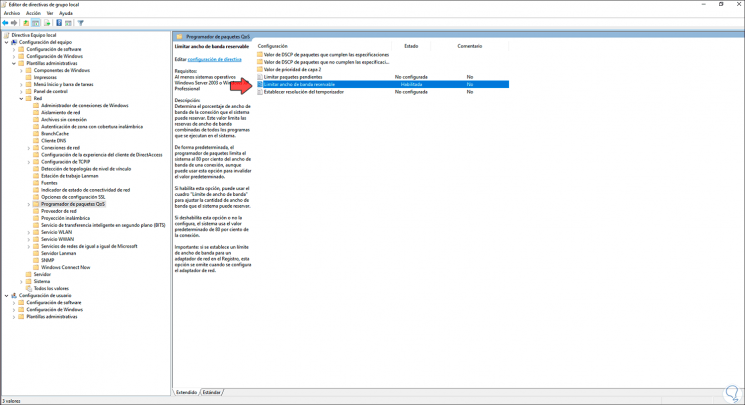
Step 4
Right click / Edit and in the displayed window we activate the "Enabled" box, we will see the default value:
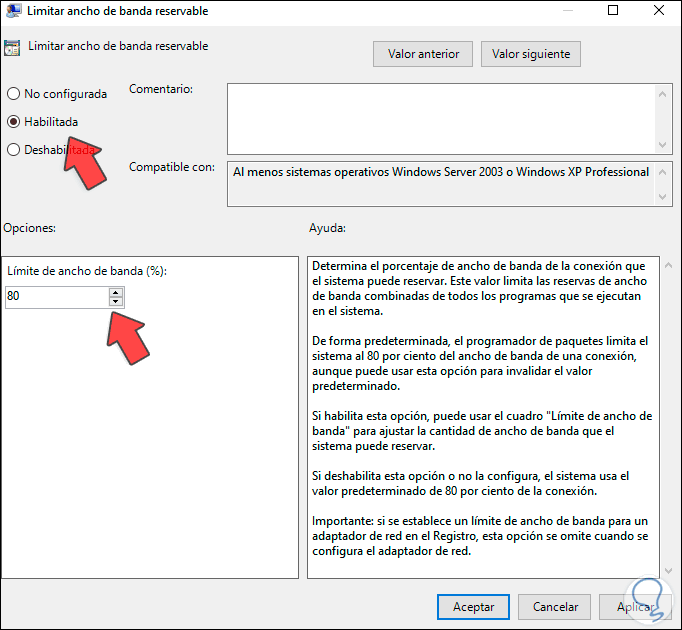
Step 5
We change this value from 80 to 0:
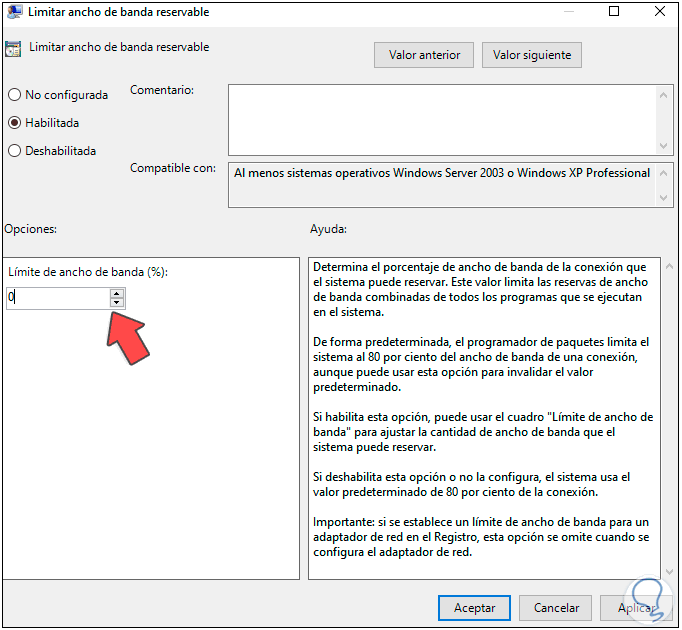
Step 6
The purpose of assigning 0 is that the use of the network is not reserved. We click on Apply and OK to confirm the change:
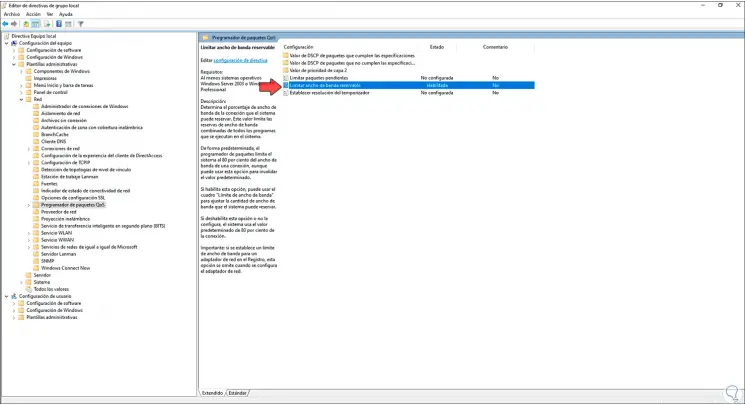
After this we recommend restarting the computer to complete the process and in this way we will notice improvements in Internet speed.