For all of us, having a fast internet connection is a guarantee that we will work properly since a high percentage of current tasks are based on the network, access to our emails, study or work platforms, etc..
Therefore, a faulty or slow Internet will cause us to not be able to work as we want. The causes of a slow Internet are varied since they can be from errors on the part of the provider, technical failures in the network devices or the simultaneous use of different programs with high network consumption.
But something we may not know is that Windows 10 itself takes a percentage of our bandwidth, 20% to be exact. For management tasks of some programs that run there, this may be unremarkable for users with high network speeds, but on those computers where it is limited, the impact will be greater and more noticeable. This reservation of the network percentage is not mandatory to have it active so TechnoWikis will explain two methods to speed up our Internet by up to 20%..
To stay up to date, remember to subscribe to our YouTube channel! SUBSCRIBE
1. How to speed up the Internet from GPEDIT Windows 10
Step 1
We go to the Start search engine and there we enter "editor", we select "Edit group policies":
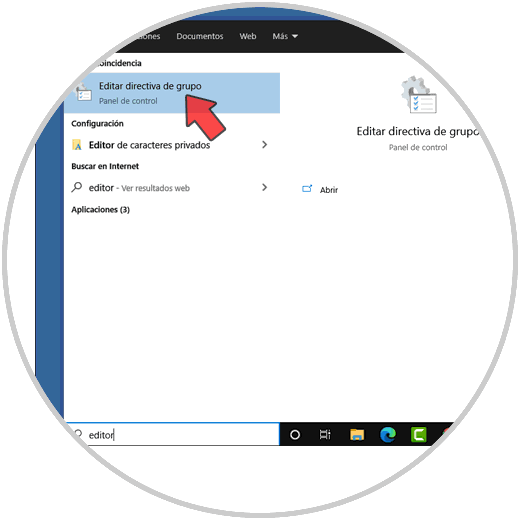
Step 2
In the displayed editor we will go to the following path:
There we are going to select the policy "Limit reservable bandwidth":
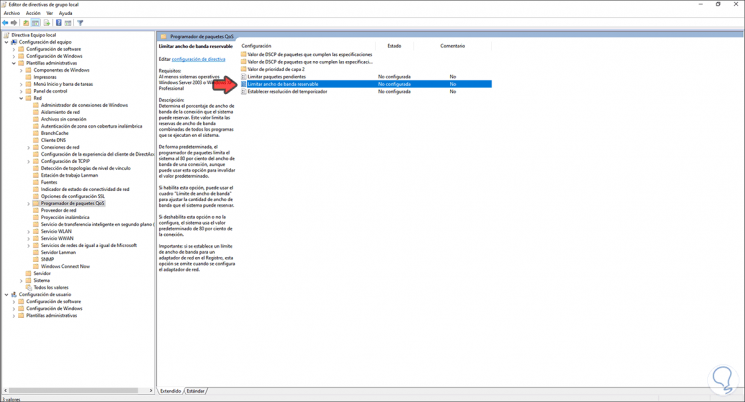
Step 3
We double click on it to edit it and by default we will see the following:
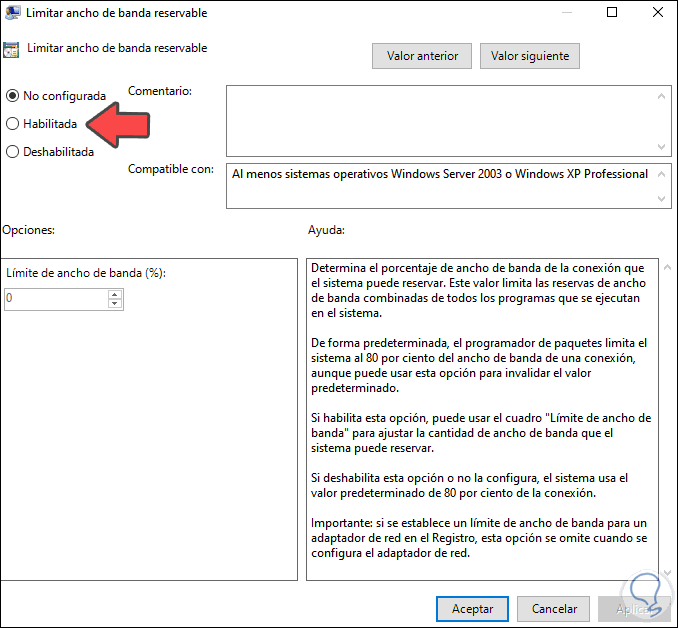
Step 4
We click on the "Enabled" box and we see that the system has 80% for us but reserves 20% for internal processes:
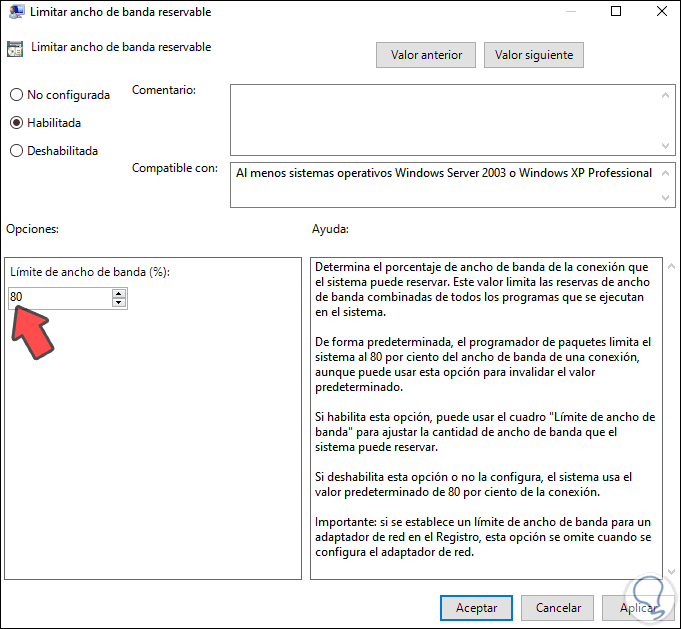
Step 5
We edit the value 80 and set it to zero:
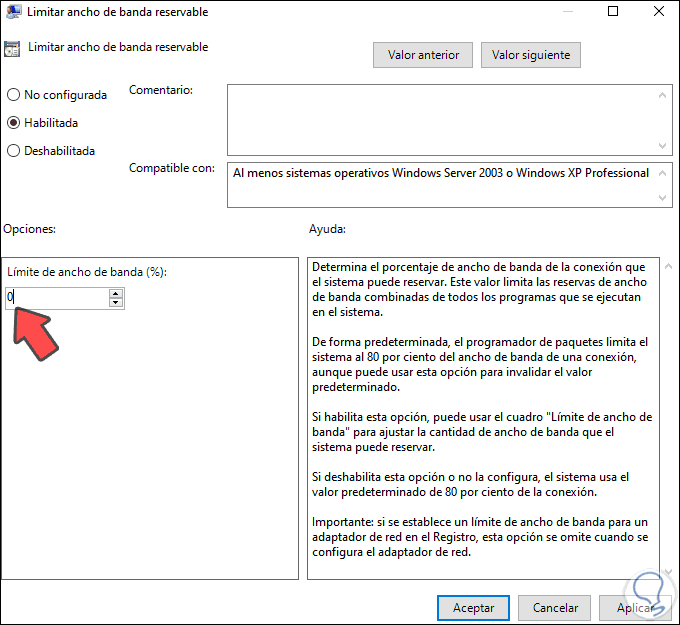
Step 6
We click on Apply and then OK to save the changes.
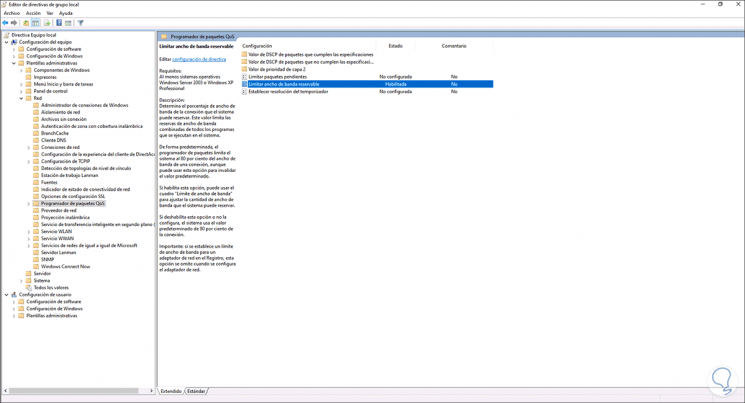
2. How to speed up the Internet from REGEDIT Windows 10
Note
Before working here it is advisable to create a backup or restore point.
Step 1
To use this method in the search engine we enter "regedit" and select it:
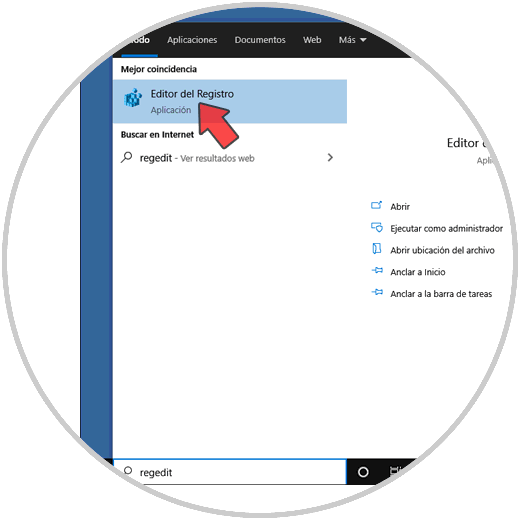
Step 2
In the registry editor we will go to the following path.
HKEY_LOCAL_MACHINE \ SOFTWARE \ Policies \ Microsoft \ Windows \ Psched
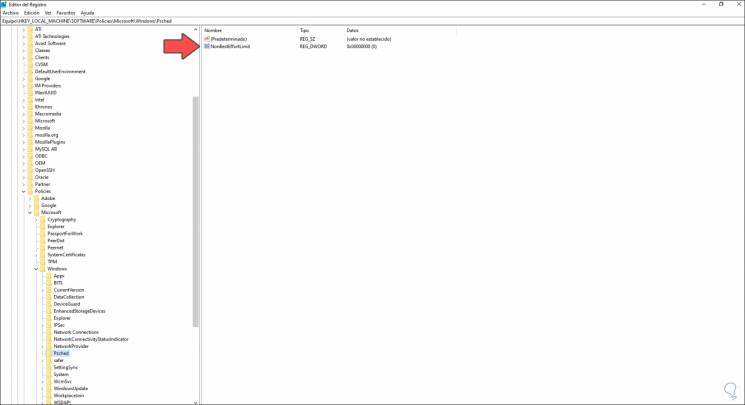
Step 3
There we must double click on the DWORD value "NonBestEffortLimit" and its value must be zero (0) to make use of 100% of the available bandwidth:
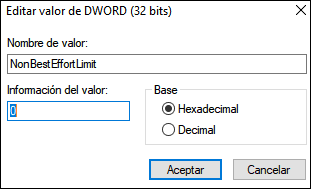
Step 4
In case of not having the Psched key, we must right click on Windows and select New - Key:
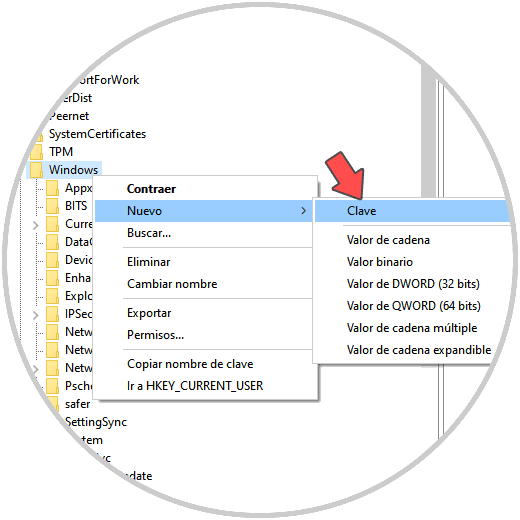
Step 5
And if you do not have the DWORD value "NonBestEffortLimit", just right click on a free place in the Psched key and choose "New - DWORD value (32 bits). We assign the name.
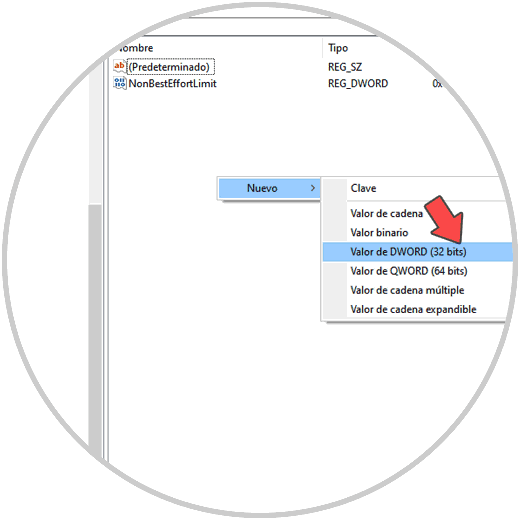
With these two methods we will allow Windows 10 to grant us 100% of the network bandwidth and thus be able to fully work the network.