In our mobile phone, and the rest of the gadgets that we use in our day to day, one of the most important aspects is customization, since it allows us to adapt any technological device to our tastes and needs.
In the case of Apple Watch, after pairing it with our iPhone , we can perform multiple activities and functionalities with it; from receiving notifications from Instant Messaging Apps such as WhatsApp or Messenger ; or measure constants related to health and good habits, such as sleep control and as a novelty in the case of the Apple Watch Series 6, monitoring blood oxygen..
In any case, due to the number of times a day that we look at the screen of these devices, in the case of the Apple Watch Series 6 and Apple Watch SE it is possible to configure aspects such as putting a Mickey dial and having it tell you the time . Precisely in this tutorial we explain the how step by step in the form of text and video.
To stay up to date, remember to subscribe to our YouTube channel! SUBSCRIBE
1. How to put Mickey dial on Apple Watch Series 6 and Apple Watch SE
To put the Mickey dial on the Apple Watch, we do the following:
Step 1
The first thing we have to do is enter the "Watch" App on the iPhone:
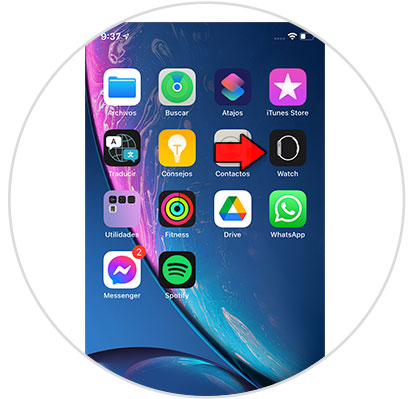
Step 2
Tap in the bottom bar on "Gallery of spheres".
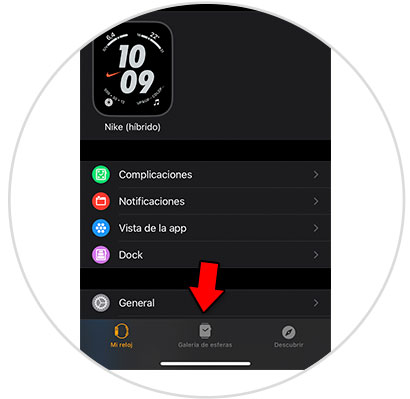
Step 3
Now, scroll to the section "Mickey and Minnie Mouse" and click on the Mickey sphere.
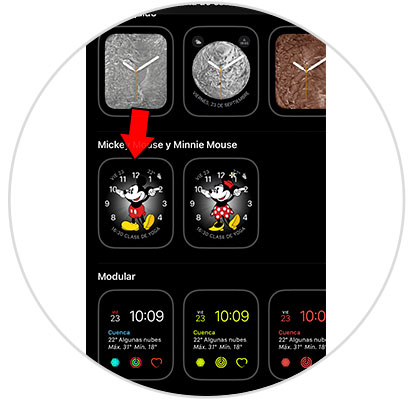
Step 4
On this screen, you can customize aspects such as the color of Mickey's pants or where you want the date, time and reminders to appear on the screen. Once done, click on "Add".
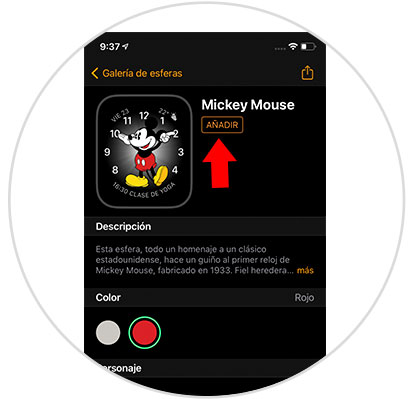
Step 5
Now, Mickey will become a sphere on your Apple Watch.

2. How to activate Mickey's voice on Apple Watch Series 6 and Apple Watch SE
In order for Mickey's voice to sound on the Apple Watch, you have to do the following:
Step 1
Enter the App "Watch" of the iPhone.
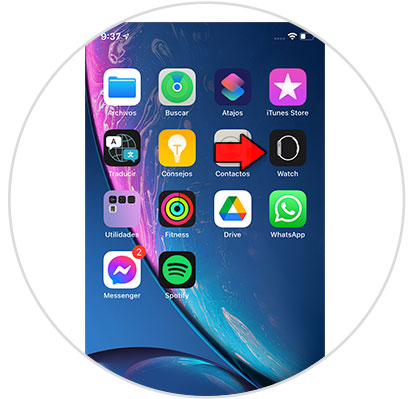
Step 2
In the lower bar, in the "My watch" section, scroll to "Clock" and click here.
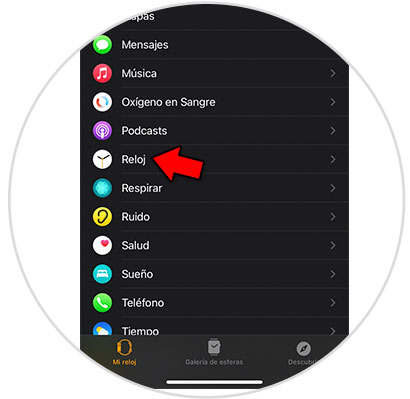
Step 3
The tab in the section “Hear the time” must be active.
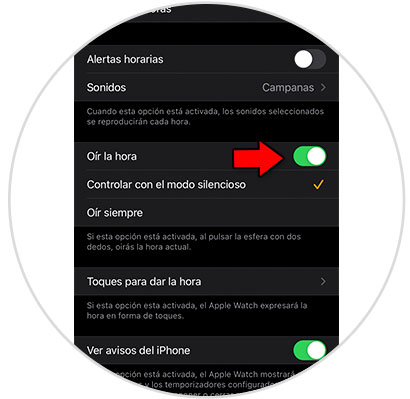
Step 4
Now, on the Apple Watch, we must make sure that the sound is activated in it. For this, we slide the control center up and we see that the bell icon is active.
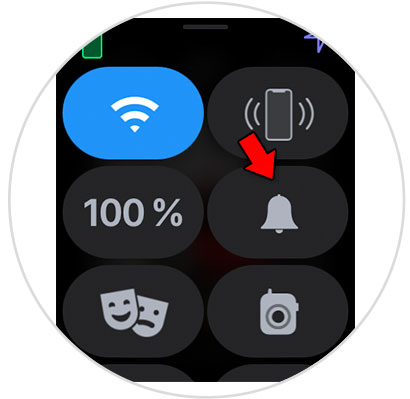
Step 5
You can set the volume to be heard by pressing on the crown and then selecting “Settings” on the gear icon.
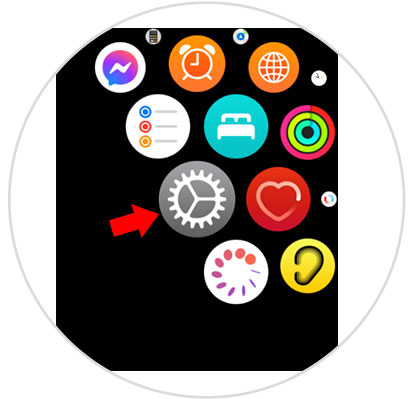
Step 6
Here, we scroll to "Sounds and vibrations" and click here.
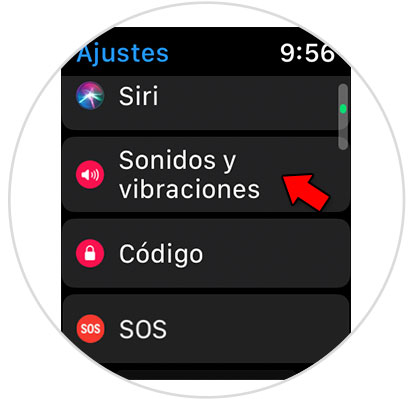
Step 7
In the bar we configure the sound. Make sure Silent mode is off.
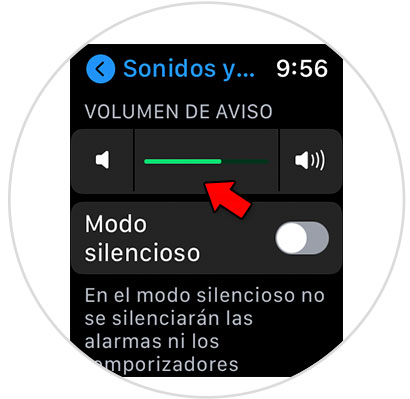
Step 8
In this way, when we press on the main screen of our Apple Watch, Mickey will tell us the time in voice.

This is how Mickey's voice is used to tell us the time on the Apple Watch Series 6 and Apple Watch SE.