The Apps were born as a way to change and simplify aspects of the daily life of the people who live on this planet. They are so essential, that we can not stop enjoying them on our phones..
However, as there is nothing that is perfect, in many cases, they begin to present different flaws in their entire system . In some cases it may be impossible to execute them because they close unexpectedly when we are using them. In this case, we can choose many mechanisms to solve this eventuality, looking from the genesis the problem to attack it and solve it in a definitive way in the mobile Xiaomi Mi 9 of Android .
For this there are different methods, which we will explain below one by one:
1. Power off and turn on the Xiaomi Mi 9 to solve applications that close unexpectedly
It is the first phase that should be discarded before proceeding to other procedures of greater length, since sometimes this is due to the fact that there is a slowness in the system. Then, when you reboot, the phone resets to normal.
In this video you can see how to perform the procedure in the Xiaomi Mi 8, previous model to which we indicated, but you should know that the steps to do it will be very similar..
To stay up to date, remember to subscribe to our YouTube channel! SUBSCRIBE
In case this procedure does not work, proceed to do the following actions. Also, keep in mind that these are gradual processes, that is, it is best to discard the previous one in order to continue with a new one.
2. Clear the Apps cache to solve applications that close themselves in Xiaomi Mi 9
The "Caché" is a kind of memory that stores many information about the Apps that the system considers essential for the person. This is why a good alternative is to empty all the content, to see if this is what produces the problem that is closing the apps, since it is not a relevant information as users.
This is because many times this occurs because of a "Saturation" that is, there are many data, which begin to hinder the operation of the App. For this, we will give you the whole process in a detailed manner of how to empty this component of the system. For that, just watch the following video:
To stay up to date, remember to subscribe to our YouTube channel! SUBSCRIBE
3. Force stop an App to solve unexpected closure of Apps in Xiaomi Mi 9
If you tried the previous processes and the problem persists, because "Unexpected Closing" keeps appearing you can try the "Force the close" option of any app, so you give your mobile a chance to regenerate and then work correctly .
Step 1
Go to "Settings" in the main menu of your tools, where you can make the changes you want in the system.
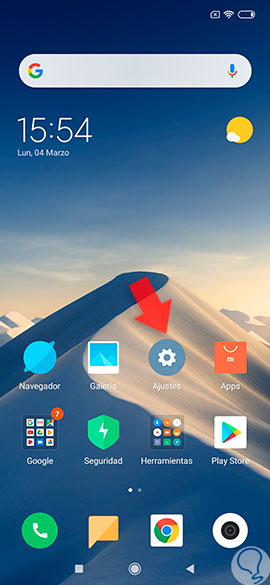
Step 2
Once inside, you must locate the group's alternative, which is called "Installed Applications", click on it, in order to enter.
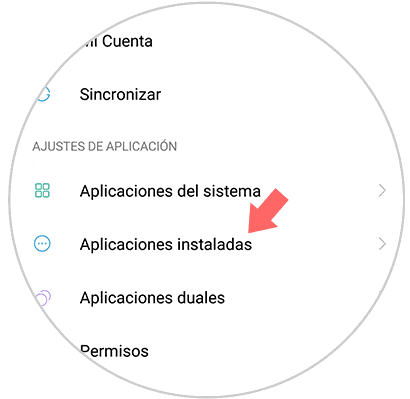
Step 3
When you open, you will be able to see each of the apps, which you have included in your mobile. However, you must go to the app that is generating the failure of the apps.
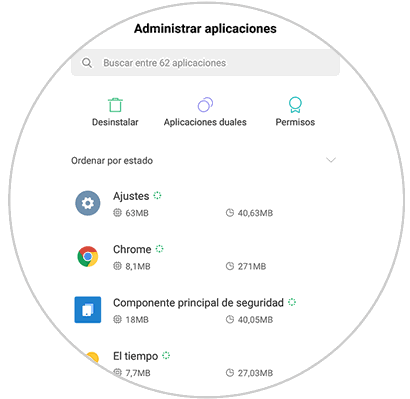
Step 4
When you are inside, go down and place the image that says "Force detention", it is in the bottom part. Click on it and continue.
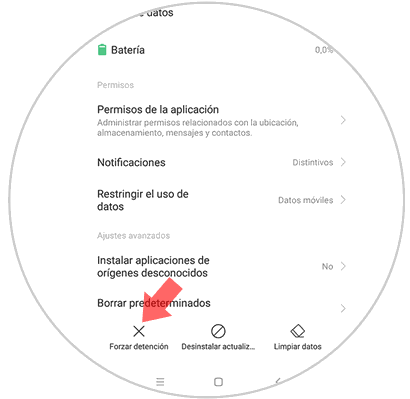
Step 5
To finish, you have to reaffirm your decision, that is, a box with a lot of information about the changes that will happen will appear. Read and to proceed, press "Accept".
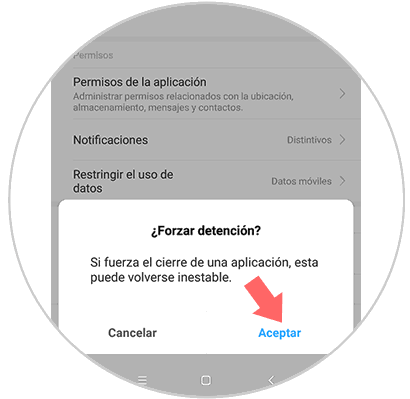
4. Uninstall and install Apps to solve applications close themselves in Xiaomi Mi 9
One of the everyday causes of "They close alone" of the apps, is a failure arising in the installation of it.
That is why you must "Uninstall" and then "Install" the app, to certify that this problem is solved:
Step 1
You must start by going directly to the place where you locate and access the Apps, the so-called "Google Play" that you find in your usual menu.
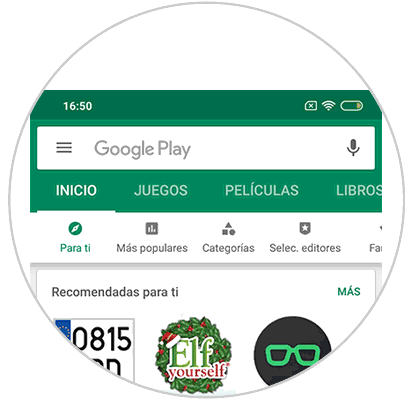
Step 2
Go to the bar above, write the name of the App, and click on it. It is worth noting that it must appear in the description "Installed" to know if it is yours.
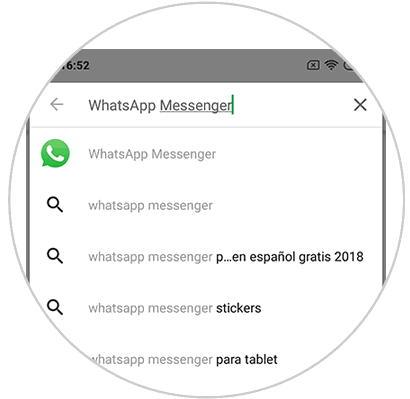
Step 3
Once you open the App site, go to a box, which is located just below the name, that says "Uninstall" wait for the procedure to load and once completed, try again to give it in "Install", to It will be re-attached to your system.
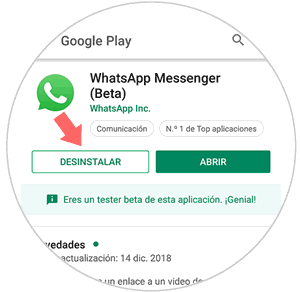
5. Disable power saving to solve Apps that close themselves in Xiaomi Mi 9
The "Energy Saving" is an alternative offered by Xiaomi Mi 9, to avoid losing our battery quickly. But it turns out, that many times, this same mechanism of protection, can originate this "Close only" of the apps.
Well, as we know, they consume a lot of energy so the mobile phone can avoid executing them for the same "Savings". This is why we leave you a video below, so you can "Activate" or "Deactivate" this alternative..
To stay up to date, remember to subscribe to our YouTube channel! SUBSCRIBE
6. Reset Xiaomi Mi 9 factory to solve Apps that close alone
In the last instance, if these previous processes do not work for you, you must proceed with the restoration, which means a complete loss of all the information. However, you can protect the data you do not want to lose, with a backup copy.
This you do, in "Settings" and so you will for sure the solution. Also, this will be explained with the video below, which is applicable for many situations.
To stay up to date, remember to subscribe to our YouTube channel! SUBSCRIBE
With all these methods you can solve the problem of applications that are closed alone in the Android Xiaomi Mi 9.