Apple has a really active community that generally helps to solve practically any problem that you may encounter with your Mac, iPhone, iPad, iWatch, Mac, Macbook, iOS, MacOS or any other product owned by the apple company. However, sometimes this help is not enough and therefore we want to contact a specialist who cannot solve the problem through a live chat.
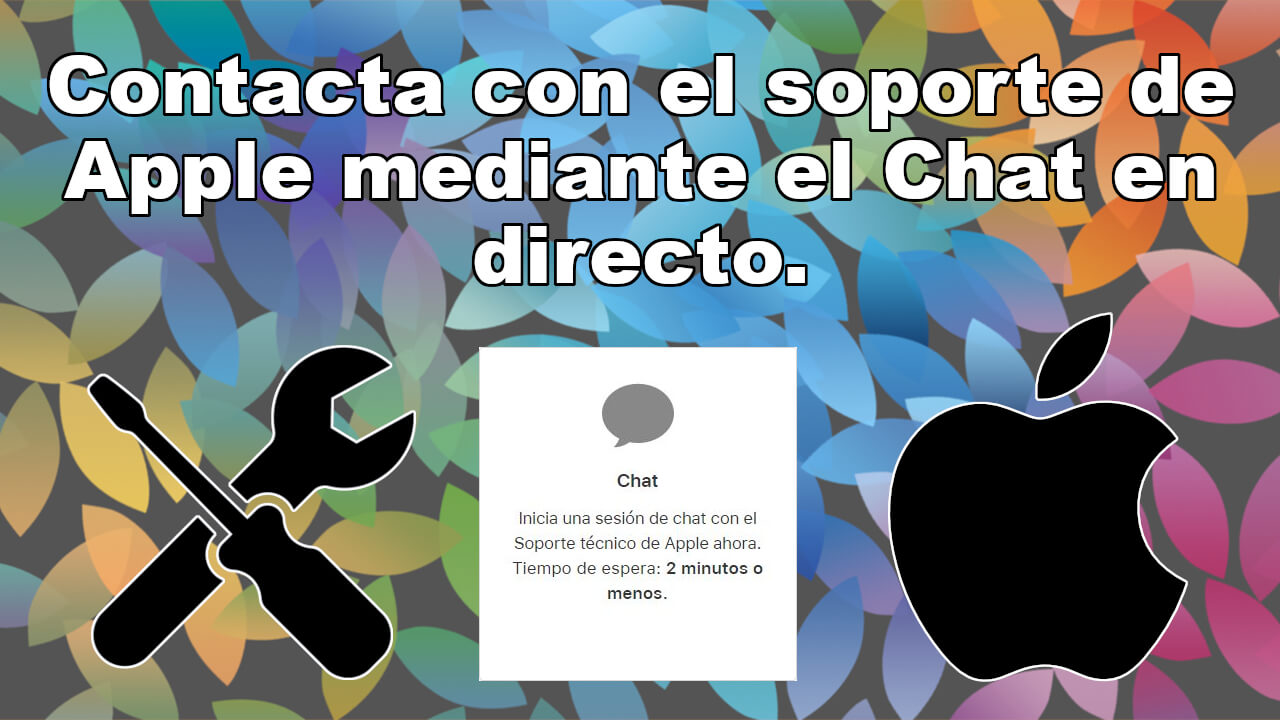
Related: How to Share and Edit iCloud Files on iPhone and iPad.
Obviously, Apple prefers that its customers solve possible problems on their own, especially since in most cases everything is due to an incorrect configuration or simply ignorance of how the device or software works..
If each and every Apple user contacted them every time they encountered a problem, the truth is that the customer service or support department would be overwhelmed. That is why Apple introduces several filters before allowing its users to access the support chat with which to contact them directly. Hiding the live support chat as much as possible and constantly offering additional information or even tutorial that may coincide with the problem or questions you want to ask.
Either because you cannot solve your problem with iPhone, Mac or any other Apple device or because you simply prefer to contact an employee of the company directly, below we will show you in detail how to do it:
How to contact Apple via Live Chat for help and support.
1. The first thing to do is access the following URL from your computer's browser: getsupport.apple.com
2. This will take you to a screen with several boxes referring to the different Apple products. Select the box for your product.
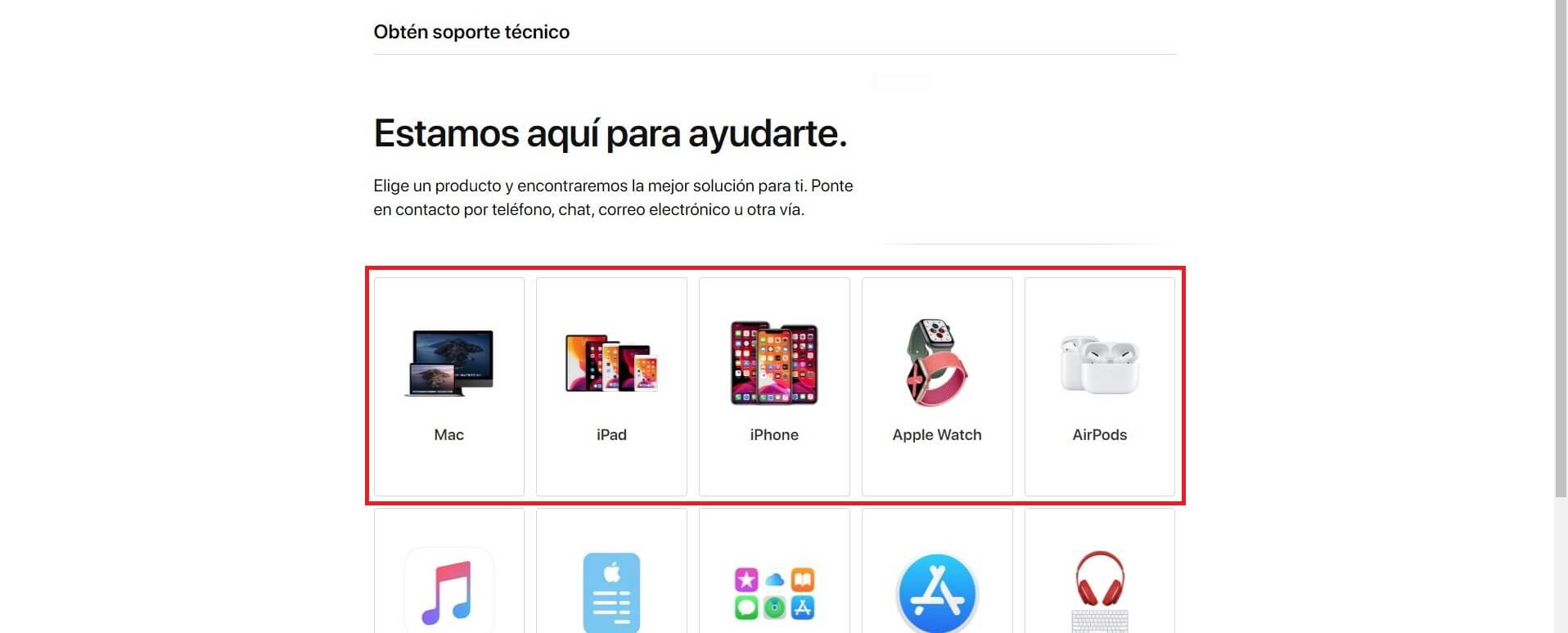
3. On the next screen you will have to select one of the categories that relate to your problem..
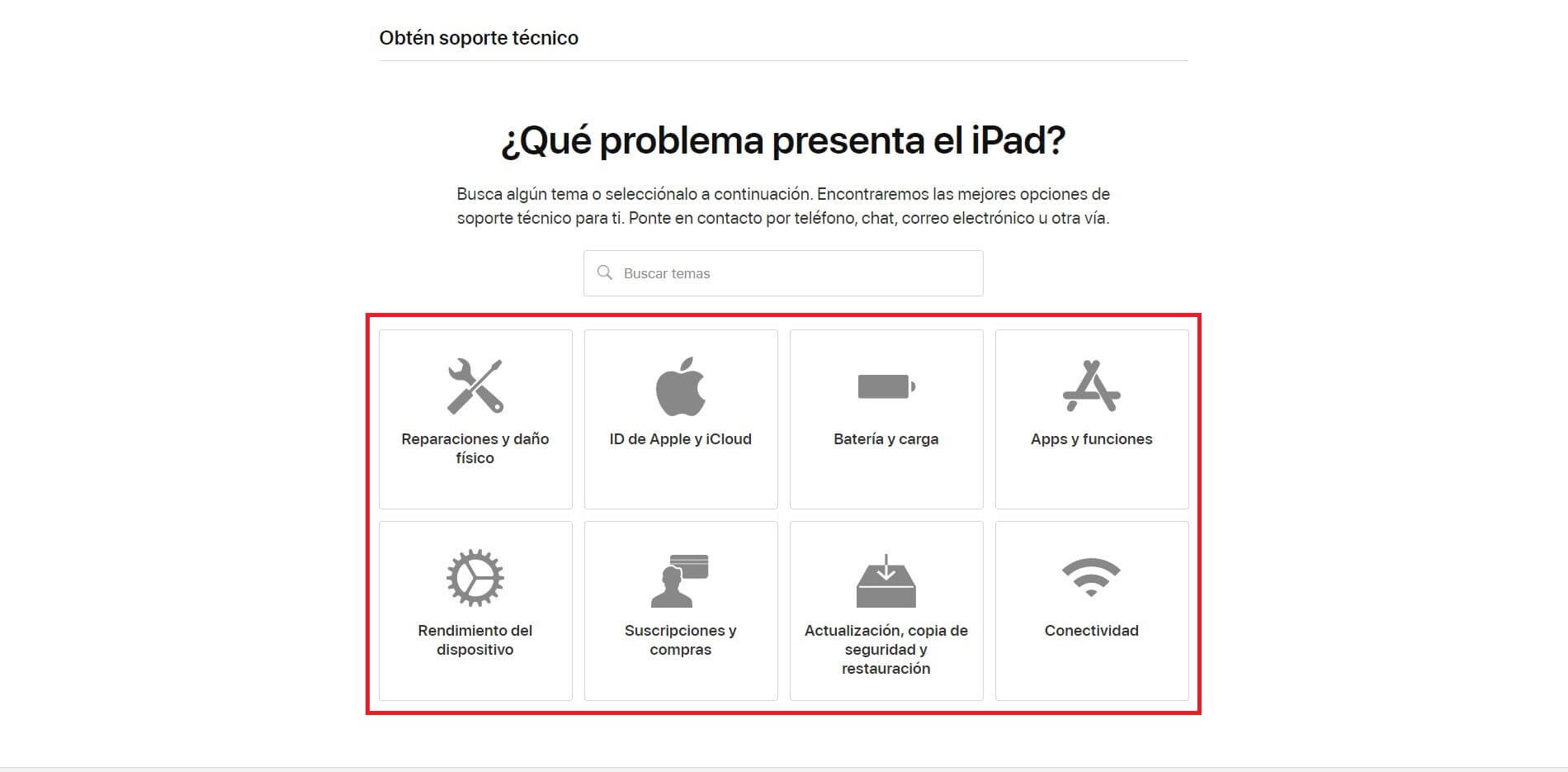
4. Now it will be the turn to select the option: The subject is not included .
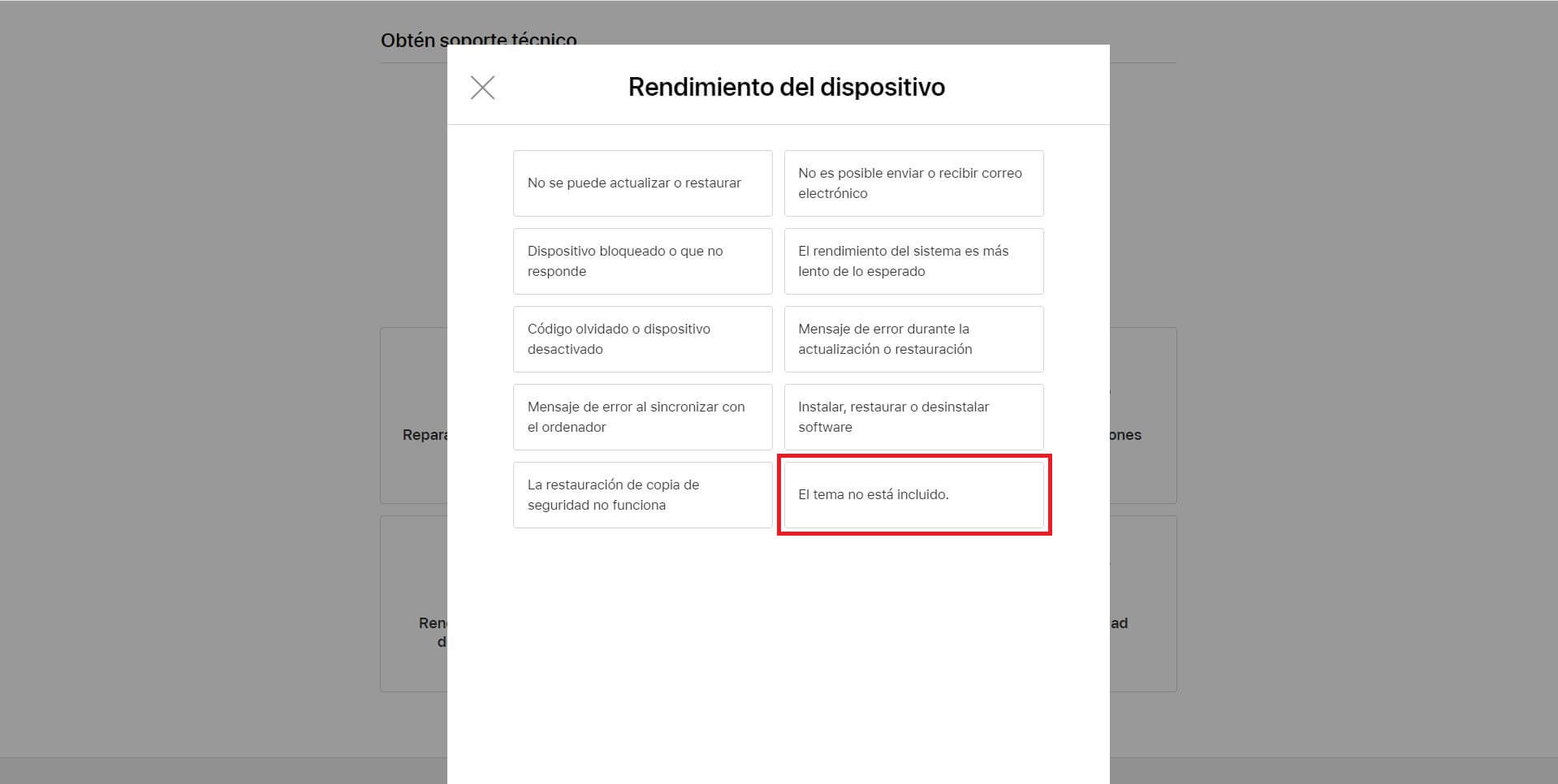
5. When you go to the next screen you will have to write in the box, the problem that happens to you. To avoid that it coincides with any of the tutorials that Apple offers, we advise you to write: Not on the list
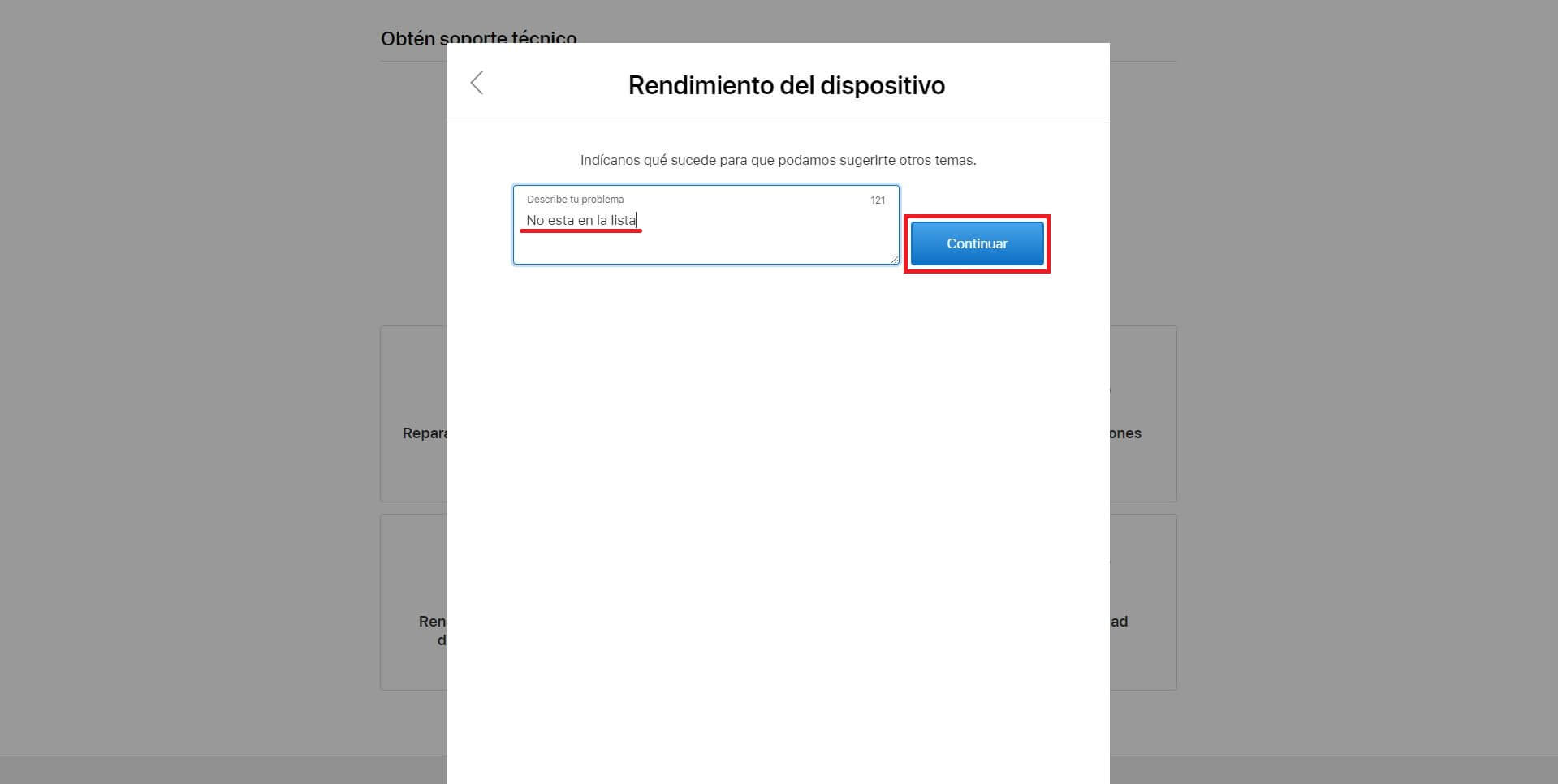
6. After clicking on continue, we will be offered the possibility to choose how we want to contact the technical service. In our case we will select it: Chat
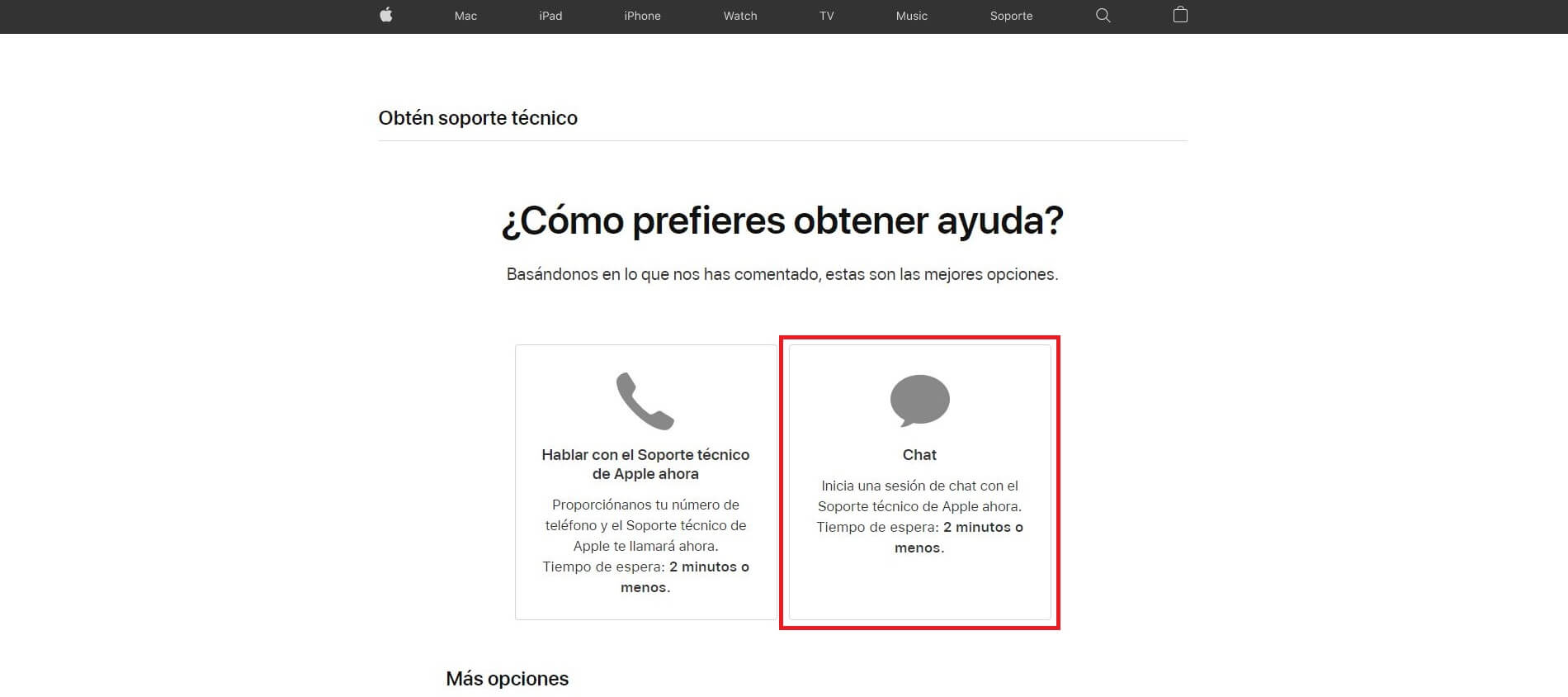
7. Before being able to start the chat we will have to give an Apple ID either our Apple ID or the IMEI of the Apple device on which we want to make the query..
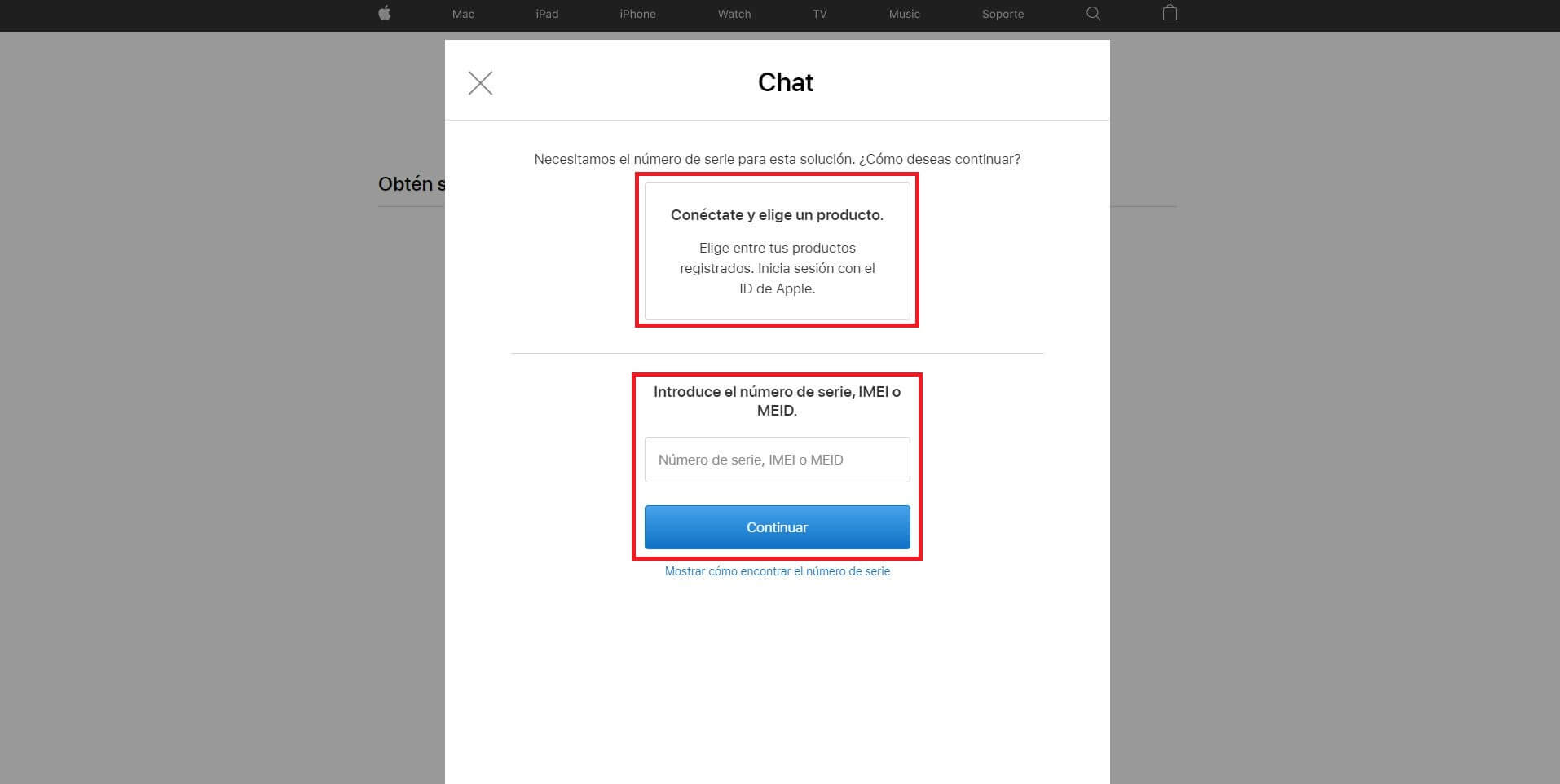
8. Finally, in order to start the chat, we will have to provide personal information about us, such as our email address, our name, etc.
9. After clicking continue, you will be logged into Apple Support Chat.
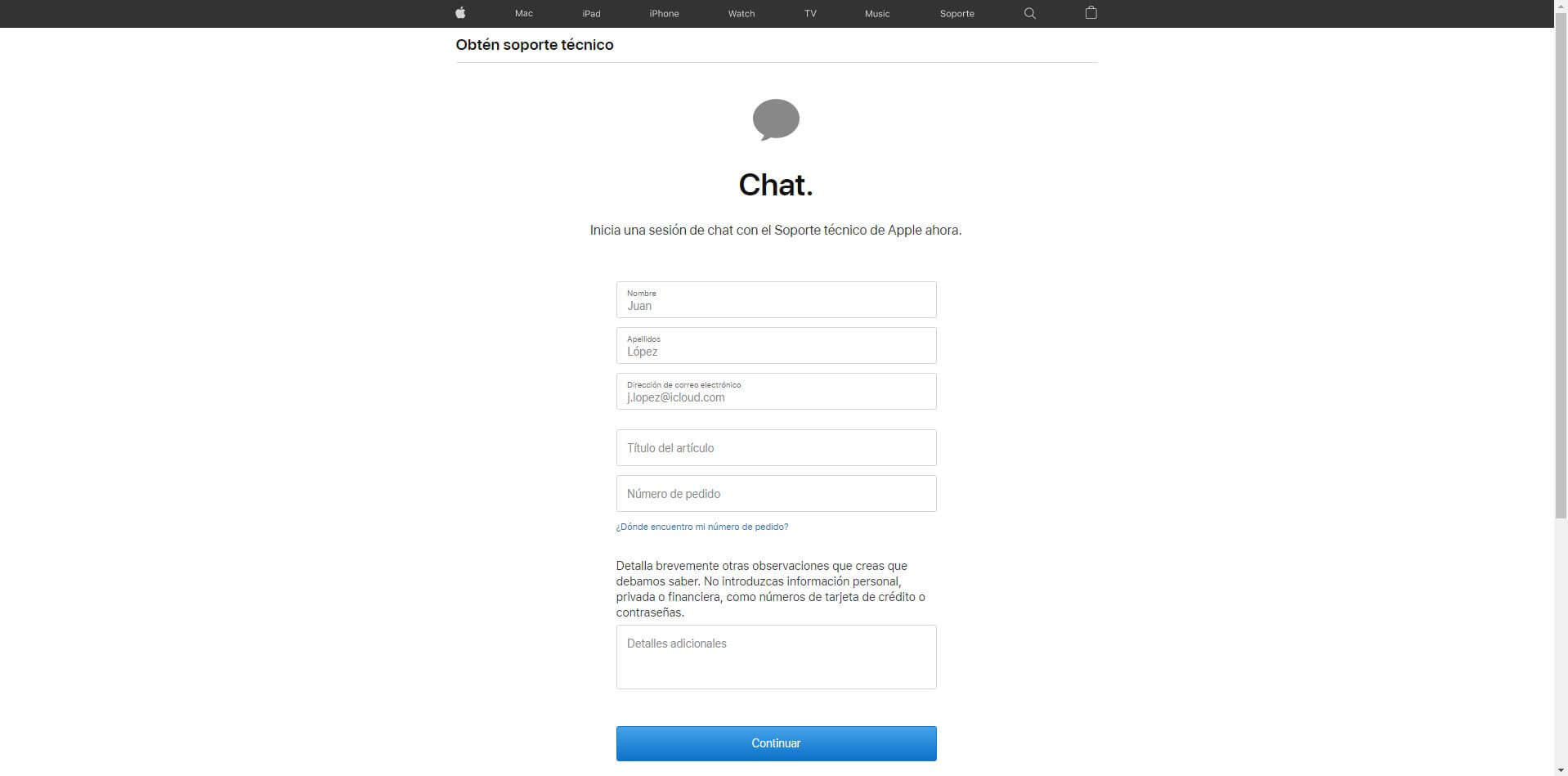
When you start a chat session, your browser will open a new chat window. If you accidentally close it, you will have to follow the steps above again to chat with the agent. The wait time for the chat session is usually about 2 minutes or less, but this can vary depending on the time of day.