We are currently experiencing one of the most exceptional situations in history. Just a few months ago, no one could imagine that freedom of movement would be as restricted as it is now. However, to do this type of situation, large technology and online platforms have been quick to adapt their services to these new situations. An example of this is the possibility of creating a group or party (session) with up to 5 friends with whom you can listen to the same music and podcasts simultaneously.

Related: How to Save Data When Using Spotify
Nowadays, meetings with the most loved ones, be they friends or family, should be limited so if we are used to meeting with people quite often, we may miss our meetings. Thanks to Spotify you can invite 5 of your friends and / or family to listen to the same songs or podcasts in real time..
This can be used as an attractive addition to your group video calls, your group gameplays, etc. For example, if you are playing a game of video games with your friends and you want all of them to listen to the same music as you simultaneously.
The Spotify Session feature will allow you to turn your Spotify playback into a kind of radio station that up to 5 people can join. This Spotify group listening feature only allows other users to listen to music. These users will not be able to chat with each other during playback, but each user participating in the “virtual party” will be able to play, pause, skip and add their own content for the other members to listen to..
It should be noted that in order to enjoy this feature, all users will need a subscription to Spotify Premium to take advantage of this feature, as well as the Spotify mobile application for either Android, iPhone or iPad.
That said, below we show you step by step how to create a Spotify session to generate a group of up to 5 people who listen to the same songs and / or podcats:
How to create a group session on Spotify.
1. Open your Spotify app and start playing a song or podcast..
2. Once on the playback screen, click on the device icon (available devices) in the lower left corner.
3. This takes you to a new screen where you will have to click on the green button: Start Session .
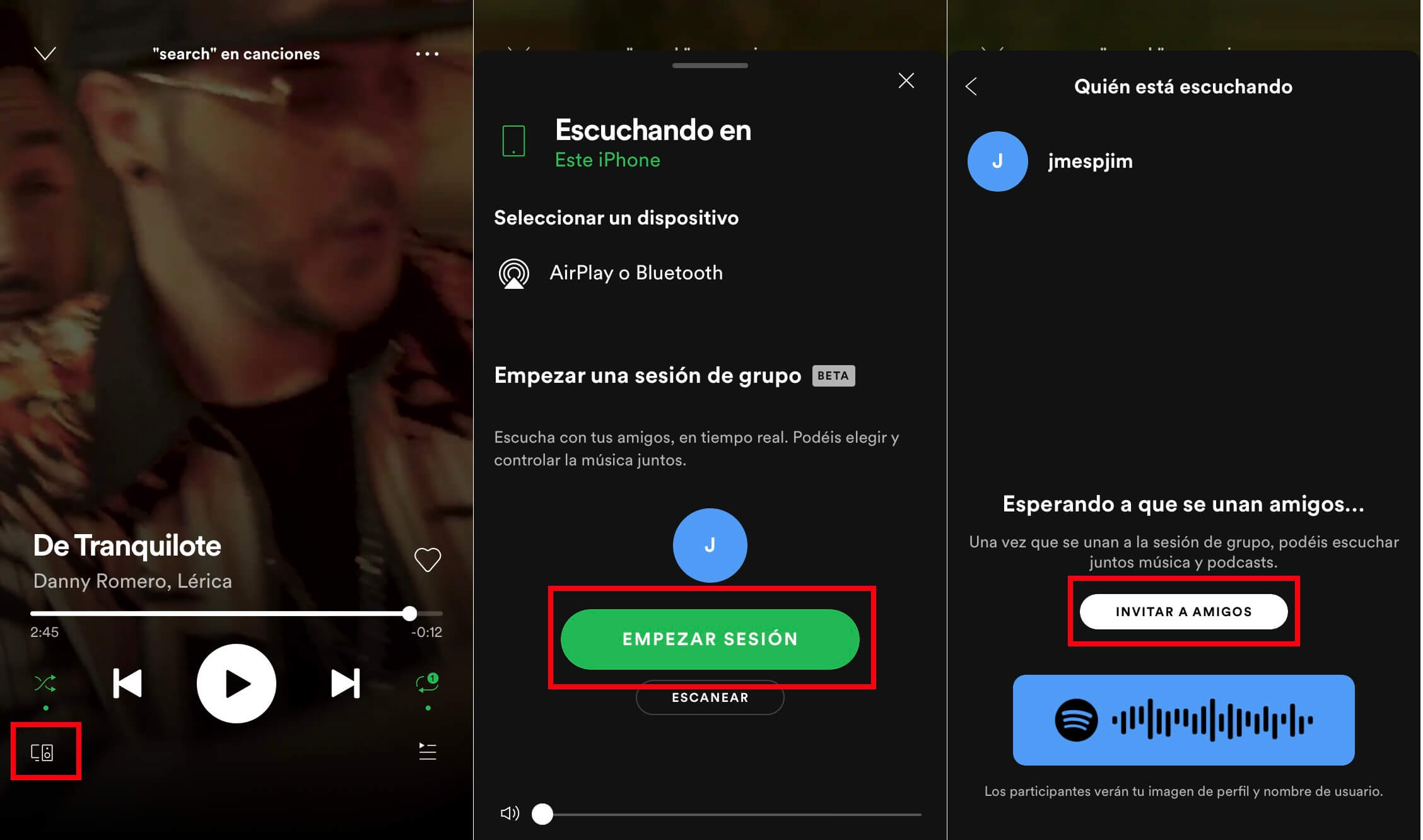
4. This will start a new group session so that other Spotify users can connect. Here you will have several options to invite your friends to this session.
5. Click on the option: Invite friends .
6. Now the group screen opens in which you will have three main ways to get 5 friends to join your party:
- By message: The messages app is opened, which includes an invitation link.
- WhatsApp: The WhatsApp app is opened, which includes an invitation link.
- Copying the link: This allows you to go to any other app where you can send the newly copied invitation link.
7. If none of the following convinces you, click on the three ellipsis: More
8. This will display the menu with all the apps that you can use to send the invitation to the Spotify group session.
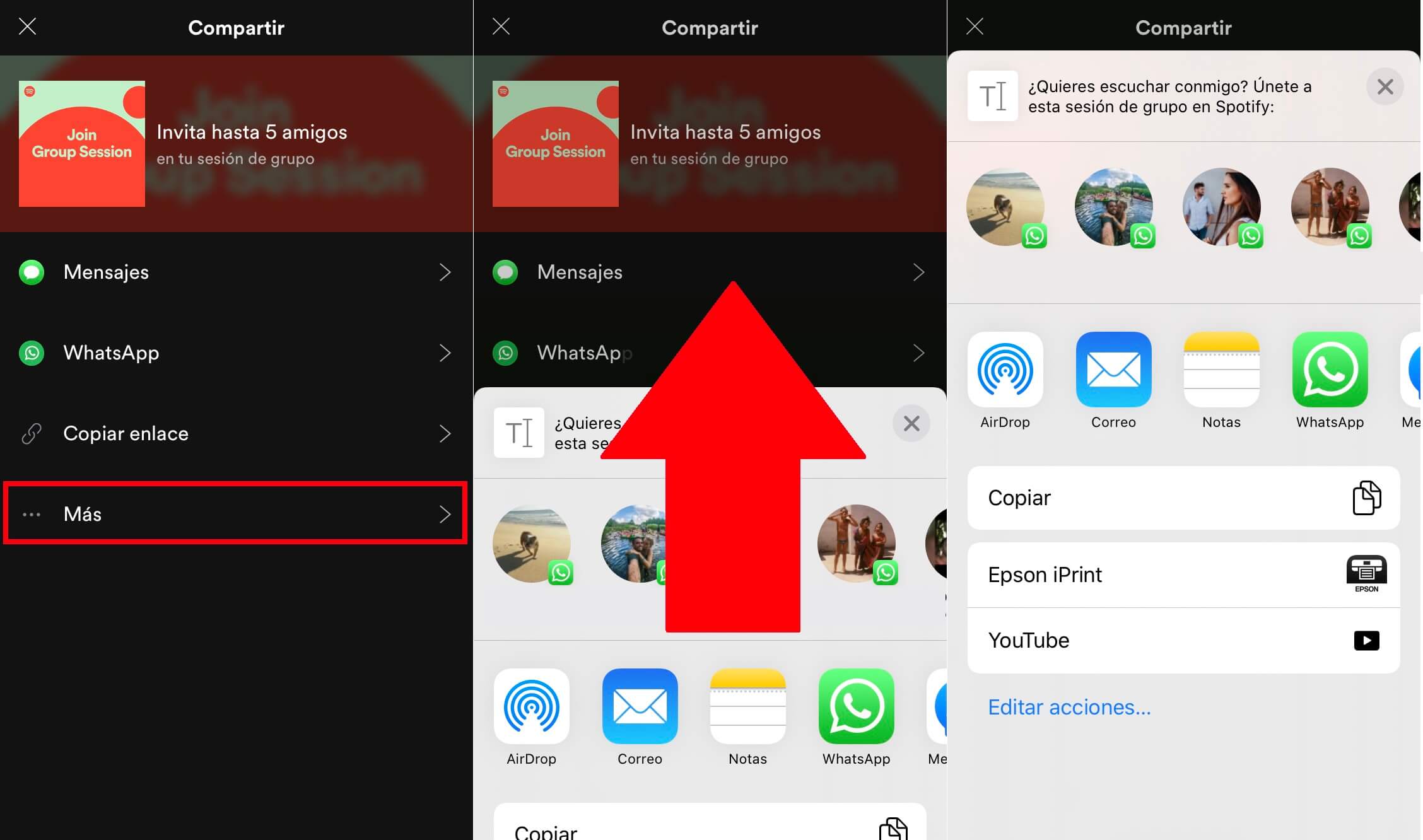
How to join an existing Spotify group session
1. If you want to join an existing group session, you can do so by first playing any song or podstac in your Spotify app.
2. In the playback menu, select the " Available Devices " icon in the lower left corner of the screen.
3. In the " Start a group session " section, at the bottom of the screen, click on: Scan .
4. If another member of the group session is nearby, you can use their device's camera to scan the session code directly.
Note: This will only work for nearby users.
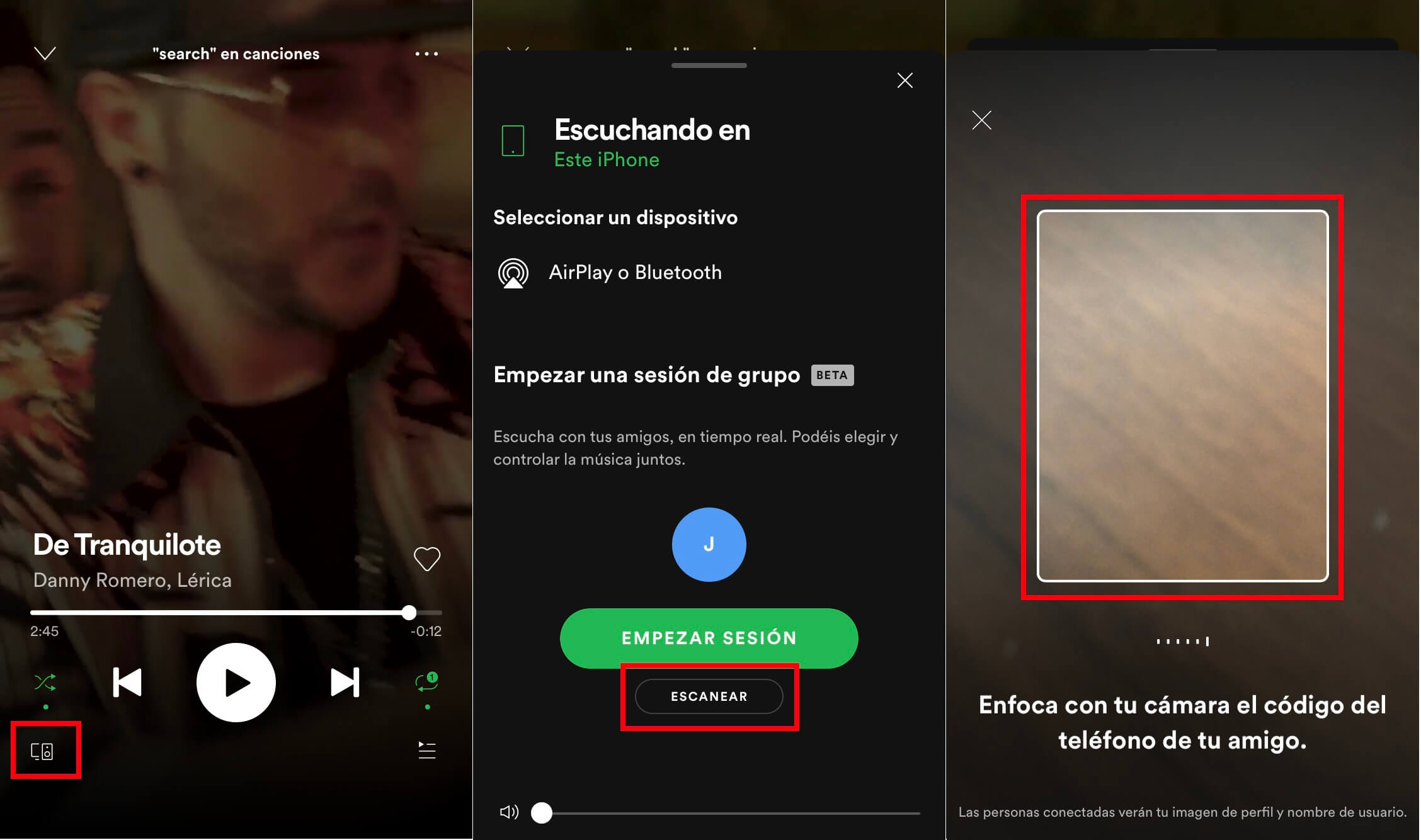
5. If you want to join a session remotely, you will need to use the invite link that any of your friends will share with you. Once received, click on said link.
6. The Spotify application will open and ask you if you want to join the session.
7. Click on the button: Join the session .
8. Once you've joined a session, the playback controls will show up on your main Spotify screen.
Note: As we have mentioned, each user can add, delete, stop, play or skip the content as they wish, controlling the playback for all connected group members.
How to end a Spotify group session
If you want to end a group session, open the Spotify application and go to the song or podcast that is currently playing and then click on the " Available devices " icon .
In the section " In Group session ", press the button: End session .
You must confirm that you want to end this session by clicking on the button: Confirm.
Note: It should be noted that this will also end the session so all connected users will also leave the group.
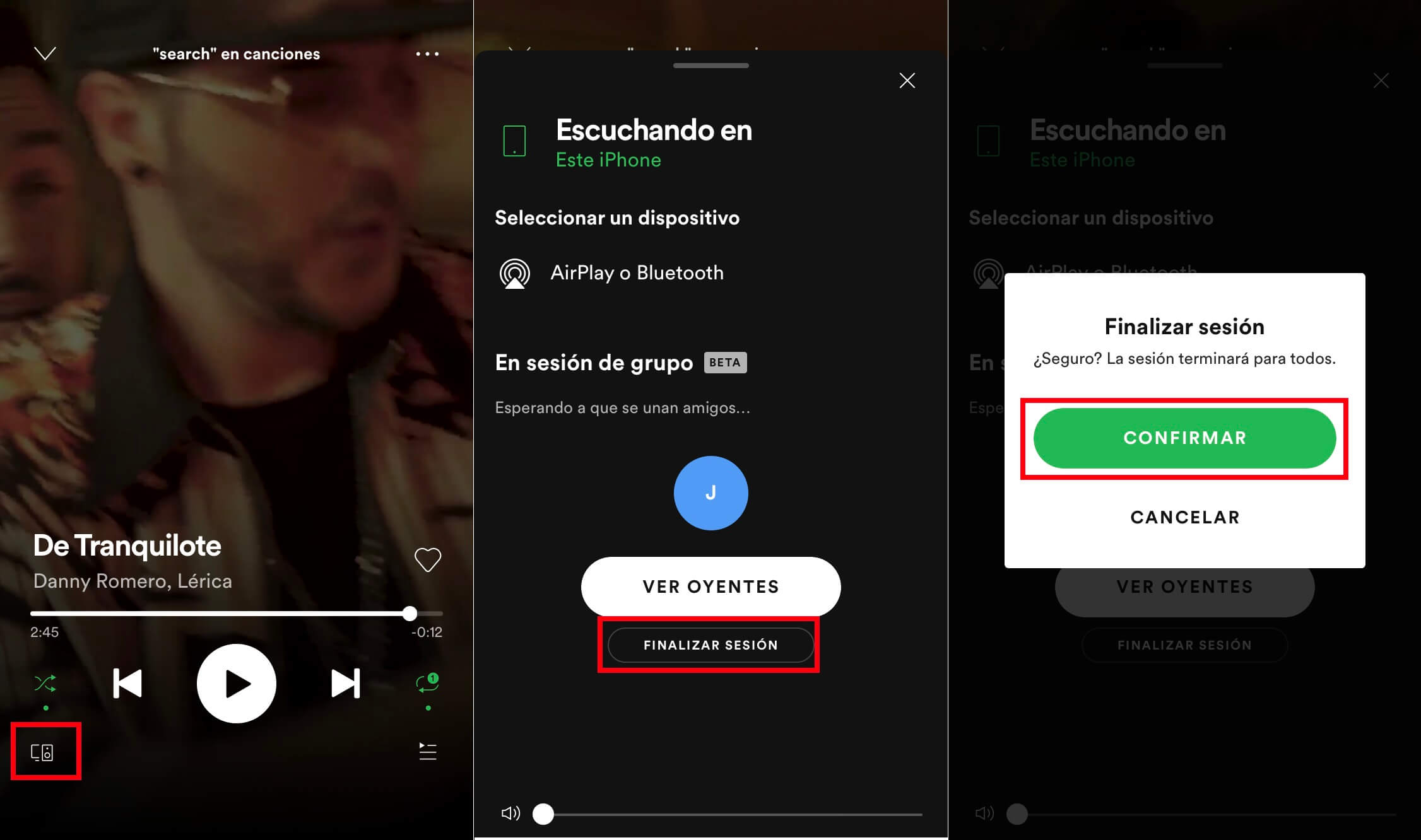
Once confirmed, your group session will end. You will need to create a new session if you want to continue listening to Spotify content with other users.