The Netflix platform from time to time may report some error time to us when we try to play any of the series or movies from your library. One of the most common Netflix errors is NW-2-5. If you are one of the users who suffers from the Netflix error code NW-2-5, in this tutorial we will show you how to solve it so that you can continue enjoying your favorite movies and series without interruptions.
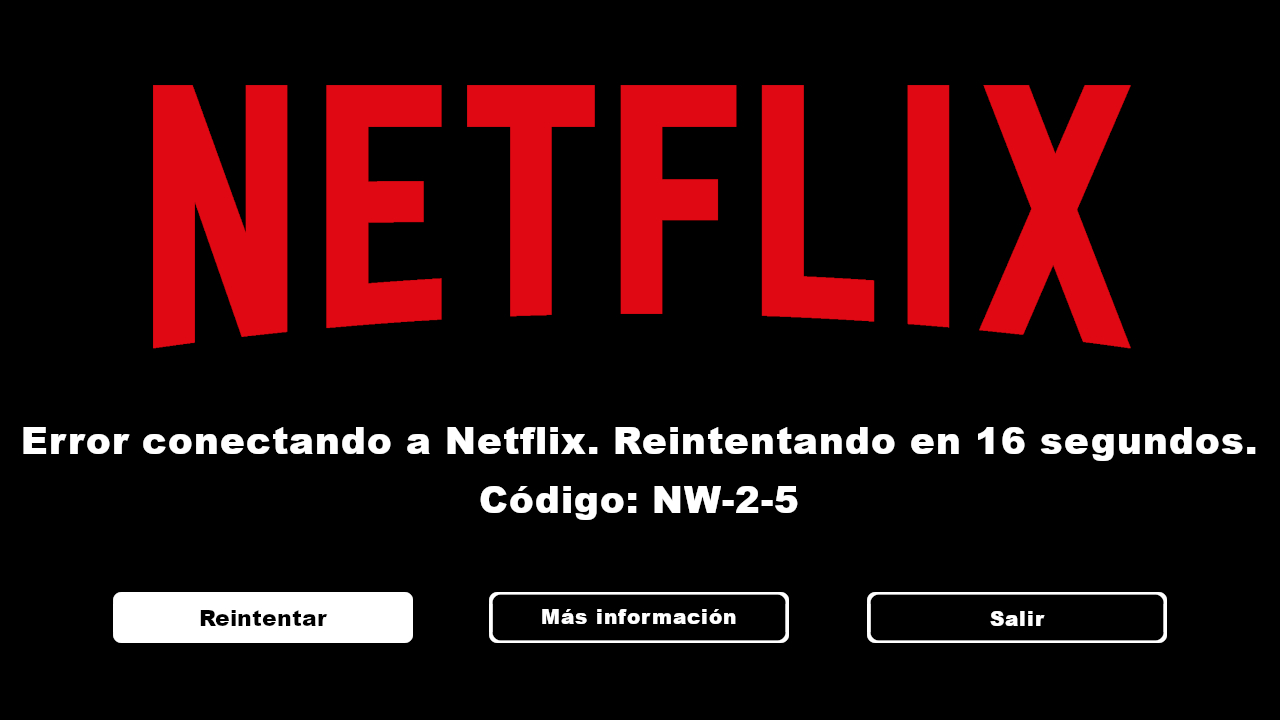
Related: How to fix: Netflix app not working on Windows 10.
Netflix is probably the largest on-demand entertainment service in the world. With a Netflix subscription, we will get access to countless movies, cartoons, television series, shows and much more through your Internet connection. Users can access Netflix on various devices, including Xbox, Play Station, Smart TV, mobile phones, etc. But despite its extraordinary efficiency and popularity, Netflix can sometimes be buggy..
It is very common that when we try to play a Netflix movie or series or even when accessing the platform, we receive the following error message:
Error connecting to Netflix. Retrying in X seconds.
Code: NW-2-5
The NW 2-5 error code that appears on Netflix indicates a problem with network connectivity. That is, your desktop or mobile device has connectivity problems that prevent you from accessing Netflix servers or services. This type of error is probably one of the most common but it is not easy to solve for that. Actually, this problem that causes this error can be difficult to identify and correct.
Netflix error code NW 2-5 can occur randomly and it is often very difficult to determine the actual reason that triggers this error. But above all it indicates problems related to connectivity between the device and the Internet that prevents the user's device from connecting with Netflix..
A bad connection, low internet speed, and router problems may be responsible for this error, but not the only ones. In addition, it must be taken into account that the Netflix error NW 2-5 can appear on any device on which Netflix is used, that is, both on desktop devices, mobile devices and even video consoles can show this error.
In this post we show you different options that will allow you to solve Netflix error code NW 2-5 on any of your devices:
How To Fix Netflix Error Code NW 2-5
Option 1 Use the "Retry" button
In the same screen of error NW 2-5, Netflix also shows you 2 buttons. One of them is: Retry
Click on this button to see if the error disappears and you can connect to the Netflix servers that allow the content to be played..
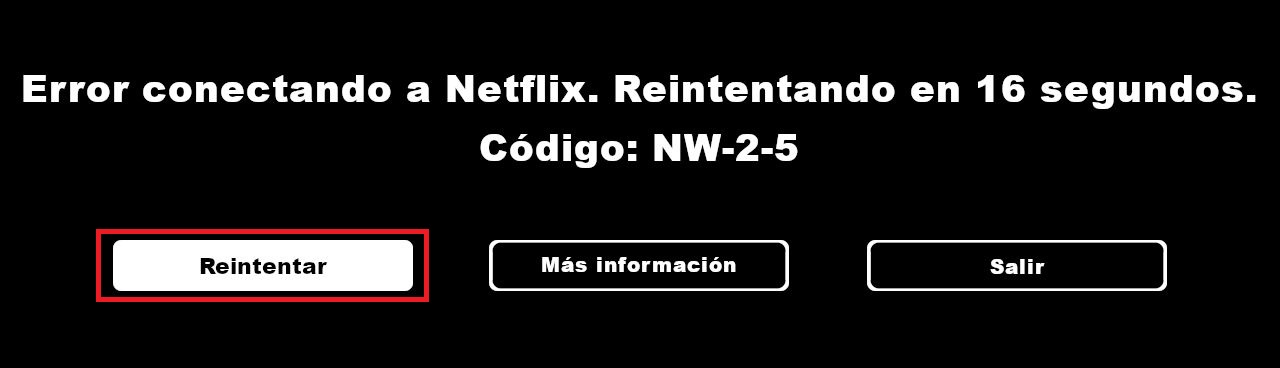
Option 2 Check the internet connection / network you are connected to. (Ethernet or Wifi)
As we mentioned at the beginning of the Post, the error usually occurs when your device has problems connecting to the Internet or to the Netflix server.
An Internet connection and its correct operation is essential to be able to play Netflix content. Often times a drop in the bandwidth of your internet connection can be responsible for this error. To make sure your internet connection is working, run a network connection test or try connecting to the internet with another device and see if you can do it smoothly and at good speed.
If you have problems with your internet connection, you can try one of the following tutorials to help you repair it:
- How to solve Internet connection problems.
- How to restore IPv6 and IPv4 protocols to fix Internet connection problems in Windows 10.
If you still cannot connect to the internet or have problems with browsing speed, we recommend that you contact your internet provider.
Option 3: Check if there are any restrictions with the use of the Internet
Sometimes, the NW-2-5 error can be due to a blockage configured in the WiFi or Ethernet network to which you are connected. This is usually something that affects public networks or other users since if you are connected to your private network you can be sure that this block is not responsible (if you have not configured one).
Therefore, if you are using the Wi-Fi network at work, university or hotel, you may have a Netflix access restriction or simply limit the bandwidth to each connected user that causes the NW-2 error to be displayed. 5.
Network administrators of a public or work network often disable access to streaming services for movies and series such as Netflix, which causes the problem to appear.
Unfortunately in this type of situation in which we do not have control over the network to which we are connected, we will not be able to solve the error. However, we will always have the possibility of requesting the network administrators to remove the restriction or increase the bandwidth.
Option 4: Restart your device
If you notice that other devices connected to the same network have no problem connecting to the internet, then the problem may be caused by the computer on which you want to play Netflix content.
Usually when the device we use Netflix on has been connected to a network for several days, the DNS cache can fill up and cause error NW-2-5. To solve the error you must close all the apps and programs on the device and proceed to restart them.
If this was the problem, after the restart you will have no problem playing the Netflix content without receiving the error.
Option 5: Check the DNS settings of your device.
Not all devices allow their users to verify DNS settings. At the same time, DNS configuration verification is performed differently on each device. Therefore, if you cannot verify the DNS settings on your device, you will have to skip this option.
If you have a Windows computer or an Android or iPhone phone, you can proceed to execute the steps in one of the tutorials shown below:
- How to configure DNS in Windows 10 with Google DNS.
- How to configure and use Google DNS on iPhone or iPad (iOS)
- How to change the DNS in Android for those of Google or OpenDNS.
Option 6) Check the quality of the Wi-Fi connection
Everyone knows that an Ethernet cable connection is much better, reliable and faster than a WiFi connection. However, if you cannot connect to the internet through calbe, you will have to perform certain actions to improve the Wi-Fi connection so you can do this:
Place the Router in a place close to your device without walls or walls between the router and your device. If there are other devices connected to the Wi-Fi network and they are not going to be used at this time, it is advisable to disconnect them from it.
In the following link you will find several tricks to improve your Wi-Fi connection: How to improve your Wi-Fi connection.