Messenger and WhatsApp are two messaging platforms belonging to Facebook. This makes it easy to incorporate functions from one app / platform to another. This is precisely what has happened with the option to set chats at the top of the app in Messenger. Until now, the option to fix chat was only available in WhatsApp, however now Messenger has also adopted this function.
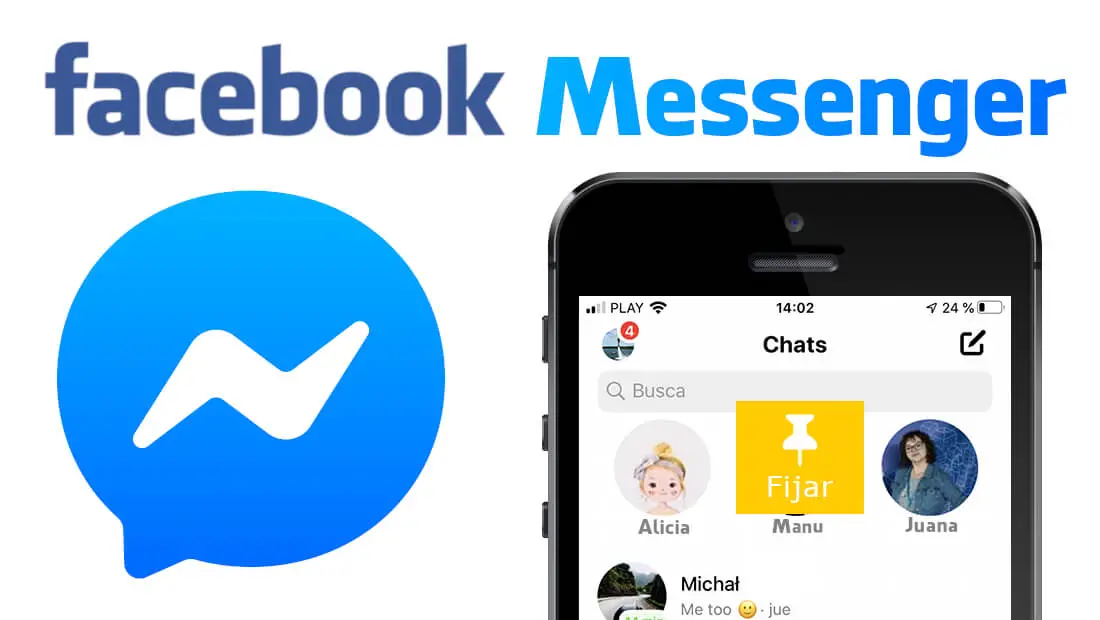
Related: How to pin chats to the top of WhatsApp. (Android and iOS)
Pinning chats to the top of Messenger is undoubtedly a highly demanded feature by all Facebook users. This allows you to avoid having to search for one of the most used or important chats among all the conversations you have had on Facebook Messenger. The Fixed Chat in Messenger will always be available in the upper part of the interface of the Chats section..
As you may already know, by default, Facebook Messenger automatically sorts your app's chats in chronological order; that is, the chats in which we have recently received or sent messages will be displayed first (higher on the screen)
Before starting the tutorial, it should be noted that at the moment this option is only available in Messenger for iPhone and iPad with operating systems iOS 14 and iPadOS 14 or higher. However, it is expected that soon the function will also be available for Android devices and why not, also in the Web and Desktop version.
Having said that, below we show you how to set Facebook Messeger Chats at the top of the app:
How to pin Facebook Messenger Chats to the top of the interface.
1. Update the Messenger app on your mobile device..
2. Once inside the app, go to the tab: chats
3. Here you will have to locate the conversation you want to Pin at the top.
4. Press and hold that conversation..
5. This will display a menu where you can select the option: Set
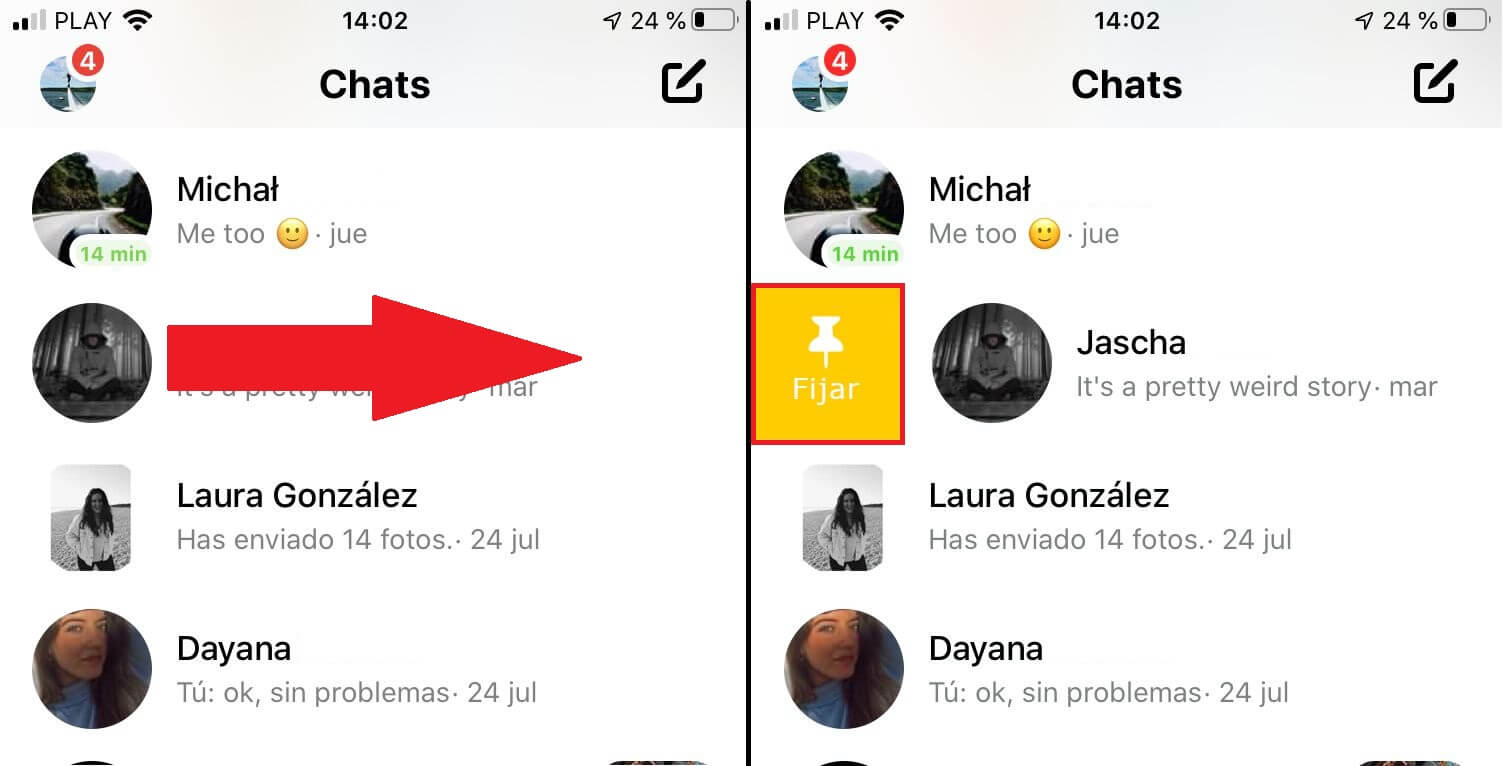
Alternative: On iPhone or iPad you can slide the desired chat from the left side of the screen to the right. This will reveal the Pin option identified with a pushpin icon.
6. After selecting this option, the configured Chat will always remain at the top of the interface.
How to unpin a chat from the top of Messenger.
1. This configuration is practically identical to pinning chats.
2. Therefore you only have to go to the Messenger Chats tab.
3. Press and hold on the fixed Chat.
4. This will bring up a menu in which you will have to select the option: Unfix
5. At this moment, the chat will return to its corresponding position in the Chats list.