Instagram has just received a great update for its direct message chats and that is that for several weeks you can already link your Messenger account with the private messages section of Instagram. This link has numerous windows, among which is the possibility of chatting with Instabram or Messenger users regardless of which of the 2 apps you are using. But this is not the case, since it also introduces improvements in terms of customizing the chats, such as changing their background.
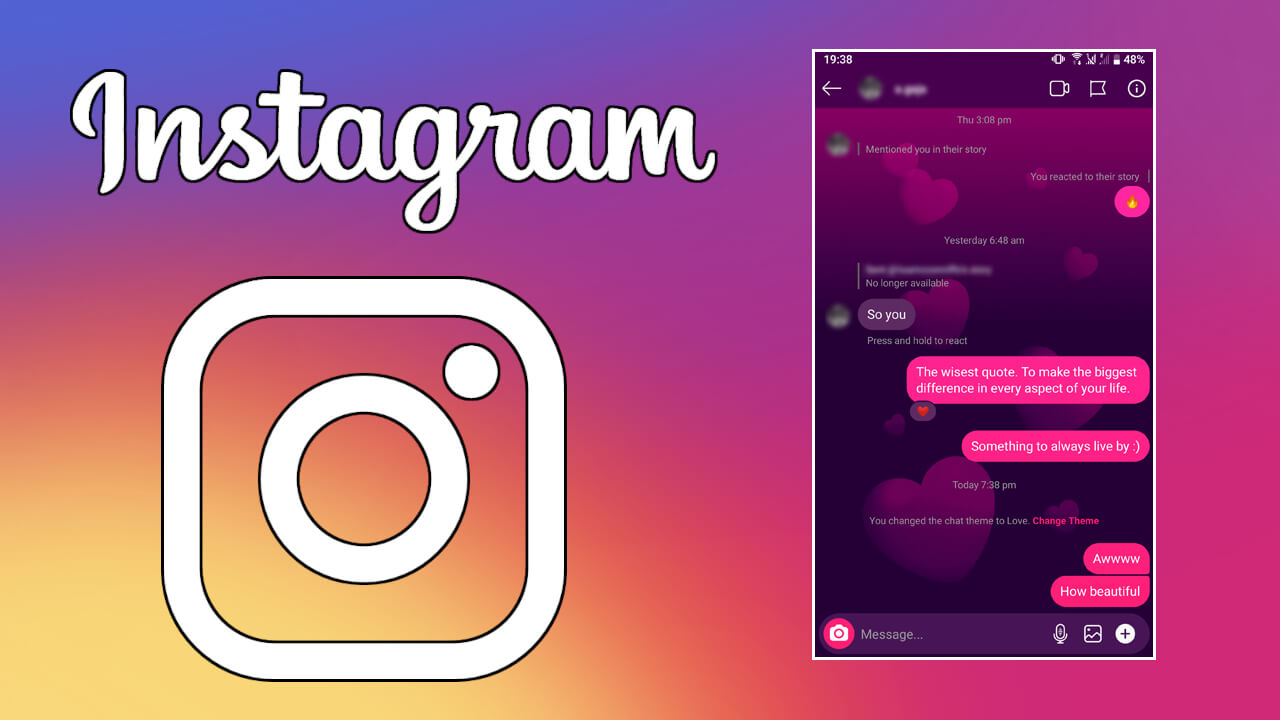
Apps like WhatsApp for a long time, already allow you to change the default background of your chats. In this way you can choose any photo image and set it as the background of any chat you decide. As is evident, you can configure a different chat background for each of the conversations you have open..
Instagram is perhaps in the process of incorporating this type of chat customization, but meanwhile it offers us an intermediate function between total personalization with your own photo and the current non-personalization. And it is that Instagram has just introduced the possibility of changing the background of the chats in its direct messages section, offering us the possibility to choose between several topics.
Currently available themes to set as Instagram Direct Messages backgrounds are: Hallowen, Love, Tie-Dye, and Pride..
But this is not all since we can also customize the background of our Instagram chats by setting colors and gradients different from the default.
Be that as it may, if you want to customize the background of your Instagram chats, then we show you how to do it on both Android and iPhone devices:
How to change the background of Instagram chats with a theme or color.
Important Note: It should be noted that this customization of the chat background only if you have updated direct messages from Instagram and linked to Facebook Messenger..
1. Open your Instagram app
2. From the main Wall, access direct messages by clicking on the Messenger icon in the upper right corner of the screen.
3. Once inside the direct messages section you will have to deselect one of them.
4. When you are in the chat you will have to click on the name of the chat (on iPhone) or click on the i icon (on Android)
5. This gives you access to the chat configuration screen where you will now find the Topic option.
6. After clicking on it, a small menu opens in which you can select the theme or the desired color and gradient.
7. The chat background will automatically show the selected customization.
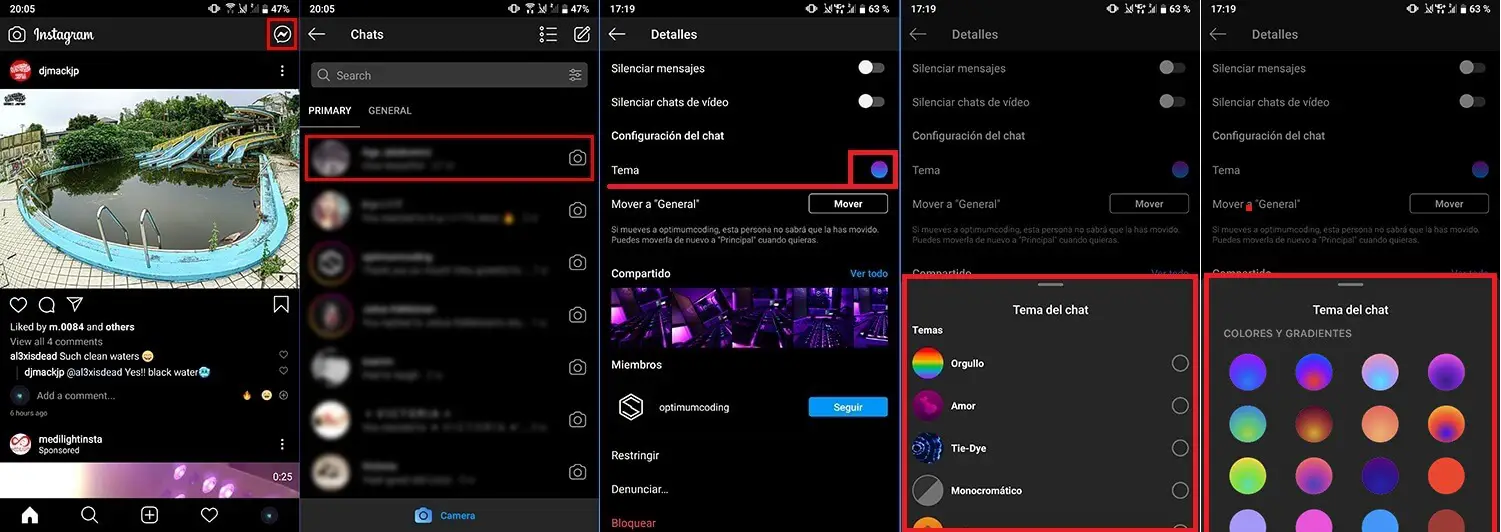
It goes without saying that customizing the themes and colors of Instagram direct message chats is specific to each chat.
Important Note: Setting a theme or color in a Facebook Messenger chat will make the personalization also activate in Instagram direct messages. However, the background changes of the Instagram chats (DM) will not affect the chat in Messenger.
The personalization of your chats is only available to you, the other users participating in the chat will not see the personalization.