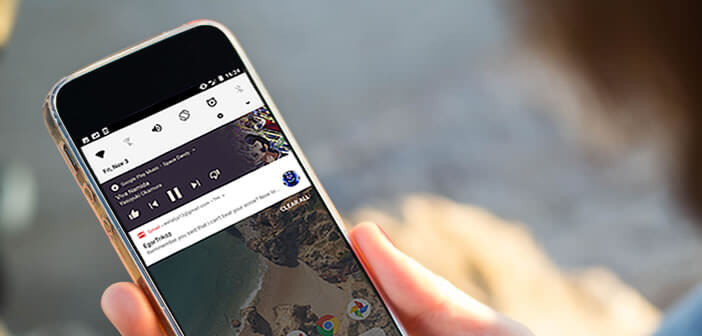
The latest version of Android introduces many new features, including a magnificent notification system with different background colors to easily distinguish alerts. For those whose mobile is not eligible for an update to Android 8 Oreo here is an application that will give your notification panel the look of the Pixel 2..
Customize the background color of your notifications
Not all smartphones will benefit from Oreo. Many users will have to settle for their version of Android. Pending the release of a hypothetical update, today we offer an application that will allow you to give an air of Android Oreo to your mobile.
By installing Material Notification Shade , your notification center will adopt all the features of the latest version of Android. You can for example customize the background color of your notifications, change the appearance of the brightness slider and even add the illustrations of albums in the music application..
The new functions of Android Oreo on your smartphone
With this app it is possible to modify all aspects of the notification center. The developers also took the opportunity to integrate an option to repeat missed notifications. Last important point, Material Notification Shade works on all Android smartphones including non-rooted devices.
- Open the Play Store
- Install Material Notification Shade
- Launch the application
- Press the On button to activate the new notification center
- Then allow the app to access your notifications
- Click on Panel Theme
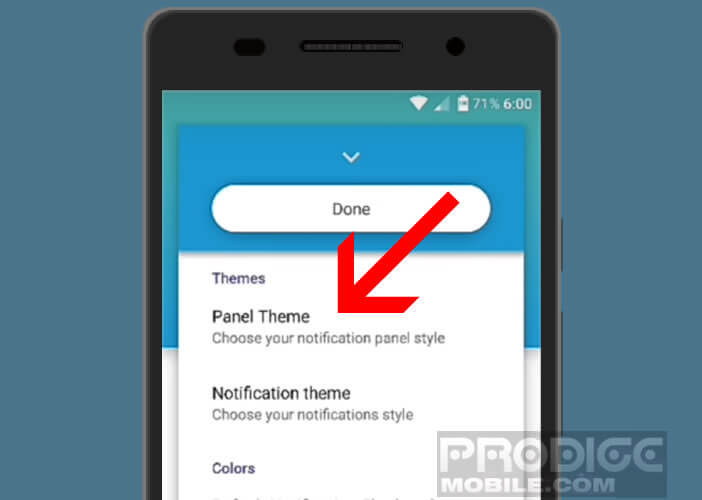
- Check the Oreo box. Note that it is also possible to choose the interface present on the Nougat version
- Then scroll down the notification panel to discover the changes.
- Open your favorite music app then start a song
Once the song has started, you can use the commands available in the notifications panel to modify your music (play, pause, next track, previous track). The icing on the cake, the background of the notification will resume that of the album cover..
The Material Notification Shame app offers countless customization options. You can change almost everything including the background color of the notifications.
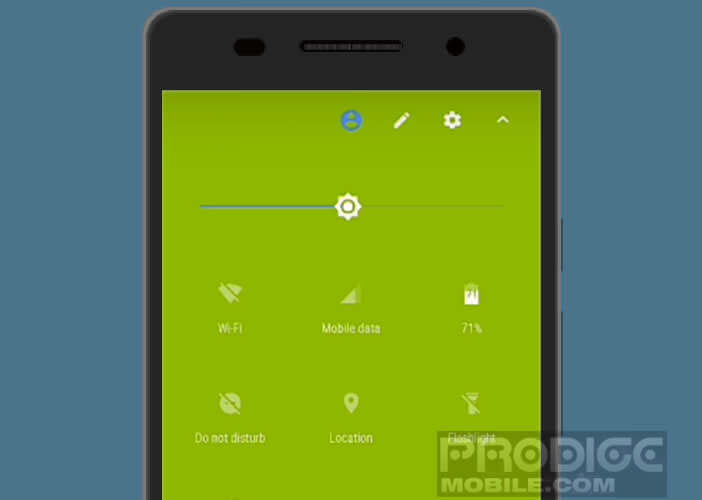
- Open Material Notification Shade
- Locate the color section
- Click on Default Notification Shade Color
- Choose the shade of your choice by moving the three sliders
Repeat unviewed notifications
With the launch of its Android Oreo mobile operating system, Google has redesigned and improved the notification center. It is now possible to repeat or classify your notifications. This system is very useful especially when you do not want a notification to disappear but when you do not have time to consult it. To do this, simply follow the instructions given below
- Open the notifications panel by sliding your finger from the top to the bottom of the screen
- Swipe the notification of your choice left or right
- Click on the clock icon
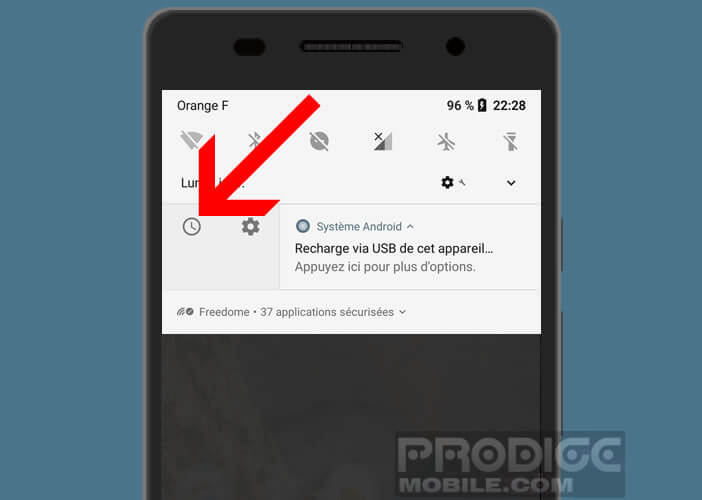
- Then select the signal delay
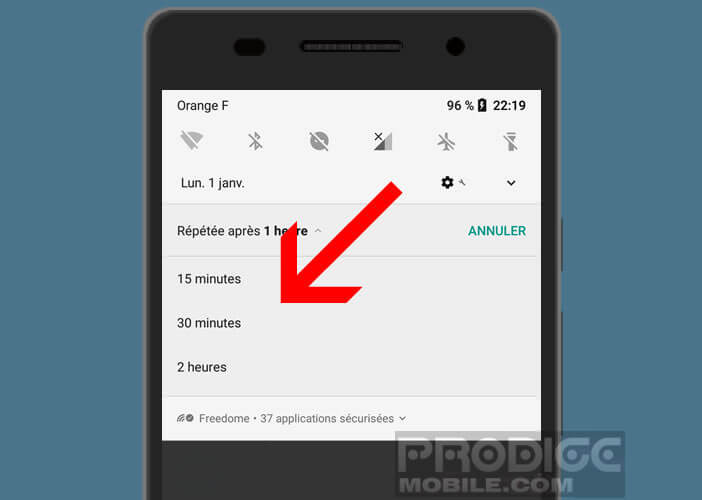
Add even more icons to the quick settings bar
When Google deployed Android Nougat, the American firm had the very good idea of adding quick shortcuts in the notification bar (Wi-Fi, Bluetooth, flashlight, airplane mode). With the Material Notification Shade app you can control the number of icons available in the quick settings.
- Open Material Notification Shade
- Click on Grid columns
- Enter the number of icons to display per column
- Click on Grid Rows
- Enter the number of shortcuts you want to display on each line