Instagram stories are increasingly famous and more used by most users to show something concrete for 24 hours to their followers in case you do not have any of them blocked . In addition to the latest news included such as the possibility of selecting certain stories to leave on our profile, or the possibility of archiving them , has caused users to be increasingly "addicted" to this type of content.
These stories also allow us to put stickers or animated GIFs the possibility of including text in them. This can be done in 2 ways: One of text on a colored background and another of text on an image or photo we have taken or of the gallery. The problem with this is that in many cases the color of the image or videos does not allow the text to be read clearly. So that it can be read clearly, Instagram offers the possibility of including a background color to the text for it.
It is for this reason that next in the following TechnoWikis tutorial we will show how to put color and text background or how to put a color background in the text of an image in Instagram stories step by step. For this you will have to follow the steps that you will see in the following video and tutorial that we leave you below:
1. How to put text and color background in Instagram stories
Instagram for some time now gives us the possibility to upload text stories on a colorful background, functionality that we can also enjoy in the WhatsApp states. For this we will have to follow the steps that we will indicate below in an orderly manner:
Step 1
Click on your Profile Avatar where the "+" icon is located to create a new Instagram story.
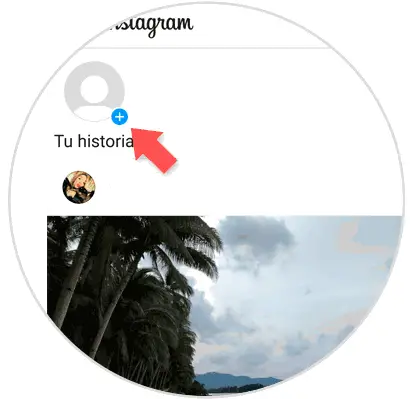
Step 2
In the bottom bar, slide options to the left until you are in the text bar.
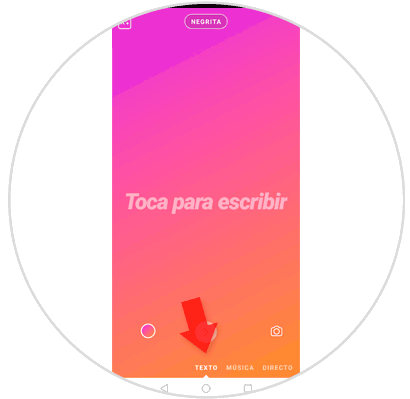
Step 3
Type the message you want to put on the screen. In the "A" icon with stars in the upper left corner of the screen, press to change the background color of the screen.
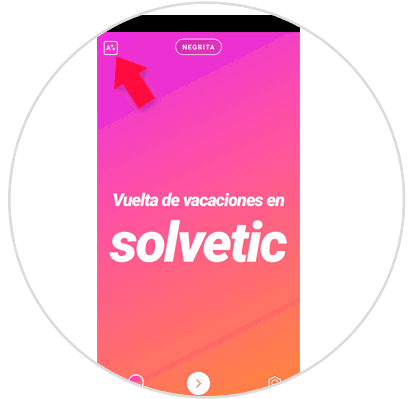
Note
To change the font style click on "Bold" and you will see other fonts to write in your Instagram story.
Step 4
Go by clicking on the circle icon at the bottom to change the backgrounds and the text background. When the result convinces you, press the right arrow icon.
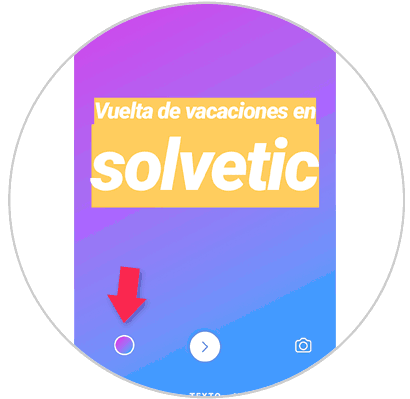
Step 5
Now, click on "My story" to post this message to your followers on Instagram.
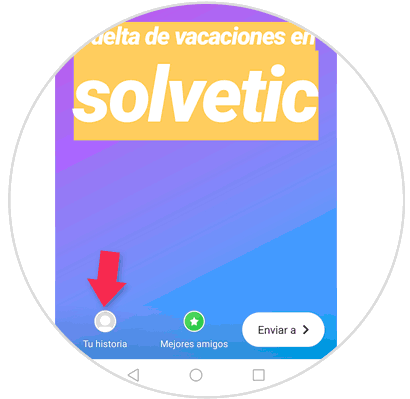
2. How to put background color to the text in a photo in Instagram story
It is possible that when you upload an image to Instagram stories you want to add text, but that it is not read correctly. For this, the most indicated will be to add to this text a colored background which stands out and thanks to it we can read the text in an easy way. For this the steps that we are going to have to follow are the ones that we are going to indicate below:
Step 1
Click on your Instagram Avatar to create a new story.
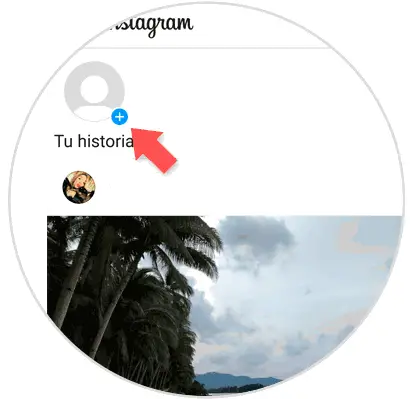
Step 2
Take a photo or look for it from the gallery of your mobile. Then touch the letters icon in the upper right corner.
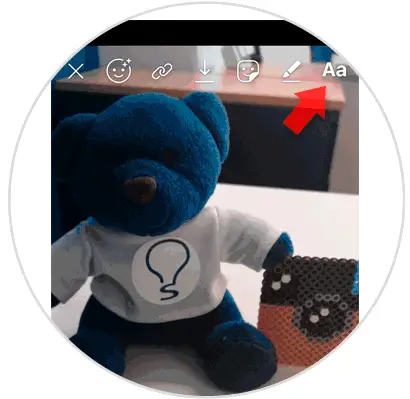
Step 3
Type the message you want to post. At the bottom you can select the color you want for the letter and at the top the font style. Click on the "A" icon with stars to add a background to the text.
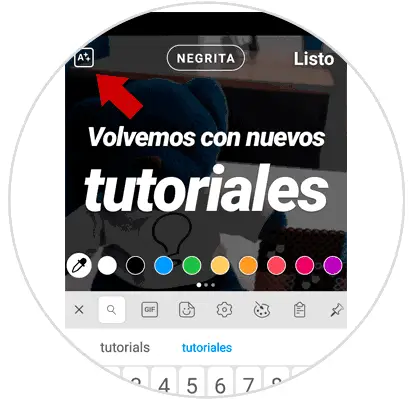
Step 4
Pressing will display a background. Choose color for the background in the color scale that appears at the bottom.
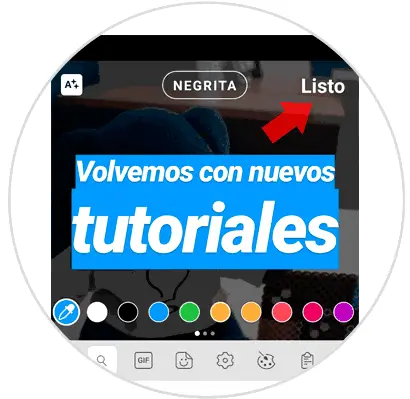
Step 5
Once you're done, tap on the "Your story" icon at the bottom of the screen so that all your followers can see it on your Instagram Stories.
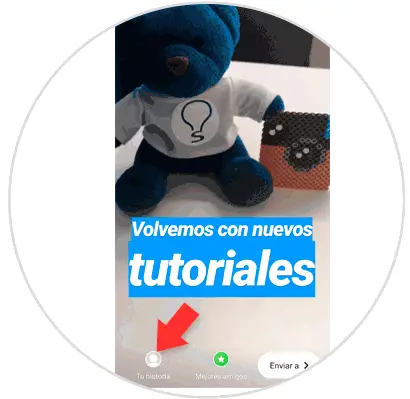
In these 2 ways you will be able to put a background color to the text when you publish InstaStories on Instagram and have a more striking result and with greater ease of reading for your followers.