With the advent of Instagram stories, many users have joined the fashion of uploading content about their life, what they do on a daily basis or the new things they have bought. Undoubtedly Instagram is one of the social networks that more followers are getting in this last time. The amount of news that they are including in the platform is undoubtedly helping users to be faithful to its use. These stories offer many functions such as the possibility of boomerang, publishing gif or hashtags ..
In addition, 24-hour stories offer the possibility of creating an archive with all of them and highlighting the ones you like most. Another option offered is to ask questions and then share the answers that the other followers have asked us. If you want to know how you can change the background color by sharing one of these answers, we will explain it below.
To keep up, remember to subscribe to our YouTube channel! SUBSCRIBE
1. Change background color by sharing Instagram story response
Step 1
The first thing you should do is post a question in your Instagram story. In case you don't know how to do it, we will explain it to you in the following tutorial.
Step 2
Now you must access the story you have uploaded by clicking on your profile picture and select the option “Seen by†at the bottom.
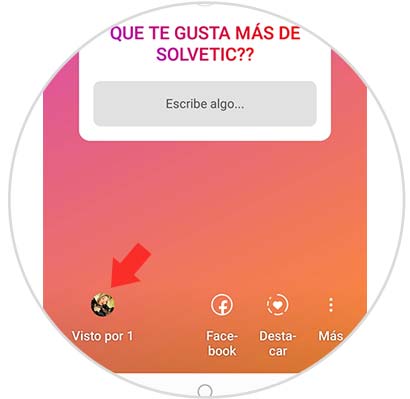
Step 3
Next, you have to select the answer you want to share and click on it to select “Share answerâ€
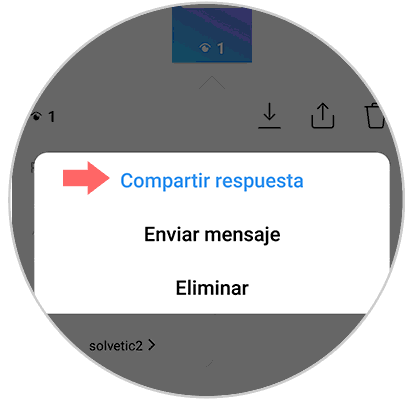
Step 4
Once we have selected that we want to share the answer, we can change the background color by clicking on the circle of colors in the lower left.

Step 5
In case we want to leave it in black, we select the color black and move the answer as we are interested.
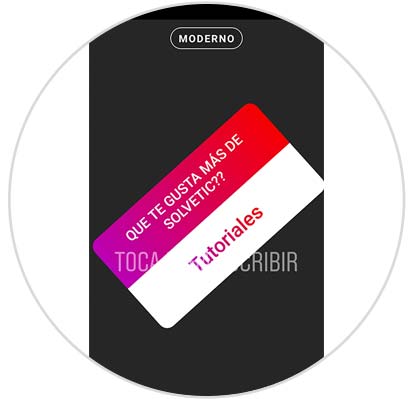
This way you will be able to change the background color by sharing the answers that have been sent to your Instagram questions..
2. How to put photos in Instagram responses
Another option we have is that in addition to changing the background, put an image that we want to share with this response. Below we explain how to do it.
Step 1
First, as in the previous case, you should post a question in your story. The next thing you should do is enter the story you created from the image of your profile and enter the "Seen by" icon
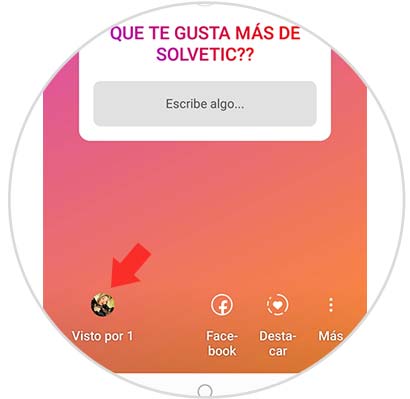
Step 2
Next, you have to select the answer you want to share and click on it to select “Share answerâ€
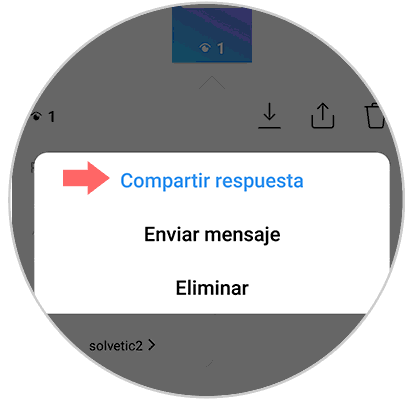
Step 3
Once you have selected that you want to share this answer, you will see that at the bottom Instagram shows you all the available options. If you want to upload an image, you have to select "Normal" to access your gallery.

Step 4
In the case that you want to take your picture, you can also do it from the camera, or using any of the available options such as:
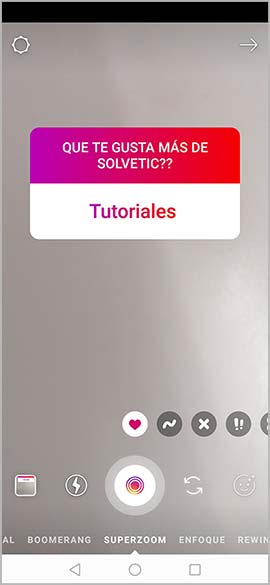
This way you will be able to select the phone you want to share the answers to your questions on Instagram.