Manage the notification led of your Android mobile Change the color of the led
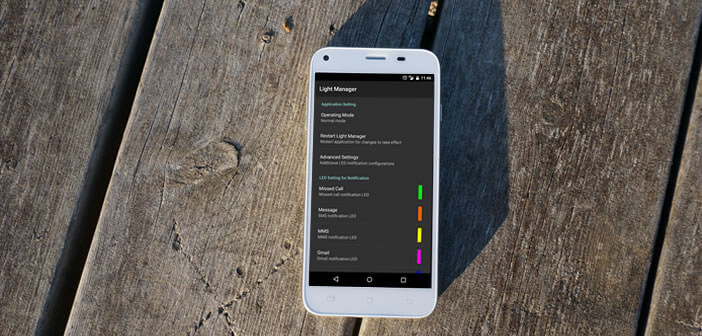
If you are lucky enough to have a notification LED on the top of the screen of your smartphone, know that you can customize its color according to the type of alert. For example, the color green for SMS, white for missed calls, pink for emails, etc..
Manage the notification led of your Android mobile
No need to rush into the menus of your smartphone, Android does not offer a function to customize the color of the notification LED . As often, we will have to download an application to perform this task. Fortunately, the Google Play Store is full of these types of applications. I have selected two for you: Light Manager - LED Settings and Light Flow Lite.
Please note that some phones impose hardware limitations. Before downloading any of its applications, make sure that it is compatible with your smartphone. As an example, HTC Desire HD only supports 3 colors while on a Sony Xperia you can very easily configure all the colors of the rainbow..
Change the color of the led
In this tutorial, we decided to use the Light Manager - LED Settings application. It is certainly one of the most complete LED management applications . You can select the color of the LED but also the number of flickers according to the notification.
- Open the Play Store and download Light Manager - LED Settings
- Then launch the application
- Click on the activation button then check the Light Manager box to grant access to notifications
- An alert message will appear reminding you that Light Manager will now be able to read all of your notifications
- Return to the app home page
- Then select a notification type
- For example Missed call
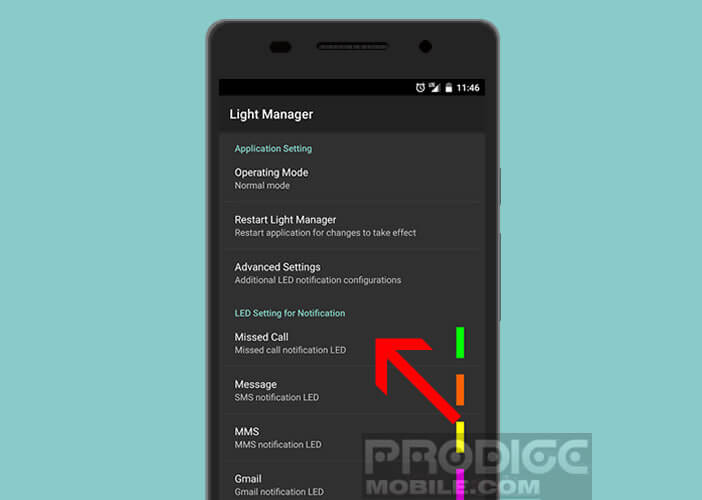
- Check the Activation box
- Then set the number of flashes and the desired color
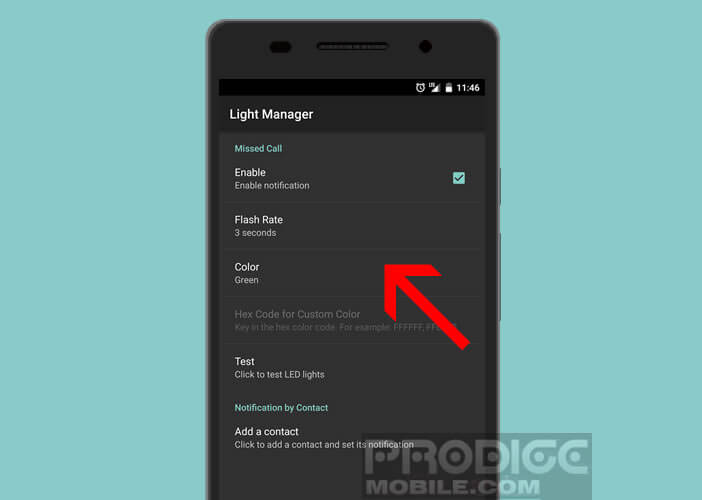
- By default the application offers 9 colors but by clicking on the custom color option you can choose the shade of your choice
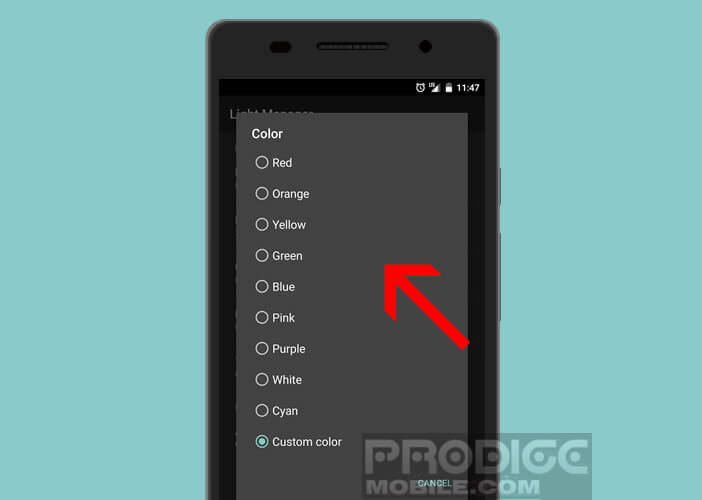
- Press the Test button to view the result
You can also define an LED color for a specific contact. Then simply click on the option to add a contact and select the correspondent of your choice from your directory..
Light Manager has many other features. In the advanced parameters, it is for example possible to modify the intensity of the LED, its duration of activation or to deactivate the flickering during the night. If you have any questions, please feel free to post them in the comments.