It is known by all since on the internet you have to be very careful with the use of material protected by intellectual property such as Music. This means that if we are broadcasting live through Twitch, we will not be able to play music without the rights to do so. Precisely Amazon (owner of Twitch) has just announced that thanks to its Amazon Music extension for Twitch, it allows streamers to choose from a wide variety of music to play as a radio station during their live broadcasts.

Related: How to Stream on Twitch with Snapchat Filters (Snap Camera)
If you are an Amazon Prime user, you should know that you also have access to the Amazon Music Unlimited service. However, any user can subscribe only to the Amazon Music service. This will be more than enough to be able to use the Amazon Music service during the direct broadcast of your games through the Twitch platform without this implying a copyright violation..
You should also know that only members of Twitch Prime or subscribers to Amazon Music Unlimited, can use the Amazon Music extension during the live broadcasts on Twitch of your video games. This in turn, also means that only viewers who are subscribed to Twitch Prime or Amazon Music Unlimited will be able to listen to the music played on the stream. If these users / viewers do not have these subscriptions, they will simply hear a base audio in the broadcast.
In addition to ad-free music, the Amazon Music extension is also DMCA approved, which means that the music you play will not be marked as copyrighted material. Of course, the music will not be saved in your clips for later playback as it works only as live radio, but at least you will not receive copyright claims..
With that said, below we want to show you step by step how to use Amazon Music in Twitch live broadcasts of your video games:
How to stream video game games live on Twitch with music without copyright infringement. (Amazon Music)
1. Access the Twitch platform and log in with your user account.
2. Next line you will have to click on your profile image and in the drop-down menu select the option: Video Studio ..
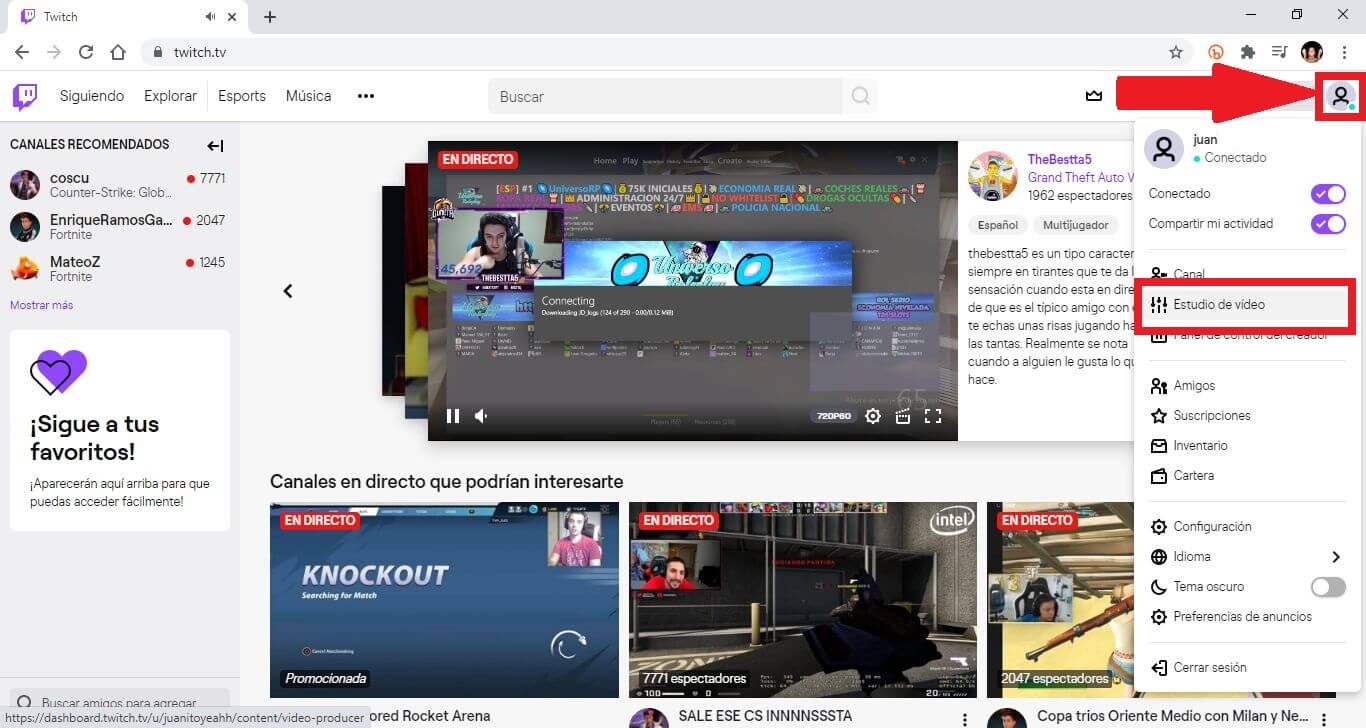
3. This will take you to a new screen where you will have to pay attention to the menu on the left from where you will have to select the section: Extensions
4. Now in the central part of the screen you will have to look for the Extension: Amazon Music.
5. When the app is displayed on the screen, you will have to proceed with its installation .
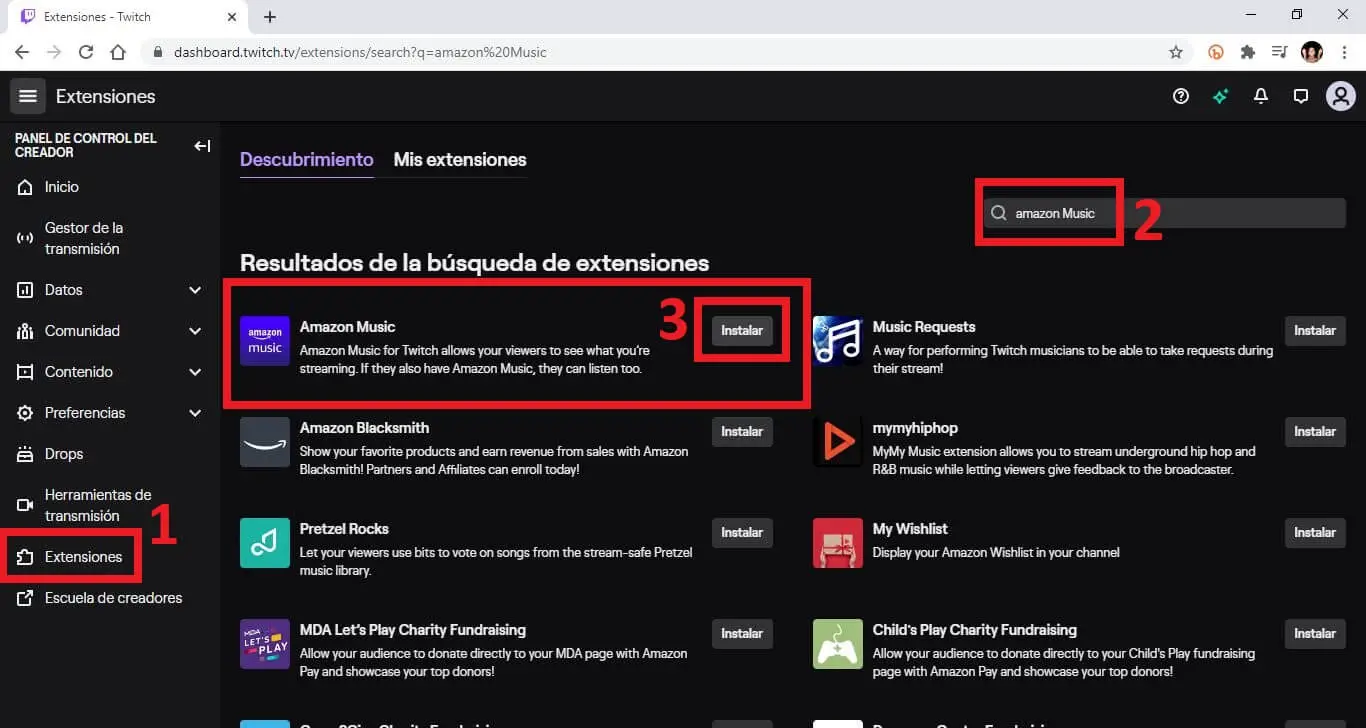
6. A setup wizard will appear asking you to activate it before you can use it. Go ahead and select " Configure " to proceed to the next step.
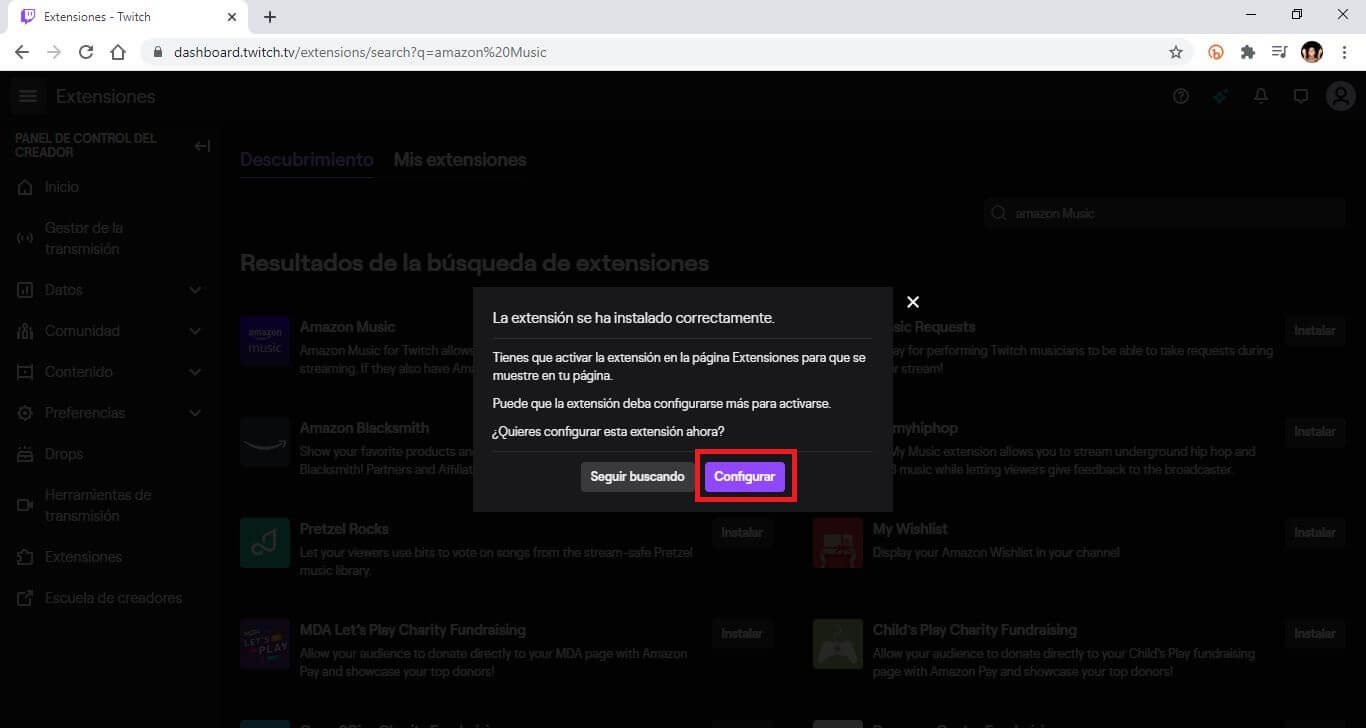
7. A new page will open and a setup message will open where you can see a quick step-by-step tutorial on the steps required to link the Amazon Music extension to your Twitch account.
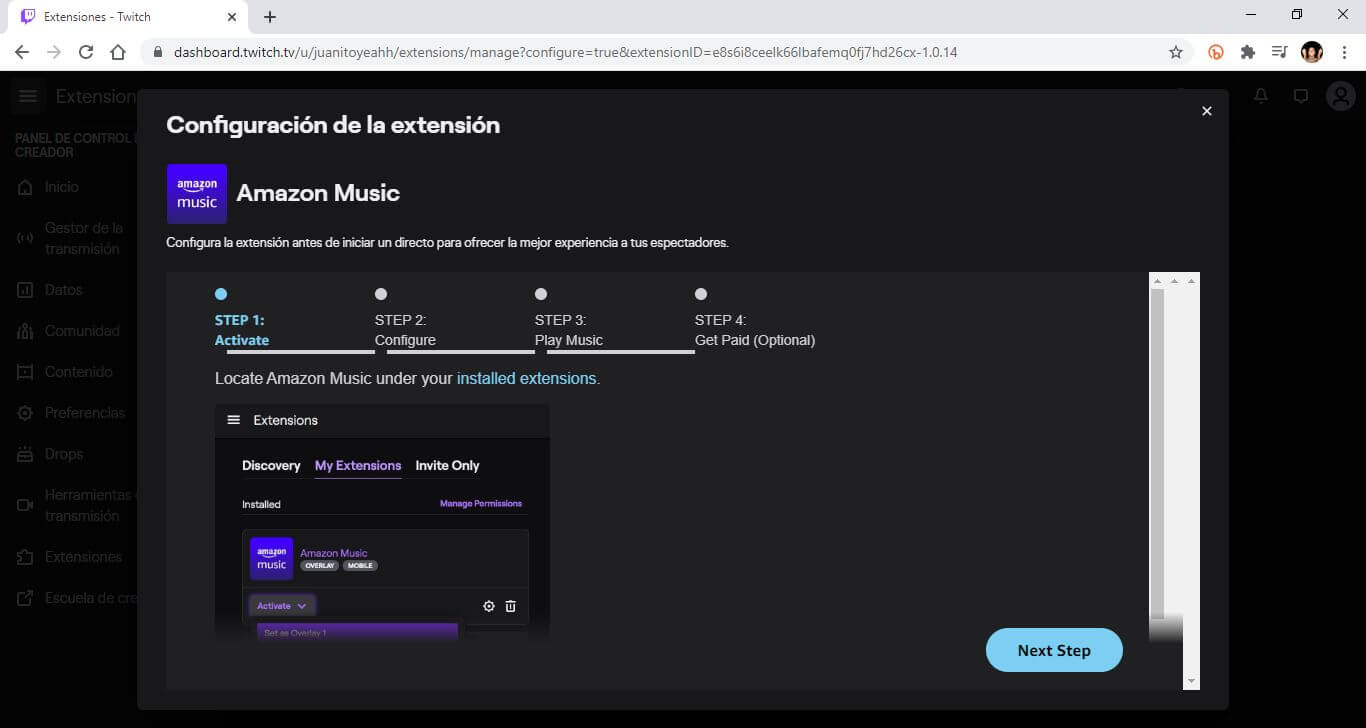
8. Click on the prompts and return to the Extensions section . Here you will have to select " My Extensions " and then click the "Activate" button on the Amazon Music panel.
9. The next step will be to select the " Activate in Overlay 1 " option from the drop down menu (the overlay number may change if you have other active overlays, but the order does not matter). The Amazon Music extension will go to your " Activated Extensions " list.
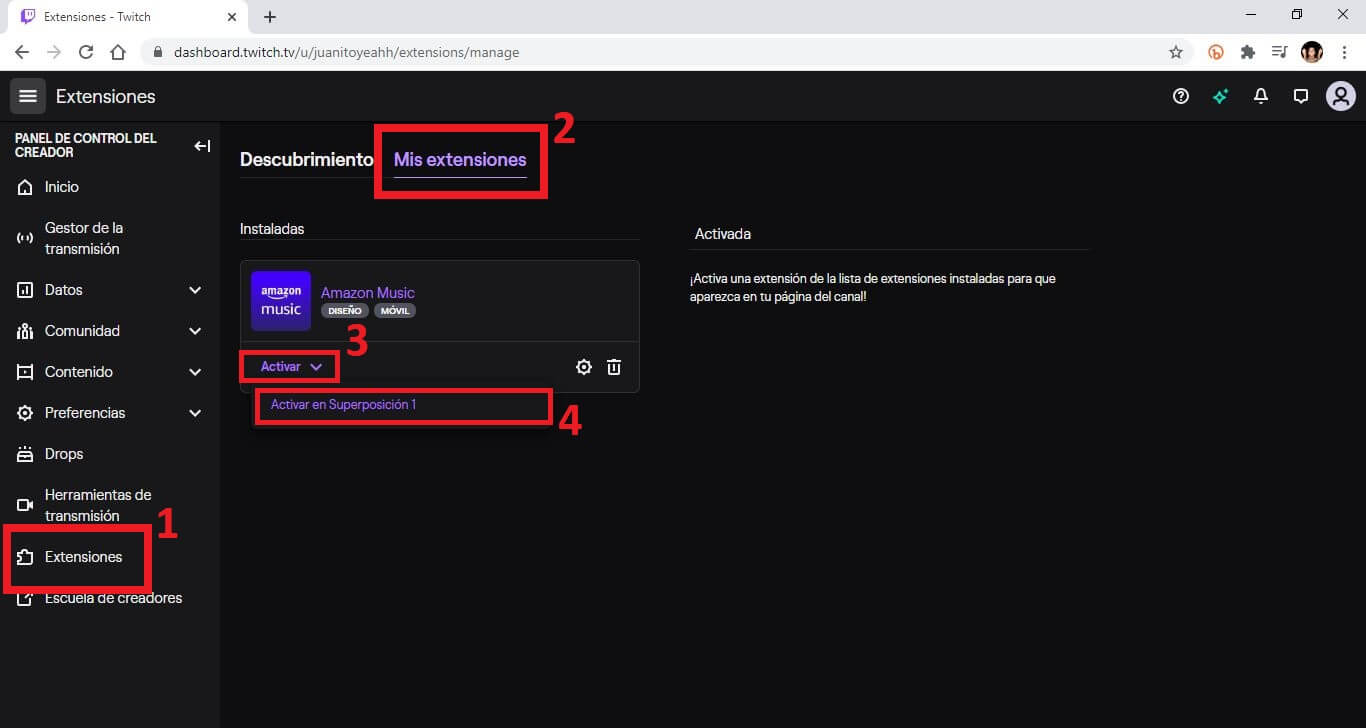
10. Next, go to the " Stream Manager " tab and select the Amazon Music extension in the " Quick Actions " panel .
11. A pop-up window will appear with additional setup instructions. First, you need to verify that the Amazon Music extension is not playing on top of the stream. The Amazon Music extension defaults to playing music through the extension, so there is no need to configure anything in this window.
12. Click on the " Continue " button and then on " No thanks, not now ".
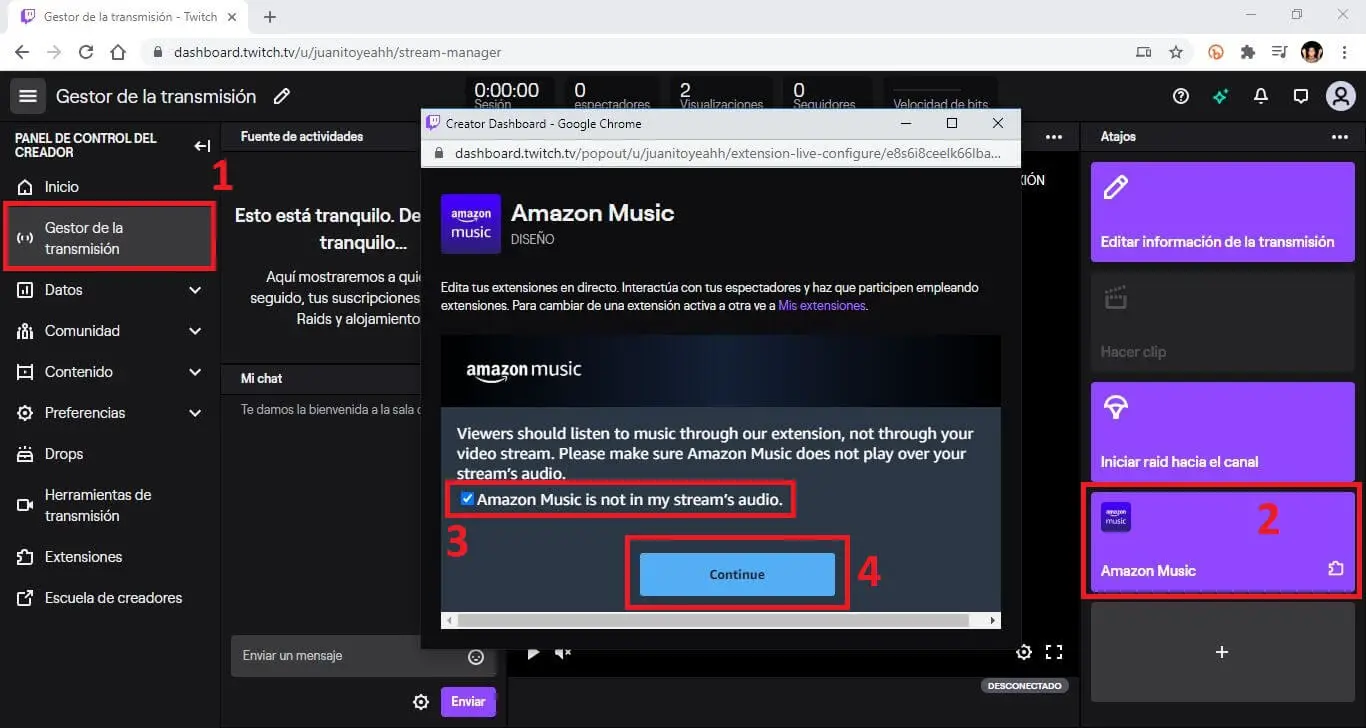
13. Finally select the button " Open web player " ( Open Web Player ). This will cause Twitch to open a new window with the Amazon Music web player.
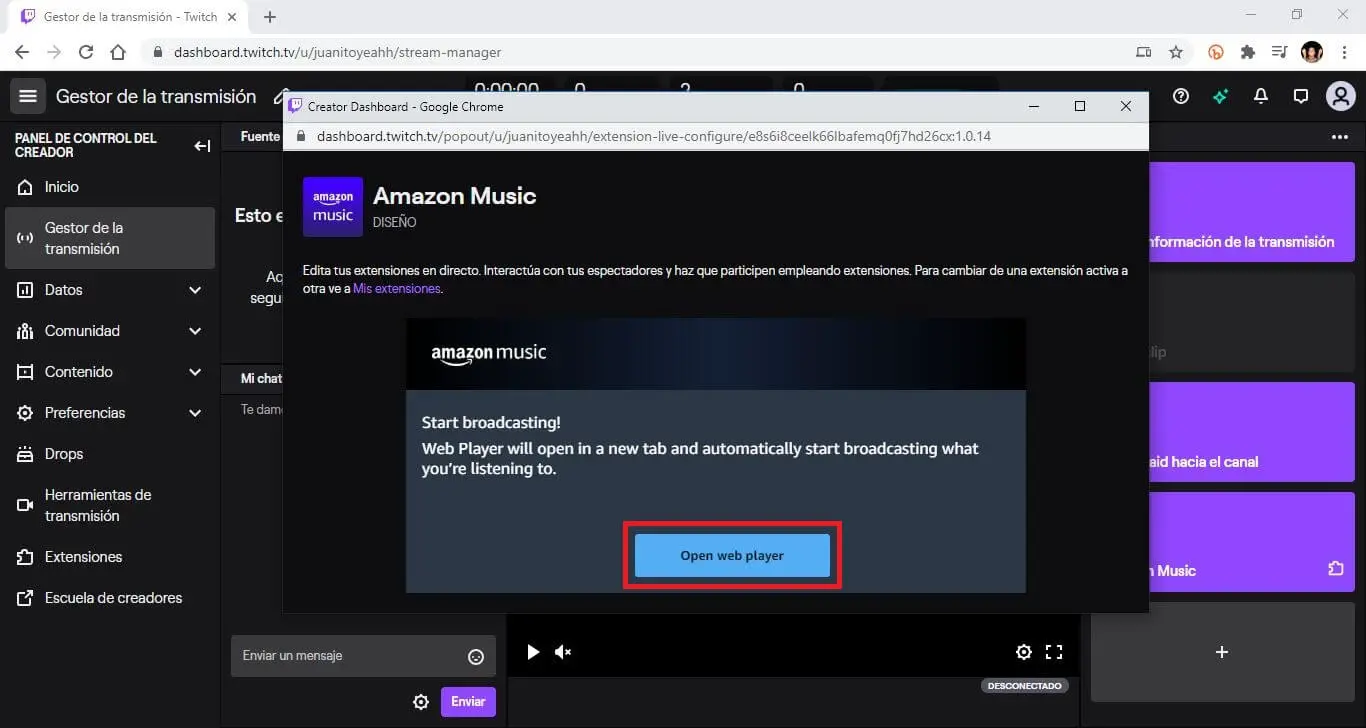
14. To use the web player, you will need to log into your Amazon Prime account located in the upper right corner of the newly launched tab.
15. Once you have selected a song to play, Amazon Prime or Amazon Music Unlimited viewers can tune in and listen to that song during your stream by selecting the Amazon Music overlay on your stream.
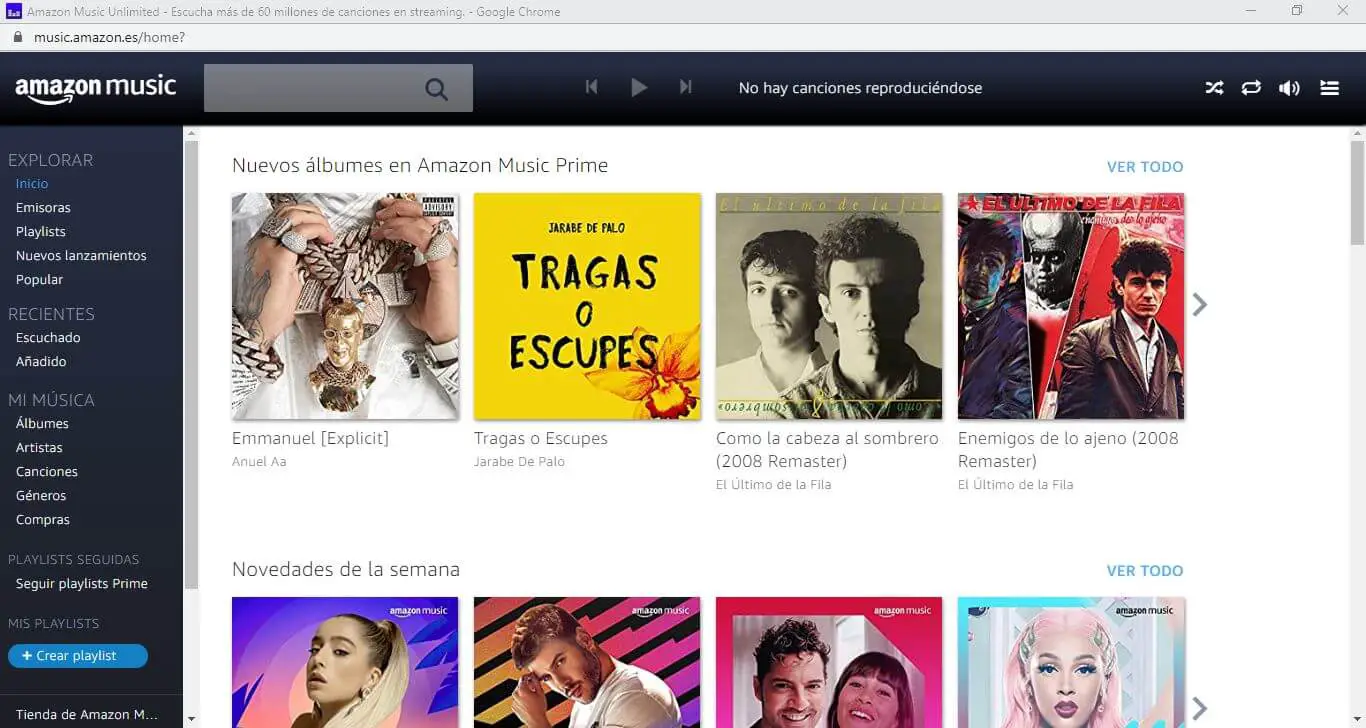
If a viewer logs into their own Amazon Music profile, the music will initially be muted and the viewer will have the option to turn on audio, which is played through the extension and not as audio through the actual stream.
Viewers can choose to participate and listen to the music, so they have complete control over whatever music is playing, if any. If the viewer is not an Amazon Prime member or Amazon Music subscriber, they have the option to unlock a free seven-day trial through their Amazon account, without it they will not be able to listen to the music played through Amazon Music.