Instagram is increasingly used to communicate with other users in a similar way as you would with other messaging apps. This is due to the direct messaging system that this social network incorporates by default. Although Instagram was created for the publication of photos and videos, the social network also invests time and effort in improving direct messages.

Related: How to upload photos to Instagram from your computer.
Since Instagram allows you to communicate through direct messages, numerous improvements have been introduced such as the possibility of sharing photos and videos but also the possibility of canceling a message sent to another user when you regret sending it..
The function of deleting a message sends before the receiver has read it, it is something that is incorporated in most messaging applications and Instagram also adds it in its direct messages section. Thanks to it, in the event that we send a message through an Instagram chat and we regret it, we can delete it even before the other user can read it.
Any Instagram user can send a direct message to any other user even if they are not followed. This means that you can use the Cancel message send function in any of the Instagram chats from the Android or iPhone app..
Having said this, we want to show you step by step how to delete direct messages sent through Instagram chats before the recipient receives it:
How to delete messages sent in Instagram chats
- All you have to do is access the Instagram app on your iPhone or Android.
- Here you will have to access the direct messages section by clicking on the icon in the form of a “paper plane” from the publications wall..
- This will bring up the Instagram chat list. Here you will have to locate the message that we want to cancel and keep pressed on said message.
- This will cause a small context menu to be displayed in which we will have to select the option: Cancel message sending .
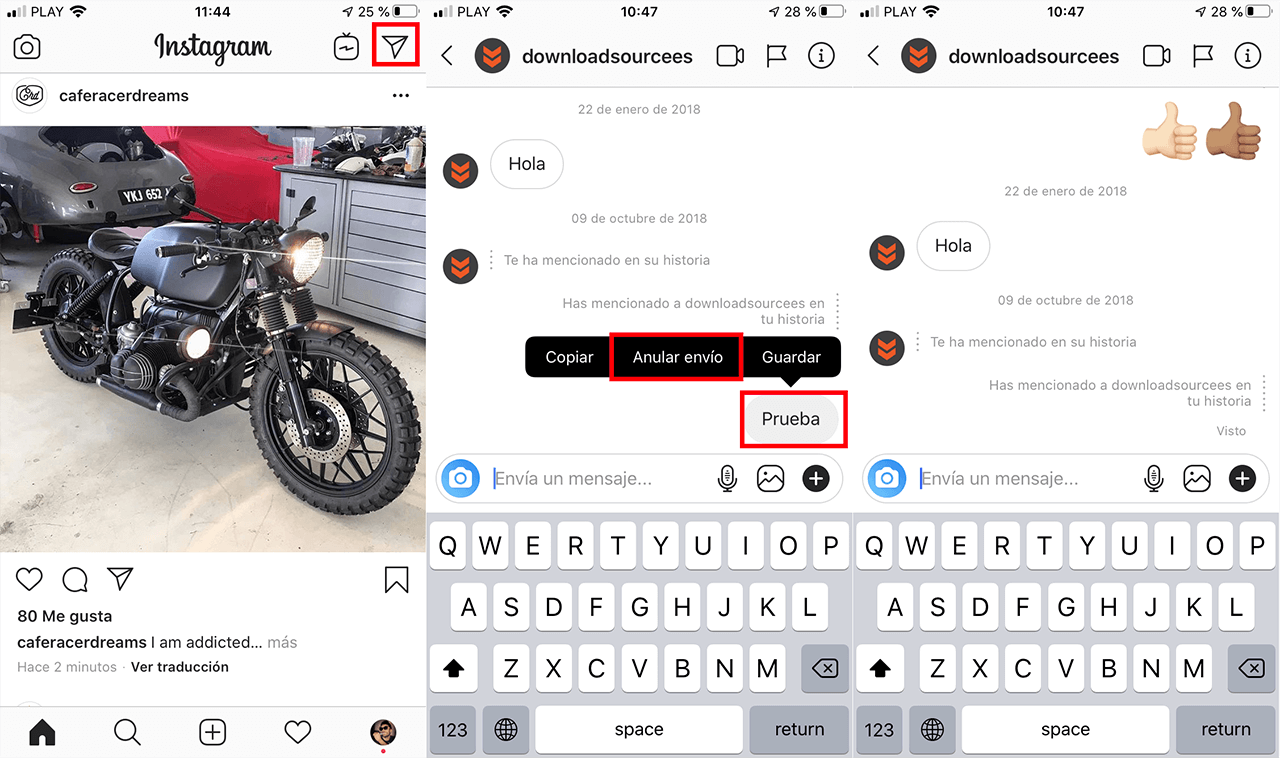
- Finally, you will only have to confirm the cancellation of the message, although it should be noted that this confirmation is not always required.
Important Note: It should be noted that when we delete the message from an Instagram chat that was its recipient, you will be notified about it with the following message:
"This message is no longer available because the sender has canceled the shipment."

It should also be mentioned that in the event that the user who receives the message displays it before you cancel it; when you finally cancel it, the message Seen will appear in the space where the message appeared as a warning that said message has been read.