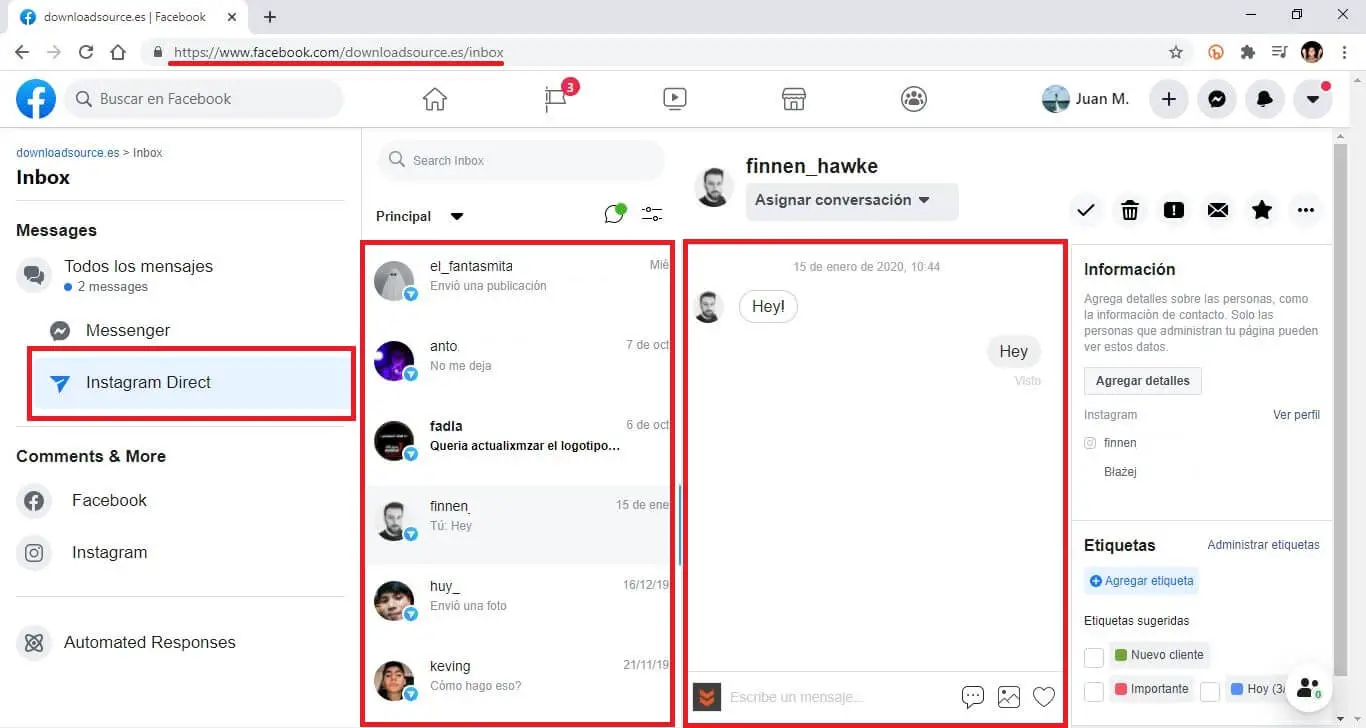Over the last year, Facebook, owner of both Messenger and Instagram, has been integrating direct messages from Instagram with Messenger and consequently with the messaging of the social network pages. This integration is being carried out gradually and therefore some users may not yet be able to enjoy it.
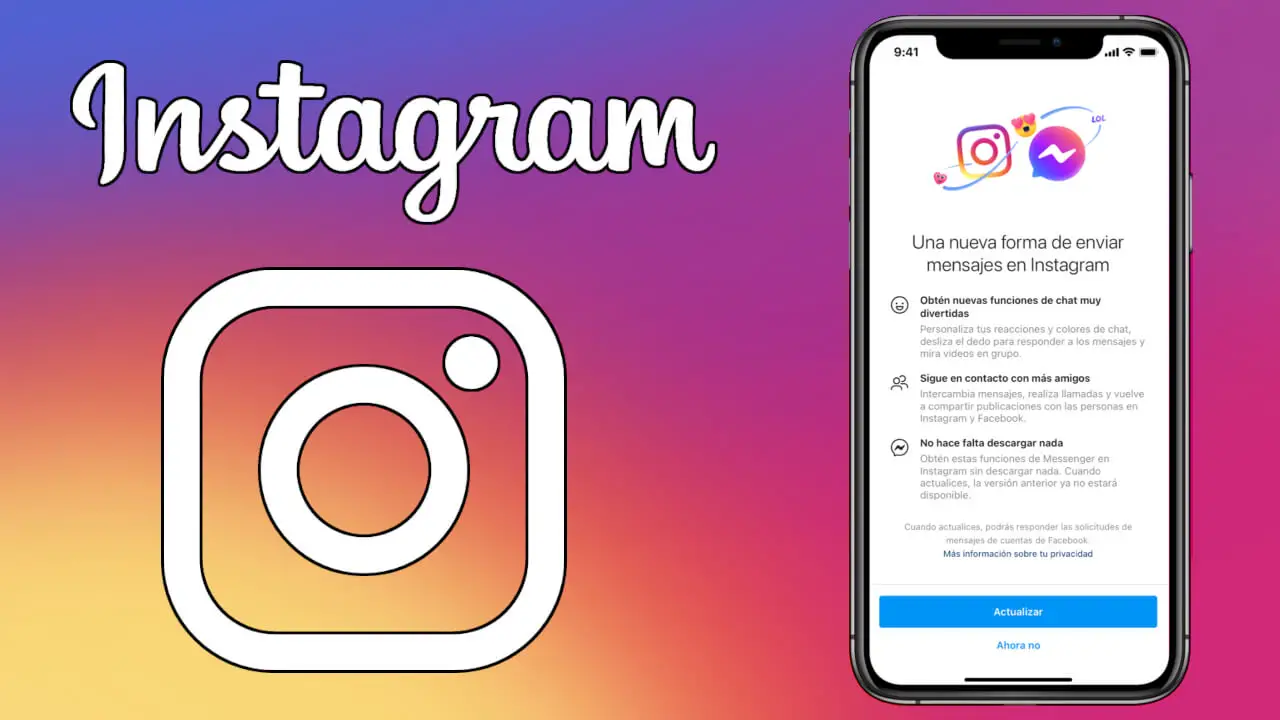
Related: How to customize the background of Instagram chats (MD)
This integration will allow any user to send and receive messages from either of the two apps or services regardless of which one you are using at the time. In other words, we can receive and reply to Messenger messages from the Direct messages section of Instagram and vice versa..
This is not only applicable to users' personal accounts, but direct messages from a Business Account or from Instagram Creators can also be integrated with messages from Facebook pages. The result is identical to that explained, that is, all messages received on your Facebook page can be seen and answered from Instagram direct messages and Instagram direct messages can also be viewed and responded to from your page's inbox. From Facebook.
That said, below we show you in detail how to link Instagram direct messages with Messenger and vice versa:
How to link your Facebook Messenger account with Instagram direct messages
Before starting, it should be noted that this option is already available in the latest Instagram and Messenger update, however it will only be available to a small group of users. The number of users who can use this option will gradually increase as Facebook enables it to users from all over the world..
1. Basically what we will have to do is open our Instagram or Messenger app and a notification screen like the one below will automatically be shown to you.
2. Here we will have to click on the blue button that says: Update.
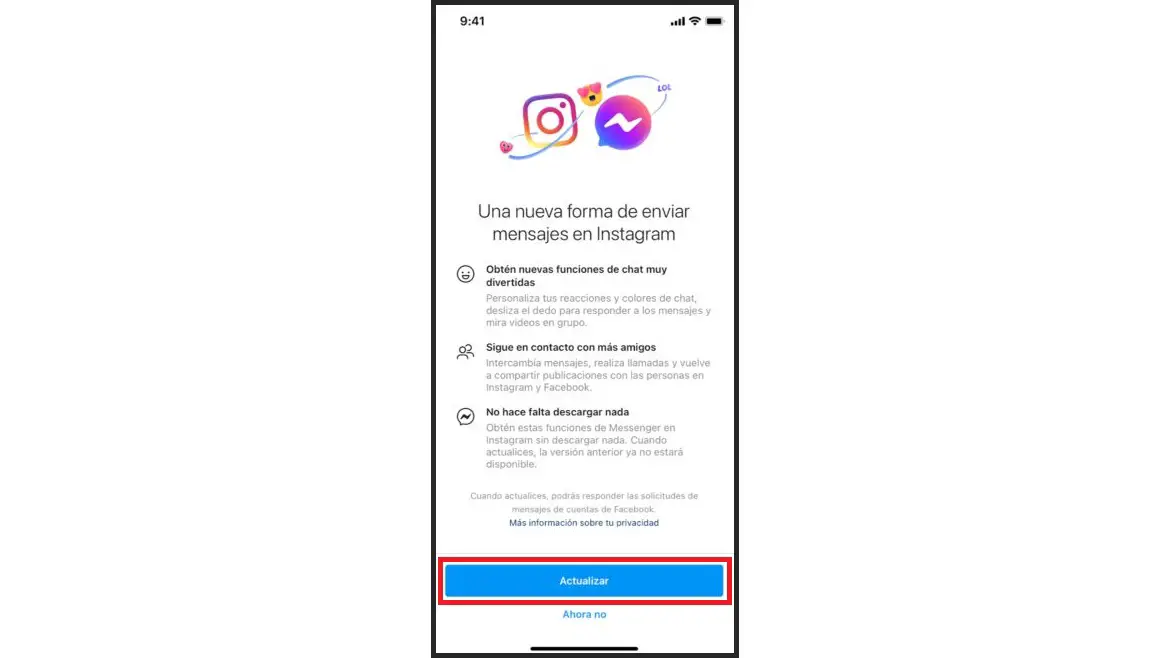
If by mistake or because at that time you decided to select the option Not Now, you can still link Messenger with direct messages from Instagram..
For this you will have to:
1. Open your Instagram app and go to your profile.
2. Here you have to click on the icon with three horizontal stripes that gives you access to the menu.
3. Select the configuration option .
4. Now you will see how in the next screen the option is displayed first: Update messages.
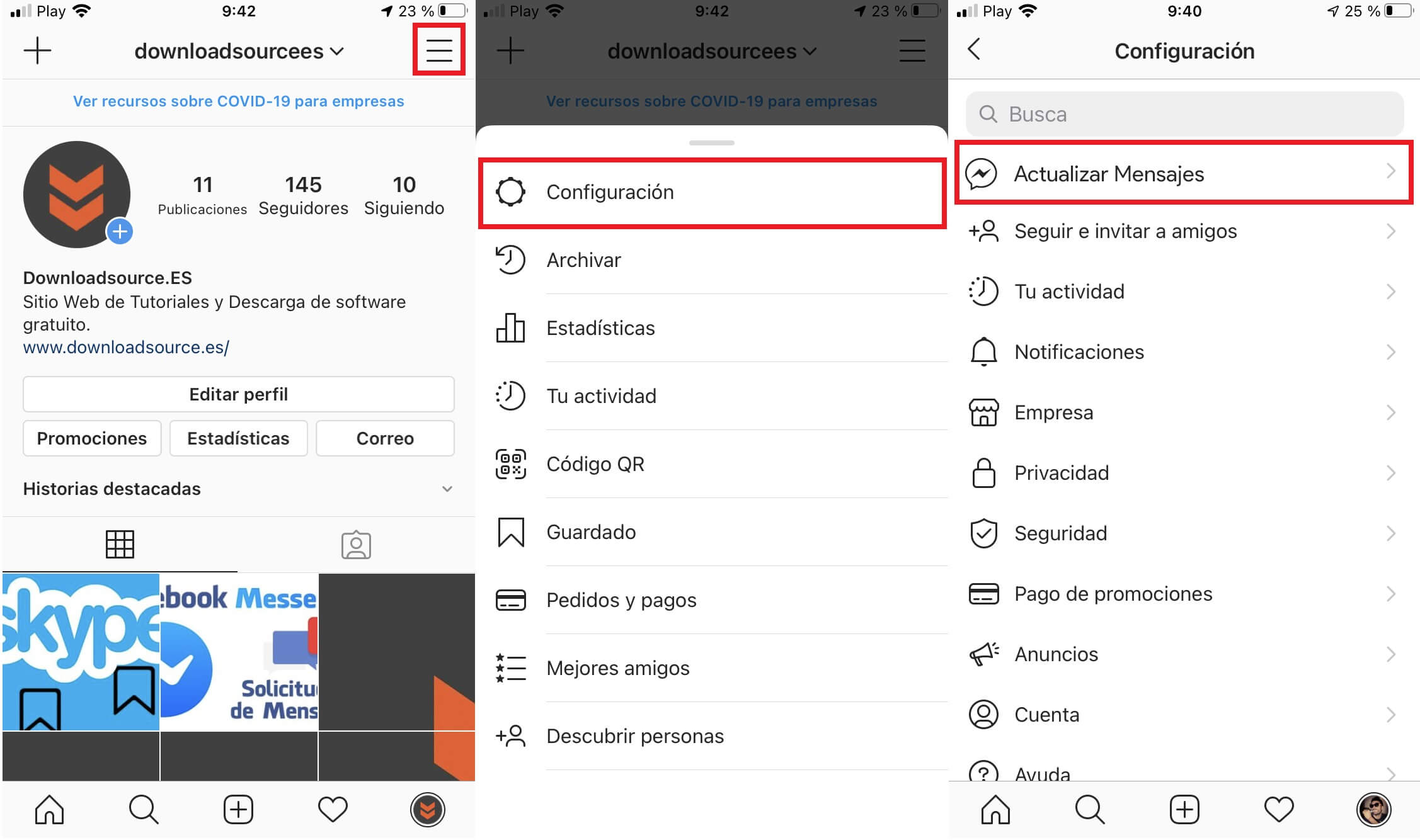
5. Click on this option and you will see how the Instagram Direct Message icon (paper plane) automatically changes to the Messenger icon.
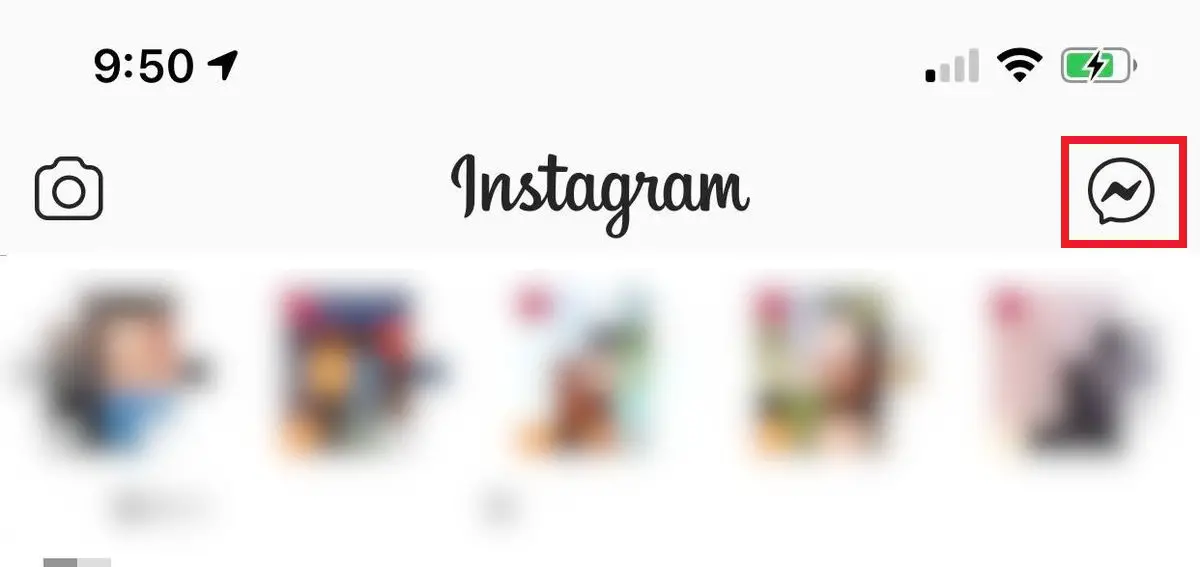
When we have linked Messenger to Instagram direct messages, the user interface and functionality will be practically identical to that of the Facebook Messenger app.
In addition, as we have indicated, you can receive and send messages from any of the apps indistinctly. It also increases customization options.
How to connect direct messages from Instagram with direct messages from your Facebook page.
1. Access your Facebook page from your computer's browser.
2. In the menu on the left side of your Facebook page you will have to go to the: inbox
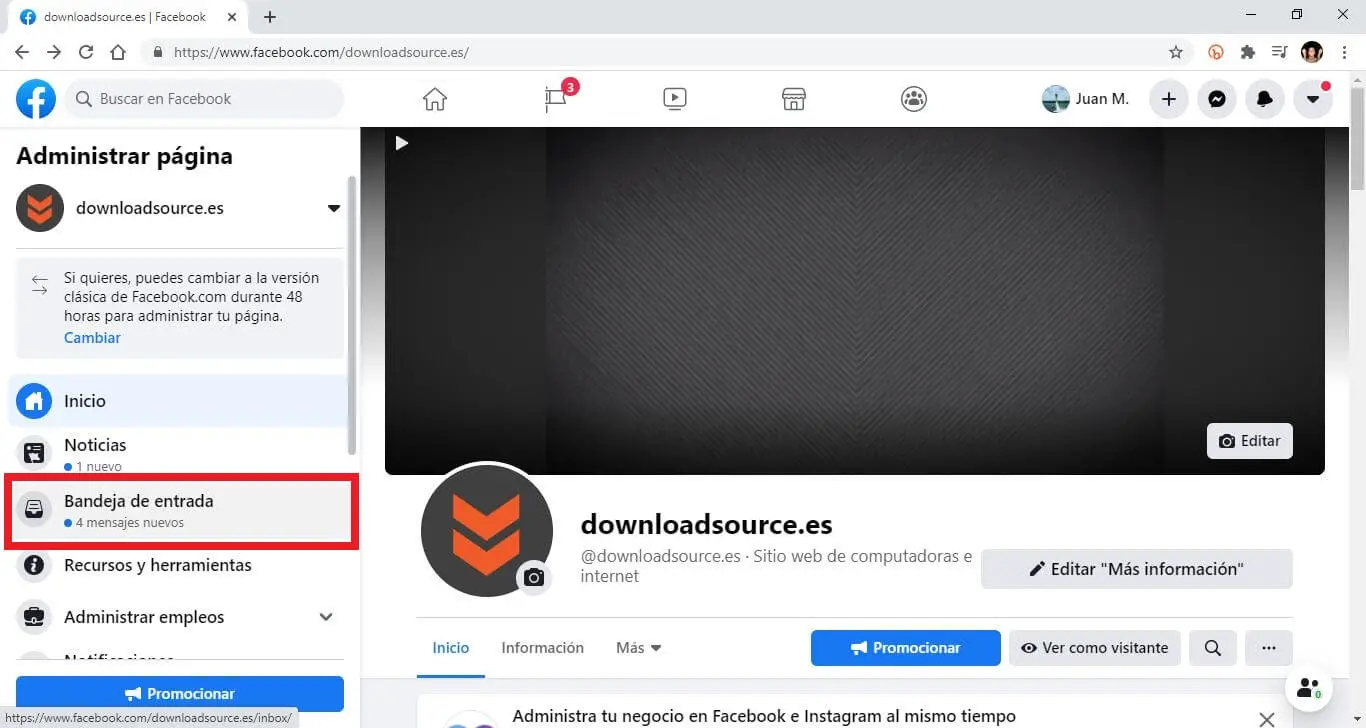
3. Once in the inbox you will have to click on the section: Instagram Direct.
4. This will show the Instagram direct messages interface, however to connect both services you will have to click on the blue button: Connect Account.
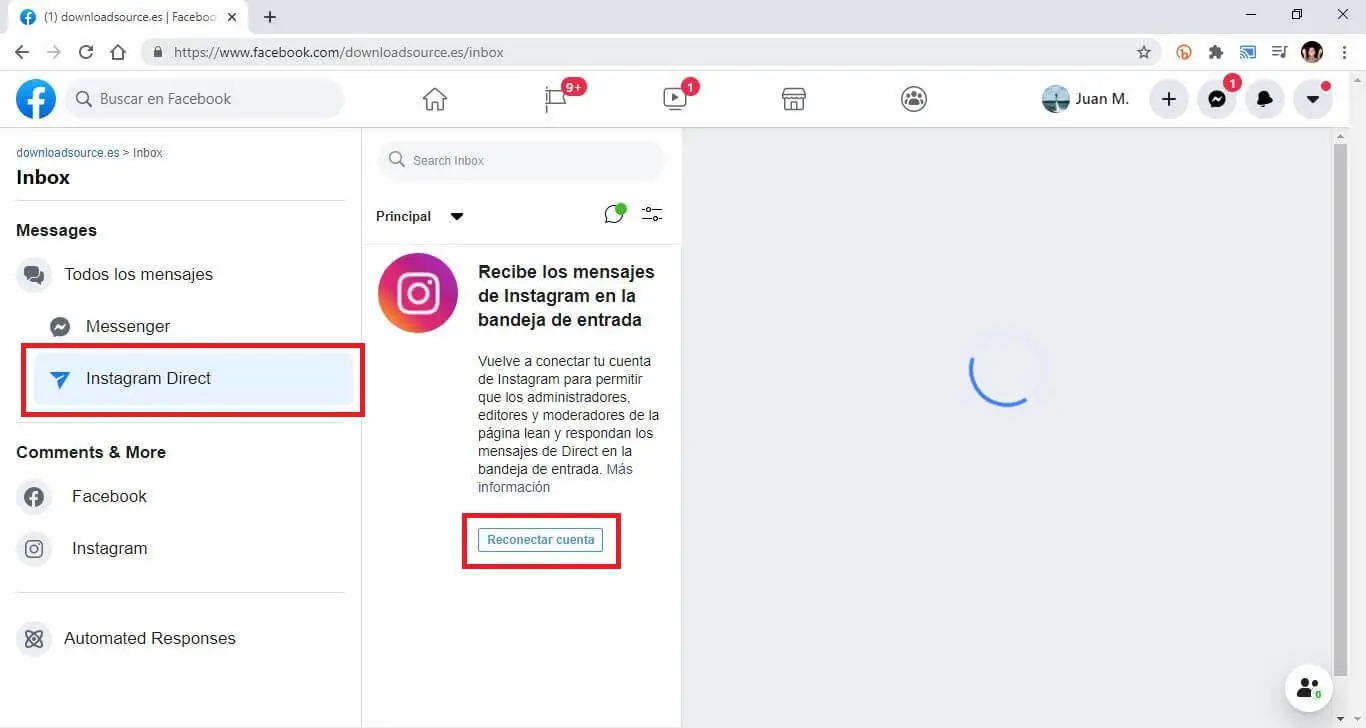
5. A small window will automatically be displayed in which you will have to log into the Instagram account whose direct messages you want to link with the direct messages on your Facebook page.
6. After several seconds, the Instagram direct messages inbox will be accessible from the direct messages on your Facebook Page.