We use Instagram to be able to see the photos, videos and stories of all those contacts that we follow in the social network. Undoubtedly, there are more and more followers of the platform, which daily upload different content on various topics, and which has hooked millions of people around the world..
But Instagram is not only used to view photos and videos of followers, but also offers other options such as the ability to send direct private messages between users. When we send these messages, there is a history of all those people with whom we have written. The problem is that although we delete these conversations, these contacts will continue to appear as suggestions.
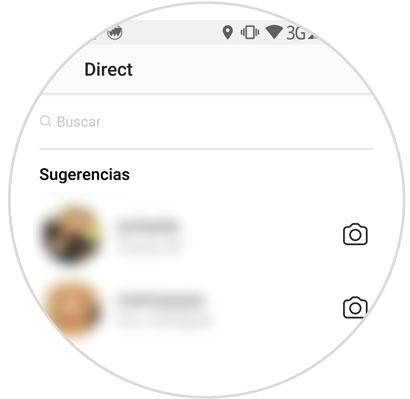
As we see in the picture, we have two contact suggestions to write direct messages. In the event that for some reason we want to delete this information, we have to follow the steps detailed below in the following tutorial:
1. How to delete suggestions in Instagram direct messages with clear cache
Clearing the cache of the Instagram application we are deleting all the data that is stored in the App derived from the use of it. This is why this would be a very good solution so that these contacts that we have written as a search suggestion within direct messages do not appear to us. For this we will have to follow the steps detailed below:
Note
These steps may vary depending on the phone model we have. Even so, the process will be similar in all of them, since what we must do in any case is to erase the data of the App.
Step 1
The first thing to do is go to the "Settings" of our phone.
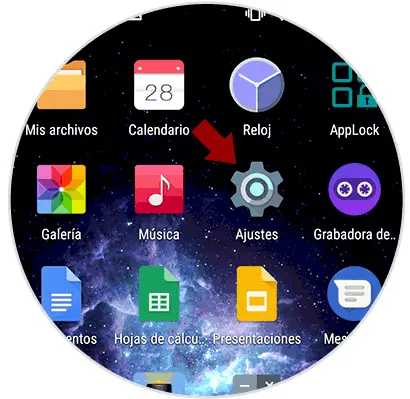
Step 2
Once here, we have to select “Applications.†Now that we are within the applications, we have to go to the Instagram App.
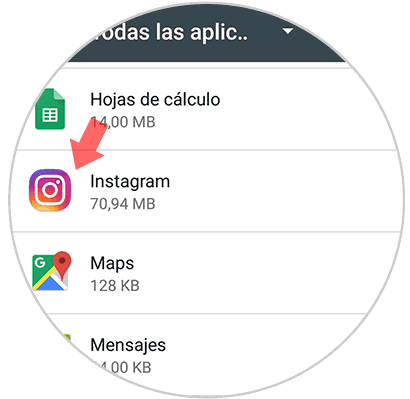
Step 3
In the new screen we have to select the storage section.
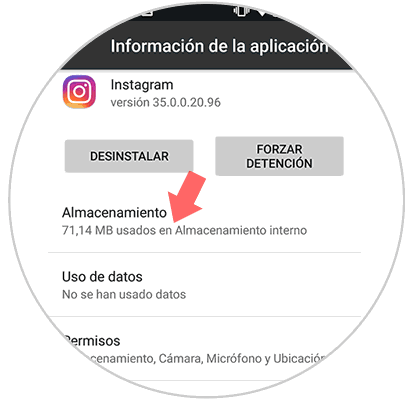
Step 4
We will see that two buttons appear in this case. We have to select "Clear data" to erase all this type of information that has been stored on Instagram.
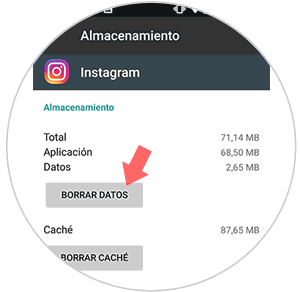
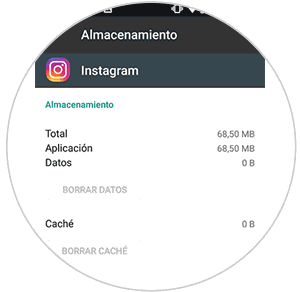
Step 5
Once we have deleted it, we will be able to access the direct messages of our account and verify that it appears empty without any suggestion.
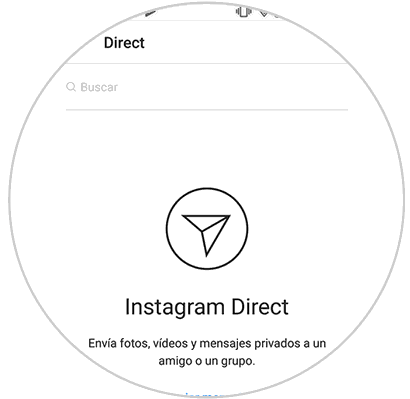
2. How to delete suggestions in Instagram direct messages by unpacking the App
Uninstalling and reinstalling the App is another option to eliminate the searches we have done within Instagram. For this we will have to perform the following steps:
Step 1
Enter the Play Store, and look for the Instagram App. If you have it installed, a button will appear that says "Uninstall." Press here.
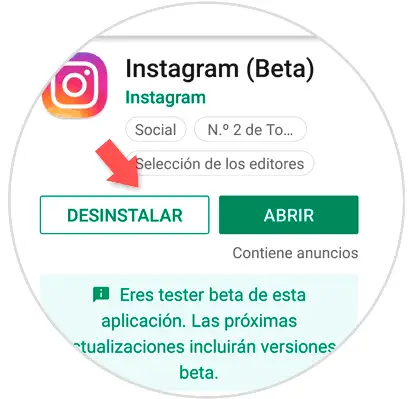
Step 2
A pop-up window will appear with the following message. Click on "Accept."
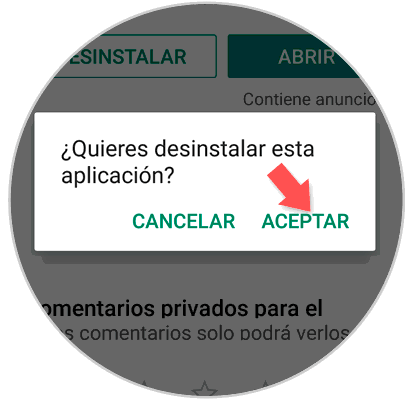
Step 3
Once it has been uninstalled, the option to “Install†will reappear. Press the button and you will have reinstalled the Instagram App on your mobile.
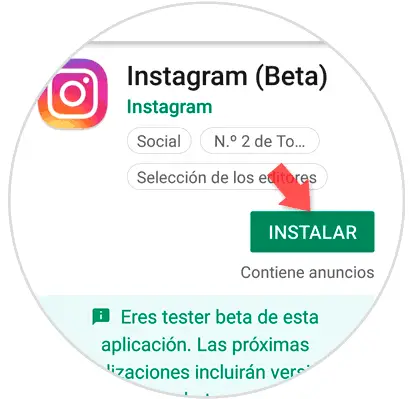
3. How to delete direct message from Instagram
Instagram gives us the option to delete private messages within the application. This will help us organize our chats and not accumulate many old messages in the application. To delete direct or direct messages on Instagram we will have to follow the steps in this post:
To keep up, remember to subscribe to our YouTube channel! SUBSCRIBE
With these options you will delete the suggestions or direct messages within the Instagram App..