How to delete Instagram search suggestions on Android and iPhone. When it comes to our digital lives, we generally all like to keep things private. It could be something as trivial as deleting your Netflix viewing history or something significant like deleting your Google search history .
Simply put, we rarely take risks when it comes to our online avatars and the same can be said about our Instagram search history as well.
Now, if you're only using your phone, there isn't much difference. But if sometimes, you have to give it to your colleagues, your search patterns can reveal a lot about you. And sometimes, search suggestions can be a bit embarrassing. Yes, and that includes your Instagram searches too. Sometimes search patterns can be a bit embarrassing.
Therefore, it is always a good practice to keep the search history as minimal as possible. Today, we'll talk about how to erase Instagram search suggestions and history.
ELIMINATE YOUR INSTAGRAM SEARCH HISTORY
Step 1: Touch the Profile icon and press the three dots menu in the upper right corner, which will display the Options page.
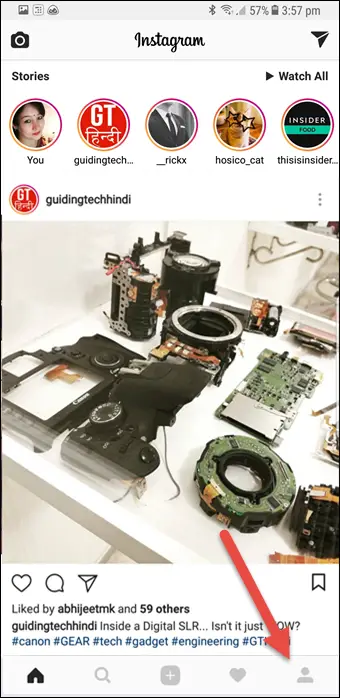
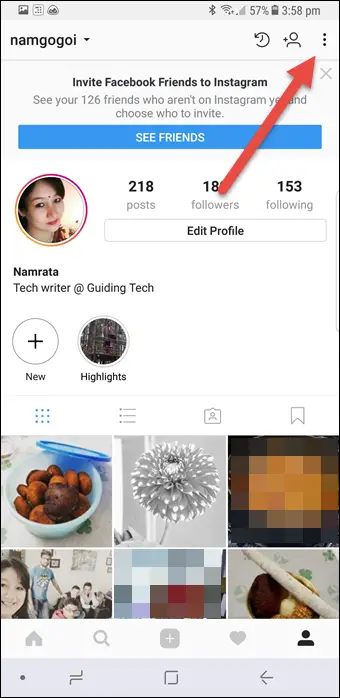
IPhone users can touch the Cog icon on their profile to access the Options page.
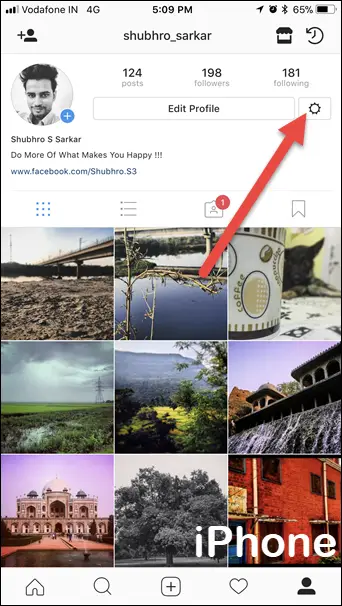
Step 2: Once inside, scroll down to the bottom and tap the Clear search history option.
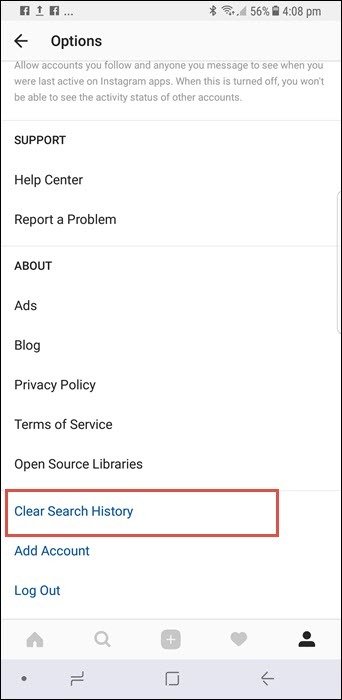
Step 3: When touched, you will be asked for confirmation. A tap on the Yes option , I'm sure it will erase all recent Instagram search suggestions .
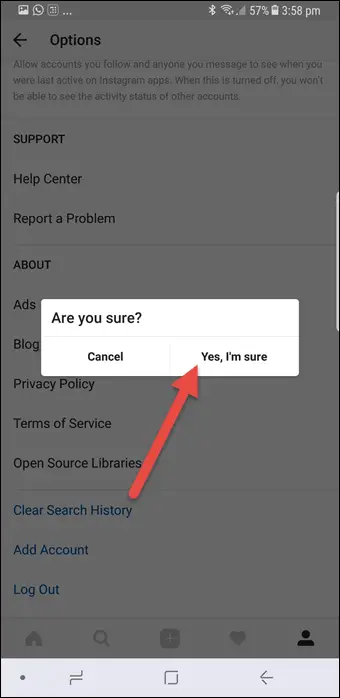
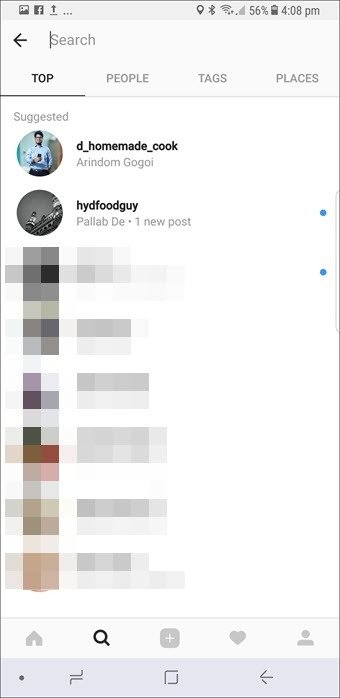
Congratulations! You have successfully deleted your Instagram search history.
However, once you start searching again, the search suggestion will begin to complete again. Therefore, you may have to do this activity regularly, depending on how much you search on Instagram. So, although deleting the Instagram search suggestion is easy, it is a bit boring because you would have to do it every so often.
BONUS TRICK: ORGANIZE YOUR INSTAGRAM PHOTOS
Talking about cleaning and cleaning brings to my mind another useful feature of Instagram: Collections. This Instagram feature allows you to organize your marked images into lovely little albums.
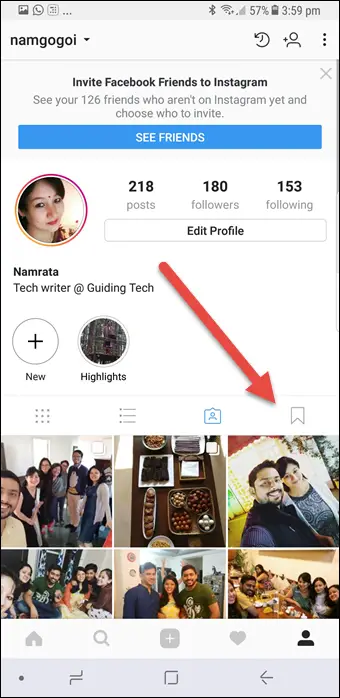
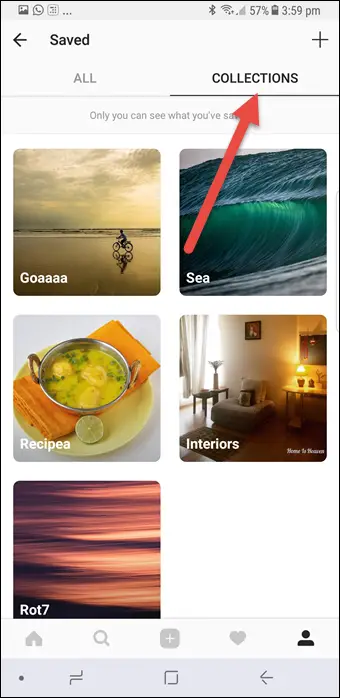
All you need to do is go to your profile, touch the bookmark icon and choose Collections. Once this is done, touch the Create Collection indicator and name it according to your preferences.
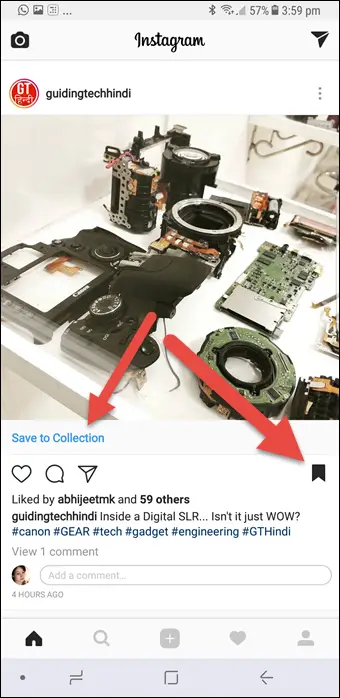
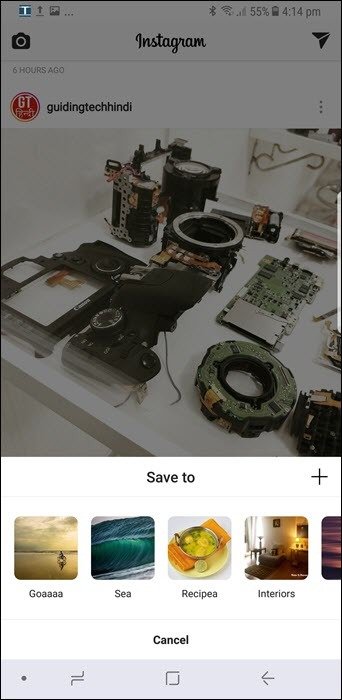
From now on, whenever you need to add an Instagram image to a collection, just tap the Bookmark icon and choose Save to collection.
Select the Collection and go. See, simple. I consider this feature to be particularly useful when I have to refer to a particular image later.
CONCLUSIONS ON HOW TO DELETE INSTAGRAM SEARCH SUGGESTIONS
Therefore, this is how you can keep both your Instagram search history and your account clean. However, when you delete the search history, the suggested accounts are not deleted when you tap the Search tab. They will continue to show depending on who you interact with most.