Instagram's popularity is increasing, and this is not something we miss at all. Instagram since its inception has been incorporating new features that make its use increasingly widespread: photo filters, facial filters , 24-hour stories , surveys , superzoom or direct messages are some of the many new actions that we can do in the social network..
There is no doubt that today it is one of the most successful social networks and that the amount of content that is uploaded and shared is increasingly numerous, as well as its followers. In addition to the fact that most celebrities are active on the platform, it makes it even more attractive to all of their fans who daily keep an eye on the news that has been published.
You might like a post and want to share it with one or more people. There is a way to do it without screenshots: You can send publications through direct messages to one or several people, and today in TechnoWikis we will explain the steps to do so..
To keep up, remember to subscribe to our YouTube channel! SUBSCRIBE
1. How to send Instagram post by direct message to contact
To send a publication to a contact through direct message you will have to do the following:
Step 1
Enter the Instagram application from your mobile phone
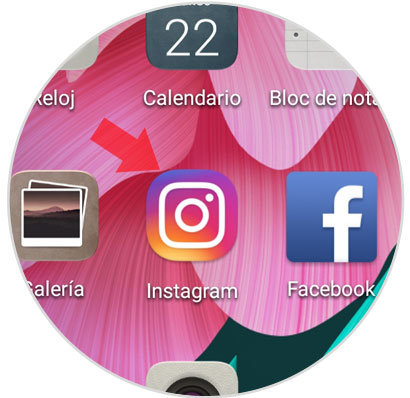
Step 2
Find the publication you want to share and click on it.
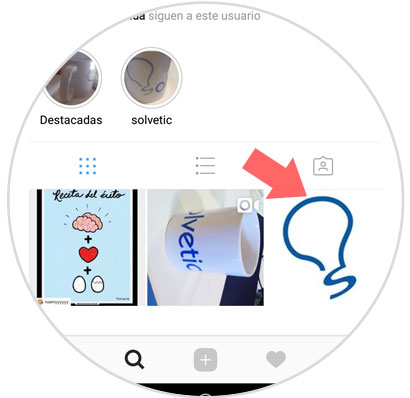
Step 3
Within the post below the image or video on the left side 3 icons appear. Click on the arrow icon corresponding to “Direct messagesâ€
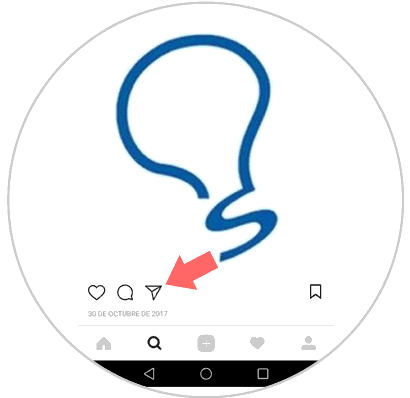
Step 4
A list of contacts will appear. Search the list for the contact you want to send the publication to. You can use the search bar located at the top. Once you find it, select it and you will see that the option "Send" appears on the right side. It is only enough that you select it for the shipment to be made.
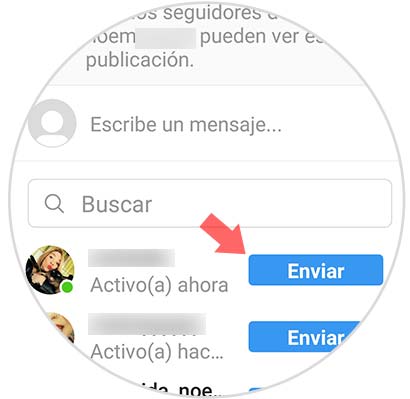
Note
Also if you want you can enter a text that accompanies the publication
2. How to send Instagram post by direct message to group
You can send a publication to several contacts at once without having to go one by one creating a group and sending the message. For this you will have to follow these steps:
Step 1
Enter the Instagram application from your mobile phone by clicking on the icon
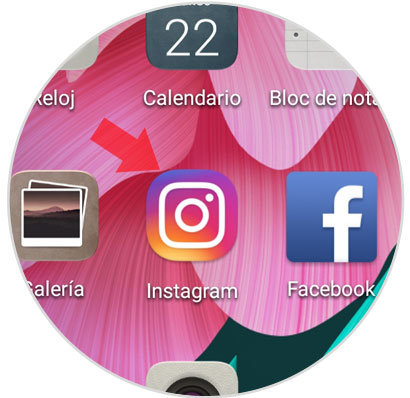
Step 2
Find the publication you want to share and click on it.
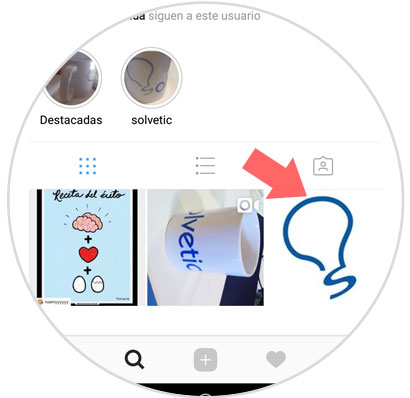
Step 3
Within the post below the image or video on the left side 3 icons appear. Click on the arrow icon corresponding to “Direct messagesâ€
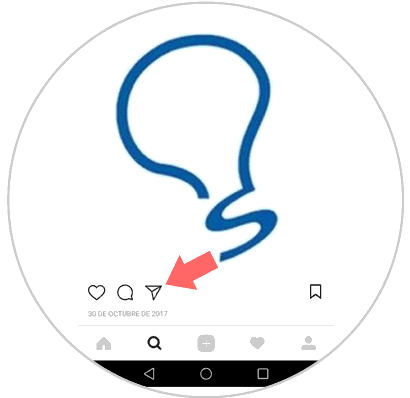
Step 4
A new window will appear and in the upper right corner you will find the option “New group†Click on it.
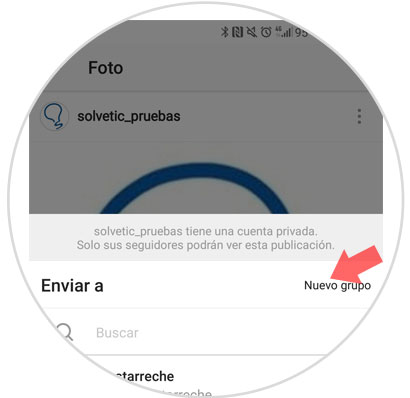
Step 5
Select contacts from the list. You can use the search bar to take less by entering the first letter or the beginning of the name in it. When all the contacts you want to send them to are selected, press the check in the upper right corner of the screen.

Step 6
The group with several contacts will appear as one more. Select it and press "Send". You can enter a message that accompanies the publication in the lower bar before sending.
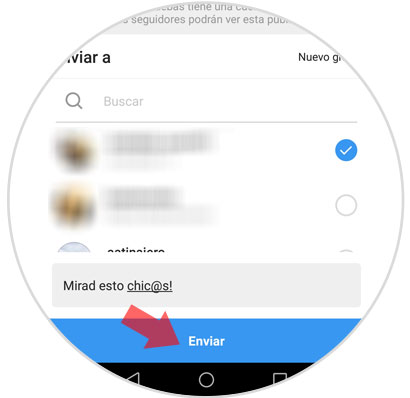
This way you will have managed to send this publication to the contacts you have selected. It's that simple to send an Instagram post to one or more people via direct message.
Note
Remember that if it is a private account, only those who follow that account will have access to this publication.