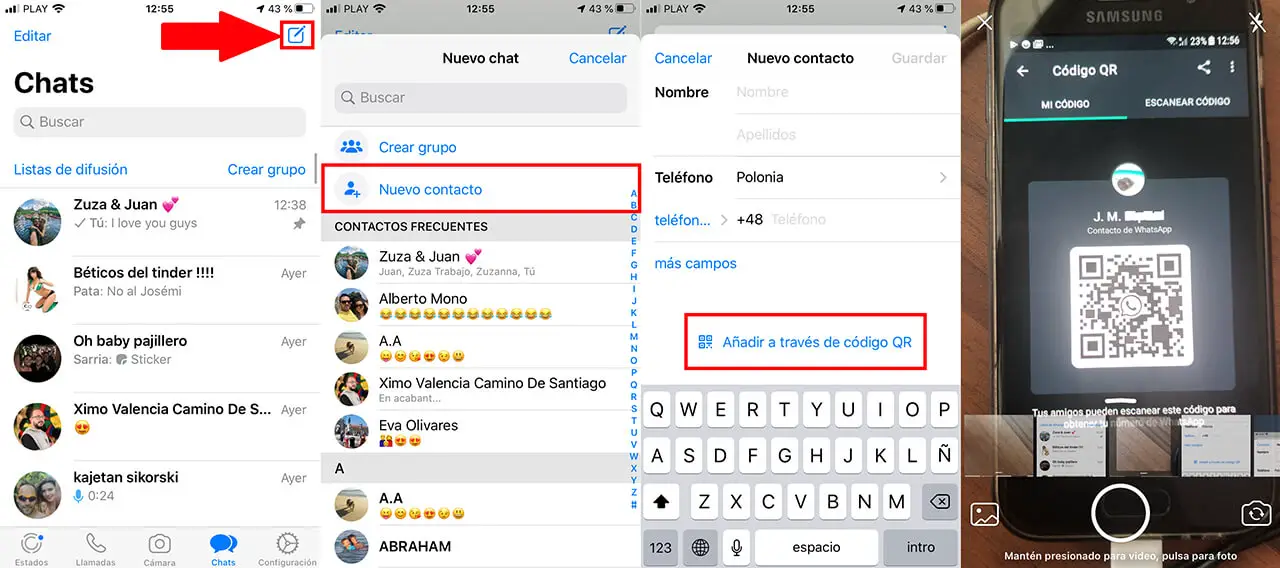Until a few days ago, the way to add contacts to the WhatsApp app was torture. In particular, the easiest thing for me was to add it to my phone's contact list. In this way, WhatsApp automatically recognizes the contact and offers you the possibility of using it from within the app for Android or iPhone. However, WhatsApp now allows you to add a contact by using a QR code.

Related: Activate Dark Theme in Whatsapp for Desktop and Web
A QR code is a 2D barcode that stores information, similar to a common barcode. In fact, it is a more advanced form of a barcode. But unlike a barcode, a QR code does not need portable scanners to be scanned since all that is needed is a camera phone (smartphone) to scan it..
Now WhatsApp provides a unique QR code for each user. In this way, each user can share it with other people so that they can scan it and in this way add them automatically and instantly to the contacts of the app. In this way, you can immediately start communicating with that user using text chat, voice calls or video calls.
The new way to add contact on WhatsApp using the QR code is now available from the official app for iPhone and Android and in this tutorial we show you step by step how to use it:
How to add WhatsApp contacts using QR codes (iPhone or Android)
1. Update your WhatsApp app to the latest version, both on Android and iPhone..
2. Now access it and go to the configuration:
- On iPhone: Click on the Settings tab in the lower right corner of the screen.
- On Android: Click on the icon with three vertical dots and in the menu select the option: Settings
3. When you are in the configuration screen, you will see an icon in the form of a QR Code displayed to the right of your username..
4. After clicking on it, you will access the WhatsApp QR Code section from which you can locate your QR code as well as the scanning tool.
5. In the central part the QR Code of your account will appear, which can be scanned by another user directly from the screen of your phone or shared with other users using the share option.
6. On the other hand, you can scan the Whastapp QR codes of other users by clicking on the blue button on this same screen: Scan. This gives you access to the WhatsApp scanning camera from which you can scan other codes or even select a photo or image with a code that another user may have sent you.
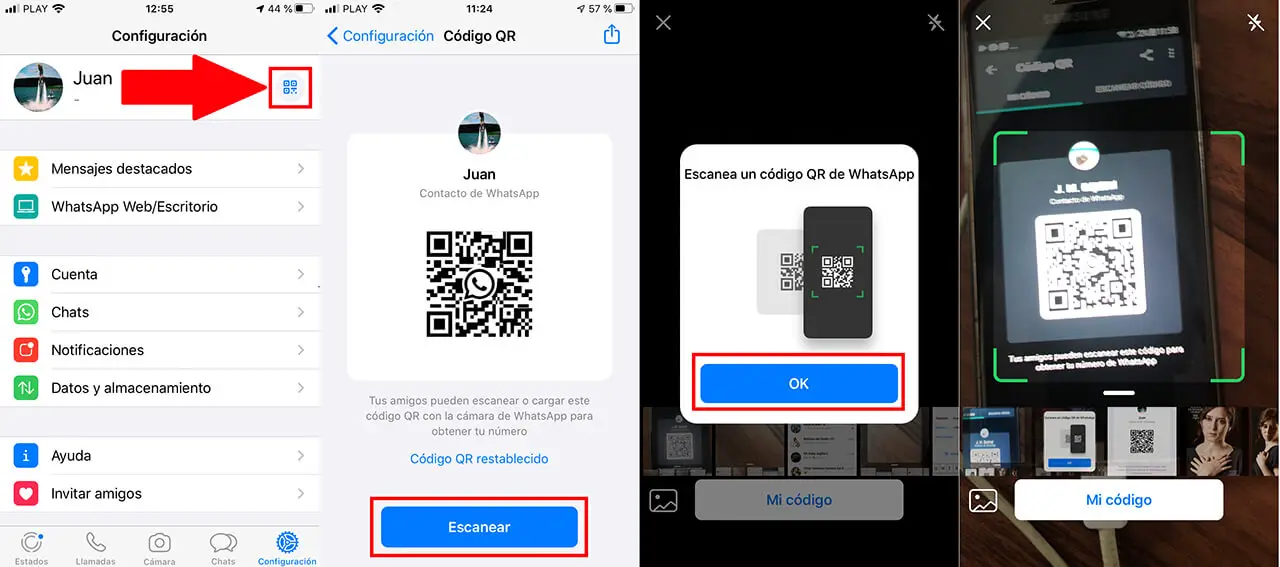
To add contacts through a QR code we can use several methods.
Use the WhatsApp camera to add a contact via QR code
1. Open the Whatsapp app
2. Now click on the tab with the camera icon.
3. With this camera scan the QR code of the other WhatsApp user
4. The user data will be automatically recognized and added to your Whatspp contact list.
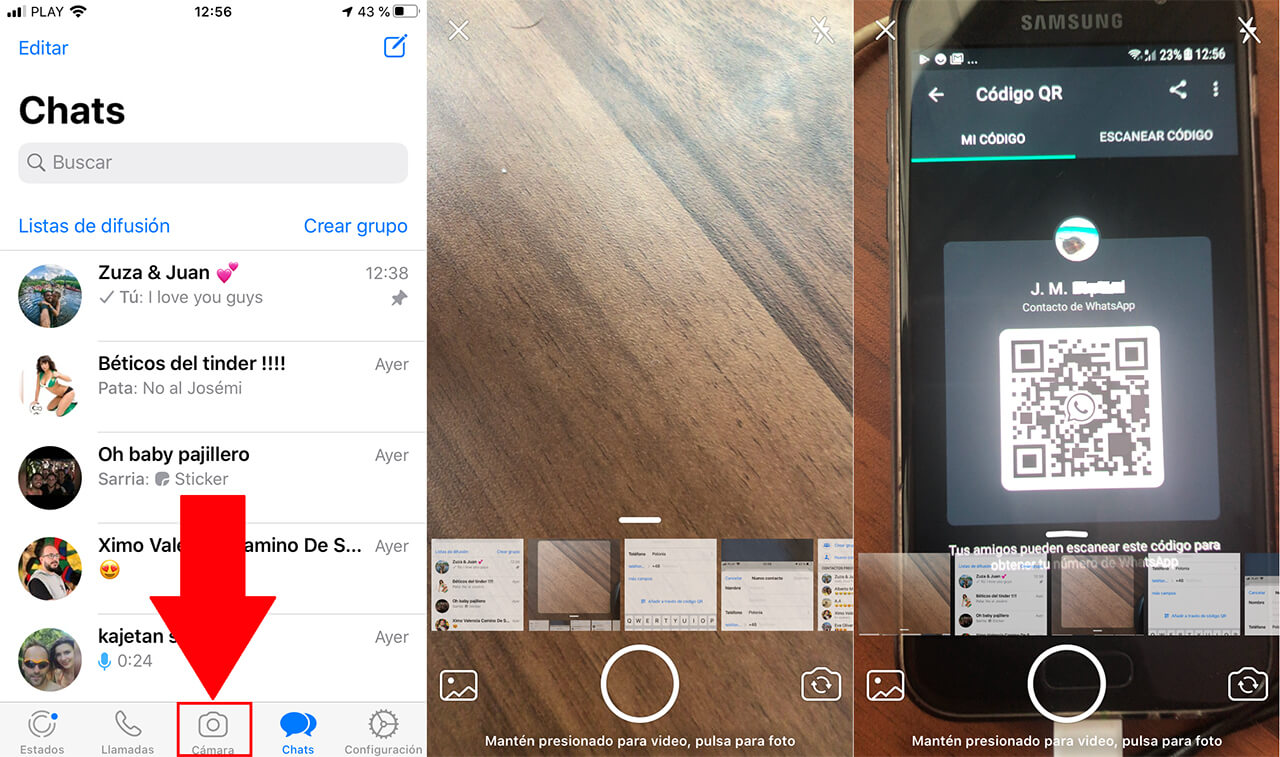
Add contact via QR code from the New Chat screen.
1. Access the Whatsapp app
2. Go to the Chats section
3. Here you will have to click on the icon again Chat.
4. This will open a window in which you will have to select the option: New Contact.
5. On the next screen you will have to scroll down until the option you have to select is displayed: Add via QR code.
6. When the camera is shown you can now scan the QR code of the WhatsApp user you want to add.