If you are an iPhone owner, you will know how easy and intuitive it is to add a contact to your device. Usually the phone number and the proper / official name. However, sometimes we may not know some of our contacts by their first name. Furthermore, together with the fact that sometimes we can have several contacts with the same name, we may decide to use a nickname.

Related: How to copy your iPhone contacts from iCloud to Gmail or any Android device.
Well, iPhone allows you to add nicknames to your contacts so that we can keep our contacts as orderly as possible. It should be noted that including nicknames in your iPhone contacts is really easy, however in order to do this, you will have to activate the nicknames function on your device..
Once you have configured everything, your iPhone or iPad is ready to display and use the nicknames / aliases of the contacts in your iPhone or iPad calendar. These nicknames in your iPhone contacts are not only useful for calls, but will also affect text messages received in the default Message app on your iPhone. Any conversation with a contact to whom we have added a nickname will no longer display their name and will display this alias instead.
That said, if you want to add nicknames or nicknames to any of your contacts in the iPhone calendar, in this tutorial we will show you how to activate it and do it easily and simply:
How to activate the nicknames function for the contacts in your iPhone calendar.
1. Open the Settings app
2. Go to the Contacts option..
3. Here you will have to select: Short name
4. Under this configuration you will have to make sure that the option: Prefer aliases is activated.
5. From now on, nicknames for your iPhone contacts will be activated and ready to be used..
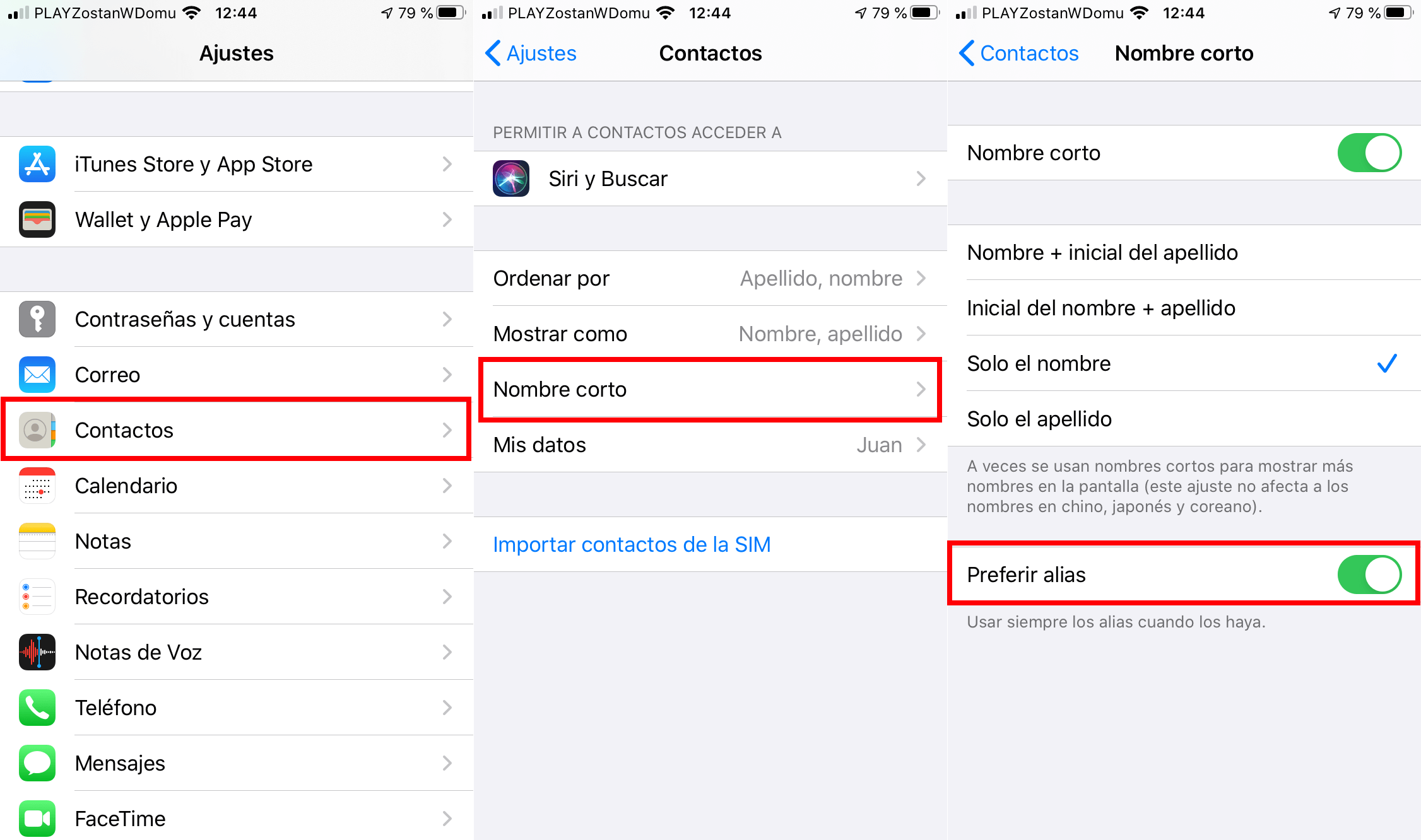
How to use and add nicknames to your iPhone contacts
- Open the Contacts app.
- Search and select the contact to which you want to add a nickname.
- When the contact is displayed, you will have to click on Edit.
- On the next screen, scroll down completely and click on: Add Field
- Now a list of fields will be displayed from which you will have to select: Alias
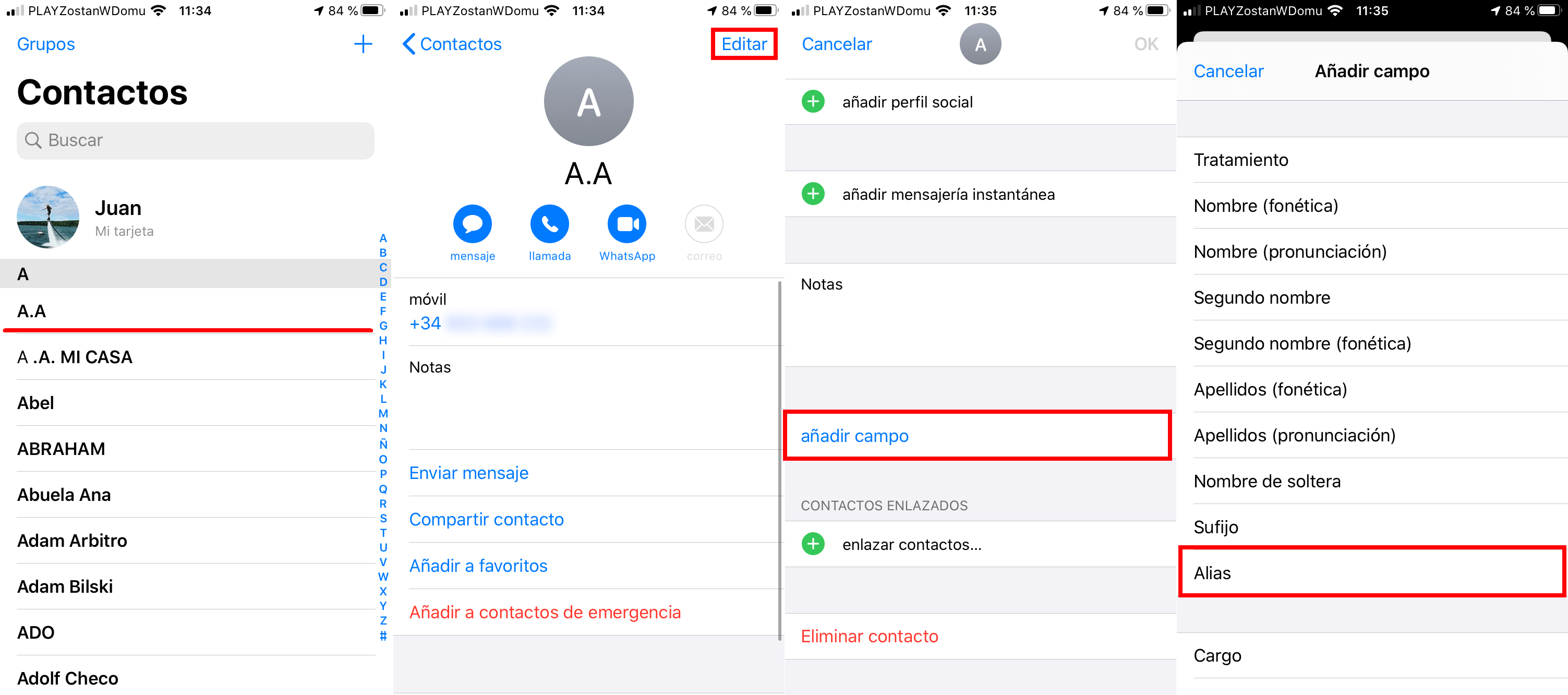
- Automatically add the possibility of including a nickname to the selected contact.
- When the nickname has been added you must press OK to save it in the contact.
- Now you will see how just under the name of the contact the nickname is also displayed in quotes.
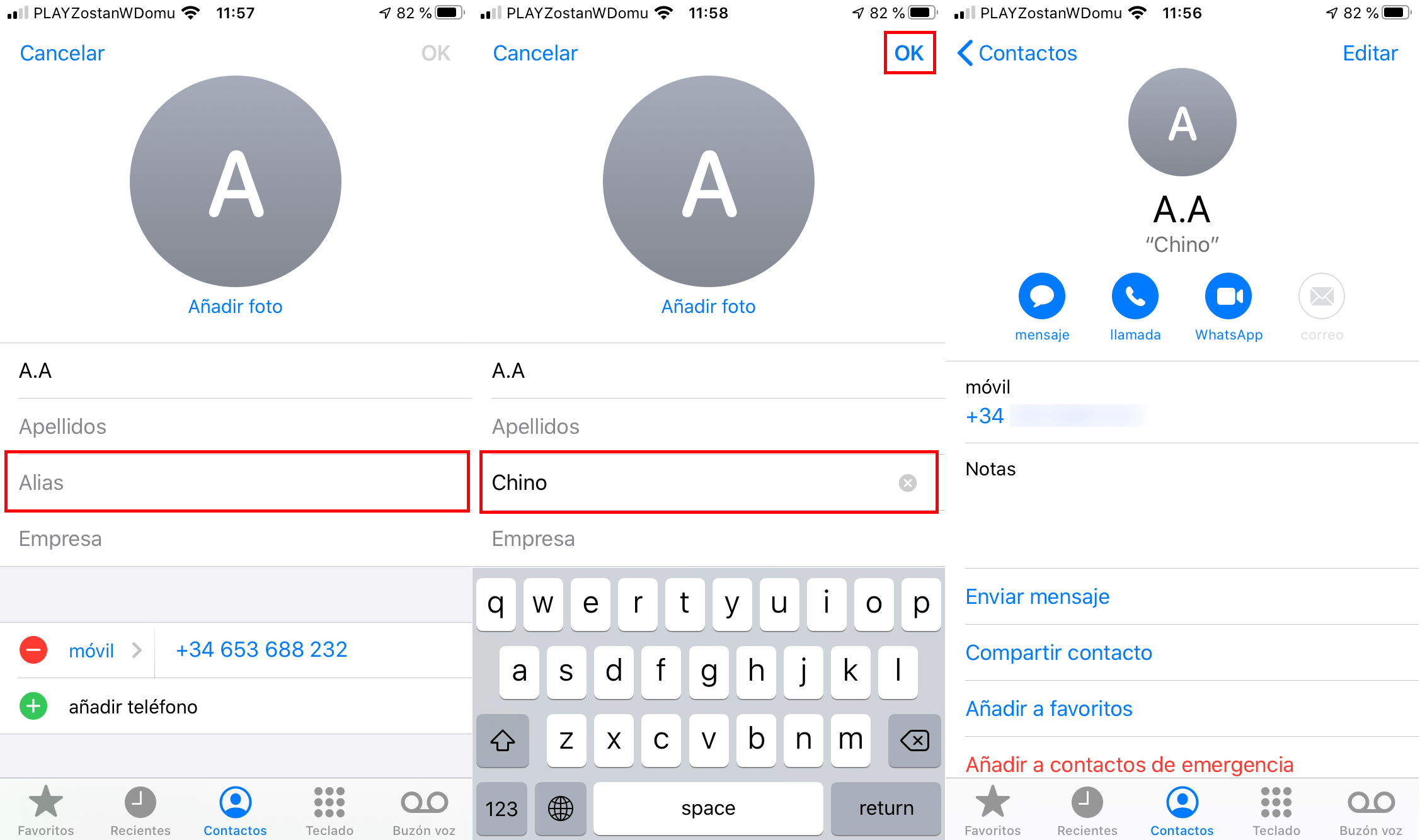
From this moment on, you will not only be able to identify and search for said contact with their name, but also using the newly configured nickname. In addition, any conversation within the Messages app that you have with a contact to whom you have configured a nickname, will stop showing its name and the nickname of your contact will begin to be displayed.
Everything indicated in this tutorial also works on iPad. In this post we have not focused on iPhone since it is the device that most people use to communicate with other users and where the use of aliases makes the most sense.