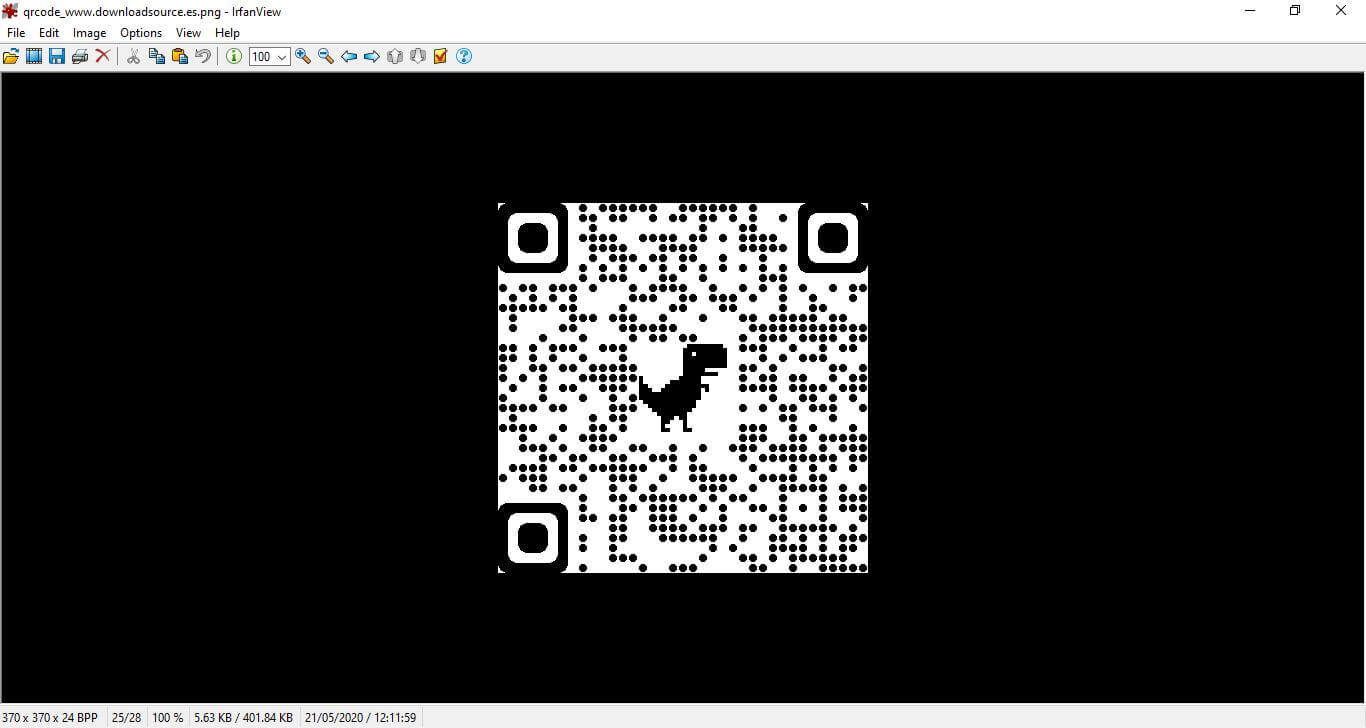The most common way to share a Web page is through its URL. Although this is the most common way, the truth is that there are currently several options, especially if you use the new Chromium-based Microsoft Edge browser. This Web browser allows you to share Websites using a QR code.

Related: How to watch Edge content on your TV using Chromecast
There are a host of features built into the Chromium-based Microsoft Edge web browser, such as sharing QR Code website, Collections or vertical tabs. These options allow a better and more efficient browsing experience and use of the browser..
In this tutorial we will focus on the steps that we must follow in order to activate the QR code generator in the Microsoft Edge Windows 10 web browser in order to share Webs using this type of code.
Edge's QR code generator is designed to allow users to share websites so that they can be accessed by scanning the QR code through the built-in camera on your mobile device or by using third-party QR applications..
Having said that, next we want to show you step by step how to activate and use the option to share URLs through QR code in the Microsoft Edge browser of Windows 10:
To enable the QR code generator in Edge Chromium, follow the instructions provided below:
How to activate the web share function by QR code in Microsoft Edge in Windows 10.
1. Open Microsoft Edge browser in Windows 10.
2. In the URL bar you must paste and go to the following address:
3. After pressing the Enter key, a list of experimental options will be displayed..
4. Perform the search using the following term:
# sharing-qr-code-generator
5. This will expose the option: Enable sharing page via QR Code
6. To the right of this function you will find a menu in which you will have to select the option:
7. On the Enable sharing via QR code page, to the right of the window, click Default.
8. In the drop-down menu, select the option: Enable
9. Finally you only have to save the changes made for which you have to click on the blue button: Restart
10. When the Edge browser is reopened, you will see how the QR code icon is displayed in the address bar
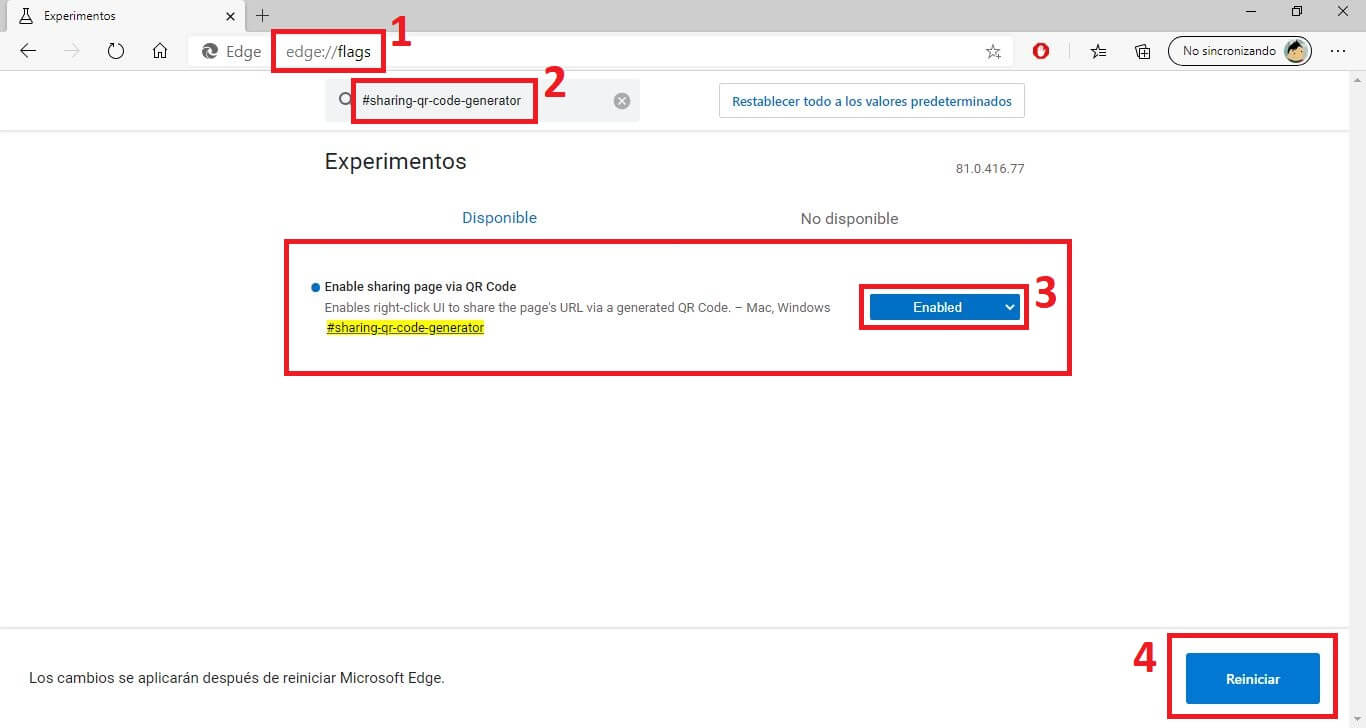
How to share a website using QR code
1. Go to the Web you want to share using QR code.
2. Once there, click on the QR option in the URL bar.
3. This will automatically generate a QR code that can be directly scanned on your computer screen or downloaded.
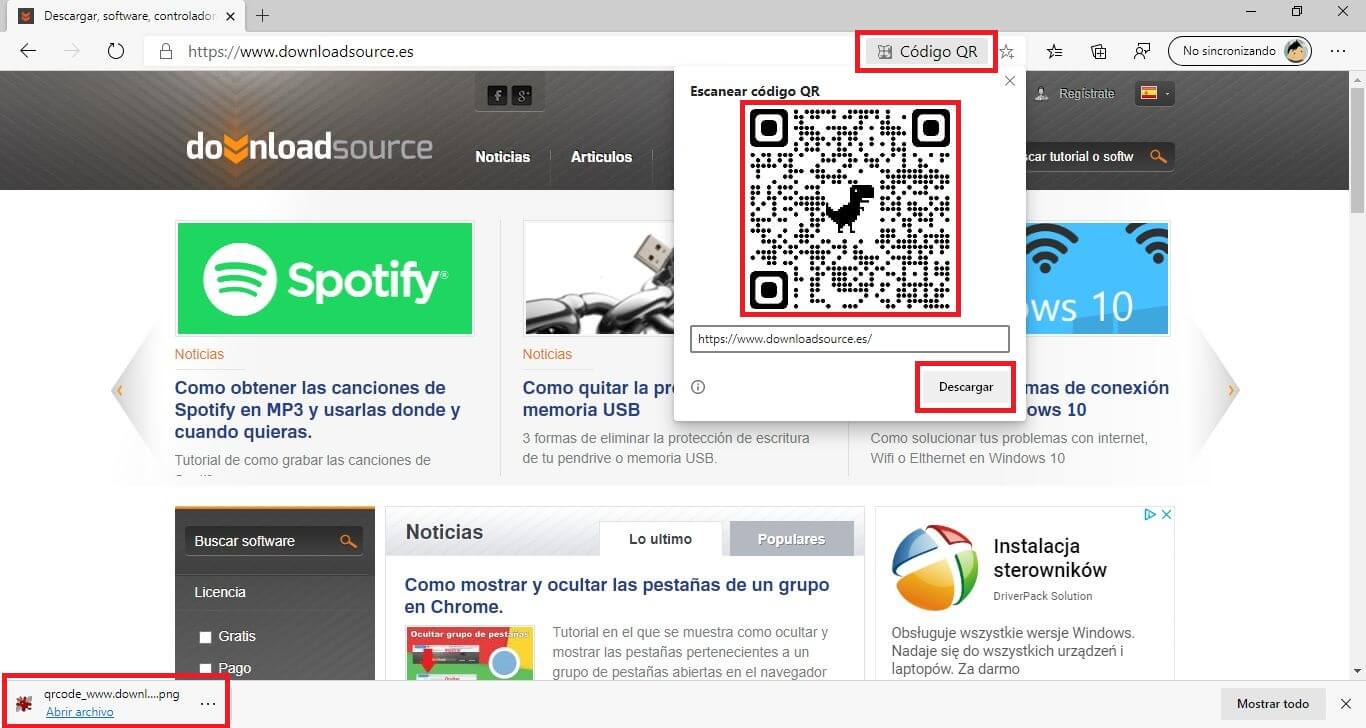
4. If you decide to download the QR code, you can open it as any image and if you want you can share it with other users through any digital medium.