As we have already mentioned, one of the main objectives of publishing any type of content within social networks is for this content to be consumed by as many people as possible within the social network.
Also, if what we want is to reach a greater number of people, we can try to share this content through other social networks. We can do this for several reasons:
- Reach users that we do not have in a social network, but we do have in another
- Cover a range of different user profiles, since users who use one social network may not use another. With this we will be covering ourselves from reaching different user profiles with our content.
The same thing happens with Instagram Reels, since although we know that Instagram values this content in particular and tries to show it to more people on its platform, we can give it extra support so that our content spreads by showing it on other social networks.
In this sense, Instagram already offered us the option of QRs to share profiles, to later include the option of sharing a QR that, when scanned, makes us visualize a Reel. This would be one more way to share the Reels that is worth knowing, since there are situations in which it can be useful to know how it is done. Precisely in this chapter of the course we are going to explain how to generate and share the QR code of an Instagram Reel explained step by step and in the form of text and video..
Share Instagram Reel QR Code
At this point, we have already explained that sharing the QR code of an Instagram Reel is another of the ways that the application offers us to share the Reels in a different way. But before continuing, we are going to explain what a QR code is and how they work.
What is a QR code?
QR codes, or quick response codes (Quick response code) are readable optical labels whose purpose is to store information. These can be read through machines or mobile devices.
The amount of information that a QR code can contain is contained by the number of modules that make up the matrix, although the most used are 25 x 25 and 29 x 29, due to their balance between size and information that they are capable of storing.
Main uses of QR codes
Although today QR codes have many uses, there are some that are the most repeated among people who use QR codes and that are worth mentioning. The main information that this type of code usually contains is:
How to use a QR code?
To use a QR code, we will first have to generate it and then we will have to scan it.
In the case of Instagram, the tool provides us with an option to generate a QR code. To scan it, the latest phones already have a built-in QR code scanner tool on the mobile. If not, you have tons of applications that you can download and with them scan QR codes using the screen of your terminal..
That said, we are going to explain how to generate and share a QR code from an Instagram Reel, and for this you will have to follow the steps that we explain below:
To stay up to date, remember to subscribe to our YouTube channel!
SUBSCRIBE ON YOUTUBE
Note
This option is only available at the moment for terminals with the IOS operating system (iPhone), but with the next Instagram updates, it is possible that this functionality will also be incorporated into Android.
Step 1
Access Reels. It can be a Reels from your profile or one that you have found within Instagram as long as the account is public. Once on the Reel, click on the 3-dot icon.
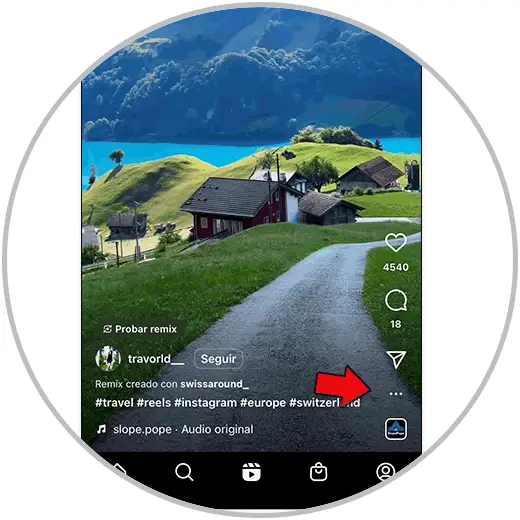
Step 2
Now, tap on “QR Code” in the pop-up window.
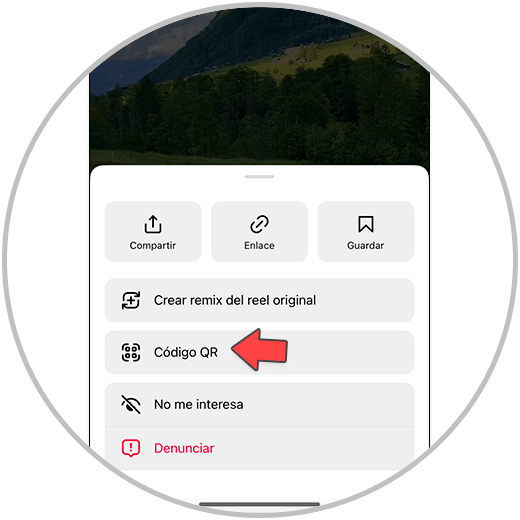
Step 3
The QR code generated for the Reels will appear. You can select the color by clicking on the options below. To be able to share it, click on “Save to reel”.
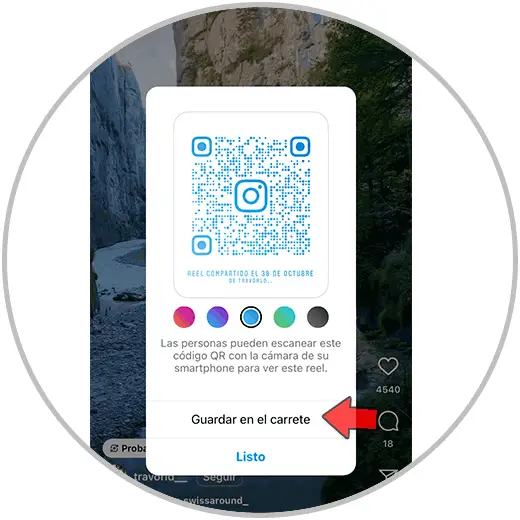
Step 4
Now, go into the Photos App on the iPhone. Upon entering you will find the QR code generated on the reel. Click on it to access and select the “Share” icon.
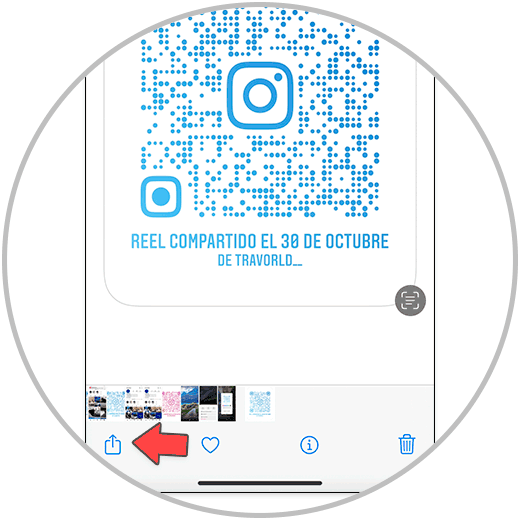
step 5
Below you will see the different applications through which you can share the Reel. You just have to click on one of these and choose with which person or in which section of this application you want to share it.
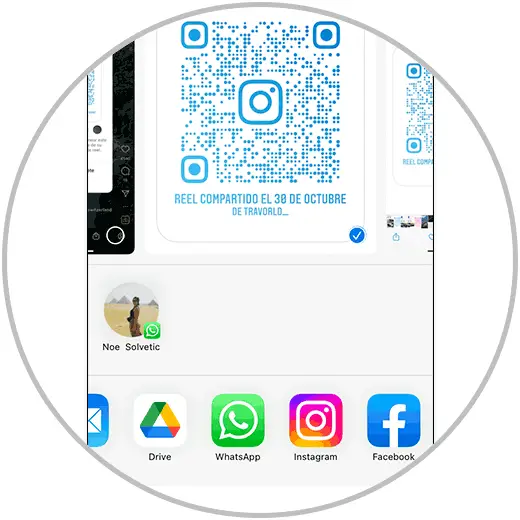
Note
To scan a QR code, you will simply have to place it in front of the camera of your terminal. If the camera has a QR code reader you will not need anything else, and if it does not you can download a QR code reader application on your mobile and use it to scan the code.
Once the code is scanned, the person who scans it will be able to view the Instagram Reel on their terminal.
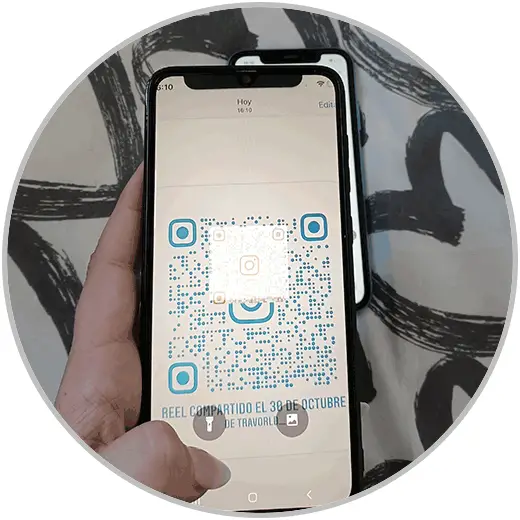
With this, you already know how to generate, share and scan a QR code and how to do it specifically in the case of Instagram Reels..
This can be useful in different situations, in which we want to share a Reel but we still don't know for sure in which App we want to do it. In addition, a QR code can be visually more striking than a link, and can generate an intrigue in people that makes them scan it and see its content.
In any case, now that you know the guidelines to follow, all you have to do is put your knowledge and brands and share Instagram Reels through a QR code.