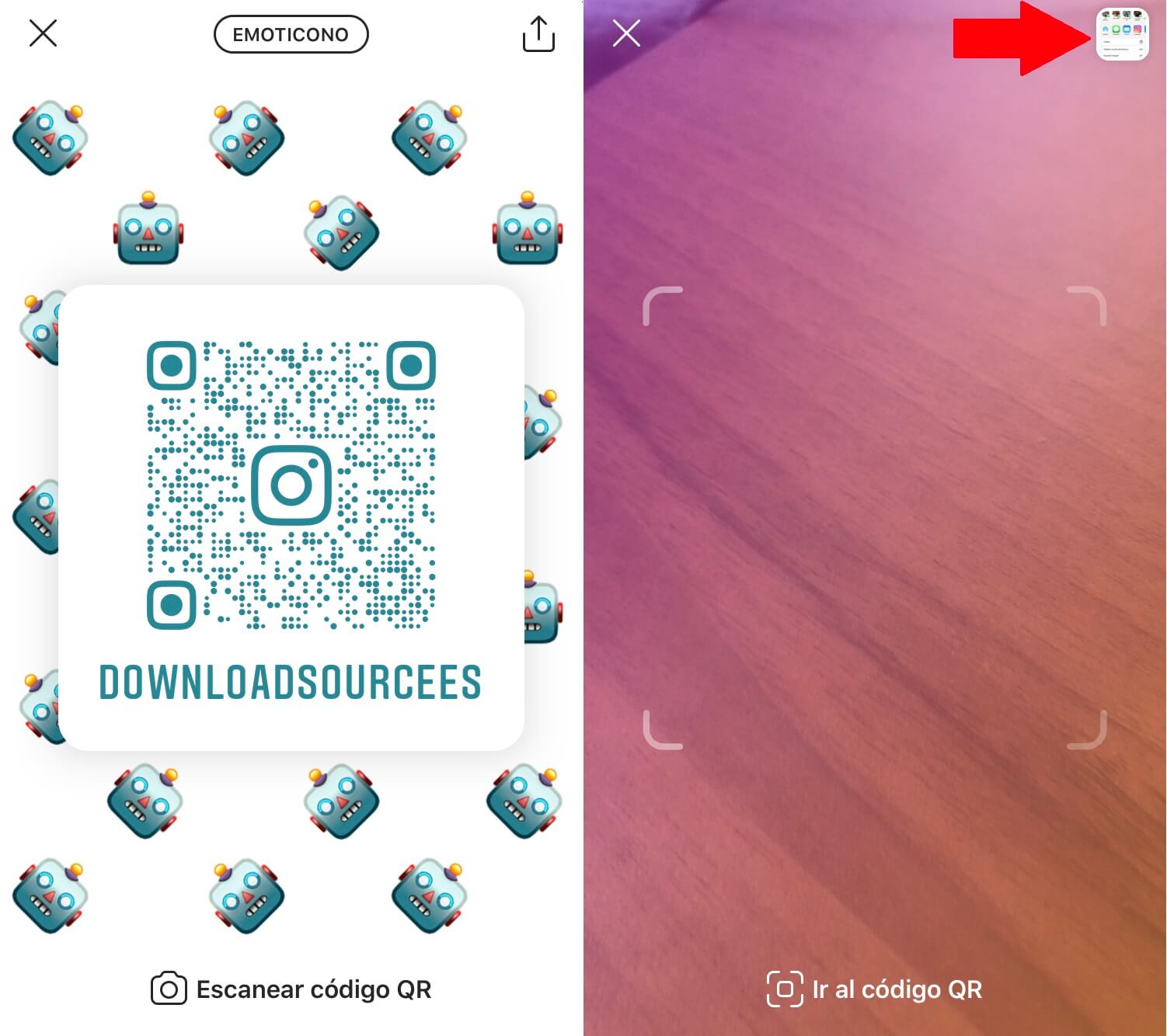Until now, Instagram users had 2 ways to add other users to their profile, or rather, 2 ways to follow other Instagram users. The most common of all is to search for the Instagram username to visit your profile and then click on the button: Follow. The second option so far is the use of the option: Identification Cards. However, these identification cards have just been replaced by QR codes, which means that we can now use QR codes to follow any Instagram user.

Related: How to reset the WhatsApp QR code (Android and iPhone)
Currently, a large number of platforms and social networks use QR codes to add friends, follow other users, etc. Well, Instagram now used a similar system called Identification Cards. However, QR codes are becoming a much more popular system and this is the basis for Instagram's decision to replace the previous system with QR code scanning, although its operation is practically identical..
Now all Instagram profiles integrate and link a QR code that can be shared with anyone either to be scanned directly on the screen of your mobile device or by sending it through any of the apps installed on your iPhone or Android.
How could it be otherwise, the Instagram app for Android or iPhone also incorporates a QR code scanner that allows you to scan the Instagram QR Code of other users so that you can access their profiles directly and thus proceed to follow them if you consider it appropriate. The Instagram QR code scanner not only allows you to scan codes using your device's camera, but you can also use a code saved as a photo or image on your mobile device..
That said, below we show you how to use the new Instagram QR codes to share your user profile or follow other users from your iPhone or Android device:
How to share your Instagram profile using a QR code. (Android and iPhone)
1. The first of all will be to update the Instagram app on your Android or iOS device.
2. Now open the Instagram app and go to the section: Your Profile
3. Here you have to click on the icon of three Horizontal Stripes that display the options menu ..
4. In this menu you will have to select the option: QR Code
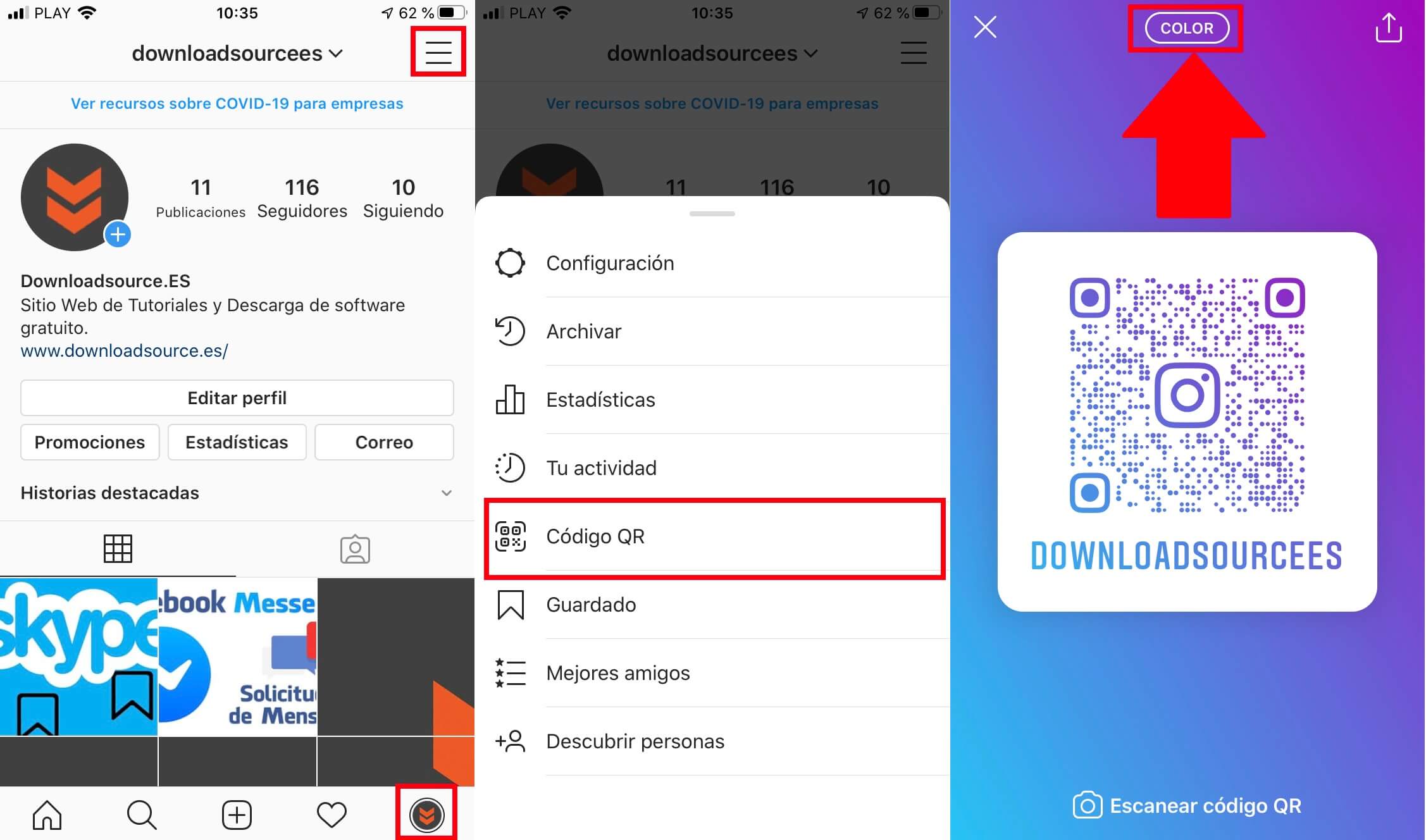
5. This will take you to the QR code linked to your Instagram profile. From here you can customize the aesthetics of the QR code by clicking on one of the 3 options represented by the labels at the top of the screen: Color, Emoticon or Selfie .
6. Once your QR code is personalized to your liking, you will have to click on the Share icon in the upper right corner of the screen.
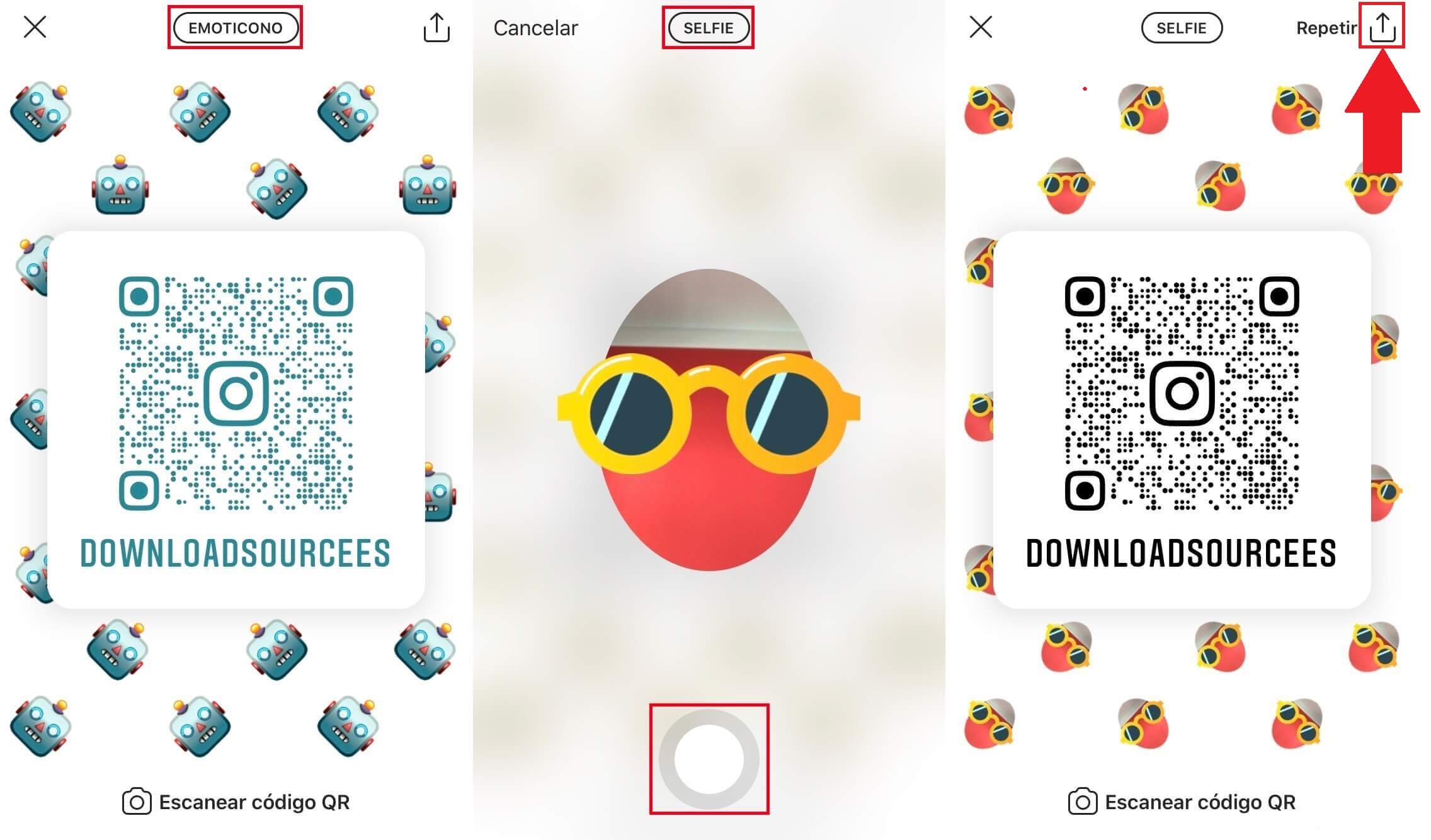
7. This will show all the apps and options that you can use to share directly with other users. You can also choose to save your account save your QR code as an image to later share it how and when you want.
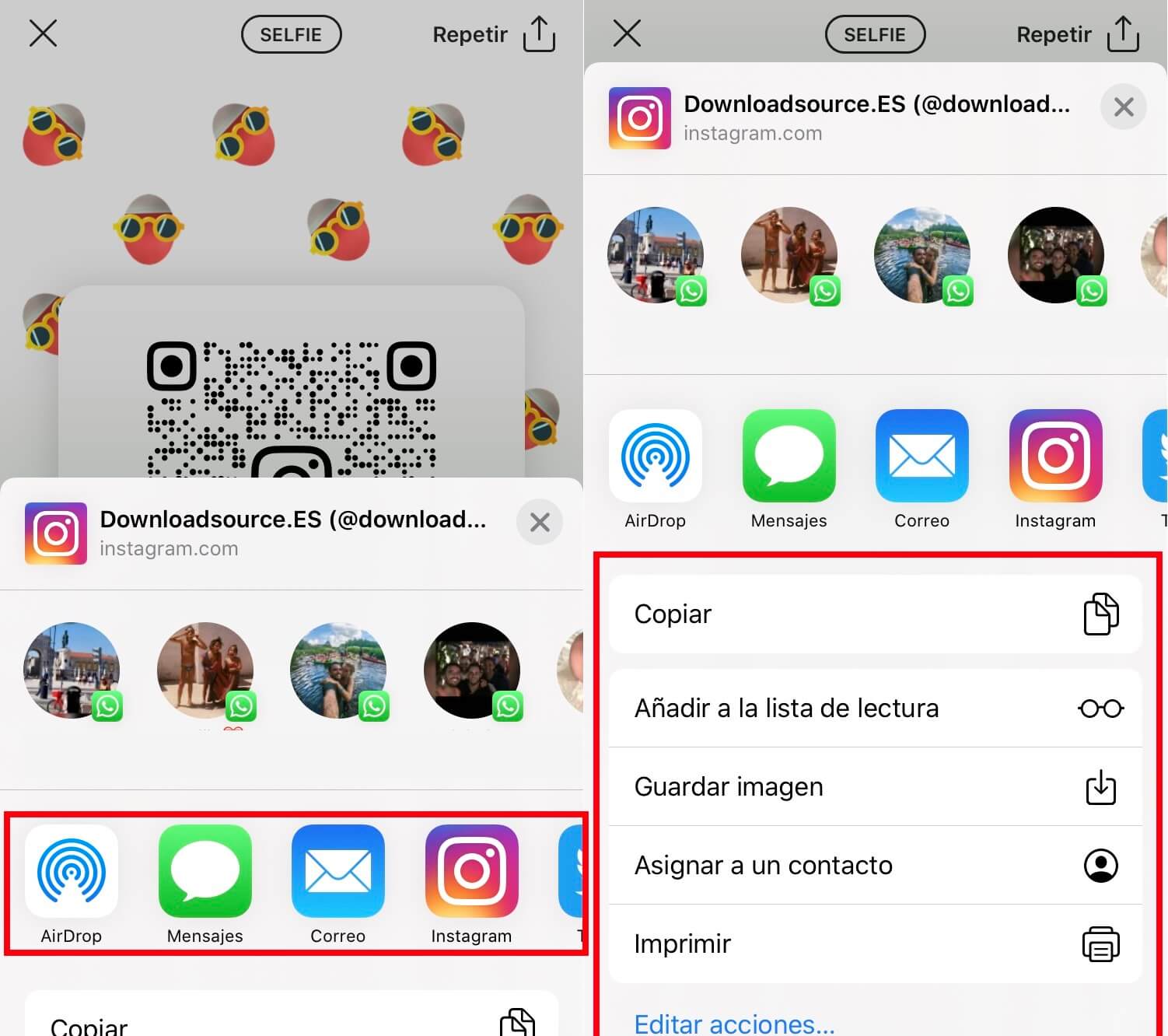
How to scan Instagram QR codes. (Android and iPhone)
1. To scan QR codes of other Instagram users you will have to go to your QR code screen. To do this, go to: Open Instagram> Your profile> Options Menu> QR Code
2. On this screen you will have to click on the option: Scan QR Code .
3. This will open the camera of your Android phone or iPhone which you must point to the code of the other Instagram user to be scanned.
4. From this same camera screen, you can click on the image library of your device from the upper right corner of the screen. This will allow you to scan instagram QR codes that users have sent you as photos and that you have saved locally on your mobile device.
5. Once the Instagram QR code has been scanned by any of the methods, you will be automatically directed to a small window from which you can automatically follow said profile or, on the contrary, you can visit the profile of the user who shared with you the QR code of their Instagram.