Microsoft's purpose with each Windows 10 update is to provide the user with news, improvements and functions that facilitate their daily work on the system and the applications installed there. One of these changes we see with the Edge browser which has now been updated and will display the tabs open in the browser independently when we use the Alt + Tab keys , this is an option that is defined by default in the October update. 2020 Windows 10. When using the Alt + Tab keys we will see the following:
Alt + Tab
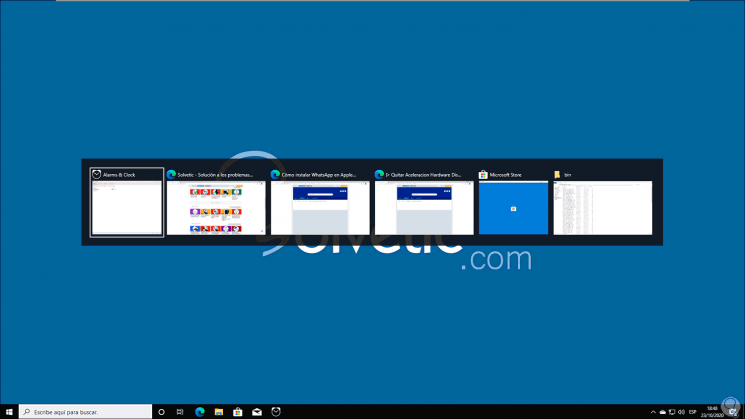
We can see how the Microsoft Edge tabs are independently together with the open applications and programs. Many times this is useful to know what we are working on in the browser, but without a doubt that for other users it can be annoying when mixing programs together with tabs in Edge , so if you are one of these users we will see with TechnoWikis how to deactivate this option in Windows 10 October 2020..
To stay up to date, remember to subscribe to our YouTube channel! SUBSCRIBE
How to remove tabs from Edge browser using Alt + Tab
Step 1
To achieve this we go to the following route:
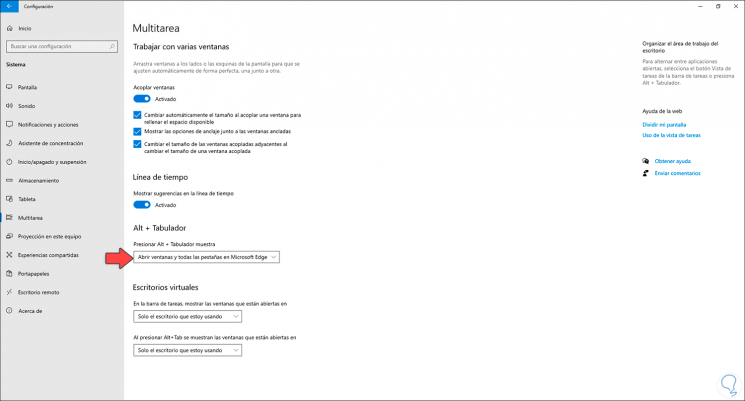
Step 2
In the Alt + Tab section we see that by default the value is "Open windows and all tabs in Microsoft Edge", we click on this option and now we select "Open only windows":
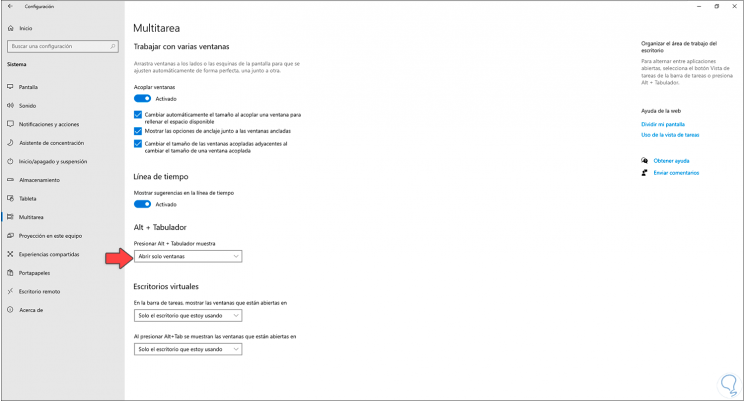
Step 3
In this way, when we use the Alt + Tab keys, Edge will be visible as a window but not all its independent tabs:

With these options we can easily remove tabs with keyboard in Microsoft Edge without having to use the mouse.