Having a good browser is essential when browsing the web, since in this way we will be comfortable during its use, and this will make the user experience more pleasant. That is why depending on what we choose, it is important that we know all its functions and characteristics in order to make the most of all the options it offers..
With each update that is integrated into a browser, more and more special functions are added so that its performance in performance, security and environment is as complete and comprehensive as possible. That is why Microsoft took a total turn by renewing its browser to Microsoft Edge which is based on Chromium and one of the novelties from version 89 of Microsoft Edge are the vertical tabs.
These vertical tabs are functional to access information from multiple independent pages that are open in the browser, this will give us a much more complete overview of each site and it is possible to carry out some actions such as anchoring the site or closing the tab..
TechnoWikis will explain the process to activate and use vertical tabs in Microsoft Edge.
To stay up to date, remember to subscribe to our YouTube channel! SUBSCRIBE
How to activate and use vertical tabs in Microsoft Edge
Step 1
The first thing to do is to activate this function, for this we open the Microsoft Edge browser and go to the "Settings and more - Settings" menu:
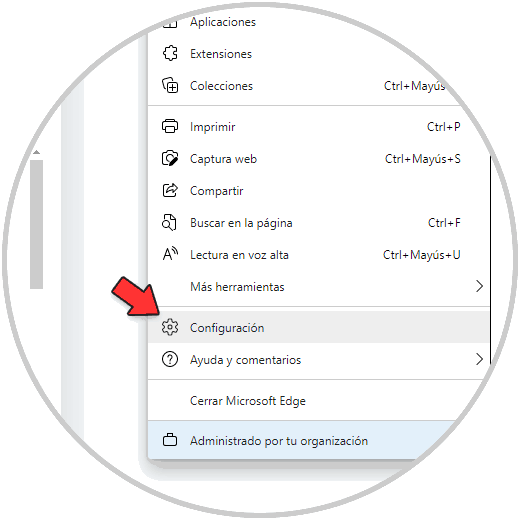
Step 2
In the "Appearance" section we validate that "Show vertical tabs button" is enabled:
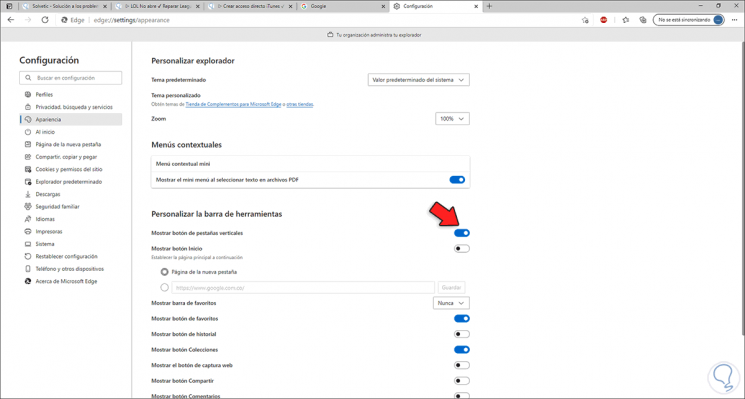
Step 3
After this validation, in the upper left corner of Edge we click on "Activate vertical tabs":
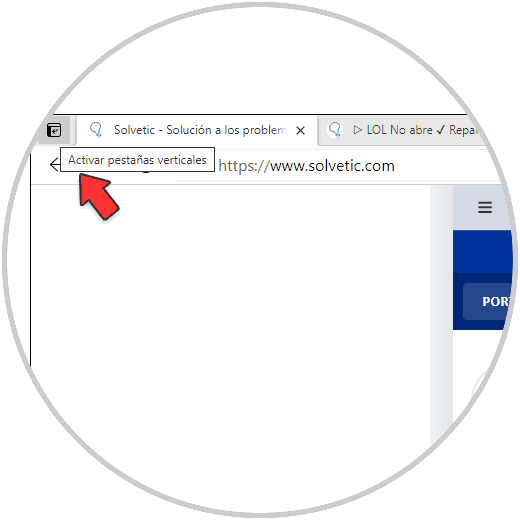
Step 4
There we will see the list of each open site, it is possible to hover over each icon to see the name of the site:
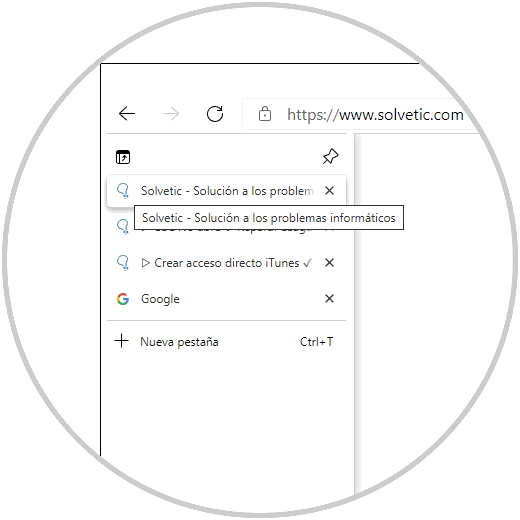
Step 5
In "Collapse panel" we hide the vertical tabs and we will only see the icon of each one:
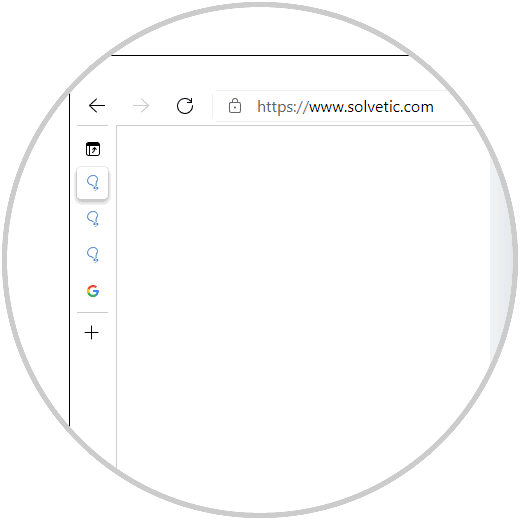
Step 6
We can also anchor the vertical tabs by clicking the Anchor panel button:
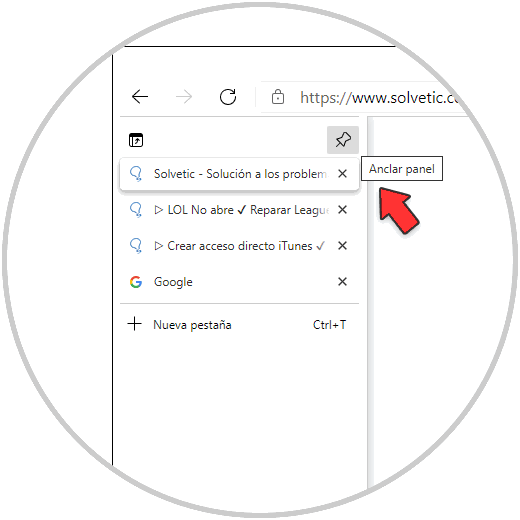
By default, the vertical tab bar in Edge will remain expanded all the time so simply collapse the vertical tabs to save space at the display level. There we can close tabs if it is the case..
This is the easy way to activate and use vertical tabs in Microsoft Edge. In this way you will have access to this function when you are browsing the web, to be able to access this content more easily and quickly.