Traditional Windows 10 users know that Microsoft has integrated a set of key combinations with which it is possible to carry out certain tasks on the system. One of these is the combination of the Alt + Tab keys which displays each and every one of the active windows in the system, as of the 2004 20197 edition of Windows 10, the Alt + Tab display preferences have been edited, this TechnoWikis tells you since from this modern edition of Windows 10 we will now see all the tabs of Microsoft Edge . This implies seeing the tabs or web pages open in the Edge browser, the other open programs or applications will still be displayed:
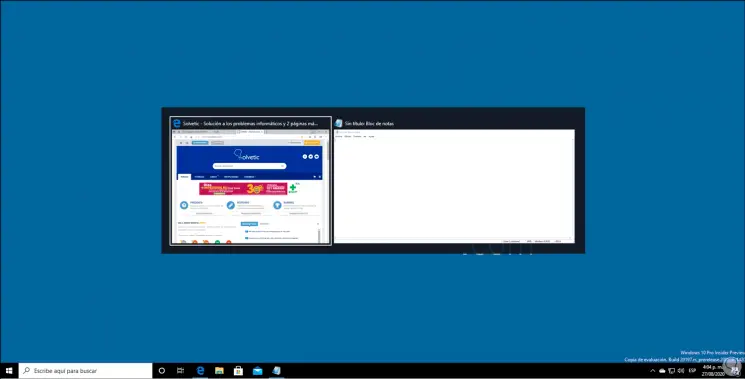
There we see that the current page is and it says how many more tabs are open. This function has been updated with a purely practical purpose for the user by allowing them to switch between Edge tabs, but if you want to disable this new functionality in Windows 10 2004, TechnoWikis will explain how to achieve it..
Note
The 2004 20197 edition in its most recent version of Windows 10 is available at the moment for users of the Windows 10 Insider program, so if you want to use it you can register for free there and complete the process, here we explain how to do it:
To stay up to date, remember to subscribe to our YouTube channel! SUBSCRIBE
Step 1
To achieve this we must go to the menu:
Step 2
There we must go to the section "Alt + Tab" where we will see the following:
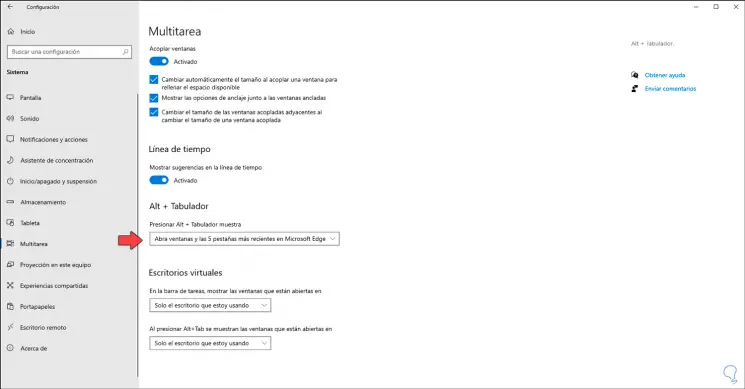
Step 3
In the field "Press Alt + Tab shows" we find that the default value is "Open windows and the 5 most recent Microsoft Edge tabs, to prevent Edge tabs from being opened we must click on this option and on the displayed list We select "Open only windows".
In this way we will prevent all active Edge windows from being opened when using the Alt + Tab keys in the new edition of Windows 10.
Alt + Tab
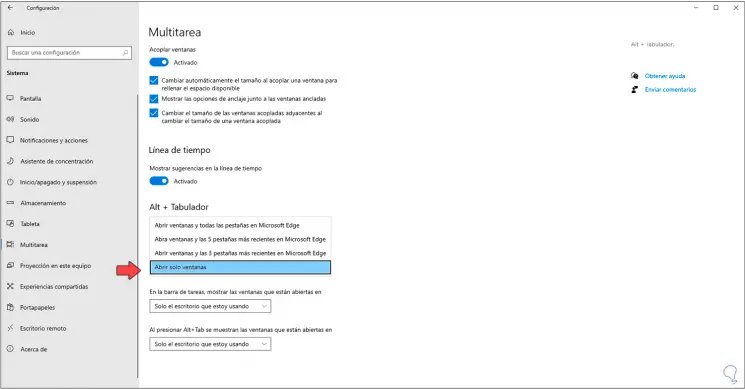
Remember that this function has been designed with the aim of simplifying the tab access processes, but on occasions it can affect the visual performance of each user..