With each new release of Windows 10, new options are included that have been developed thinking of optimizing the user experience at the best levels of both performance, versatility, compatibility and operation. Although some applications are removed from the operating system, others have significant changes and improvements that as users we can explore to the fullest and this is the case of the Windows 10 integrated browser, Microsoft Edge..
features
Microsoft Edge has been developed as a universal application in which features such as:
- Now it has extension support.
- A rendering engine has been integrated with the best features to make the entire search process much more effective.
- Simplified user interface
- Compatibility with PDF files and many more functions.
Among the new that we find in Microsoft Edge, is the function that is responsible for automatically preloading the start pages and the new tabs when accessing the browser, in addition there is a preview of each tab opened in Edge:
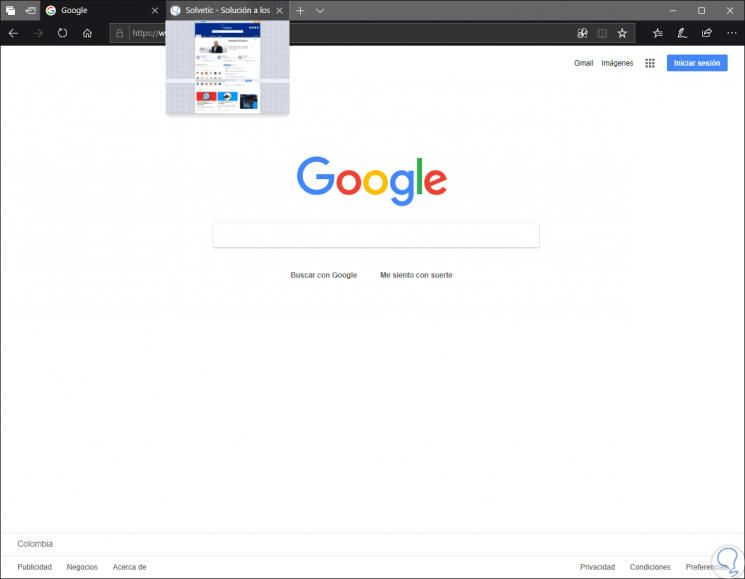
Microsoft Edge carries out the process of loading the Start and New tab page during the Windows operating system login and with each closing of the Microsoft Edge browser in order to minimize the time required to start Microsoft Edge and access new tabs . Now we will see how to disable this functionality of Microsoft Edge.
To keep up, remember to subscribe to our YouTube channel! SUBSCRIBE
1. Disable Edge Preview feature using the Registry Editor in Windows 10
Before starting it is recommended to create a backup or restore point due to the importance of this type of system logs.
Step 1
To access the registry editor of Windows 10 we will use the following key combination and execute the regedit command
: + R
regedit
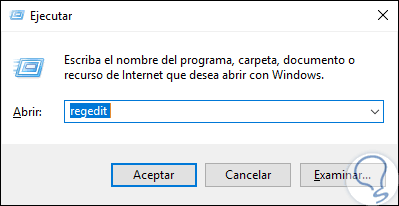
Step 2
Press Enter or Accept to access and in the displayed window we will go to the following route:
HKEY_CURRENT_USER \ Software \ Policies \ Microsoft \ MicrosoftEdge \ TabPreloader
Step 3
In case there is no “TabPreloader†key, we will create it by right clicking on “MicrosoftEdge†and selecting the “New / Password†option:
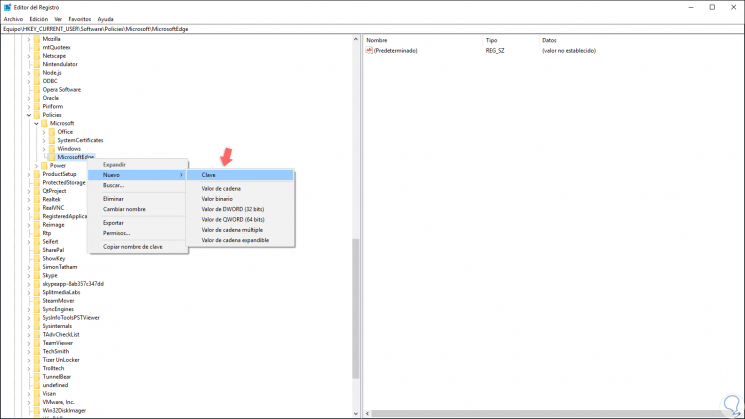
Step 4
Now, we will right click on the TabPreloader key and select the option “New / DWORD value (32 bits)â€:
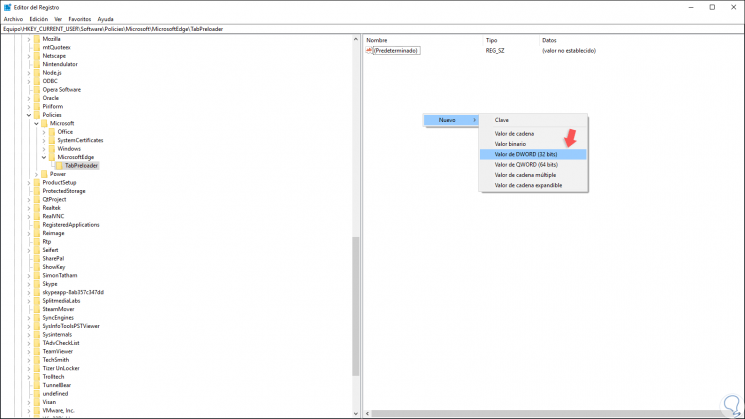
Step 5
This new value will be called "AllowTabPreloading":
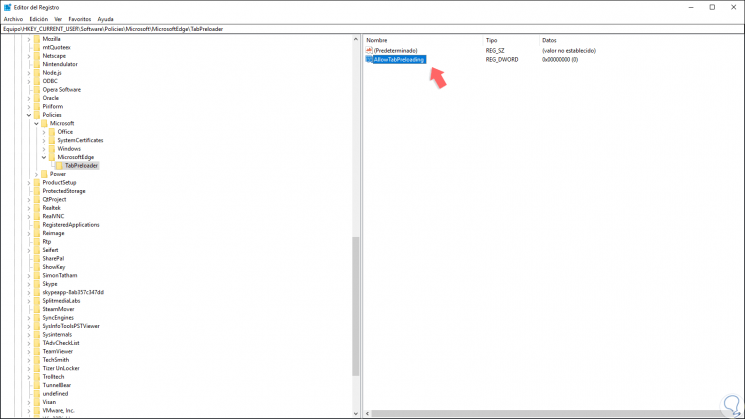
Step 6
We will right click / Modify or double click on this value and in the field "Value information" we assign zero 0:
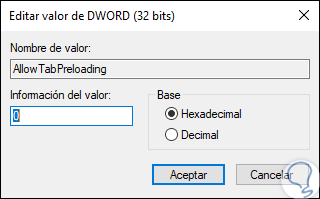
Step 7
Click on OK and now we can exit the editor. We close the session to apply the changes and at the moment we want to restore the configuration, just delete this DWORD value.
Note
This option disables this Edge function in the current user, if we want it to be disabled for all users of the system, we must go to the next route. There we repeat the same process with the DWORD value AllowTabPreloading.
HKEY_LOCAL_MACHINE \ SOFTWARE \ Policies \ Microsoft \ MicrosoftEdge \ TabPreloader
2. Disable Preview feature in Edge using the Policy Editor in Windows 10
This option is available only for Windows 10 Pro, Enterprise and Studio operating systems.
Step 1
To access this editor, we will use the following key combination and execute the gpedit.msc command
: + R
gpedit.msc
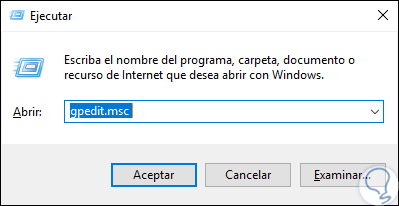
Step 2
Press Enter or Accept. In the displayed window we will go to the following route:
Step 3
In the central policy panel we locate the policy called “Allow Microsoft Edge to start and load the Start and New tab pages at the start of Windows and every time Microsoft Edge closesâ€:
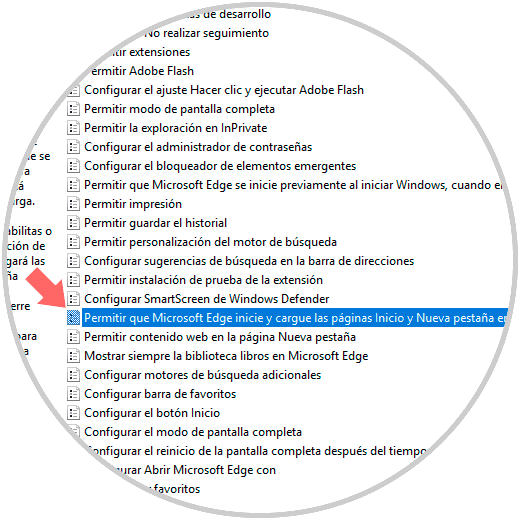
Step 4
We will double-click or right-click / Edit on this policy and in the displayed window we activate the “Enabled†box. Click on the Apply and Accept button to save the changes.
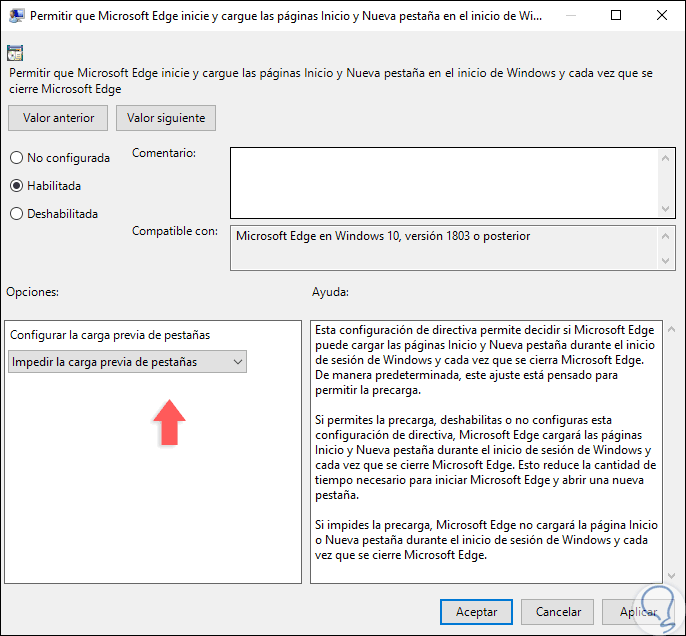
With any of these methods, it is possible to disable this functionality of Microsoft Edge and thus further optimize the performance of our operating system..