Today we work with a number of operating systems, so knowing all the possibilities that each one of them offers is important so that we can get the most out of all its options and functions..
Working in Safari on macOS allows us to access a wide group of management, control and management options for websites, thanks to the fact that Safari is updated every day with better functions so that the experience is the most appropriate possible.
Within these functions and features of Safari, we find the previews in the form of thumbnails in the open tabs, this is functional to see the content of the website without having to go directly to it but in some cases it can be somewhat harmful if we do not want to See our browser with more use of space, if this function bothers you, we will see how to deactivate it in Safari on macOS..
To stay up to date, remember to subscribe to our YouTube channel! SUBSCRIBE
How to disable preview thumbnails in Safari
Step 1
In Safari we check the previews in the open tabs:
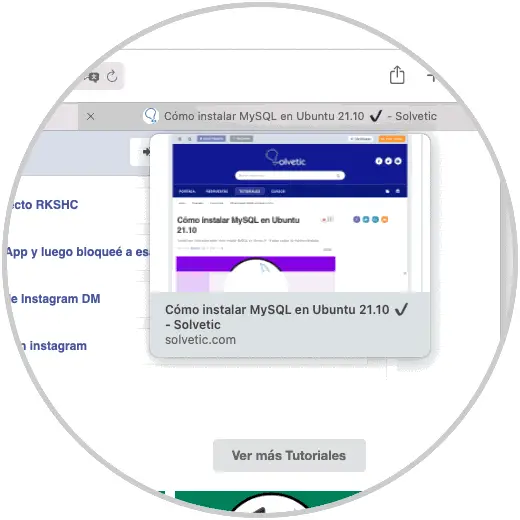
Step 2
To disable this feature of Safari, we open System Preferences from the Dock or from the Apple menu and we will see the following:
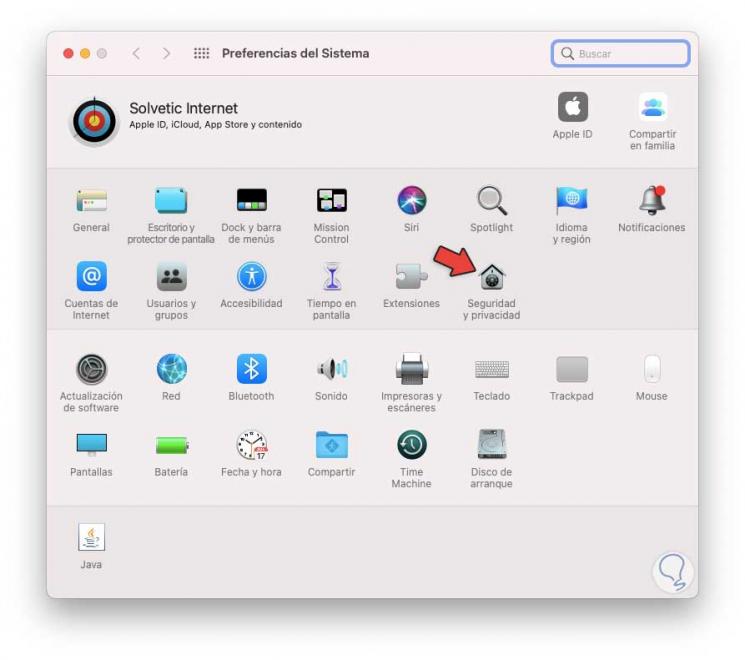
Step 3
]
We click on "Security and privacy" to see these options:
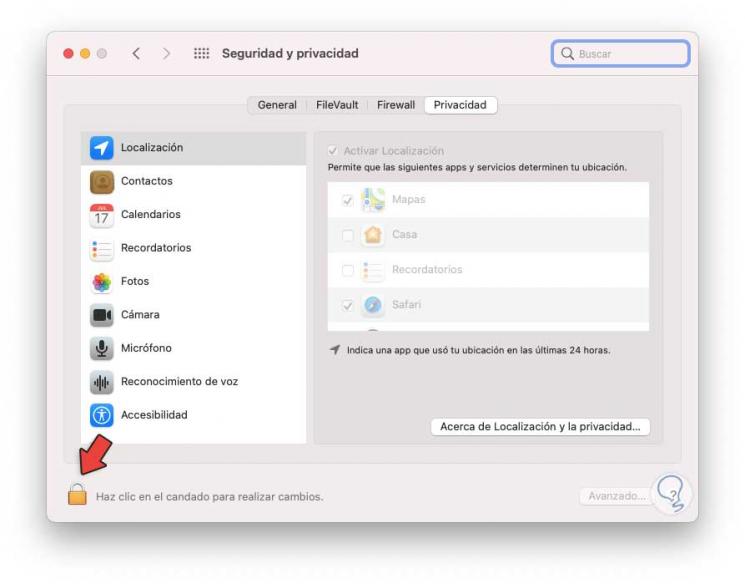
Step 4
We click on the lock icon to apply the changes and enter the local administrator password:
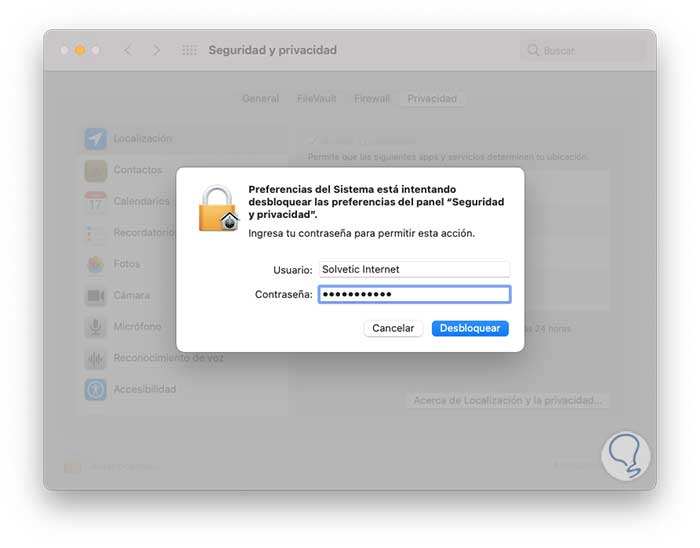
Step 5
We click on Unlock and then we go to "Full disk access" and validate that the Terminal box is active:
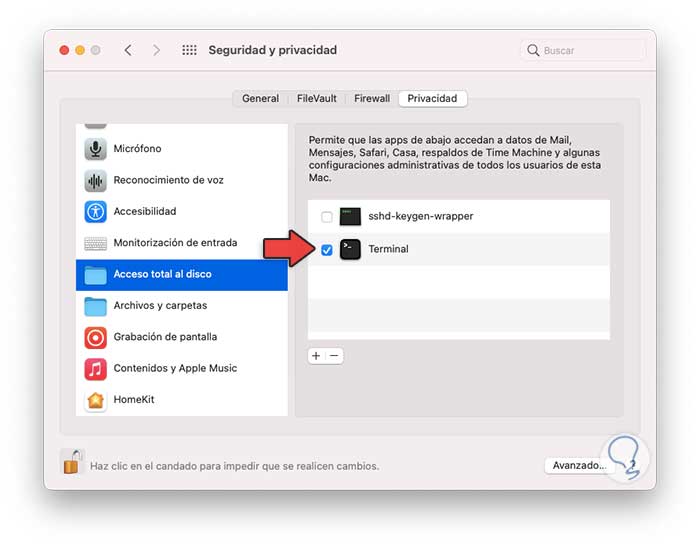
Step 6
We open the terminal, we execute the following command to deactivate the preview in Safari:
defaults write com.apple.Safari DebugDisableTabHoverPreview 1
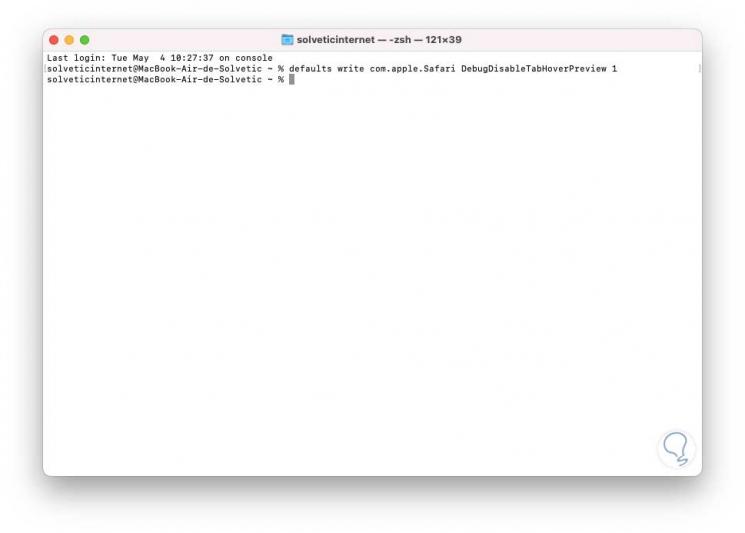
Step 7
In Safari (we must restart the browser), check that the previews are not enabled in the tabs:
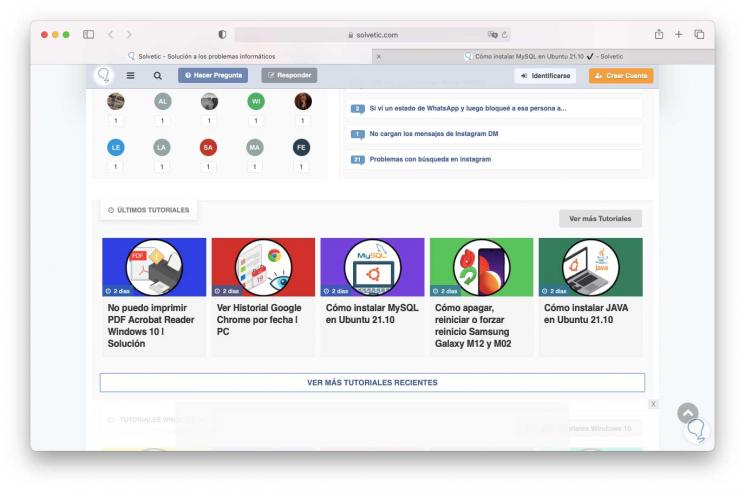
Note
To activate the preview again, in the terminal we execute:
defaults write com.apple.Safari DebugDisableTabHoverPreview 0
This is the process to disable this thumbnail preview feature in Safari. This way you can disable the preview thumbnails in Safari whenever you need it.