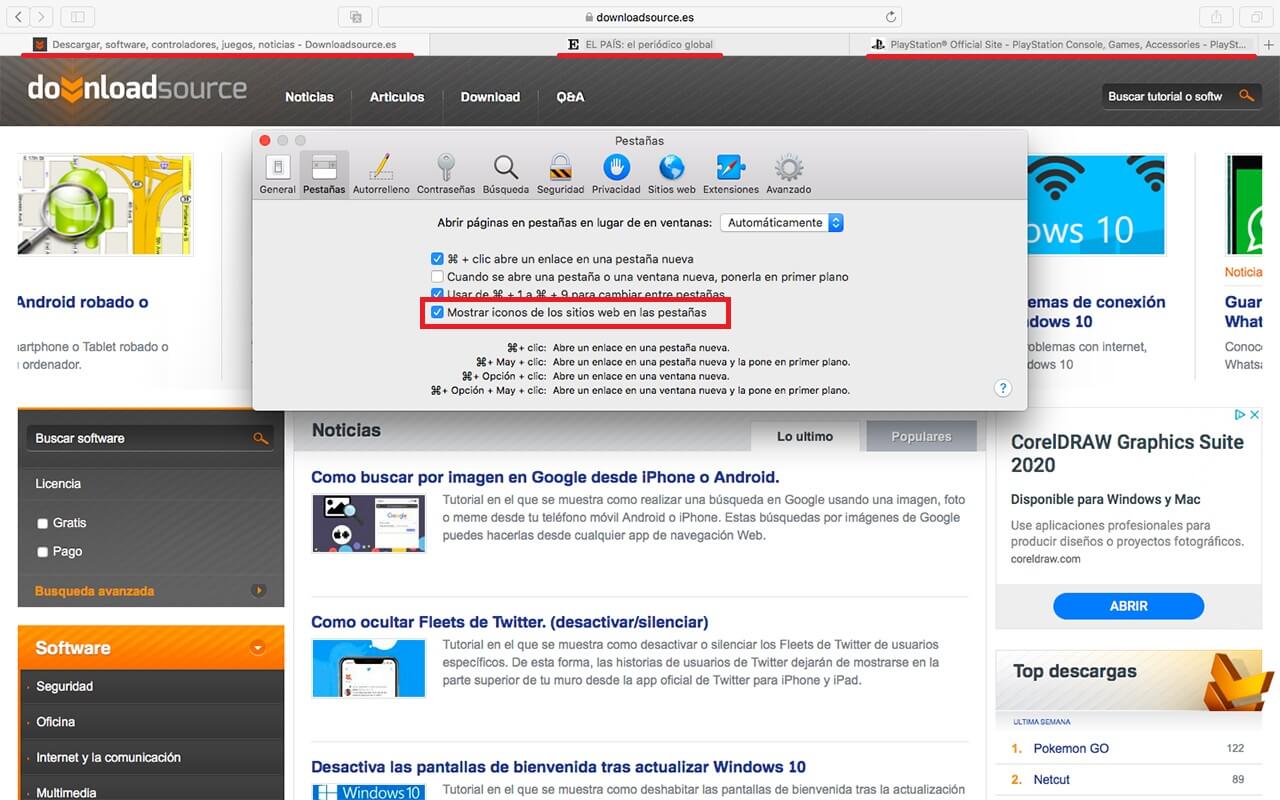Safari is the default browser for MacOS devices whether they are Mac or MacBook. This browser is perfectly integrated with the Apple operating system, making it the most convenient for browsing the Internet from Apple “computers”. In addition, this browser offers numerous customizations such as the possibility of activating or deactivating the icons of the visited websites in the Safari browser tabs.
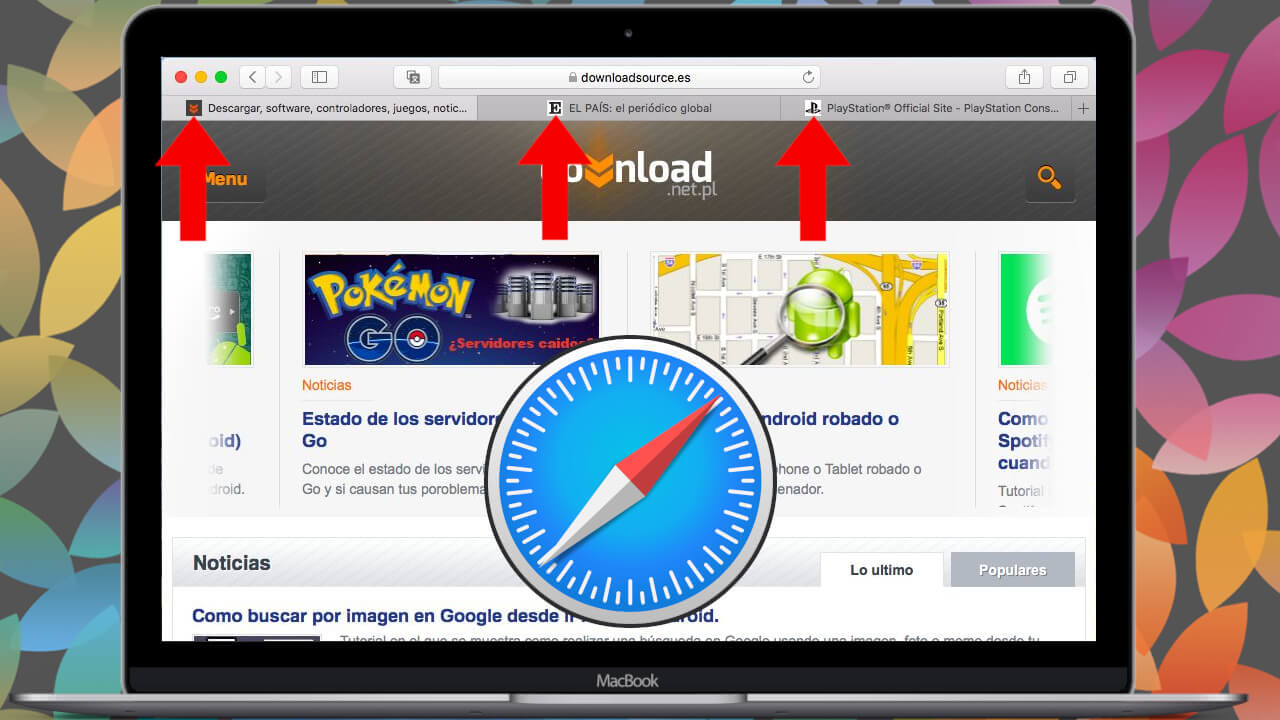
Related: How to Allow or Block Pop-ups on Mac (Webs)
Favicons are the icons of the Web sites that appear in the browser tabs and that serve to identify each one of the Web pages open in the different tabs of your Web browser. These web page icons are displayed next to the title of their corresponding open page..
In browsers such as Google Chrome, when we access a website, the icon for this website is displayed in the browser tab by default. This is of great help to identify the open tabs in your browser and access the specific website you want without getting confused.
On the contrary, by default the Favicons in the Safari web browser for Mac or MacBook may be disabled. This means that the browser will only show the title of the websites that you have open in the different browser tabs. The icons of the Webs will not be displayed in the Safari tabs, which makes it difficult to identify each of these open webs in the Safari tabs..
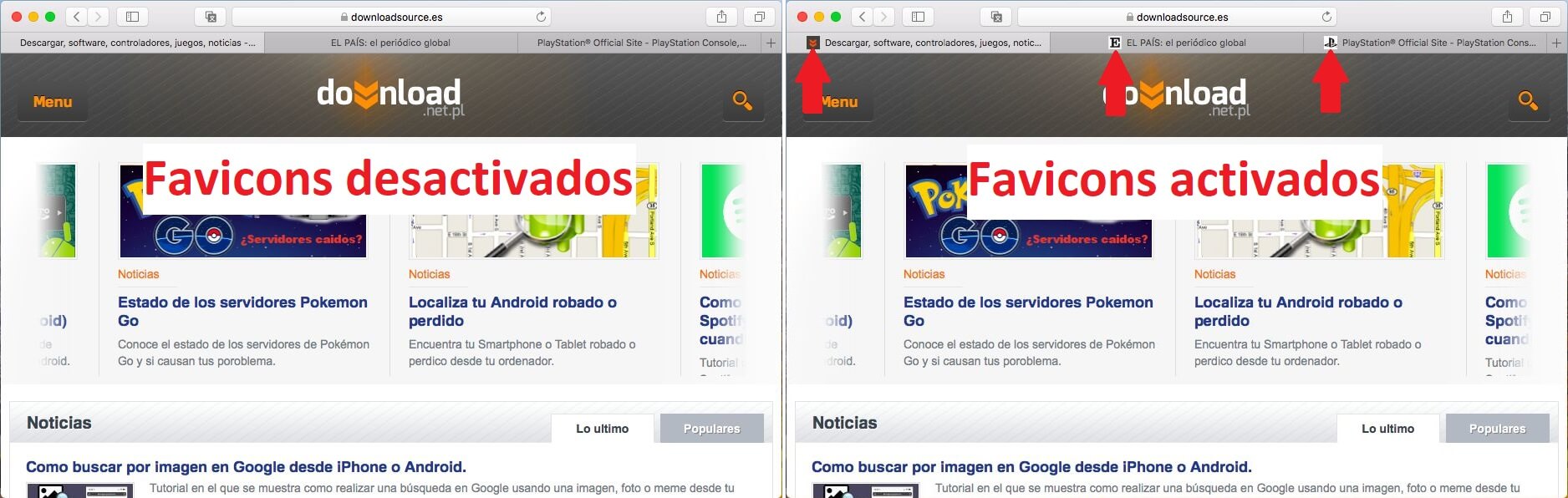
Fortunately, MacOS offers a setting that allows you to enable or disable Fabicons in the Safari browser so that you can decide whether or not you want to display them in the browser's open tabs.
That said, below we show you in detail how to activate or deactivate the Favicons (web page icons) in the tabs open in the Safari browser on Mac or MacBook with the MacOS operating system:
How to hide or show the icons of the open pages in the tabs of the Safari browser in MacOS.
1. Open the Safari browser..
2. Once open, focus on the upper part of the screen and select the option: Safari.
3. In the displayed menu you will have to click on: Preferences.
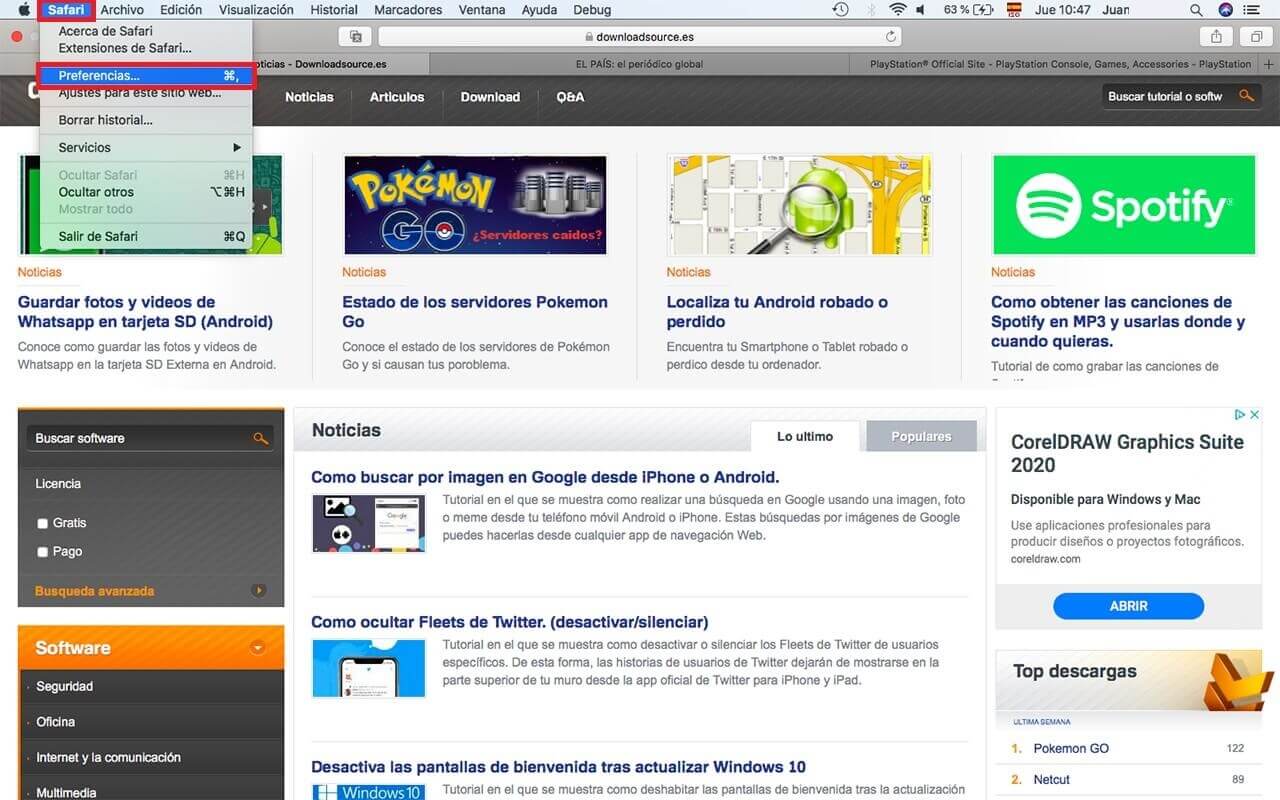
4. This makes a window appear in which you will have to go to the section: Tabs.
5. When all the configuration options are shown you will have to Check or uncheck the box next to the option:
"Show website icons on tabs."
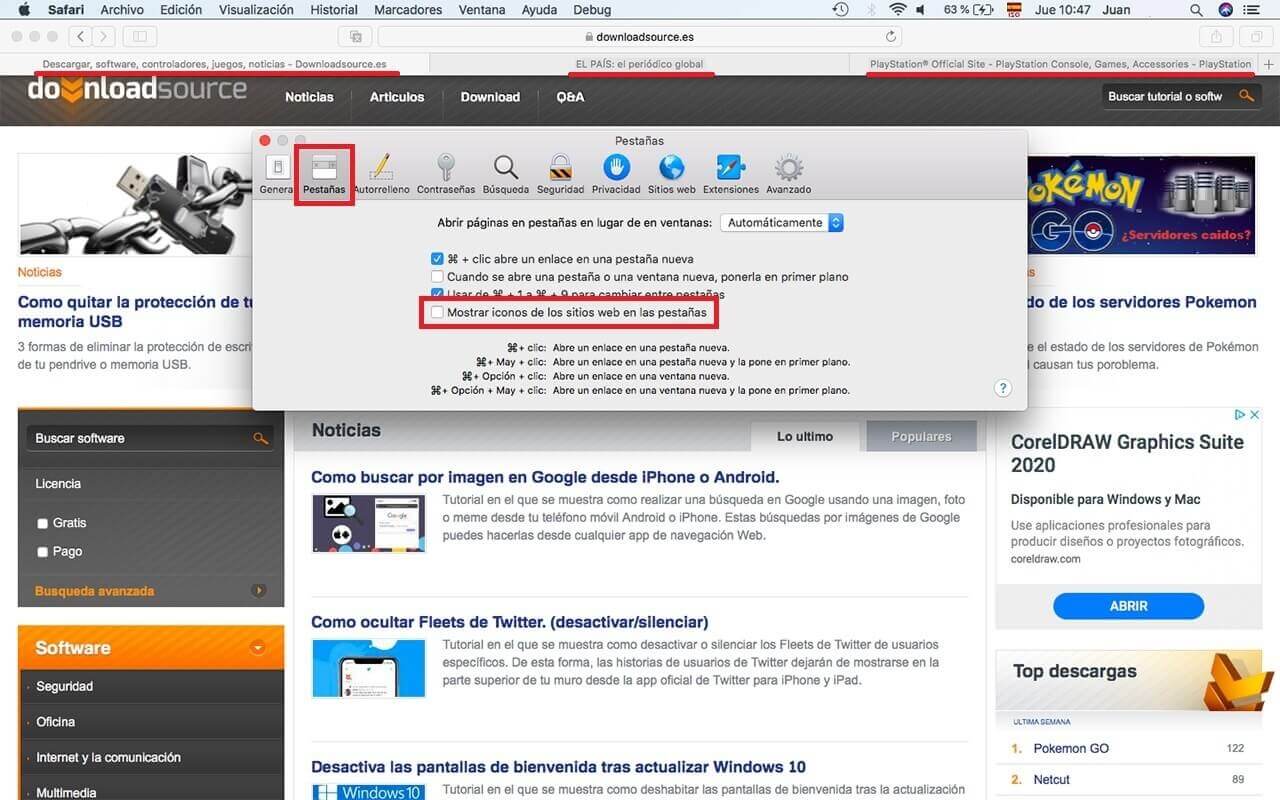
6. As is evident, if you leave the box checked, the Favicons of the visited Web pages will be displayed in the open tabs of the Safari Web browser. If you uncheck it, only the titles of the open websites will be shown in the different tabs.
Once the configuration is done, you just have to close the configuration window and that's it.
From this moment on, when you visit a web page in Safari for MacOS, you will see how the icons of these web sites will or will not appear in the tabs depending on your configuration.