If you own a Mac OSx either MacBook or Mac, you may have noticed that the default apps and programs just work better. This is due to the seamless integration with the operating system. An example of this is the Safari browser, which offers unbeatable browsing speed. However, there are many users who miss functions such as the translation of Web pages than if it is available in other browsers such as Chrome.

Related: Checking the number of charge cycles for your Mac battery.
The truth is that little by little, browsers are beginning to incorporate native translation options. These options allow us to translate complete web pages from the browser itself without the need to use a translation web such as Google Translator. In this way, when we visit a website that is in a different language than the browser, an option will appear that allows us to translate said website automatically into our language and without the need to open a new tab ..
This translation feature is now available natively in the Mac OSx Safari browser . However, it should be noted that this website translation function is only available in the latest versions of the MacOSx operating system. Specifically, the function will be incorporated from the Big Sur update version: 11.0
In any case, below we also show you how to translate complete Web pages from the Safari browser on your Mac OSx Catalina or lower.
That said, below we want to show you how to translate websites automatically and completely in the Safari browser without having to use plugins, translation websites or third-party apps on Mac OSx:
How to translate complete websites from Safari on Mac OSx thanks to the new option integrated into the browser.
1. Make sure your Mac is updated to Big Sur..
2. Once updated, access the Safari browser.
3. Visit a website that is in a different language than your Safari browser..
4. Now you will see how a translation icon automatically appears in the URL address bar. Specifically next to the refresh icon.
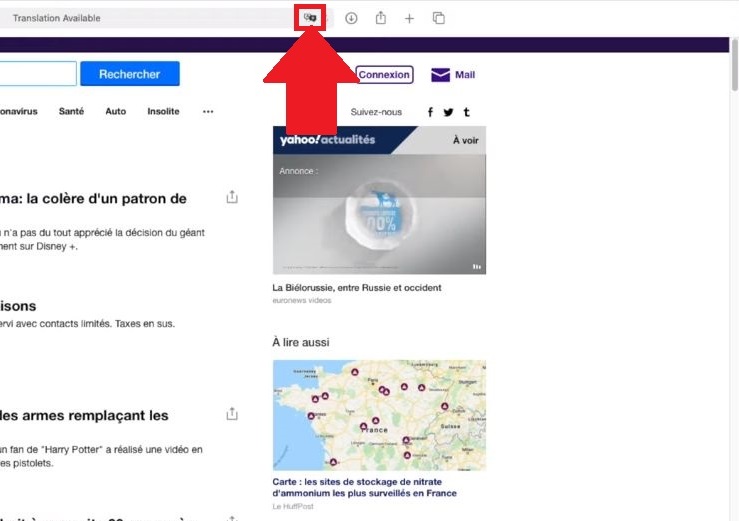
5. After clicking on it, a small menu will open showing 2 options:
- Automatically translate the web to the language of your Safari.
- Manually select the language to which you want to translate the Web.
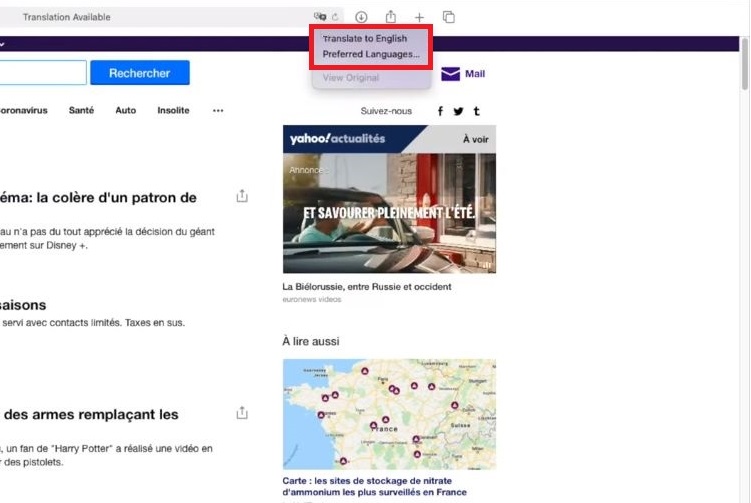
6. Once the desired option has been selected, the Web will be translated into the desired language in the same tab.
Note: Alternatively, you can also access the native Safari translation from the View menu. To do this, open Safari and go to: View> Translation> Translate to ...
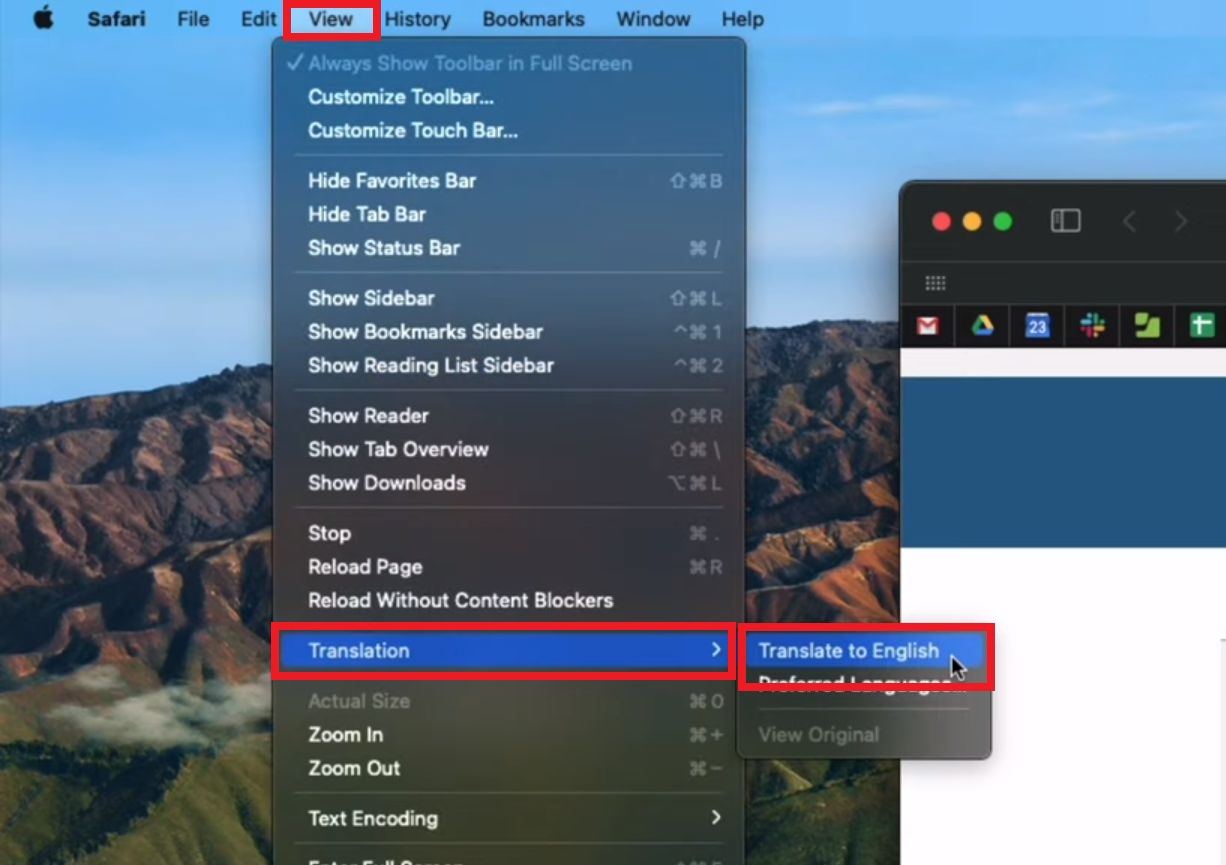
The Translation option does not appear in the MacBook or Mac Safari web browser.
In general, the problem that prevents the translate button from being displayed in the Safari browser is usually related to a conflict between the operating system icon and the Safari browser. To solve it you must do the following:
1. Click on the apple icon on the left side of the top bar of the screen.
2. In the menu select the option: System preference.
3. Now select the option: Language and region
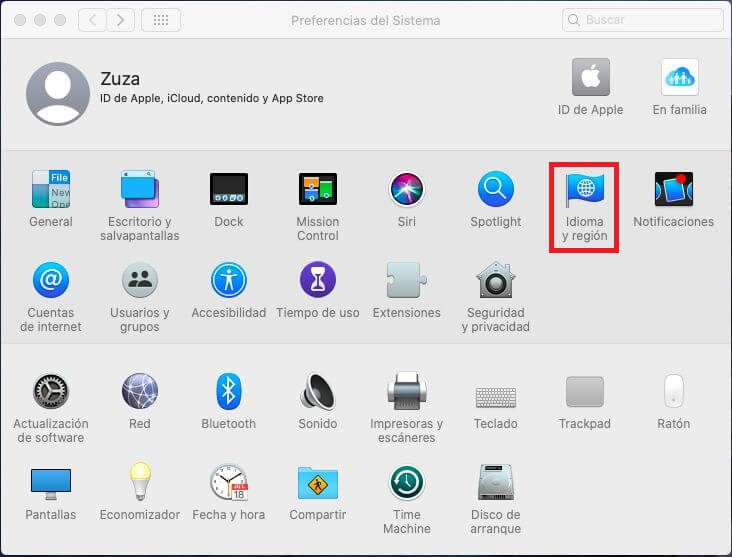
4. When the window is displayed, you will have to go to the section: Apps
5. Here you have to click on the + icon to add a new app.
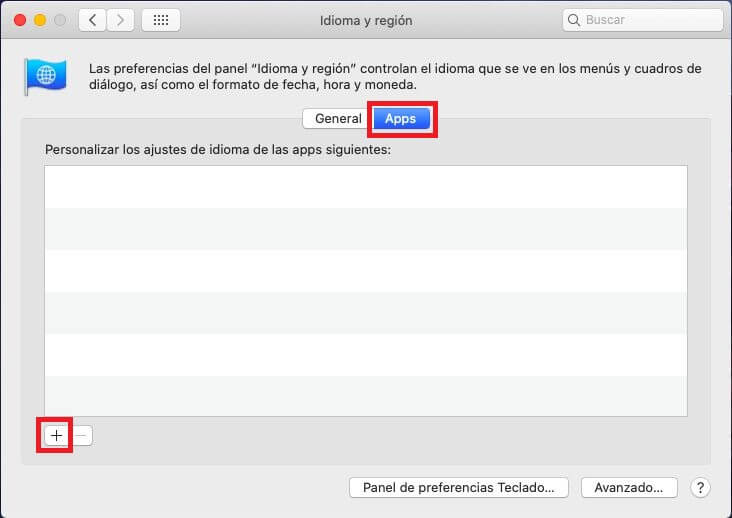
6. In the corresponding window you will have to configure Safari as the application to add and your language in the language section.
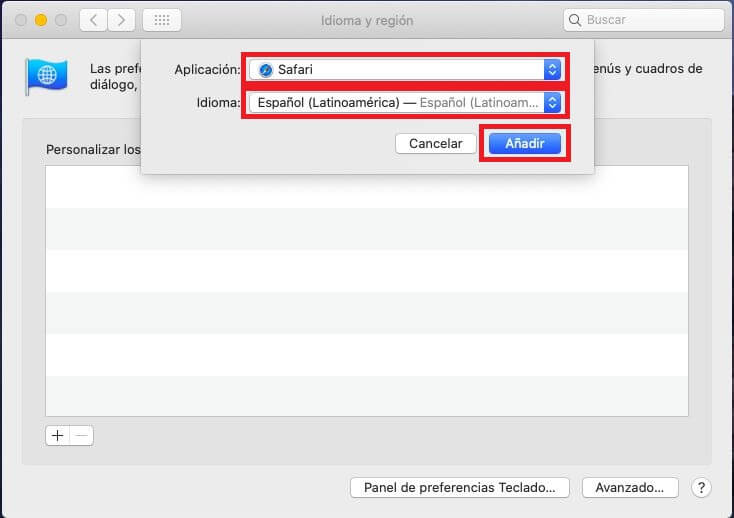
7. After clicking the Add button you may be asked if you want to restart Safari if Safari is open at the moment.
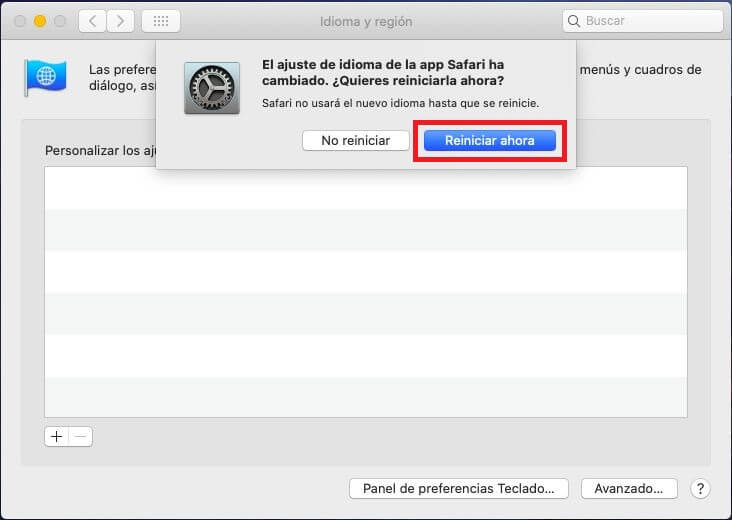
8. From this moment on, when we access a website in a language other than the one configured in Safari, we will see that the translation icon will be shown to us and we can use it for the complete translation of said website.
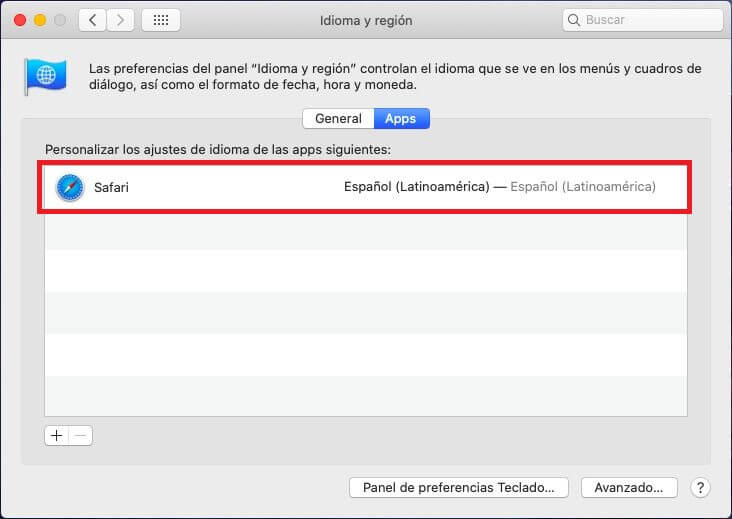
How to translate websites in Safari for lower versions of Mac OS Big Sur.
As we have mentioned, for older versions of Mac OSx this native Safari translation function is not available so we will be forced to use third party plugins or applications to be able to translate websites automatically from the same tab in which we navigate .
1. To do this, the first thing to do is go to the App Store on our Mac and look for the extension: In Translator.
2. When shown, proceed to download and install.
Note: This extension as well as all the App Store ones are paid, however this one offers a free 14-day trial.
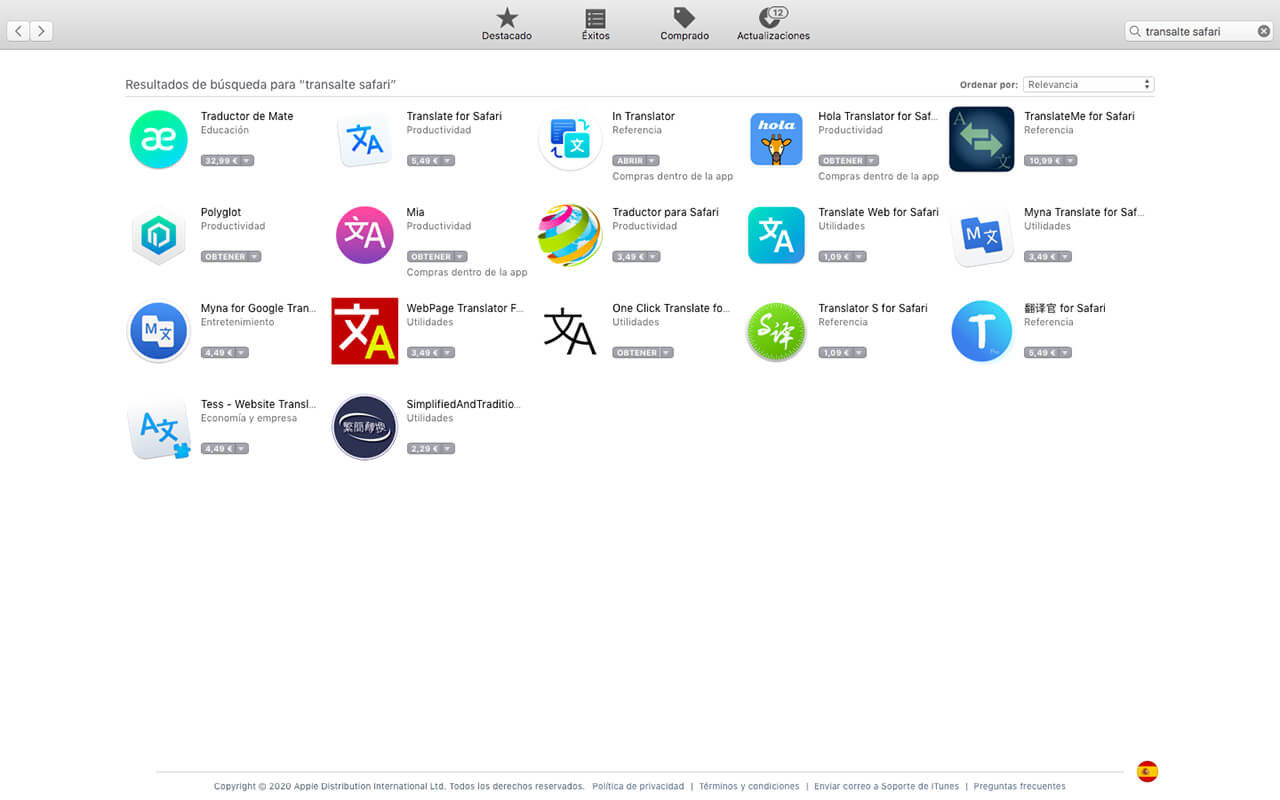
3. Once installed, you must open the extension from Launchpad.
4. A window will open in which you will have to indicate the default language to which you want to translate the Websites.
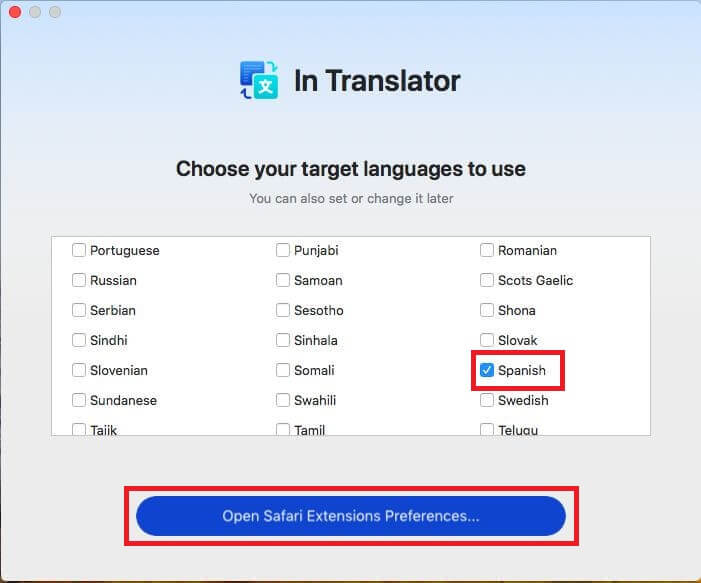
5. After setting the language, safari will open, specifically the extensions section of the browser settings. Mark the extension and close said configuration.
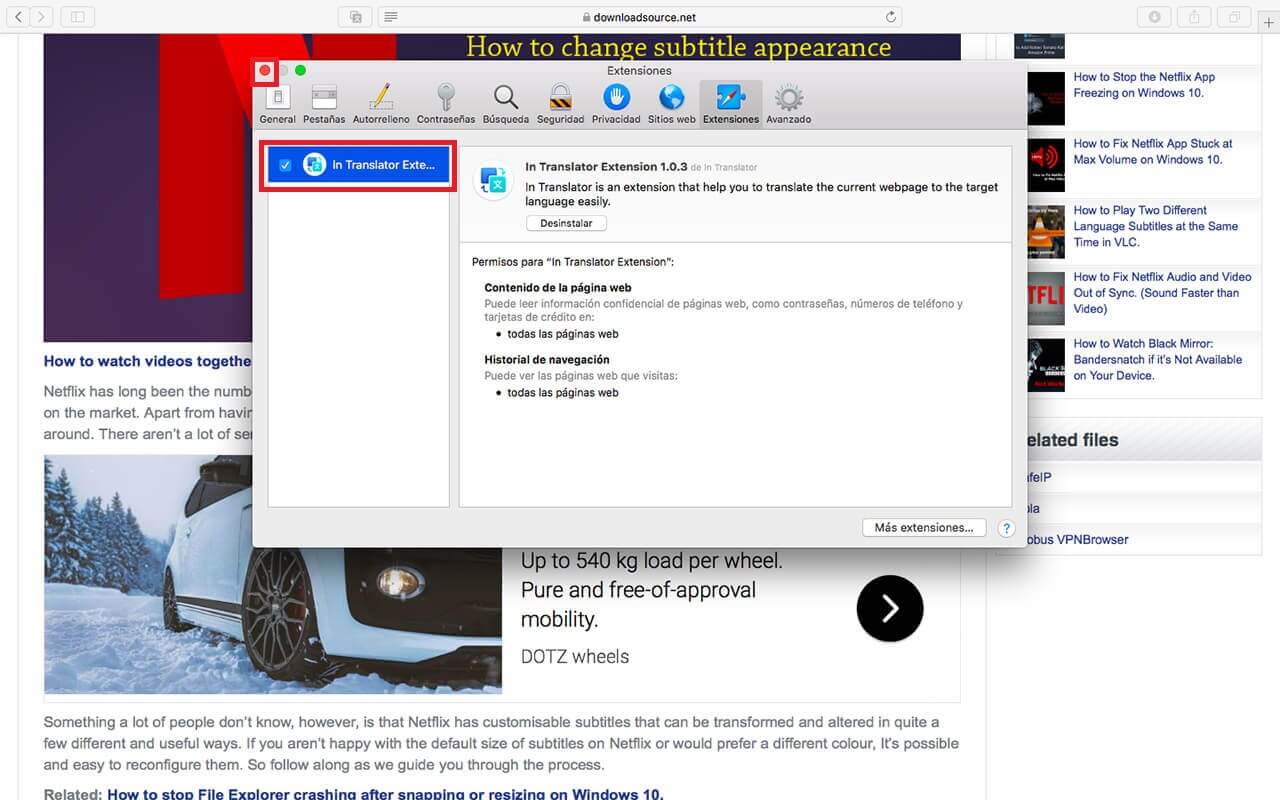
6. Now a small translation icon will appear on the left side of the URLs box that we will have to click on.
7. When the small menu opens, check that the languages are configured correctly and select: Translate Now.
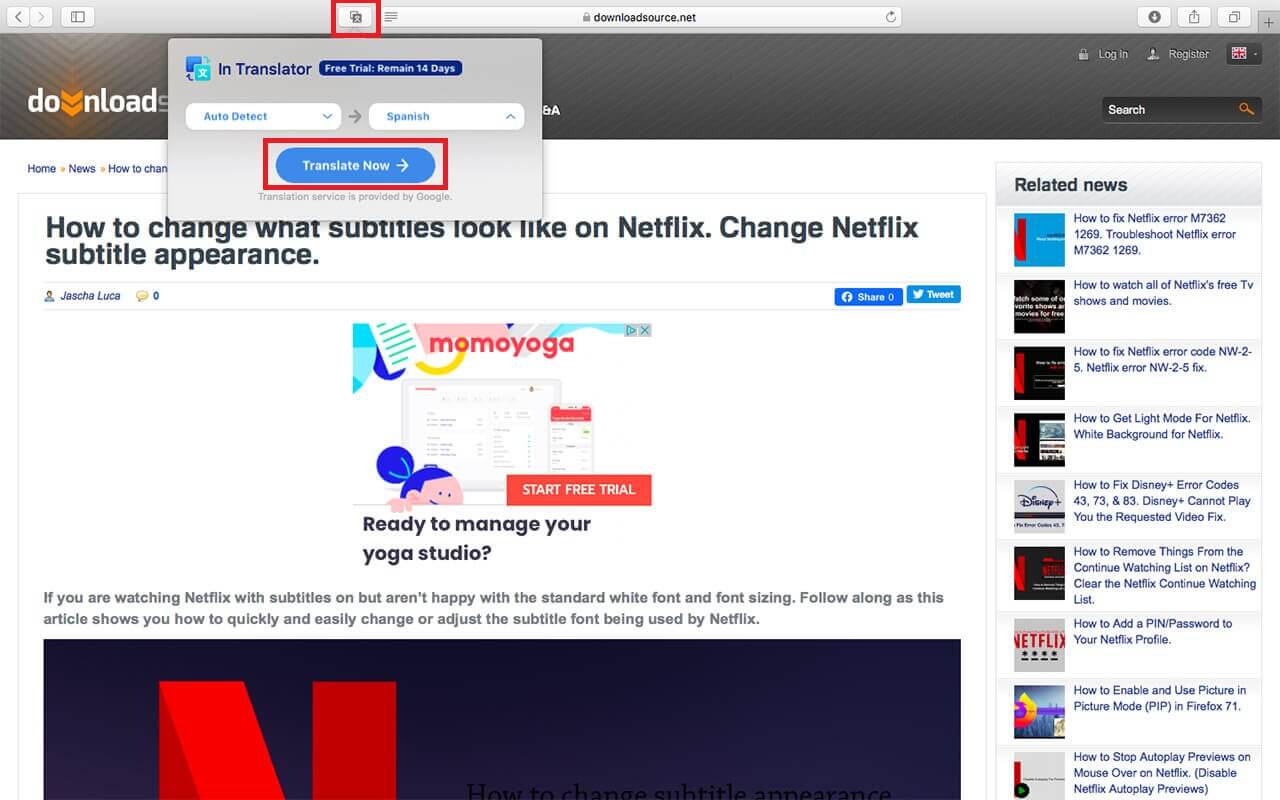
8. The website will automatically refresh and offer a translated version in your language.
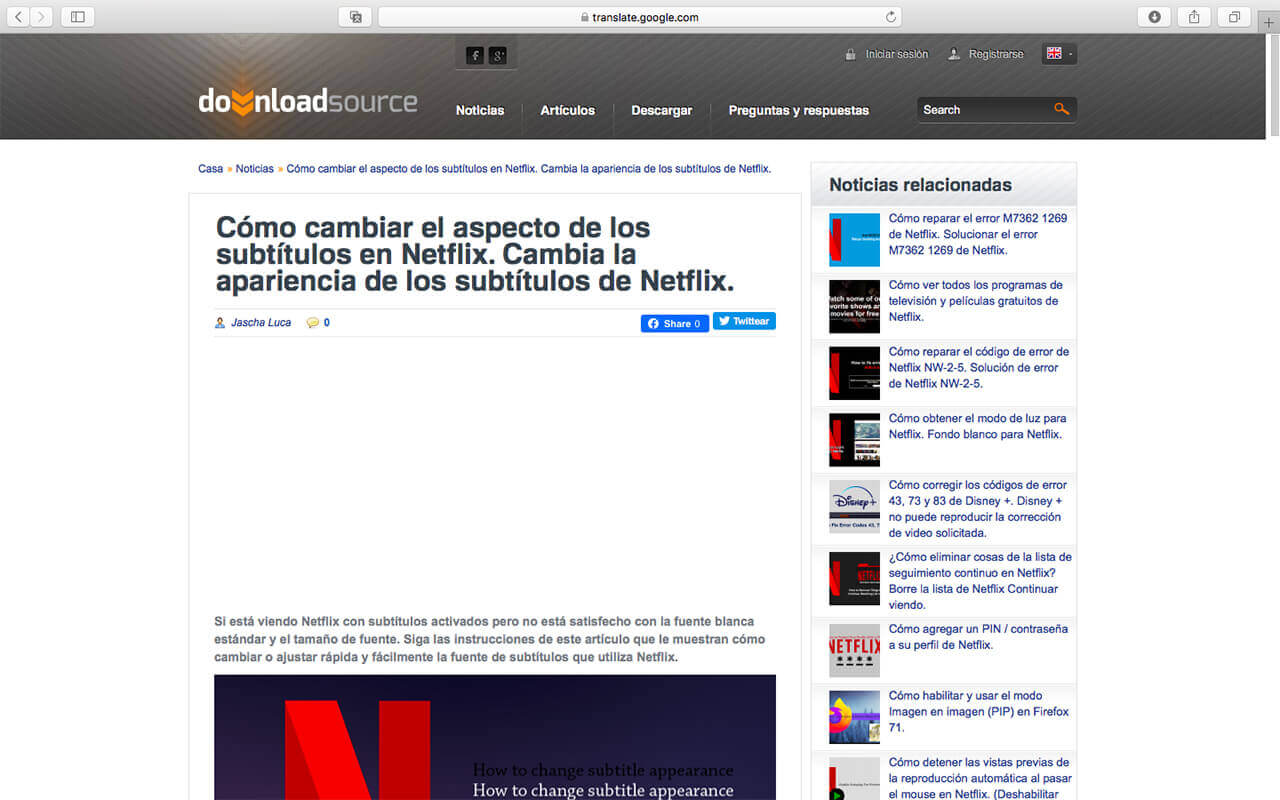
It should be noted that this extension uses Google Translate so you can enjoy one of the most reliable translations in your Safari browser without having to change tabs.