iPhone and iPad have just updated their operating systems to iOS 13 and with it a lot of new and useful functions have been incorporated. The location or location on iPhone or iPad has been available for quite a long time since practically the beginning, however with the passage of time Apple has given the user much more control over the applications and services that have access to the location or location.
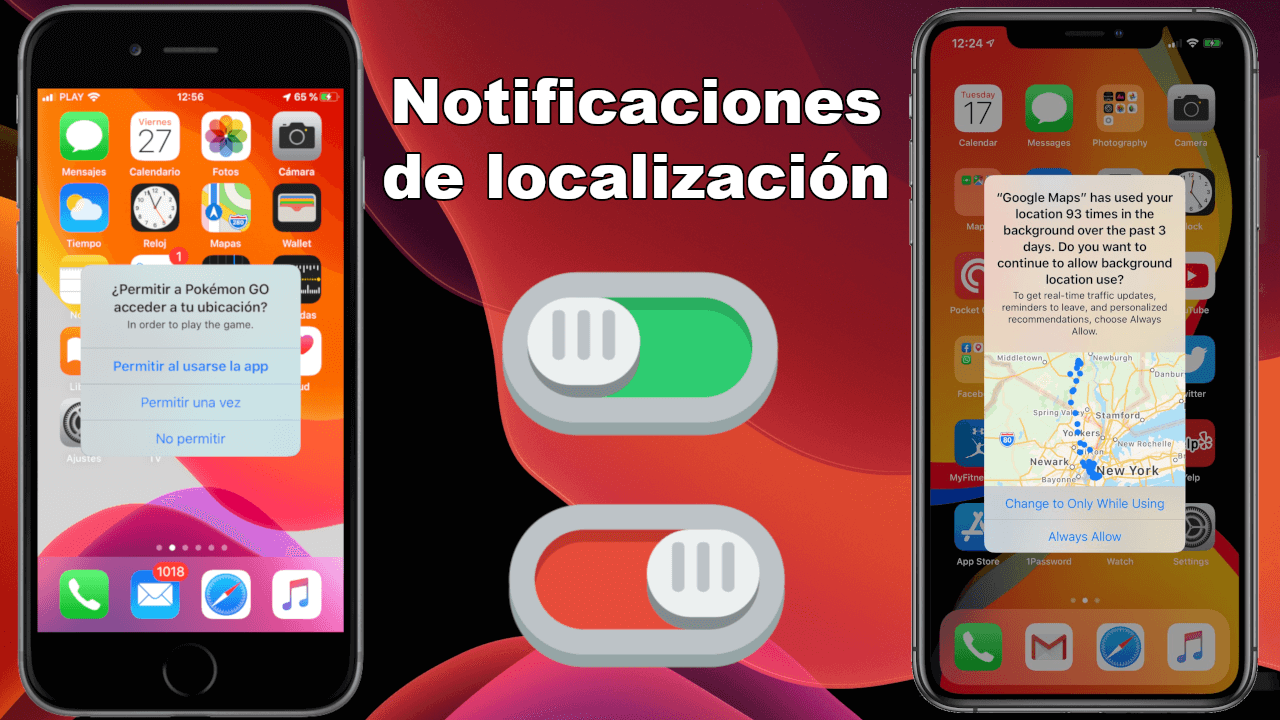
Related: How to disable "swipe to type" on iPhone keyboard
In the latest iOS for iPhone update, you are not required to grant apps permanent access to your location. On the contrary, now you can give access to your location only once and have the device ask for your consent every time an application wants its location. Before iOS 13 for iPhone and the new iPadOS for iPad, you only had three options when an app wanted to access your location: Never, While in use, and Always.
The option " While using it " is perhaps the most recommended option, since it guarantees that applications can show maps and make use of your location, but ONLY when they are open and being used. Instead, applications with the " Always " permission will make constant use of your location in the background.
However, these settings can pose a problem, because if you once give your location access, that application can continue to access your location again and again if you use it in the future. This caused many users to claim the ability to, for example, open a map once without giving it permanent access to the location.
Well, Apple has just improved access to the location of your iPhone or iPad and now allows you to force applications to " ask next time ", that is, access to your location will be requested every time you open the application and it is needed or want to access your location being able to decide for yourself each time you use it.
When we configure the access of an app to our location as " Ask next time ", the next time we open said app, a window will appear in which we can select the "Allow once" option. This is what will cause access to the location to occur only once and the next time we open the app we will be asked again. This means that the user now has much more precise control over the access of applications to their location.
This change is part of iOS 13 for iPhones and the new iPadOS for iPads. Like new apps that request Bluetooth access and permissions. This long-awaited change can help protect the privacy of your physical location. It will be up to the user to offer their location or not.
Previously, to achieve something like this, you would have to allow access to an app's location and then go back to the iOS Settings app and revoke it again. That said, below we want to show you step by step how to activate or deactivate the access message to your location every time you open an app on iPhone or iPad with iOS:
How to enable or disable location access notification on iPhone or iPad with iOS 13 or higher.
- Open the Settings app on your iPhone or iPad.
- Here you will have to scroll to the bottom of the screen to locate the app from which you receive the access message to your location.
- On the next screen you will have to click on the Location configuration .
- Now you will see 4 configuration options:
- Never
- Ask next time
- When using the app
- Forever
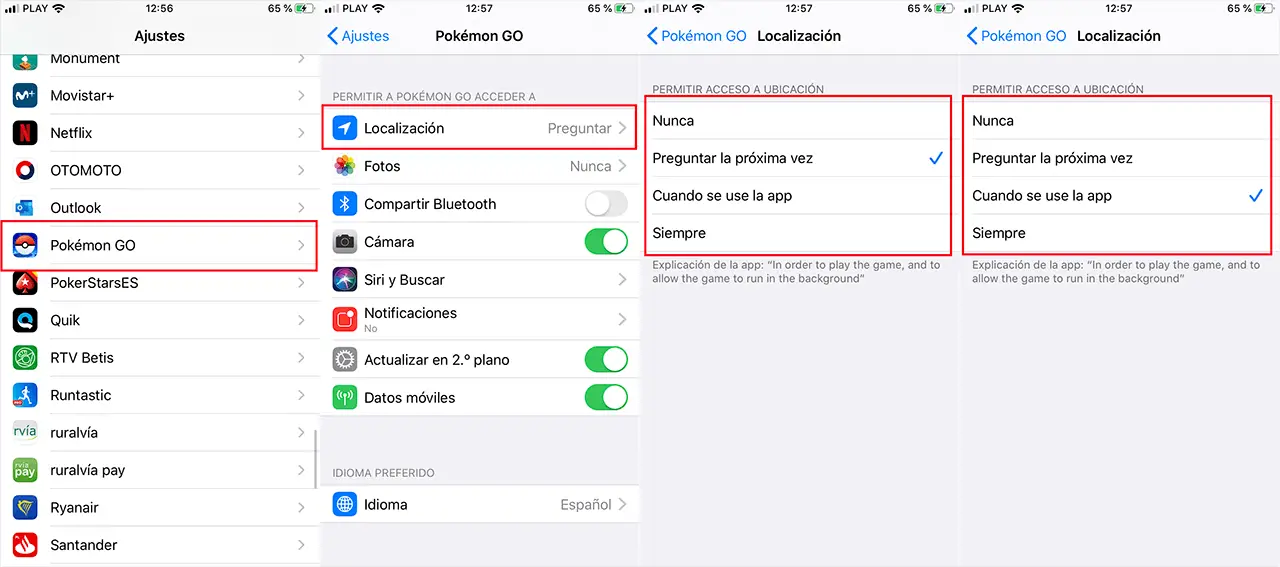
- If when we open the app we receive a message asking us about access to the location, it will be because we have the option checked: Ask Next Time . If we do not want to display the location message, we will have to use any of the other settings depending on your needs.
- As is evident, in case we want to have greater control over access to your location, we must check the Ask next time option . This configuration will allow us to take actions at the moment the window is displayed. We can give permission for you to use our location this time, Always or on the contrary always deny access to our location.
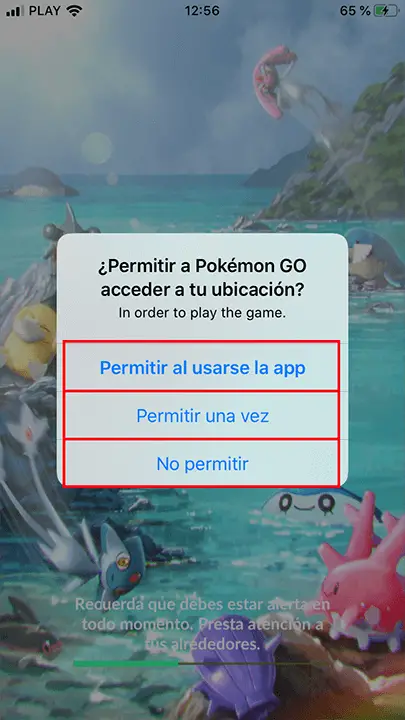
- On the other hand, it should be noted that by default, your iPhone or iPad will randomly show you notifications indicating which applications have been using the location in the background, how many times they have accessed your location and how many days it has happened. The message does it with the text:
"App Name" has used your location XYZ times in the background in the last XYZ days. Do you want to continue allowing the use of your location in the background?
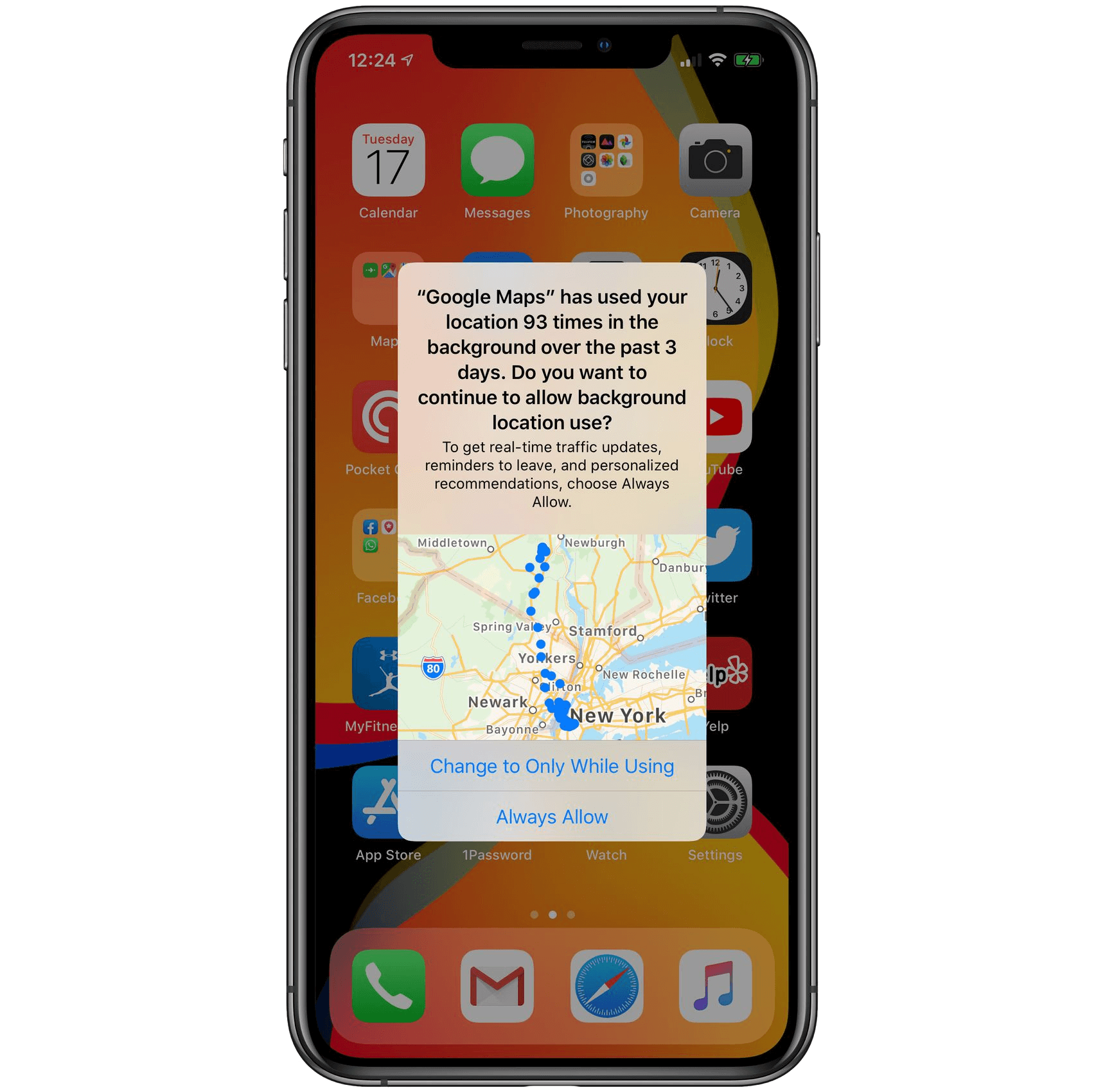
- This message will show options to change the settings from Always to Never or only When using the app. These messages are usually shown only for apps that are configured with constant access to our location, so if you do not want to receive this type of notification, you must select a different setting than: Always.
Many applications request access to your location, but do not necessarily require it all the time. For example, a store app may request location access when a map of nearby locations is opened. In the past, you could use the "When app is used" access settings, but this will make the app use your location as many times as you like while it is open. This data could be used to track your purchasing preferences and show you advertising.
With the new Ask next time option, we can solve this problem