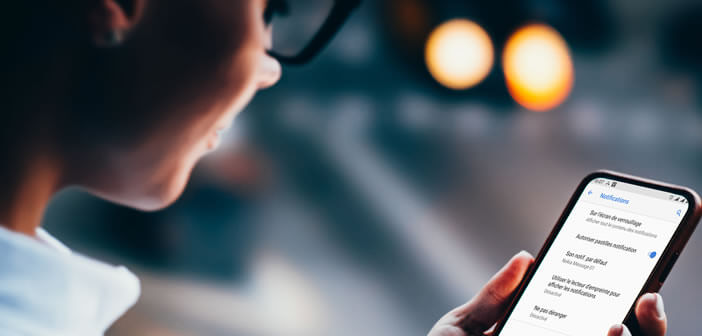
Whether you like it or hate it, notification pads have invaded the screens of our smartphones. They automatically appear on the upper right corner of the application icons when a new notification arrives. Below are different ways to activate or remove them from the home screen of your Android smartphone..
Disable notification pads
Appearing more than ten years ago, the notification bubbles are supposed to inform us of the arrival of important information. It can be a new email, a missed call, a new update, a weather report, an info alert but also an advertisement.
It is clear that not all notifications are created equal. If you are not careful, you risk collapsing under the small colored patches. Little by little they will grab all your attention and pollute the interface of your mobile..
Excessive alert messages can become a scourge. It is therefore advisable to deactivate all notifications which are not necessary. For that it's simple, just click on the link opposite and follow the instructions given in the tutorial.
In a second step, we will deal with the notification badges that are embedded on the application icons of Android smartphones. Fortunately, Google's mobile operating system offers total control over these little pads..
- Open the settings of your Android smartphone
- Select the section Apps and notifications
- Click on Notifications
- Press the Allow notification pads switch to block the display of badges
From now on, no badge will appear on the home screen of your smartphone. It is a radical solution. For people wishing to keep the lozenges, know that it is possible to limit their use to a few specific applications.
- Open your Android device settings
- Click on the Applications section
- Select from the list the application for which you want to prohibit the use of notification pads
- Click on Notifications
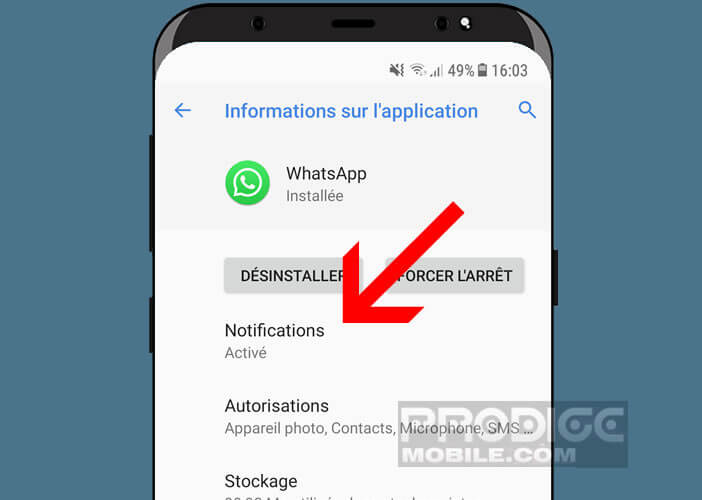
- Scroll down the window and press Advanced Options
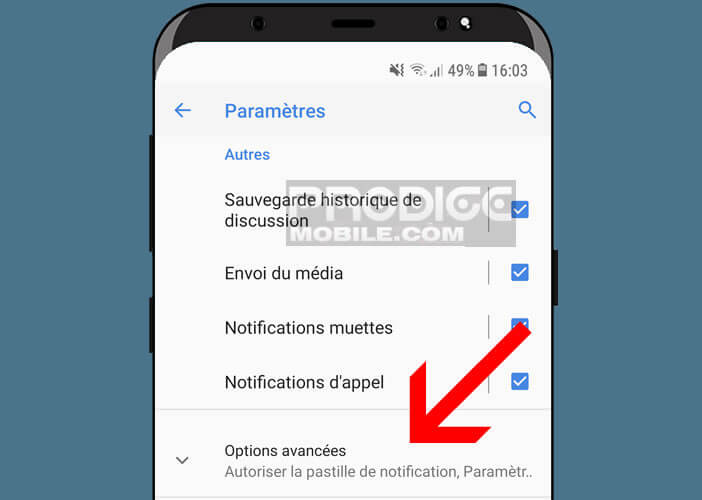
- Uncheck the Allow notification button
This technique requires quite a lot of work on the part of the user. It is certainly a bit restrictive but very effective in effectively managing all these notifications.
Delete notification badges on a Samsung
Some Samsung smartphone owners hate icon badges? Rather than enduring the relentless onslaught of these colored lozenges, we will now see how to get rid of these little nuisances once and for all.
- Open the settings section of your Samsung
- Click on Notifications
- Press the application icon badges switch
- Click the switch to turn off the option
- You can also restrict badges to certain applications.
- To do this, simply select from the list, the applications that you want to see using this alert system
Then return to the screen of your smartphone. You will notice that all the pastilles have disappeared. Note that it is possible to reduce the size of the application badges and to keep only a very small red dot.
- Go back to the Notifications section of your Samsung
- Make sure the application icon badge switch is on
- Then press the display link without the numbers (note this option is not available on all Samsung phones)
The number of unread notifications will no longer appear in the center of the tablets. You will continue to be notified of new notifications while enjoying a much cleaner display.
Activate notification pads on Android
Notification badges are the best way to stay connected to friends and other family members. In the blink of an eye, you can know if you have received a new SMS, email or message on your Facebook without having to constantly check your applications.
Unfortunately it sometimes happens that no badge appears on the application icons of your smartphone. Most of the time, this is just a configuration issue. Here's how to fix it.
- Open your phone settings
- Go to the Applications section
- Click on the heading Notifications
- Press the switch Allow notification pads
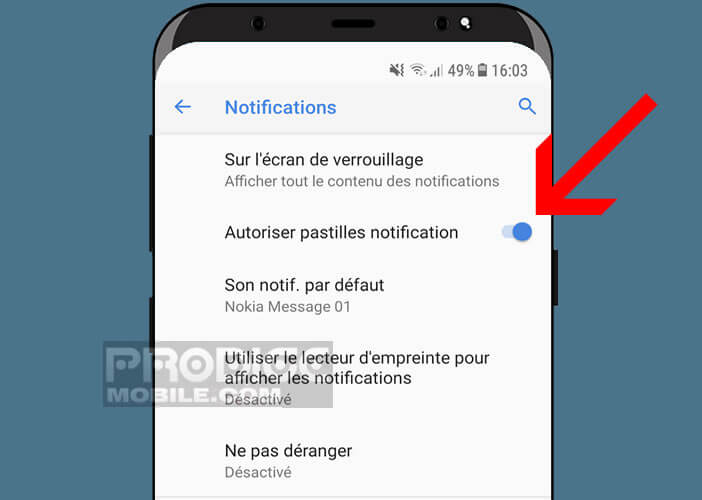
Attention on some phones, it is not possible to display the number of unread notifications directly in the color pad. This depends on the overlay installed by the manufacturer of your smartphone.
Fortunately, the Nova Launcher application can remedy this type of problem. It offers an infinite amount of personalization possibilities, including the display of notification badges.