How many times has it happened to us that we are concentrated in a game and suddenly it crashes, we cannot do anything in the system with the keys or known tools to force its closure (Alt + F4 or the Task Manager), simply nothing responds, Although everything seems to be lost, it really is not so since Windows 10 integrates an option to correct this, although its purpose is not 100% to correct frozen games and we are talking about virtual desktops..
It is annoying that we are playing our favorite games and that a bug or an error is made that freezes the screen and we cannot continue playing. Besides that, sometimes we can't even close it and we end up desperate. That is why we are going to see today how to force close a frozen game in Windows 10.
To stay up to date, remember to subscribe to our YouTube channel! SUBSCRIBE
Close game frozen Windows 10 without Task Manager
Step 1
We are playing and we see the crash:
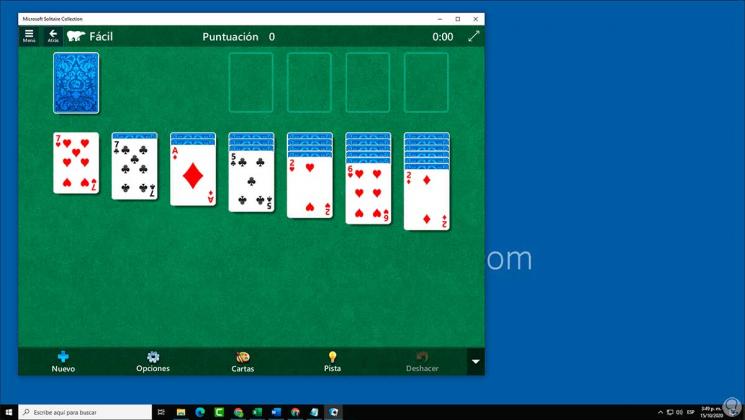
Step 2
To close it we must click on the "Task View" button located on the task bar next to the Start search engine, this will open the activity history, but we must right click on the game window and there we select "Move to" and we have the following options:
- If we have created desktops move it to the desired desk
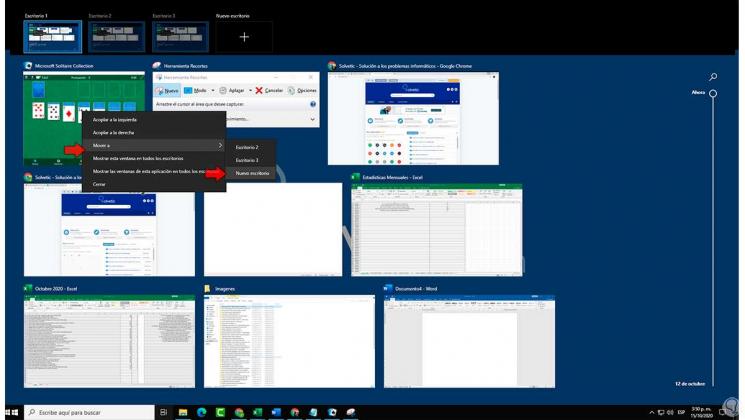
Step 3
By doing this the game will be moved to said Windows 10 virtual desktop:
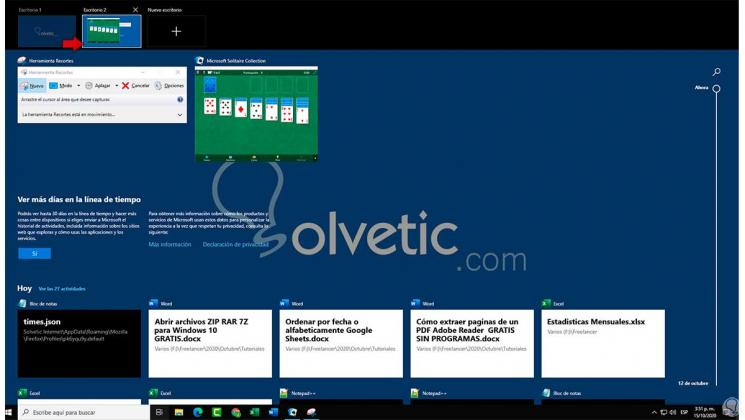
Step 4
Now we go back to the main desktop (Desktop 1) and access the Task Manager , there we locate the game process, right-click on it and select "End task":
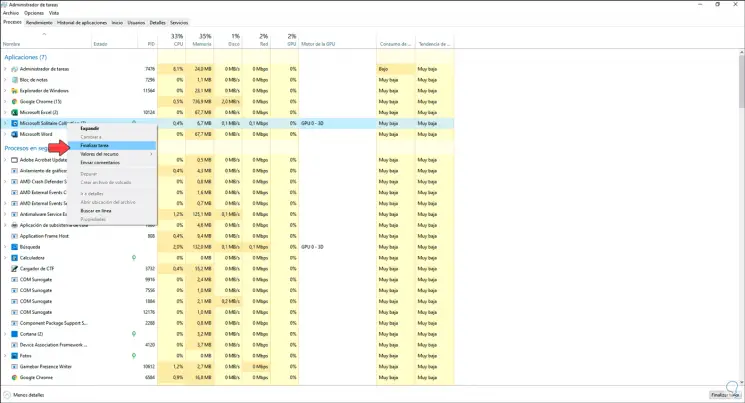
Step 5
It is also possible to select the game and click on the "Finish task" button located at the bottom. We will see that the game has been closed in the Administrator:
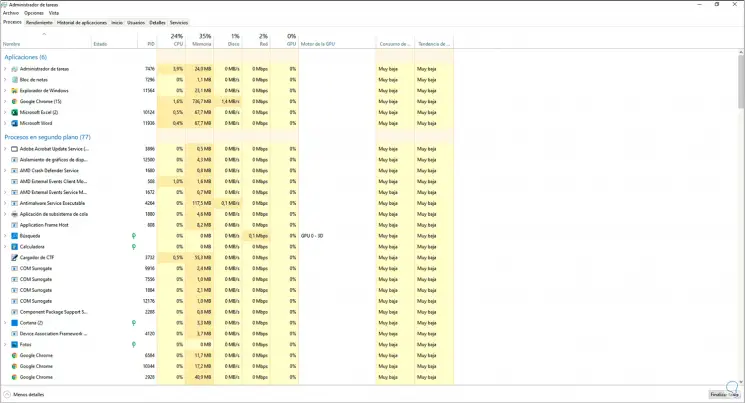
With this simple but fully functional method, we can close a buggy game in Windows 10..