Youtube is the largest and most important video platform in the world that to be honest, nowadays it is not only used for video viewing but it is also used for example for music playback. This use of YouTube has also been encouraged thanks to the creation of playlists. This has also caused YouTube to add playback controls such as loop playback of both individual videos and playlists.
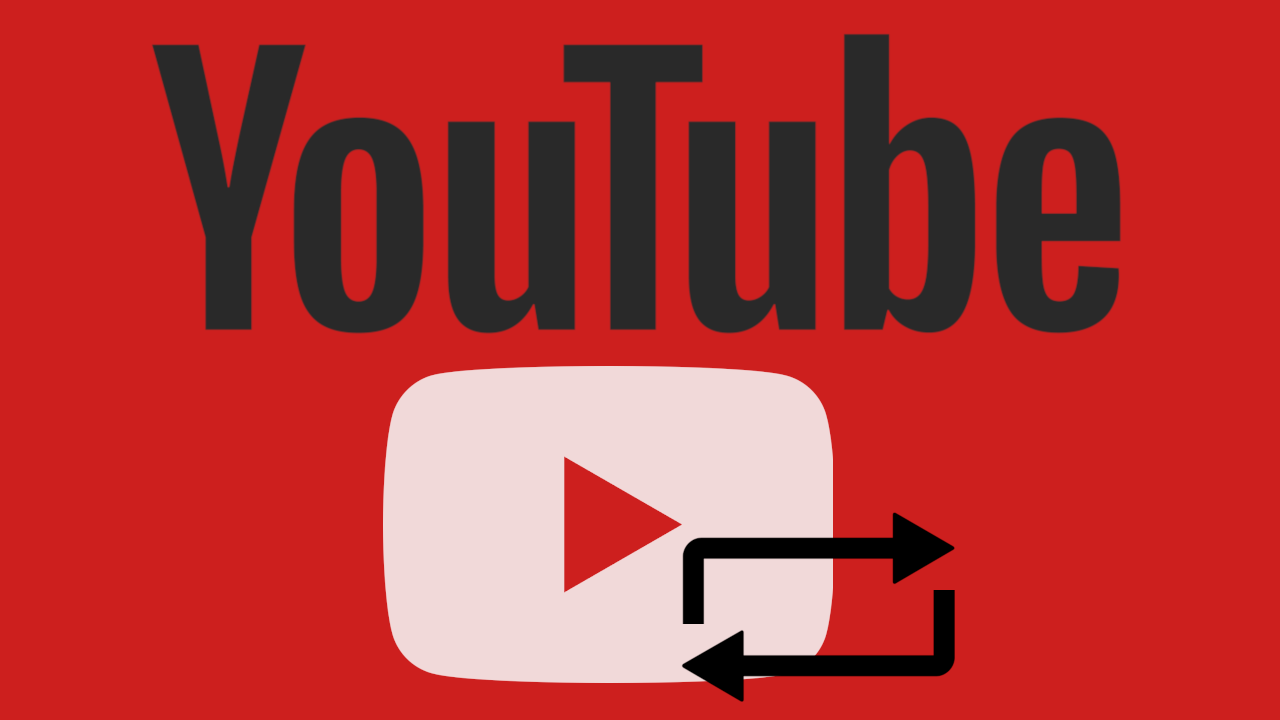
Related: How to request and download a copy of your YouTube chats.
Looping a single YouTube song can be a bit strange since songs usually last around 3 minutes and the repetition of them can be unbearable, however it makes more sense in the case of concert videos or longer videos. On the other hand, the loop playback of a playlist is something quite useful since this way you will save yourself from having to interact with YouTube when all the videos in this list have been played..
In addition, the loop playback of YouTube videos can be used not only in the desktop version of YouTube but also from the official mobile app. However, although the loop playback option is very easy to use, the truth is that it is not very intuitive to use.
Having said this, we show you step by step how to play videos and playlists in a loop from the desktop Web version and from the official YouTube app:
How to play YouTube videos in a loop from the desktop Web version.
- Open your web browser and access Youtube.com..
- Once here select the video that you want to play in a loop. When the video starts playing you will have to right click with the mouse.
- This will cause a context menu to be displayed in which you will have to select the option: Loop..
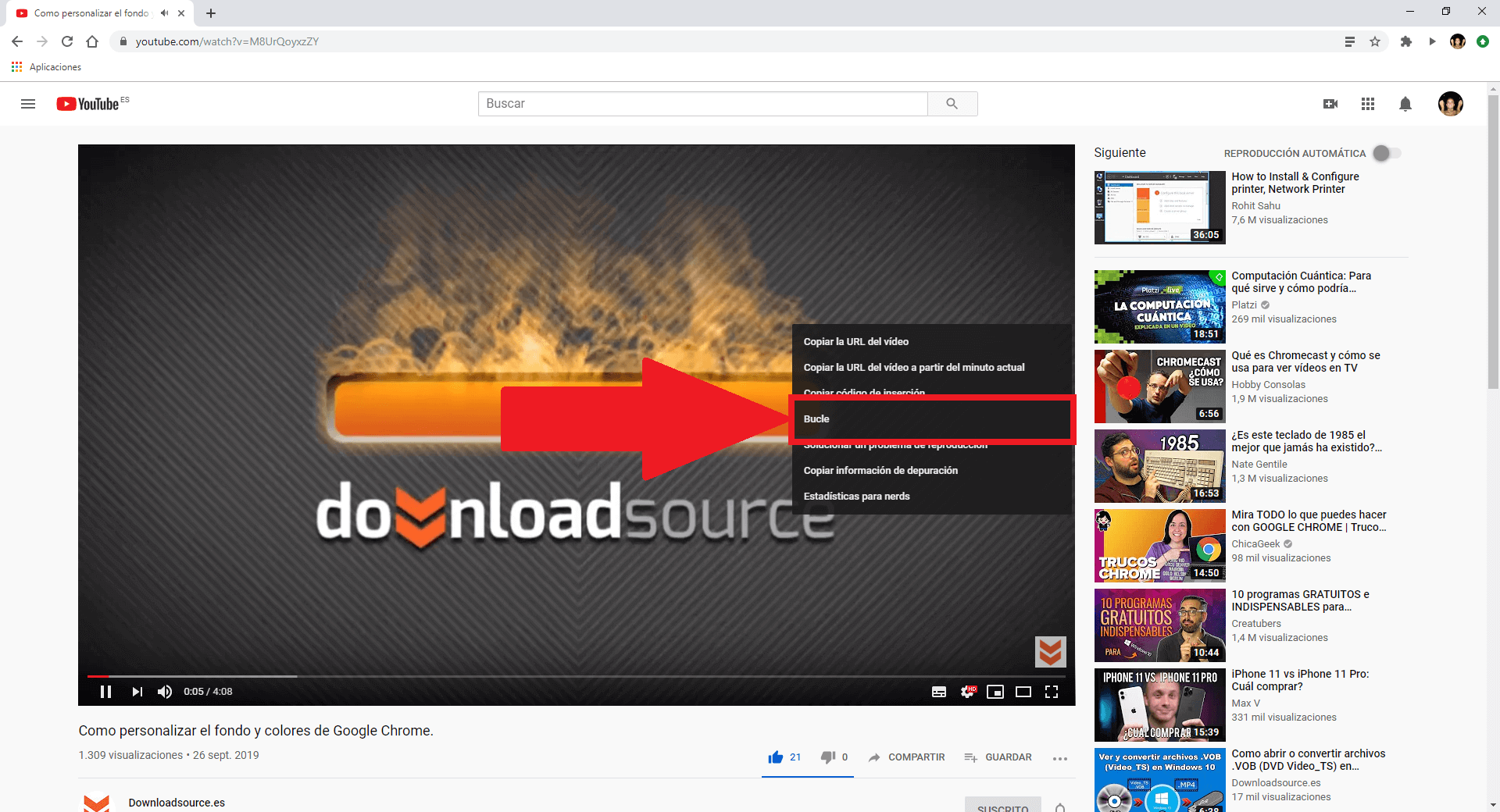
- From this moment on, the selected video will not stop playing until you press the pause button, play another video or close the YouTube tab.
How to play YouTube playlists in a loop from the desktop Web version.
- Open your web browser and access YouTube.
- Here you can go to your Playlists section or if you prefer you can create a new playlist.
- When the YouTube playlist starts to play, you will have to click on the icon with two circular arrows.
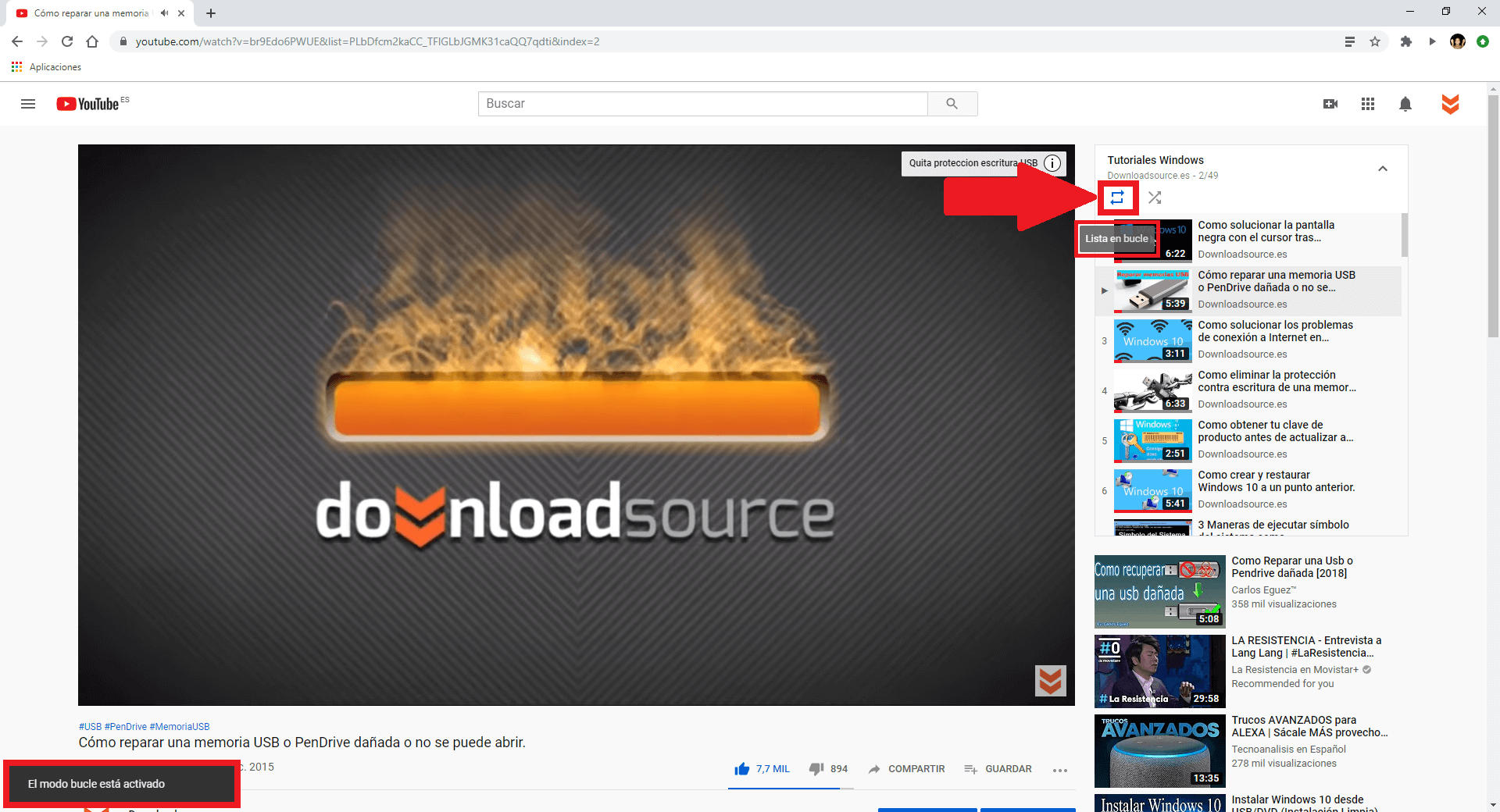
- Now all the videos in the playlist will be played continuously even when you have all been playing, they will play again.
How to play videos and playlists in the official YouTube app
- The YouTube mobile app has a limitation and is that it does not allow the loop playback of a video. However, we can do it thanks to the creation of playlists.
- Having said that, the first thing we will have to do is search for the video in which we are interested.
- Once the list of videos displayed as search results is displayed, click on the icon in the form of three vertical dots next to the title of the video in which we are interested.
- This will cause a menu to be displayed in which you will have to select the option: Save in a playlist .
- After selecting this option, a menu will be displayed in which you will have to select: + New List .
- Here you will have to give a title to the playlist as well as select the privacy of it.
- When everything is configured you must click on the option: Create
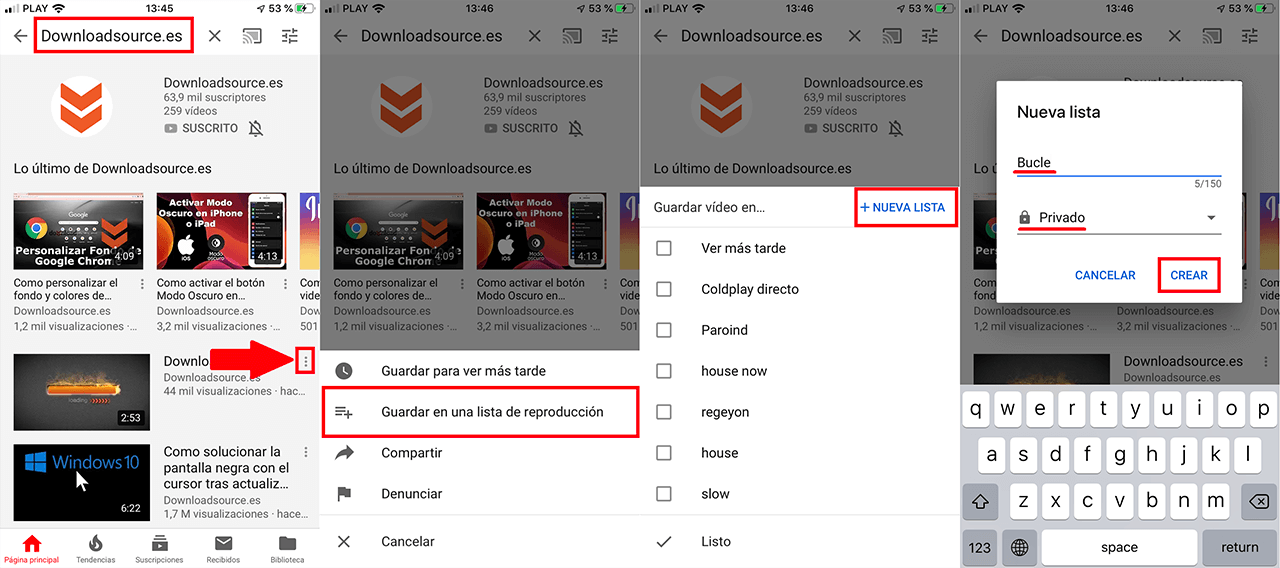
- This will automatically create a playlist with a single video (the one we want to play in a loop)
- Go to the library section and proceed to the playback of the playlist, for next line select the icon in the form of circular arrows and that will make that video be played continuously.
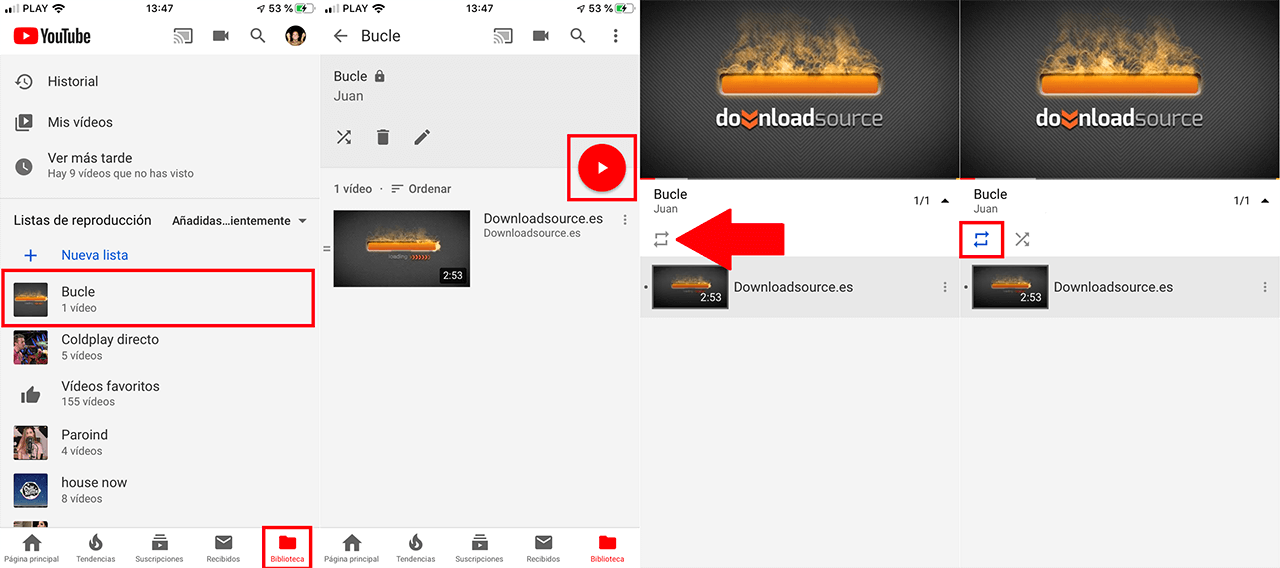
- This same method is used to play multiple videos within a playlist. You will only have to add the videos that you want to play in a loop to the same playlist.