If you want to watch a YouTube video in a loop, you can use external software or create your own playlist. So far, you have no choice in the YouTube app. For the browser version of YouTube, however, there is now an internal repeat or loop function with which you can watch videos as often as you want in repetition. In this article you will learn how to activate the repeat function on your computer and how you can achieve the same result using playlists or external software.
How to activate the repeat function in YouTube
You can switch on the YouTube repeat function with just a few clicks. Open YouTube in your browser and start the video that you want to watch on a loop. Then just right click on the video that is playing. A menu then opens. Here you select " Repeat ". The video is already played in a continuous loop.
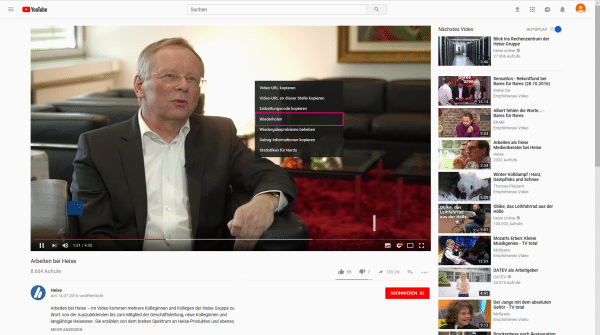
YouTube app: How to create a loop using a playlist
The YouTube app does not yet have its own loop function. So you have to use some tricks here: First you create a playlist that only contains the video that you want to watch in a continuous loop. Then let them repeat this list. To do this, follow our step-by-step instructions or take a look at the brief instructions ..
1st step:
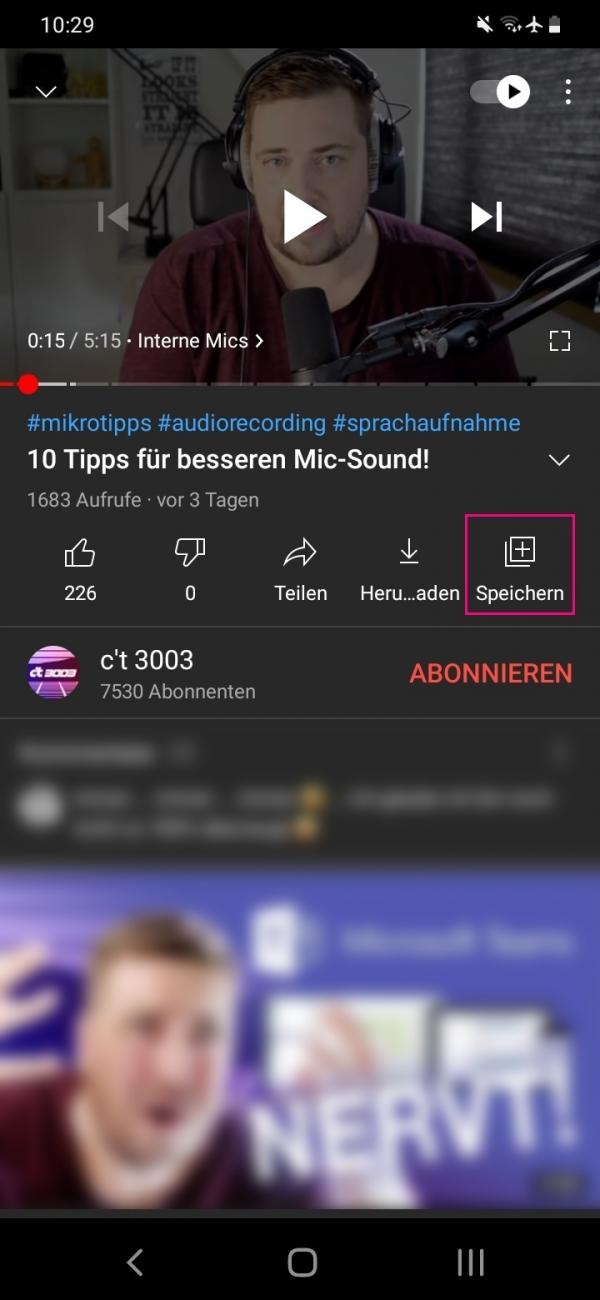 Start the video that you want to loop over and over. Then tap " Save " below the video on the right .
Start the video that you want to loop over and over. Then tap " Save " below the video on the right . 2nd step:
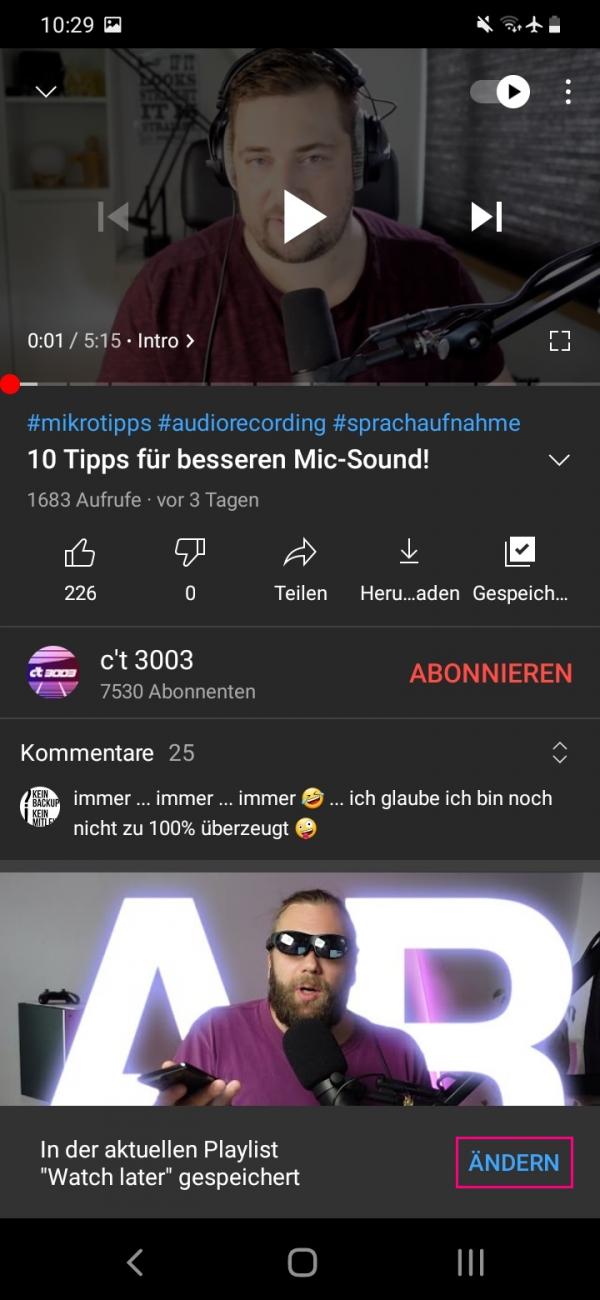 To create your own playlist with the video, tap on " Change " in the lower right corner . The video is automatically put into the playlist that you last used.
To create your own playlist with the video, tap on " Change " in the lower right corner . The video is automatically put into the playlist that you last used. 3rd step:
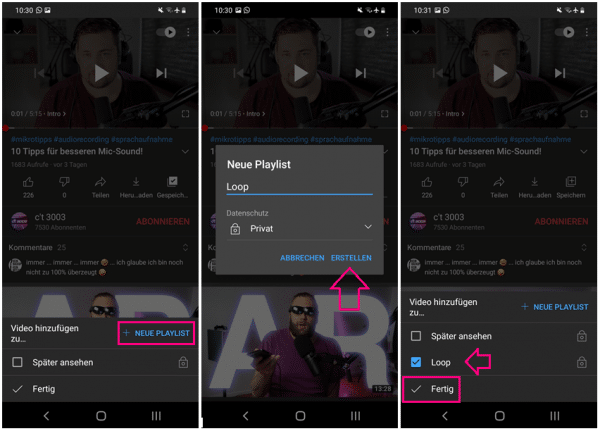 You will now see all of your playlists. In the top right, tap + New Playlist and create a playlist for the video. Select this with a tick and tap on " Done " at the bottom left .
You will now see all of your playlists. In the top right, tap + New Playlist and create a playlist for the video. Select this with a tick and tap on " Done " at the bottom left . 4th step:
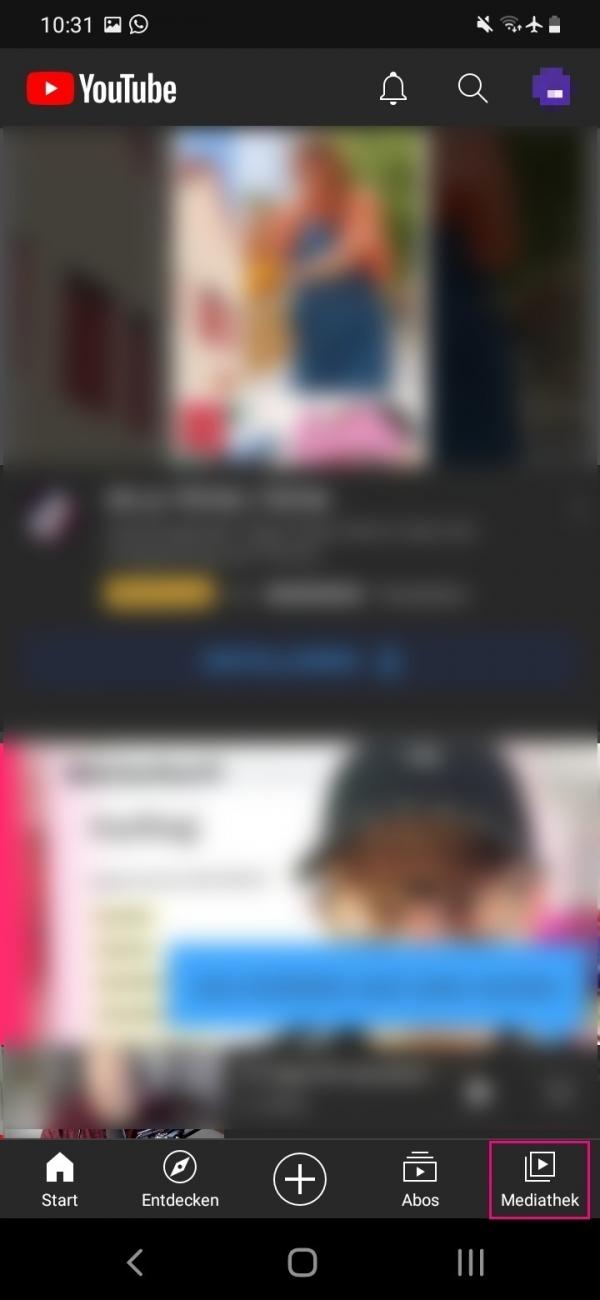 To play the new playlist, go to " Media library " in the lower right corner of the app's home page .
To play the new playlist, go to " Media library " in the lower right corner of the app's home page . 5th step:
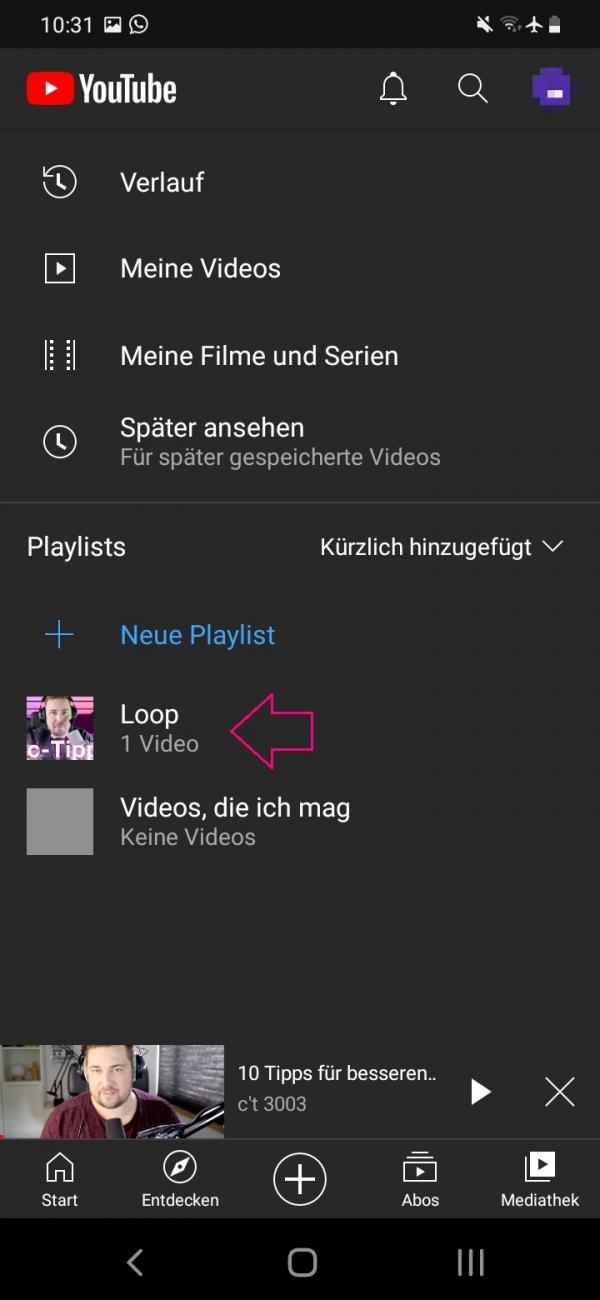 Now select your new playlist .
Now select your new playlist . 6th step:
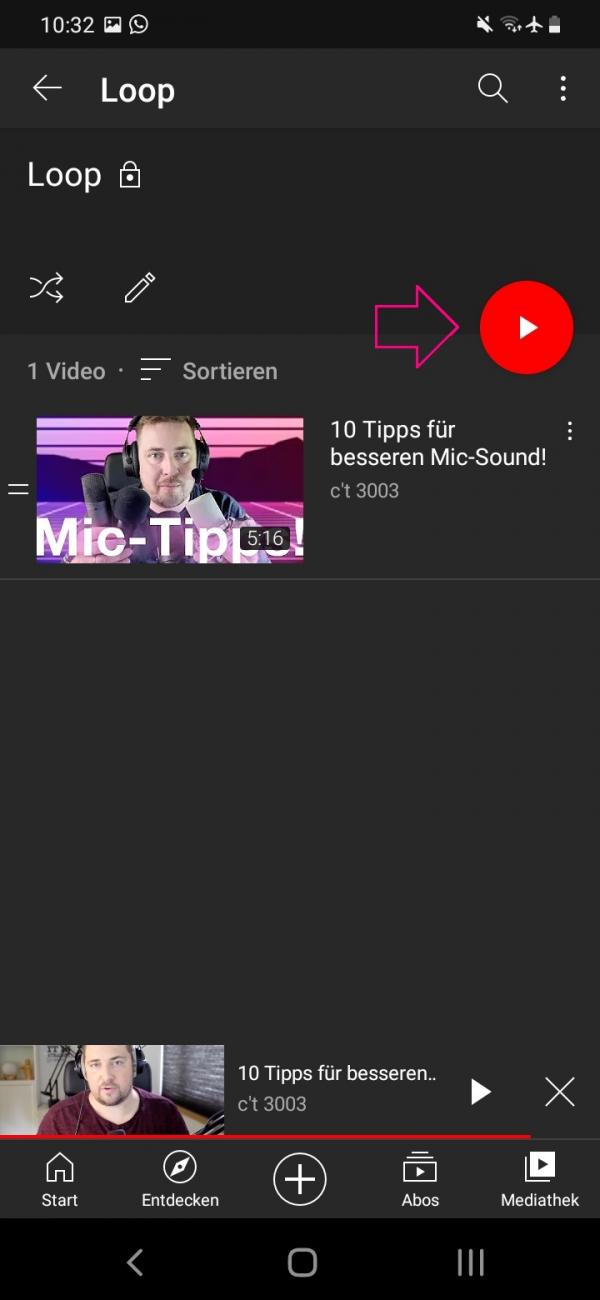 Start the playlist with the red play button .
Start the playlist with the red play button . 7th step:
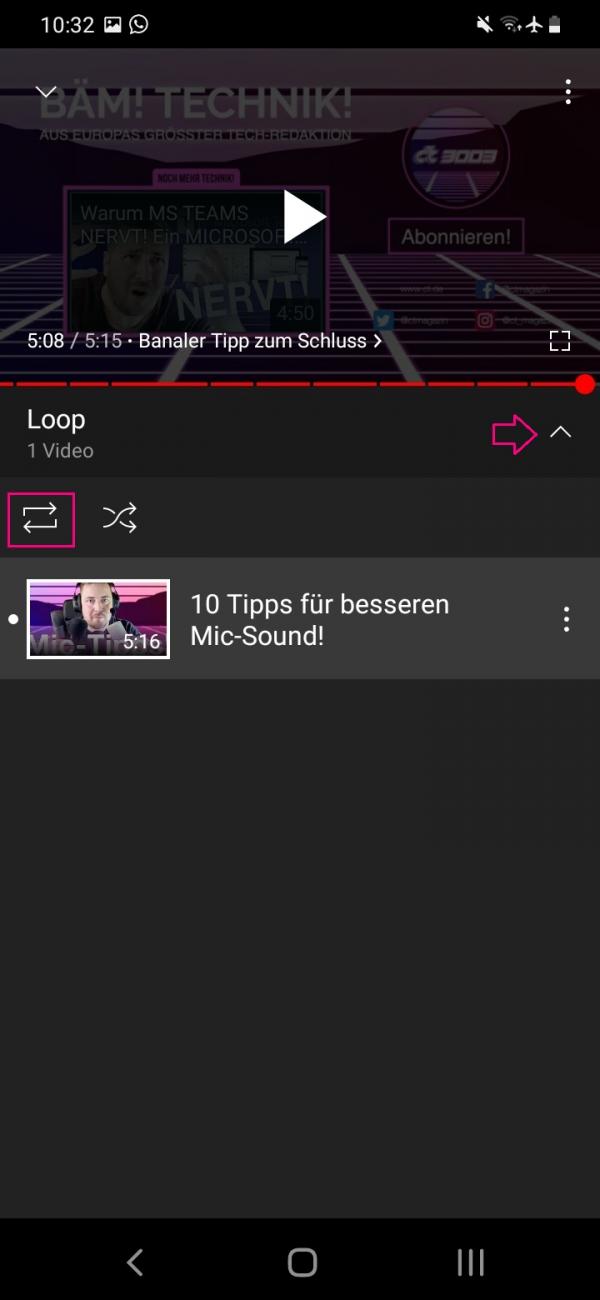 Unfold the area directly below the video using the small arrow . There is now a repeat button (two opposite arrows). Tap on it to play the playlist - your video - in a loop.
Unfold the area directly below the video using the small arrow . There is now a repeat button (two opposite arrows). Tap on it to play the playlist - your video - in a loop. How to loop with external software
There are websites that will play YouTube videos on loop for you. All you have to do on the Youloop website is insert the link to the video and click on " Loop " - the software takes care of the rest. The selected video will then be shown on the website in a continuous loop. On other websites like Looptube or Youxube you only have to press the [ Enter ] key after inserting the link to play the video in a loop.
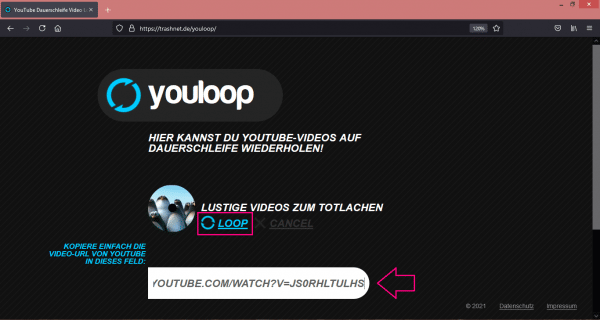 On the website Youloop you only have to insert the URL of the video and confirm with "Loop".
On the website Youloop you only have to insert the URL of the video and confirm with "Loop". If you use the Firefox or Google Chrome browser, it is even easier: there are separate add-ons that add the desired function to YouTube. For example, Firefox has the Auto Replay for YouTube or YouTube Video Replay add-ons; Google Chrome has "Perpetual motion" or "Looper for YouTube". How to install add-ons on Firefox and how to install add-ons on Google Chrome. The YouTube music streaming service has its own loop button..
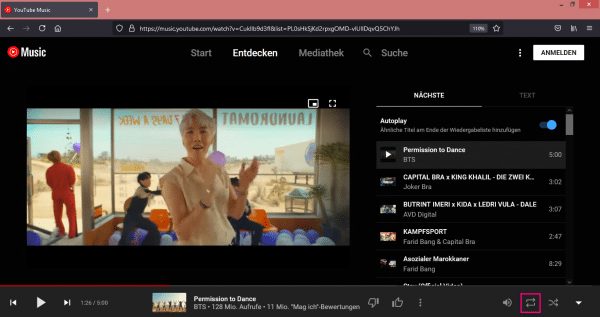 On YouTube Music you will find a loop button in the lower right corner. This allows you to play a single video or an entire playlist in a loop.
On YouTube Music you will find a loop button in the lower right corner. This allows you to play a single video or an entire playlist in a loop. Quick guide: YouTube playlist as a loop
- Start your video and tap " Save " below it on the right .
- Then tap in the message at the bottom right on " Change ".
- In your playlists go to " + New Playlist " in the top right corner . Create a playlist for the video, select it and confirm with " Done " at the bottom left .
- Play the new playlist.
- Expand the area below the video and tap the Repeat button there .