Skype has just released a new update to its software in which new and useful functions have been incorporated, among which the Dialer possibility of messages sent or received through the platform stands out. The name of the function practically defines the function of this new option, that is; now you can mark any Skype message so you don't have to search for that message among all those sent over time in a chat.
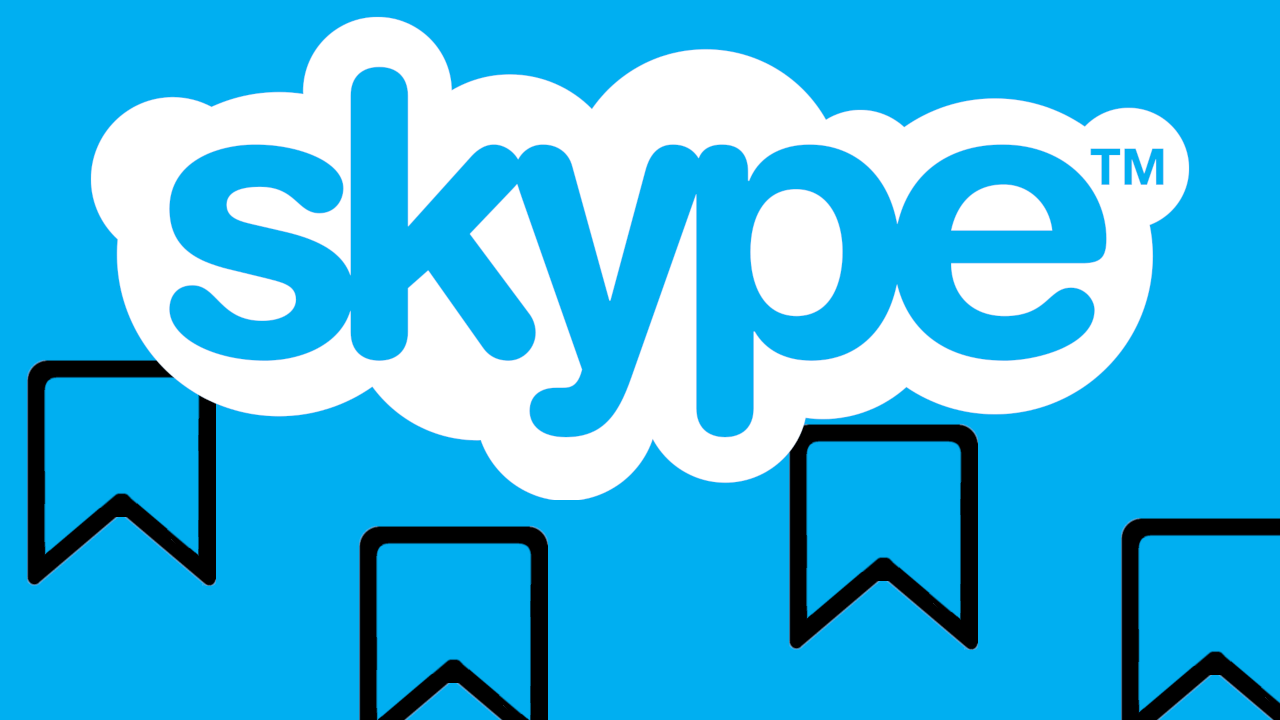
Surely you have tried to read or view a message that was sent or received some time ago. This task can be really awkward and take some time to find the message you are looking for among the huge number of chat messages..
Thanks to Skype bookmarks you can mark a message that you consider important within a chat so that you never have to search for it again since this message will be sent to a section from which you will have direct access to the marked messages.
In addition to another positive aspect of the Skype dialer feature, it is available for all platforms where the Messaging service can be used. This means that you can use the Skype Message Dialer on your computer, Web, Android and / or iPhone..
Having said this, we want to show you step by step how to use the new Skype function that allows you to bookmark any message from your chats to have easy access to it in the future:
How to bookmark a Skype message from desktop or web version.
- Open the Skype program / application on your computer or visit the Skype web interface from your web browser.
Note: in the case of using the Skype program or application, you must ensure that they are updated to the latest version..
- Access the chat in which the message you want to mark is located to have much easier and direct access
- Right-click on the desired message which will reveal a menu in which you will have to select the option that says: Add Bookmark.
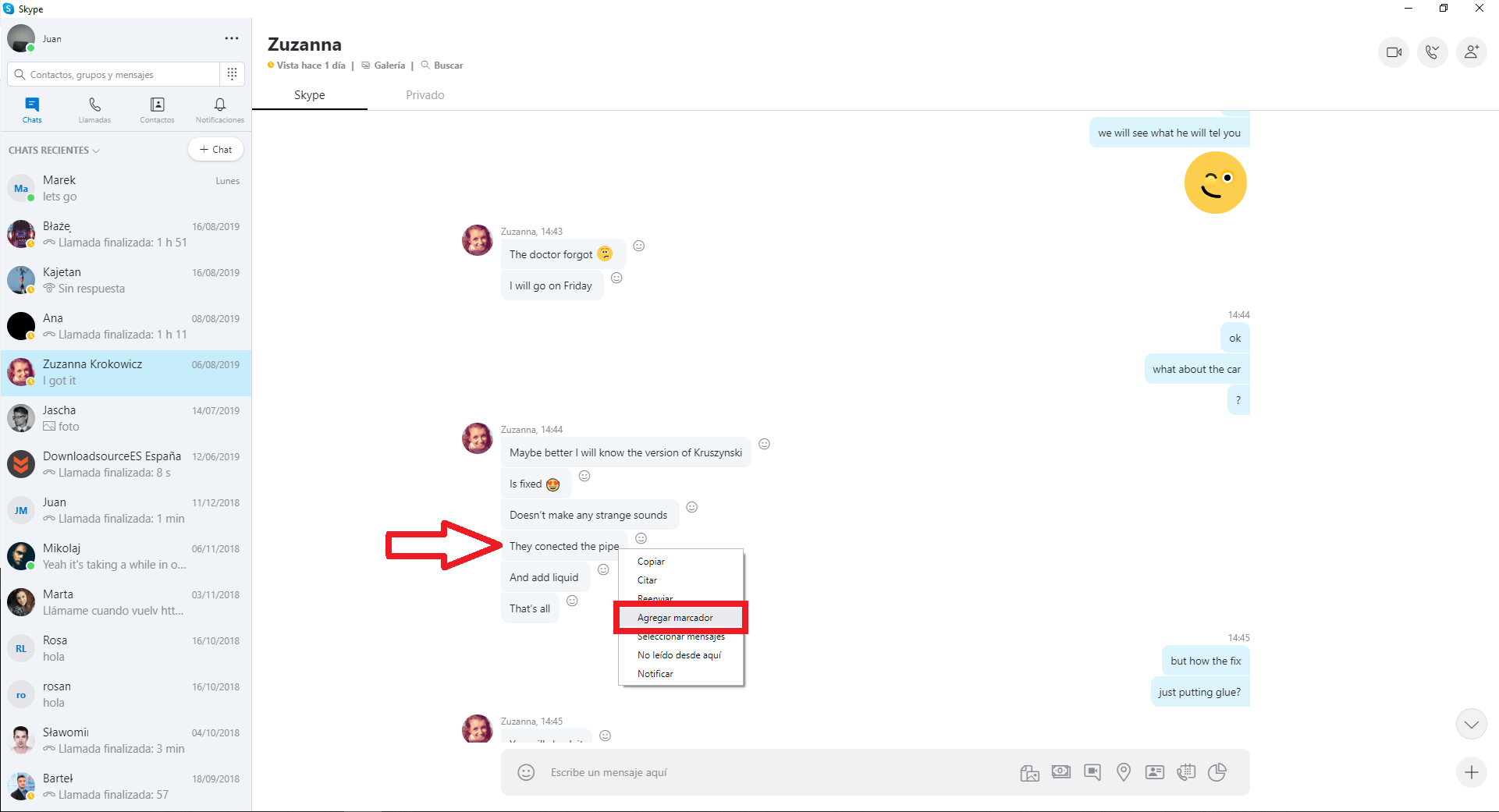
- After having marked the message, it will be sent to a section that you can access by clicking on our profile picture. In the displayed menu you must select the option: Bookmarks.
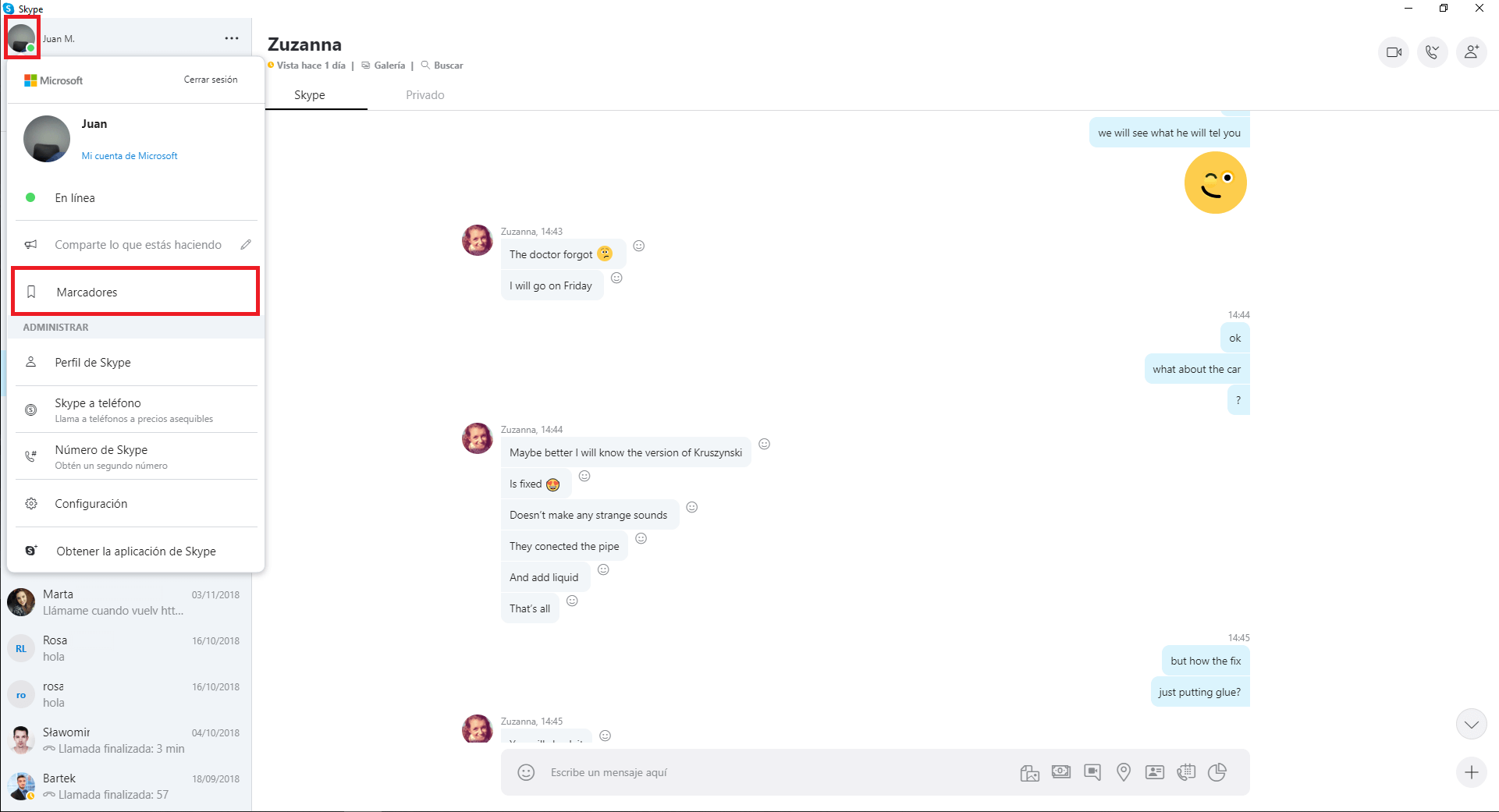
- This will automatically expose a section that shows all the Skype messages that have been marked in your chats.
- Also, if that were not enough, if you click on any of the markers you will be sent to the conversion to which the marker belongs. The chat is located on the date and time it was sent or received in a marked Skype message.
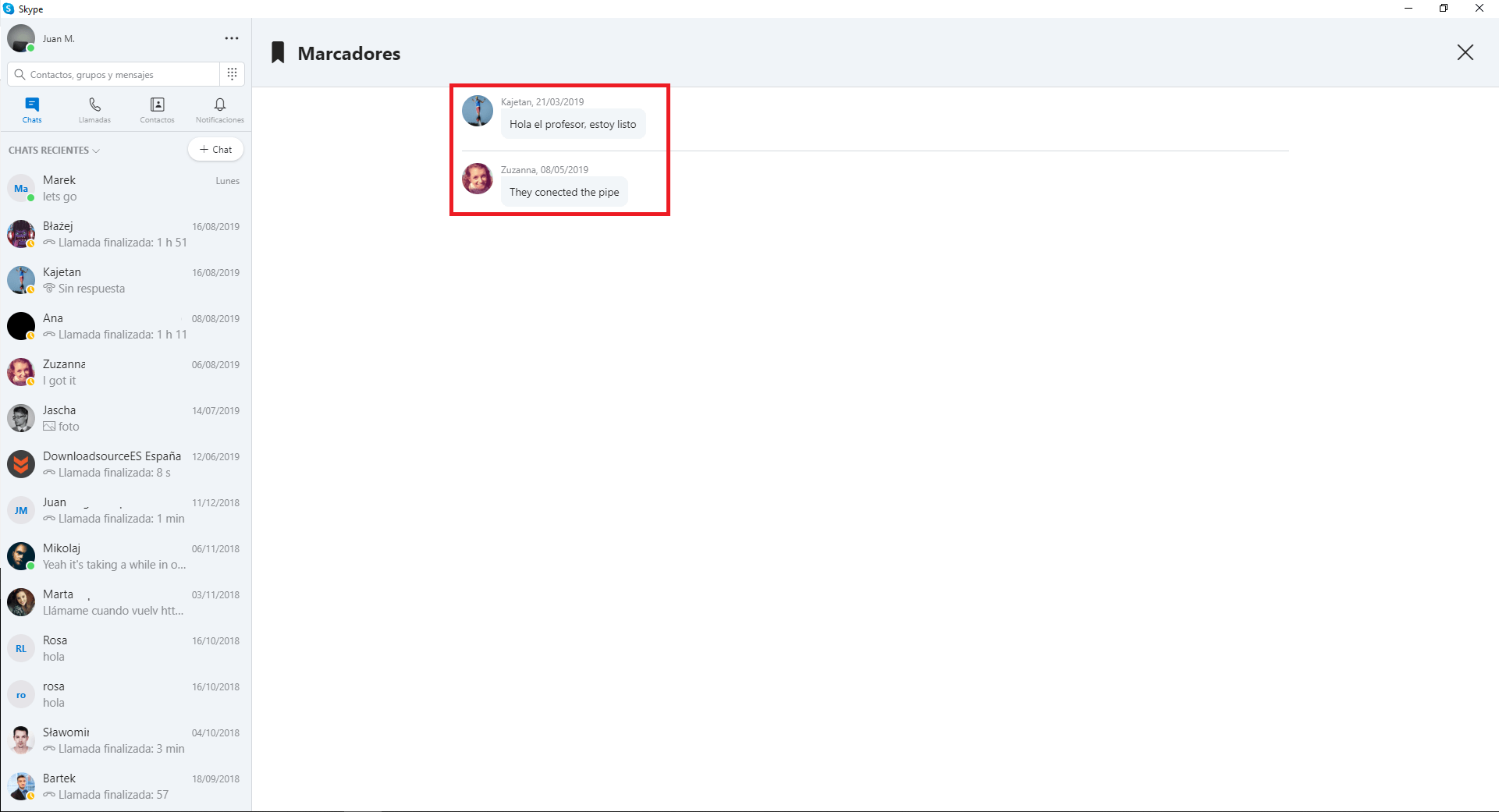
How to mark a Skype message from Android or iPhone app.
- First of all, make sure your Skype app is up to date. Line we will often have to open the app.
- When it is open, you must access the chat where the message we want to mark is located.
- Find the message you want to mark and keep it pressed.
- When the drop-down menu is displayed, you must select the option: Add marker .
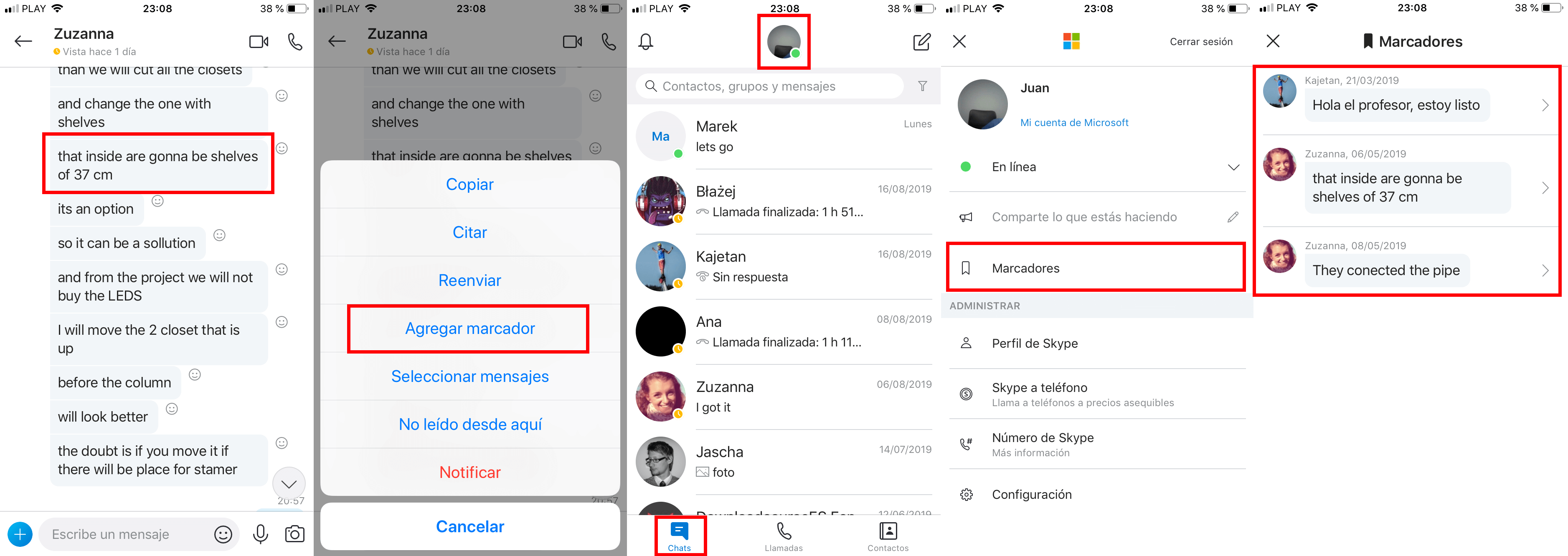
- As in the Skype desktop web version, you can access the saved bookmarks section of Skype by clicking on the profile photo from the Chats section of the app.
- This will take you to a new screen where you will have to select the option: Bookmarks.
- Here you can select any of the bookmarks saved here to be directed to the chat to which it belongs at the exact moment in which the message was sent or received.