If you are a regular user of Skype, surely you have important information distributed in all your chats. This information can be valuable and therefore you don't want to lose it. However, like any other software, the possibility of data or information loss is always present. This means that you always run the risk of losing our Skype chats and consequently losing all the information shared here ..

Related: How to share screen with Skype app (Andorid and iPhone)
Skype has a huge number of functions, however it does not provide any option in its interface to be able to back up Chats and all messages sent and received. However, this does not mean that we cannot back up your Skype chats.
Thanks to the creation of a backup copy of Skype chats we will be sure to keep all the messages sent and received up to that moment. Now you will not have to worry about losing your chats in case you uninstall the Skype program or if your computer becomes infected with a virus that could force you to format your computer..
To make matters worse, thanks to this backup, you will not only keep your Skype chats safe, but you can also migrate or transfer your Skype chats to any other computer on which you have never used your Skype account.
Having said this, we want to show you in detail how to make a backup of Skype messages:
How to create a backup of your Skype chats (computer)
- Open the Run tool which you can do using the keyboard shortcut: Windows key + R
- When the Run tool is displayed, you must enter the following command and press Enter:
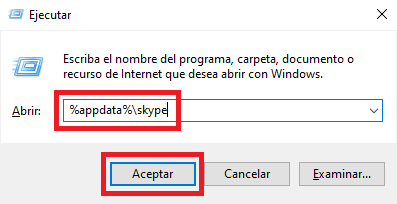
- This will open a specific location in Windows Explorer. Here you will have to click on the folder that has your Skype username, in order to access it inside..
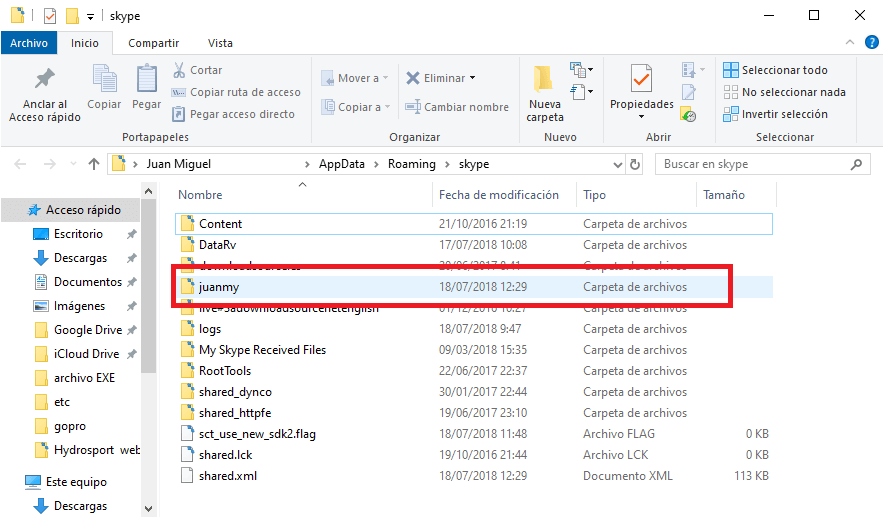
- Once inside the folder you must locate the file main.db. Copy this file and paste it on a USB stick.
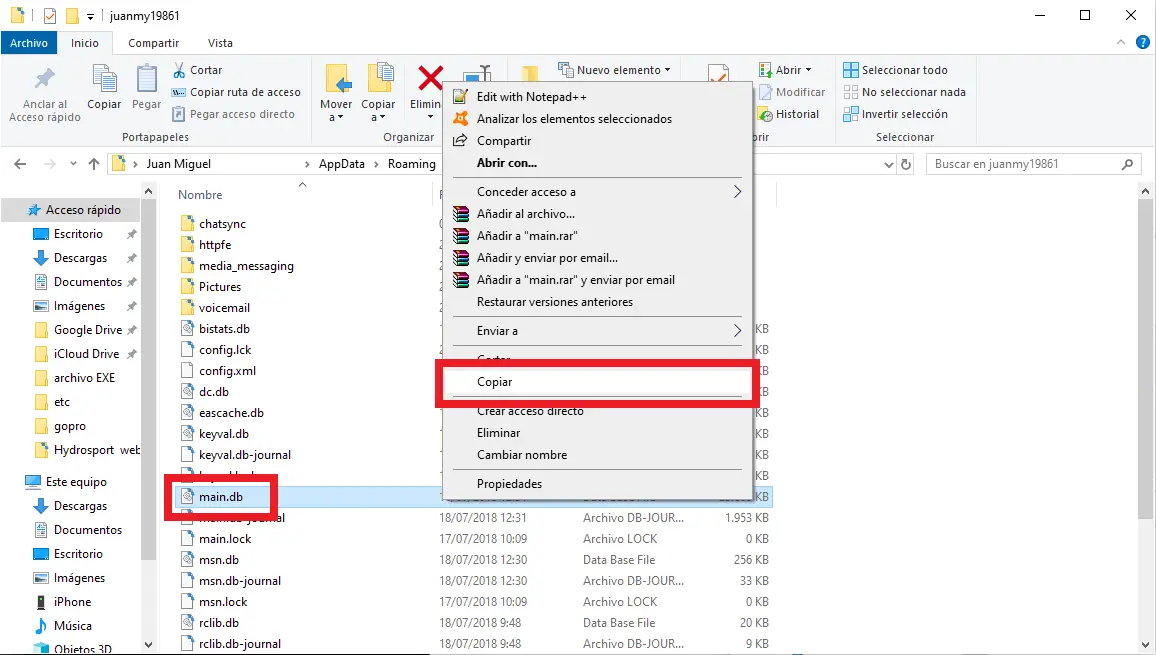
Note : It is important that in order to increase security and be sure not to lose your Skype chat history, it is advisable to save this backup on an external storage device, since if you leave it on your computer's hard drive and you will be forced to format it, it will lose all your chats equally.
Alternative: Create backup of Skype chats automatically.
- Open the web browser on your computer and go to the following link: Backup of Skype chats. Sign in with your Skype ID.
- Sign in with your Skype user account.
- Once you are logged in, you will have to choose what you want to download, that is, conversation and / or files.
- Once you have selected what you want, you will have to click on: Send request .
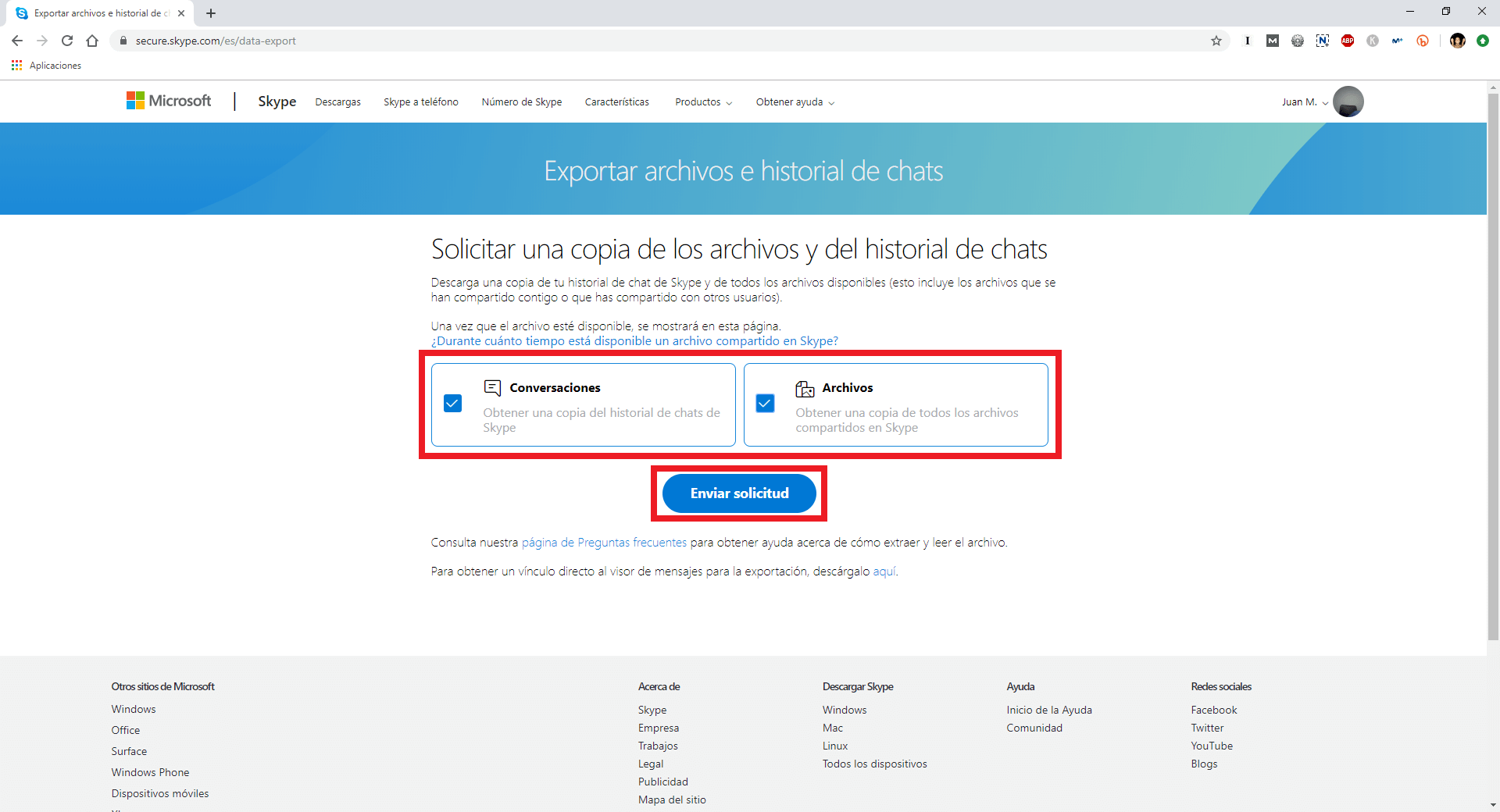
- You will see a message at the top indicating that a request has been made.
- Depending on the number of messages sent and received, the backup will take more or less to be available.
- When the backup is available you will be notified by email. Now you will have to go back to the link indicated above to check how a Download button is now displayed.
- Click on that button to check how your backup is automatically downloaded.
- This will download a compressed file in TAR format that you will have to extract.
- Inside, you will find the conversations in a JSON format file.
- To view the conversations you must use a tool that you can download from here: Skype backup conversion viewer.
- After unzipping the tool (index.html) you must open it with your Web browser.
- When the interface of this tool is displayed, you must click on the button: Choose file .
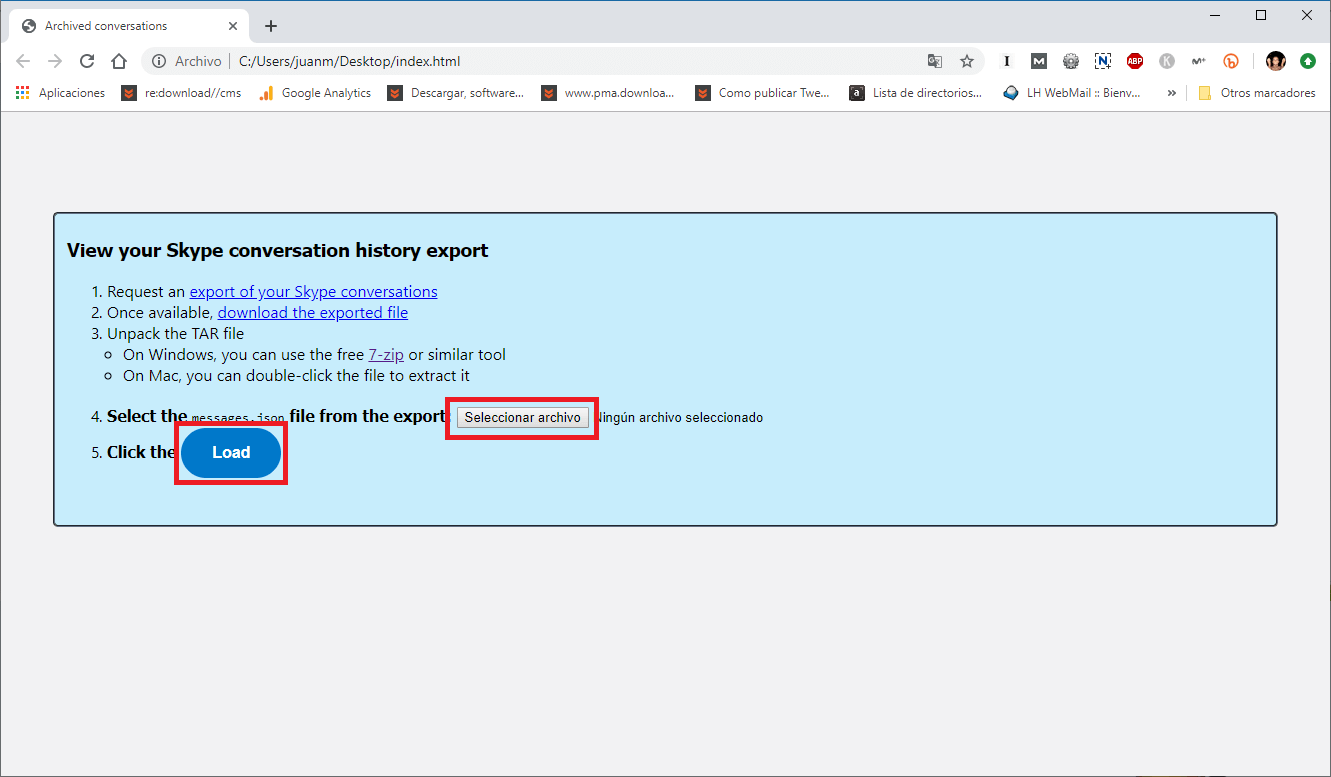
- Now you only have to select the messages.json file so that the messages from the chats are extracted.
- Finally, to display these messages in your web browser, you will have to click Upload.
- The new interface that opens will allow you to comfortably review your chat history.