
The mailboxes contain banking information, identifiers, photos, passwords. The complete loss of all this confidential data is a disaster for most of us. Yet very few people realize that it is essential to regularly copy their messages. In this tutorial, we will see how to save your Gmail email and how to transfer it to your computer's hard drive..
Save all Gmail messages
We have heard a lot about the end of the email. And yet email is still the preferred digital means of communication for a very large number of Internet users today. Your inbox certainly holds countless confidential and sensitive information.
You cannot afford to lose everything. A minute of inattention, a false manipulation can be enough to damage or erase some of his precious emails. It therefore seems inevitable not to imperative to secure all your messages with a backup..
And don't come and tell me it's complicated. Google's online backup tool allows you to recover your entire Gmail inbox with just a few clicks.
- Launch your web browser on your computer
- Open the Google Account page
- Log in with your Gmail account credentials
- In the personal information and confidentiality section , click on Define your content
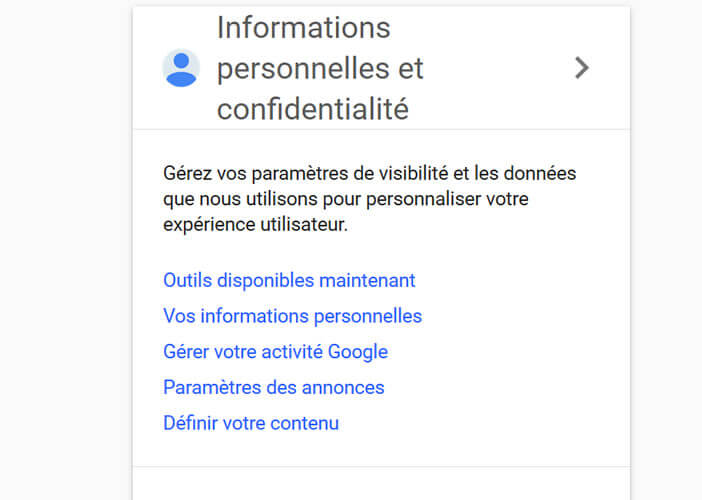
- Then select the option Create archive
- Press the switch Select nothing
- Bring down the window
- Locate the Gmail line
- Tap the button to the left of Google’s email
- Select the format type of your backup (by default Google offers the Zip compression format)
- Click on the Create an archive button to finalize the backup of your e-mails
When your Zip archive is ready, Google will send you an email with all the information to bring the full backup of your messages to your computer hard drive. Please note that the process can take several minutes or even several minutes depending on the number of e-mails to recover..
Once the operation is complete, you just need to open the Google email and then right click on the link then select the Save link as option to recover the export. Note that the backup will be automatically deleted from Google's servers after a week.
When should you start a backup of your mailbox
There is obviously no ideal answer. It all depends on how you use your email. To find you the right compromise. But don't forget that email messages like any computer file can be deleted at the touch of a wrong key. If you centralize multiple accounts on Gmail, remember that losing your data could be very detrimental to you.
Restore Gmail backup to your computer
You now have a compressed file containing all of your emails. Several possibilities are then available to you. You can put this archive on a USB key, an external hard drive or even send it to an online file storage service (cloud).
Some of you may wish to view your messages directly on your PC or Mac. Note that it is possible to restore a mail backup archive in an email client like Mozilla Thunderbird, Microsoft Outlook or Mail on iOs.
The procedure is not very complicated to perform, but it is a bit long. In this example we will explain how to restore your emails with Thunderbird.
- Open Windows Explorer
- Right click on the .zip archive file containing the backup of your mails
- Select the extract all option
- The unzipped folder contains a file in .mbox format
- Then launch Thunderbird
- In the task bar, click on Tools then on Add-ons
- Install the ImportExportTools extension
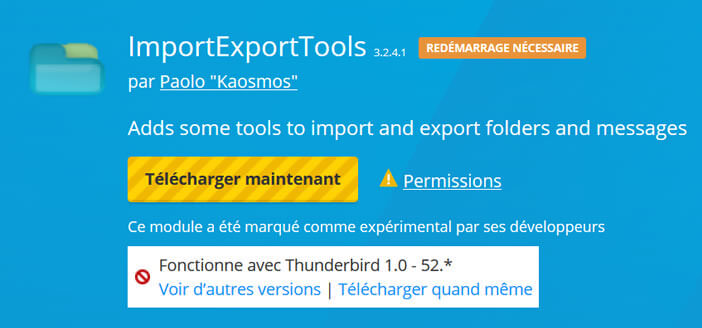
- Close and restart Thunderbird
- Click on Tools then select from the ImportExportTools list
- Choose the import option MBOX file
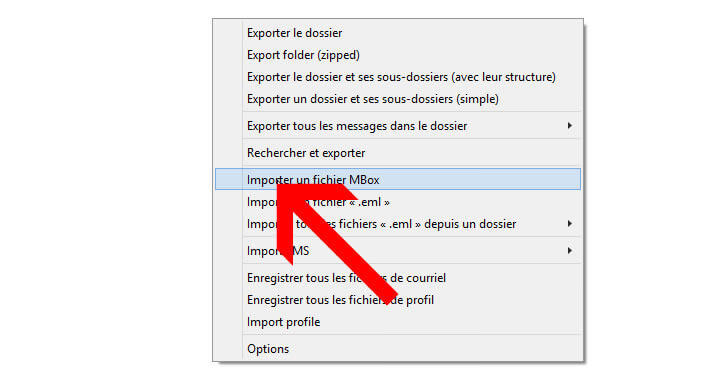
- Check the box directly import one or more MBOX files
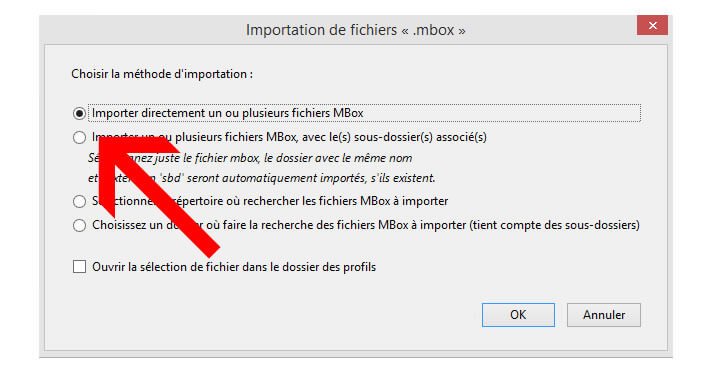
- Select in the tree structure of your hard drive the folder containing the backup of your mails
- Click Open to import the file into Thunderbird
Once the import is complete, you can view your messages directly from your email client.
Sorting through emails
More than 500 billion emails were sent worldwide every day. Each individual receives an average of 59 emails per day. Obviously thanks to e-mails we have enormously gained in efficiency and thanks to deferred sending you can program your messages in advance.
But the invasion of the inbox by advertisements and spam is one of the biggest problems today. Sorting out business emails, website newsletters, social media notifications, and business emails generates work overload.
But by applying very strict rules and discipline, you can manage your box effectively. Anything that is not important should be deleted. The use of archiving excessive messages is to be avoided.