
When time goes by since we have bought a smartphone, at some point we may have to perform a factory reset, either because we notice that the terminal is a little slower than usual, or due to another type of issues. It is in these cases when we have to use our backup so as not to lose information. That is why we are going to see how to make a backup of your mobile in the simplest way ..
The goal is that in a few minutes we will have the phone like new again, but we have not lost any information. In this case, it is always interesting to be proactive and make the copy a few minutes before resetting the phone and leaving it as fresh from the store.
These backup copies are also very useful if we are going to change the terminal for a new one..
In any case, the ideal is to have a system that makes the copy for us periodically and be safe in this way against any unforeseen event with your phone or tablet.
Google Backup for Android
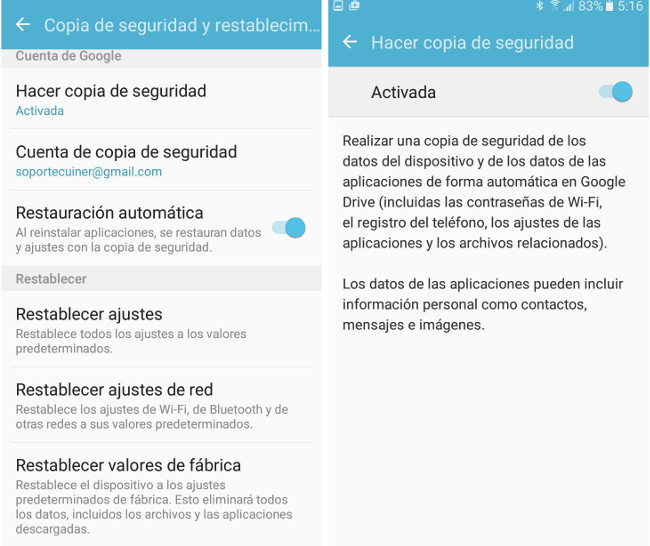
Google has launched a backup for Android phones that is very simple. To check if we have it activated, just go to Settings> Backup and Reset the phone . You only need to have our Google account added for the device to be copied..
Android backup includes Google Calendar settings data, Wi-Fi networks and passwords, home screen backgrounds, Gmail settings, applications installed through Google Play (included in backup of the Play Store application ), display settings (brightness and sleep), language and text input settings, date and time or data and settings from third-party applications (varies by application).
On the other hand, backup copies of photos, music or WhatsApp should be made .
Photos and music if they are stored on an external SD card would not be lost, but they can always be synchronized in the cloud to save them on Google Drive, Dropbox or OneDrive. Each of these applications offers us the possibility of automatically uploading the images and videos that we capture with our phone to the cloud.
With regard to music, it is normal for it to be stored on the SD card, so it would be enough to remove it and connect it to a PC to copy the files.
Copy of WhatsApp, so as not to miss any conversation
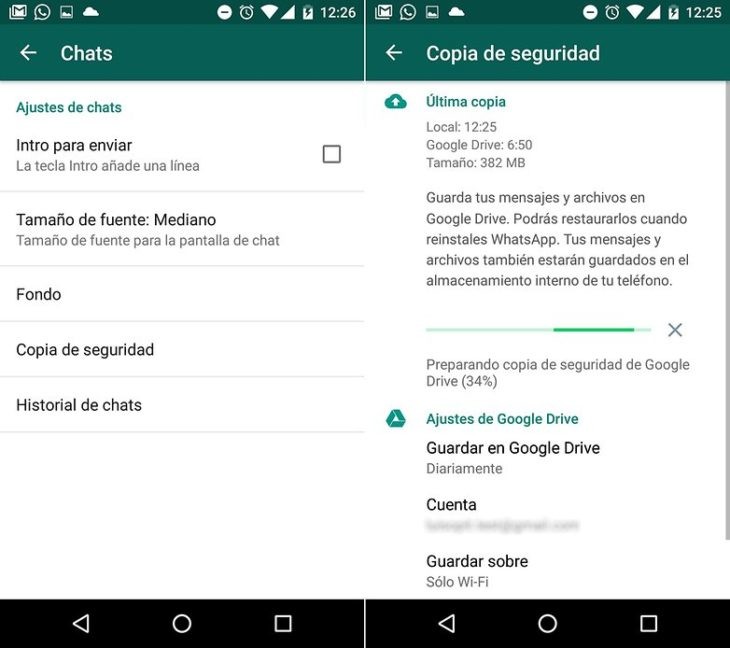
WhatsApp has become one of the most important applications on our phones. That is why keeping a history of chats is very important for many users. In this case, the app has enabled a backup through Google Drive. It is enough to add the Google account in which we want to make the backup copy.
For this we have to go within the application to Settings> Chats> Backup , where we can see which Google account saves the data, how often the backup is made, if we want the copy to be made only when we have connection with WiFi or if we want us to also copy the videos.
Backup applications
Anyway, sometimes the most comfortable thing is to go to external applications specialized in making the backup and that we do not miss anything. We are going to see two of them that can be used in a simple way:
- Hellium App Premium: with it you can easily have a backup of all the applications on your phone . Just install the app, select which app on your smartphone you want to backup, where to save the copy, either in the cloud with Google Drive, Dropbox or on the SD card. As an extra it has an application for Chrome with which you can easily make the backup on a computer.
- Easy Backup can be a complement to the previous one since it makes backup copies of contacts, messages, call logs, calendars, contacts and applications. It would lack the photographs or the music and videos to be even better.
- My Backup Pro is an even more complete app since photos, music, videos, contacts, call and message logs, calendars, system settings and preferences, etc. are added to the backup of the applications. In short, everything you need to avoid losing any data. Copies can be saved on the external SD card or in the cloud and can also be scheduled to be made automatically.
Now all we have to know is what information is important for us to preserve on our phone, to choose the most appropriate backup option. It may be enough for us only with the copy of Android or that we need a more complete system, where specialized apps can be of great help to facilitate and simplify the process.
In Lenovo Blog | Local backup or cloud sync, do you know the differences?