WhatsApp stickers have become, step by step, one of the main ingredients of the conversations we have on a daily basis. These 'stickers' that sometimes say more than many words, we can customize them and make them our own ..
In the Google store it is possible to download WhatsApp sticker packs that other users have made. There are them for all tastes: for the 'otakus', fans of the most popular memes on the net and, even, of romantic themes, which are now very relevant for Valentine's Day.
Making stickers is very simple thanks to this free app
But what happens when we want to make stickers of our photos , or of the image that we want? Calm down, because there is a free application in the Android store that comes to our aid. And it's very easy to use. Its name is Sticker Maker and we can download it for free from this link..
As soon as you open it, you will have to create your new sticker pack . Inside said package will be where you keep the stickers.
Once you have created your first package, we must add the ones you create . We will click on one of the boxes and select the image from the gallery, or do it at that moment..
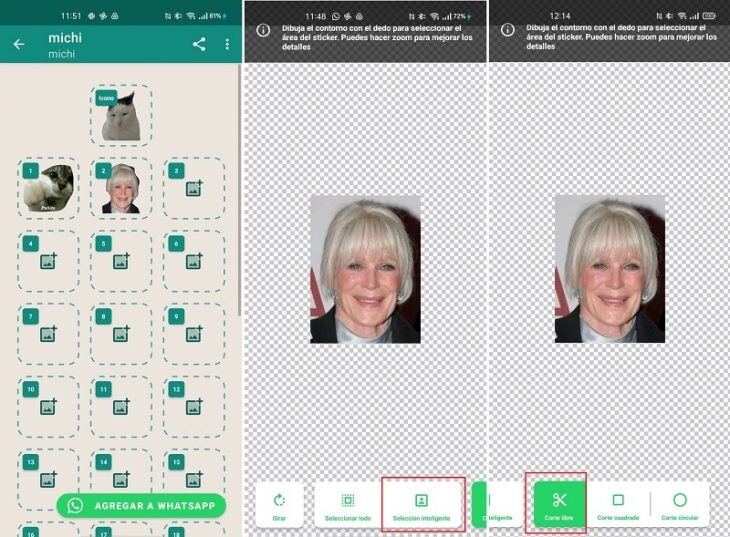
Once we have the image selected, we will proceed to cut it. Here the application gives us several options. Depending on what we have in front of us, we must choose one or the other. For example, if what we want to cut out is well differentiated from the background, we can always choose ' Smart Selection ': the app will filter and always try to cut out in the best way.
From here, however, we always recommend using the 'Free cut' option : with our finger we will cut out what we want to keep on the sticker and that's it. We can also make square or circular figures, as long as we want our sticker to have these shapes.
Once we have the image we want, we save it and add it to WhatsApp by choosing that option.
Now is when we go to this application and select its keyboard (the smiley face next to 'Message'). If we look below, we have three icons. We have to press the one that has the shape of a sticker .
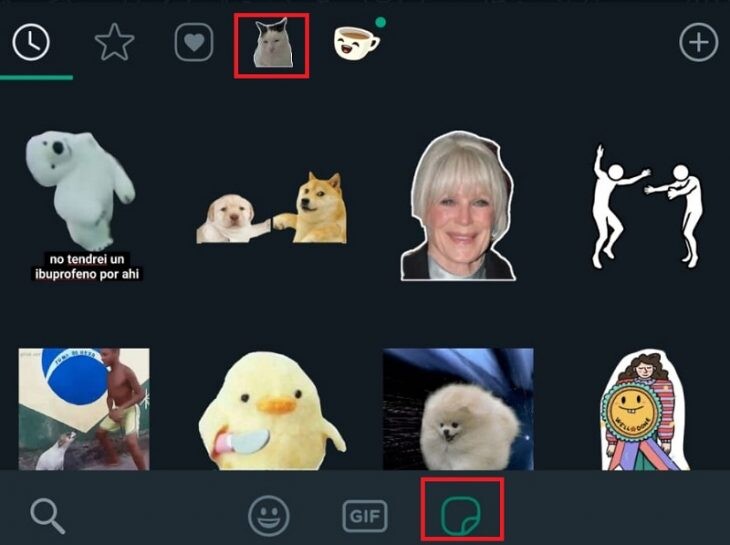
Later, we have to look at the icon of the sticker that we put as the header of our sticker pack. This is where what we make will be saved. It only remains to choose the one we want and start sharing them . What if they go viral? This is just one of the many features that WhatsApp has. In this article we reveal many more.
Cover Image | eipy