Microsoft Office Word is one of the most widely used text editors globally. This is due to its large number of options and functions that it offers its users. By default the text editing program makes available to its users all the necessary tools for a satisfactory text edition, however what many users do not know is that there is a hidden section of extra functions that can be activated.
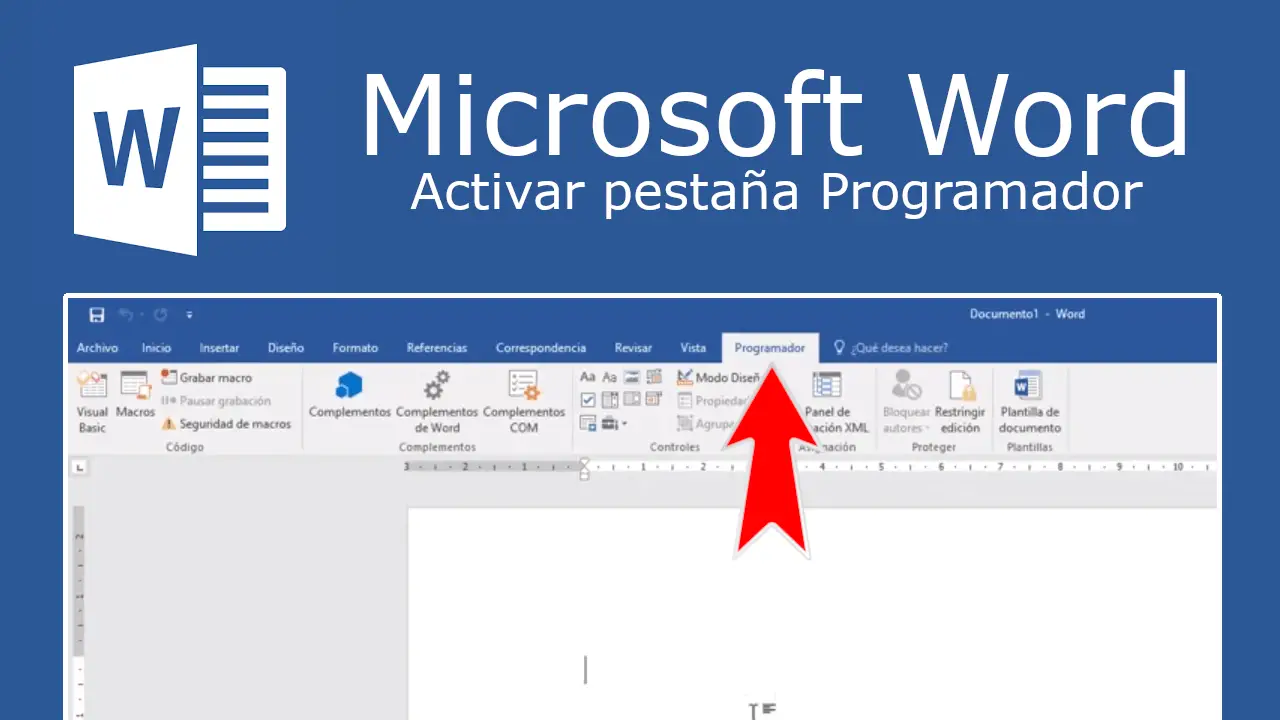
Related: How to create a form with fillable fields with Word
Microsoft Word has a hidden tab called Scheduler and it contains a lot of advanced tools and functions. The Developer section has tools such as: Macros, Form creation, Schemas and document protection, among many others..
As we have mentioned to access all these functions, we are not forced to activate the Developer tab since it is hidden by default. However, this tab can be activated in any of the versions of Word, although in a different way.
That said, if you want to activate the Developer tab in Microsoft Word to access the hidden options, we recommend that you follow the steps that we show you below:
How to activate the Developer tab in Microsoft Word (old versions)
- Open the office Microsoft Word text editor..
- Click on the Office icon in the upper left corner of the window. This will cause a menu to be displayed in which you will have to select: World Options
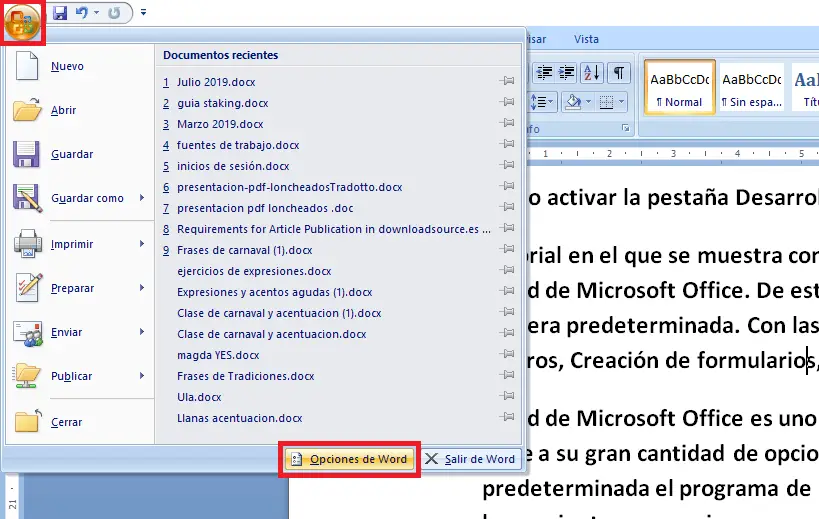
- This will open a small window in which you will have to select the section: Most Frequent .
- This will expose a series of options from which you must check the box: Show Developer Tab on the Ribbon ..
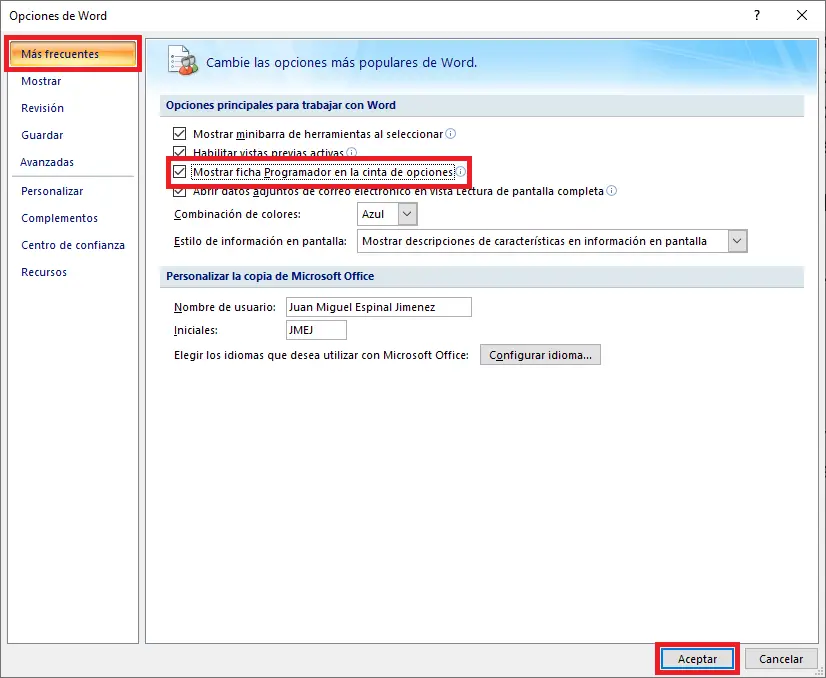
- Don't forget to click the Accept button for the changes to take effect.
- From this moment on, you will see how a new tab appears at the end of the ribbon with the name: programmer.
- Select the section to access the options that were previously hidden.
How to activate the Developer tab in Microsoft Word (Office 365)
In the case of using Office 365, the way to activate the Developer tab in Word is somewhat different and we show you how to do it below:
- Open Word and click on the File section in the upper left corner.
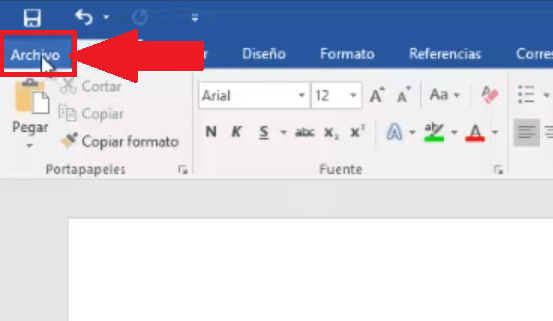
- When the menu is displayed, you will have to select: Options
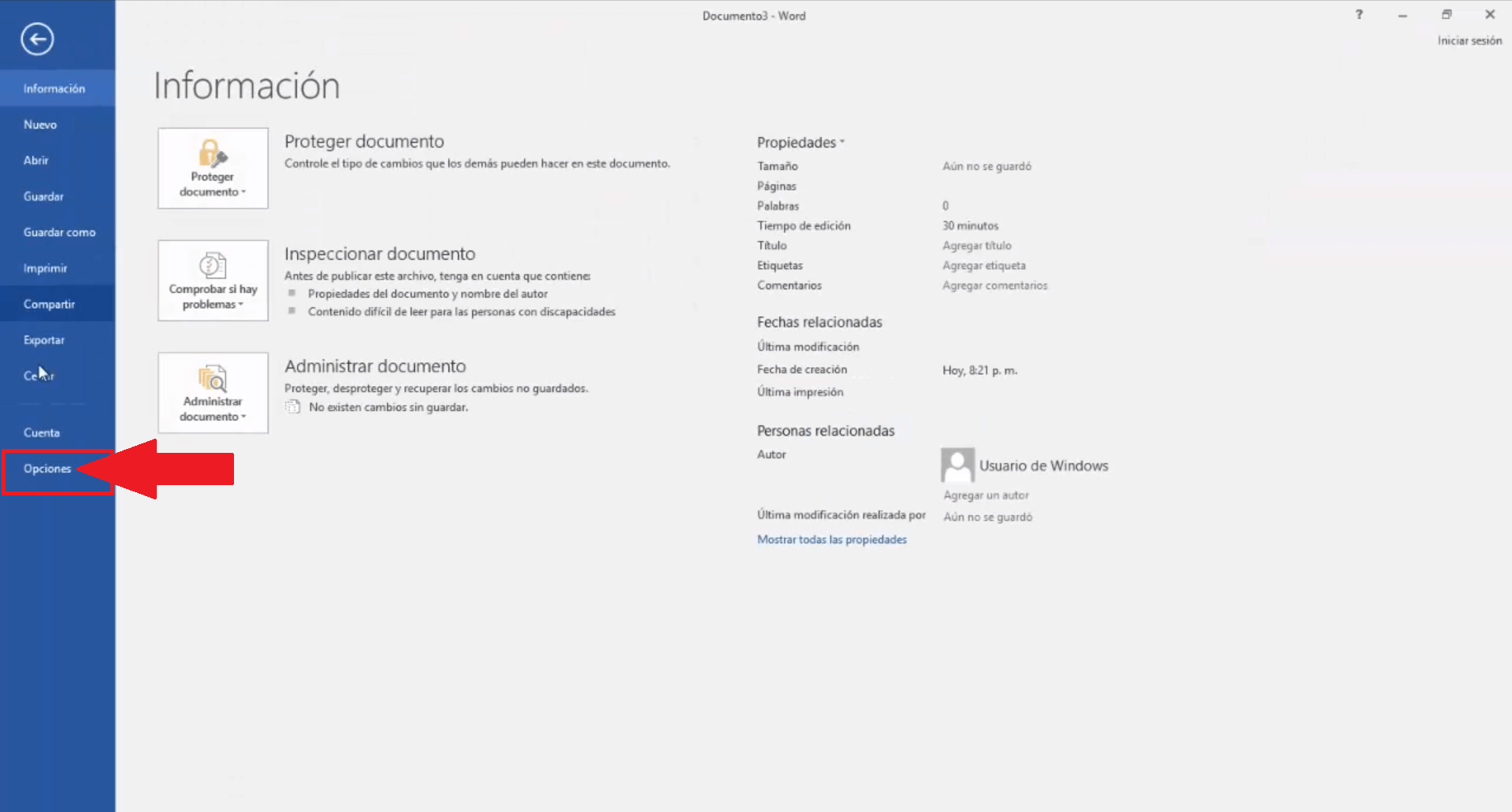
- This will cause a small window to be displayed in which you will have to select the section: Customize Ribbon .
- Now in the main part of the window you will see two columns of which we must focus on the one on the right to find the option: Programmer .
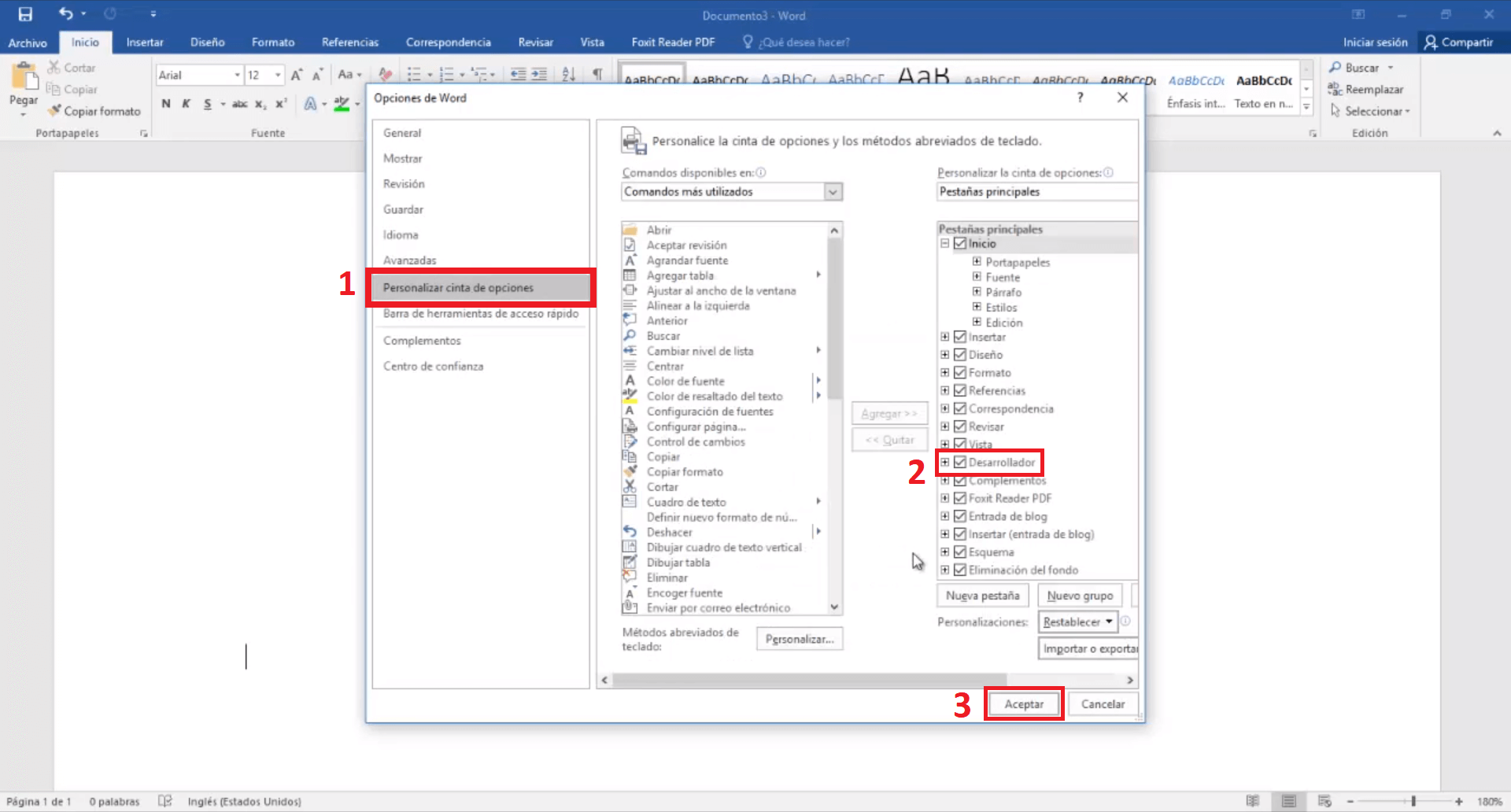
- When you have activated the programmer box, you must click on the OK button .
- This will automatically show the Developer tab on the ribbon at the top of the Word text editor.