Dark mode spans all programs, applications, and services supported by the Windows 10 operating system. Until now, one of the few apps or programs that was not yet compatible with night mode is the default Microsoft Edge browser. In addition, now there are also 2 types of Edge browsers. The default browser and version of Edge based on Chromium.
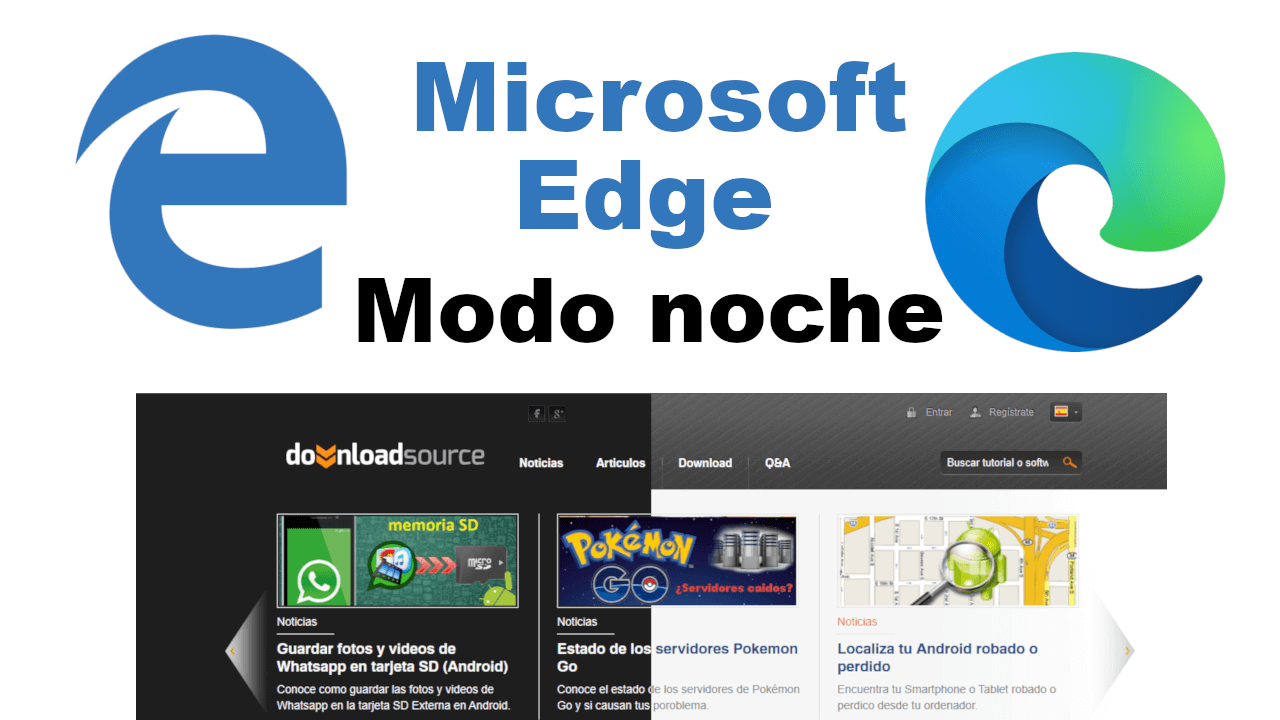
Related: How to open Microsoft Edge with the last tabs open
Night mode or dark mode is a way to change the bright white colors of the Microsoft Edge browser interface to other dark tones such as black or dark gray. This change favors the viewing of content in low-light environments, above all by avoiding eye exhaustion caused by bright shades and screen feedback..
In low light environments, it is best to display content in dark shades and to reduce the brightness of the screen on which we view such content. Fortunately Microsoft already introduces the possibility of using dark mode in Edge browsers, either in the classic version (default) or in the Chromium version.
Having said this, we want to show you step by step how to activate dark mode in the Microsoft Edge web browser of your Windows 10 operating system:
How to activate dark mode in the default Microsoft Edge browser (classic)
- Open your Microsoft Edge browser
- Click on the three ellipsis button shown in the upper right corner of the interface..
- This will display a menu in which you will have to select the option: Configuration
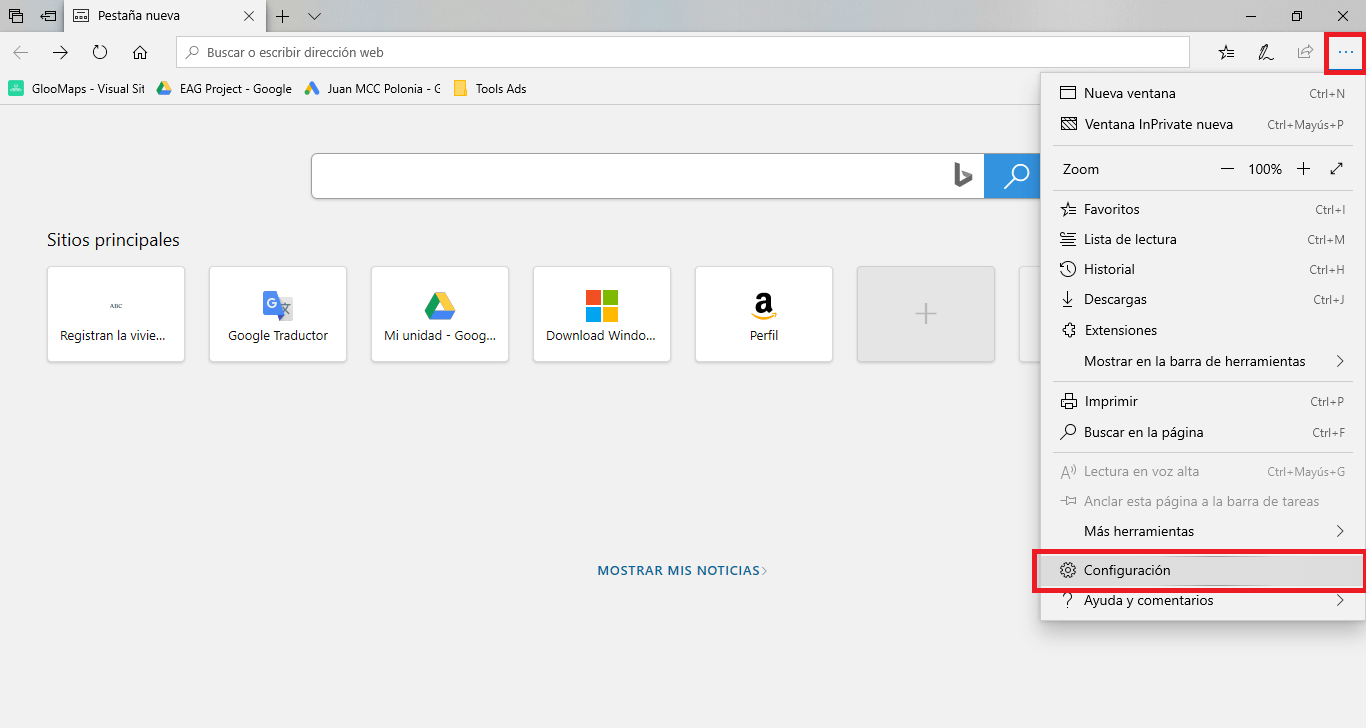
- Under the Personalization section you will find the Choose Theme option, which by default is configured as: Clear
- This setting will be the one that we must change and check the option: Dark
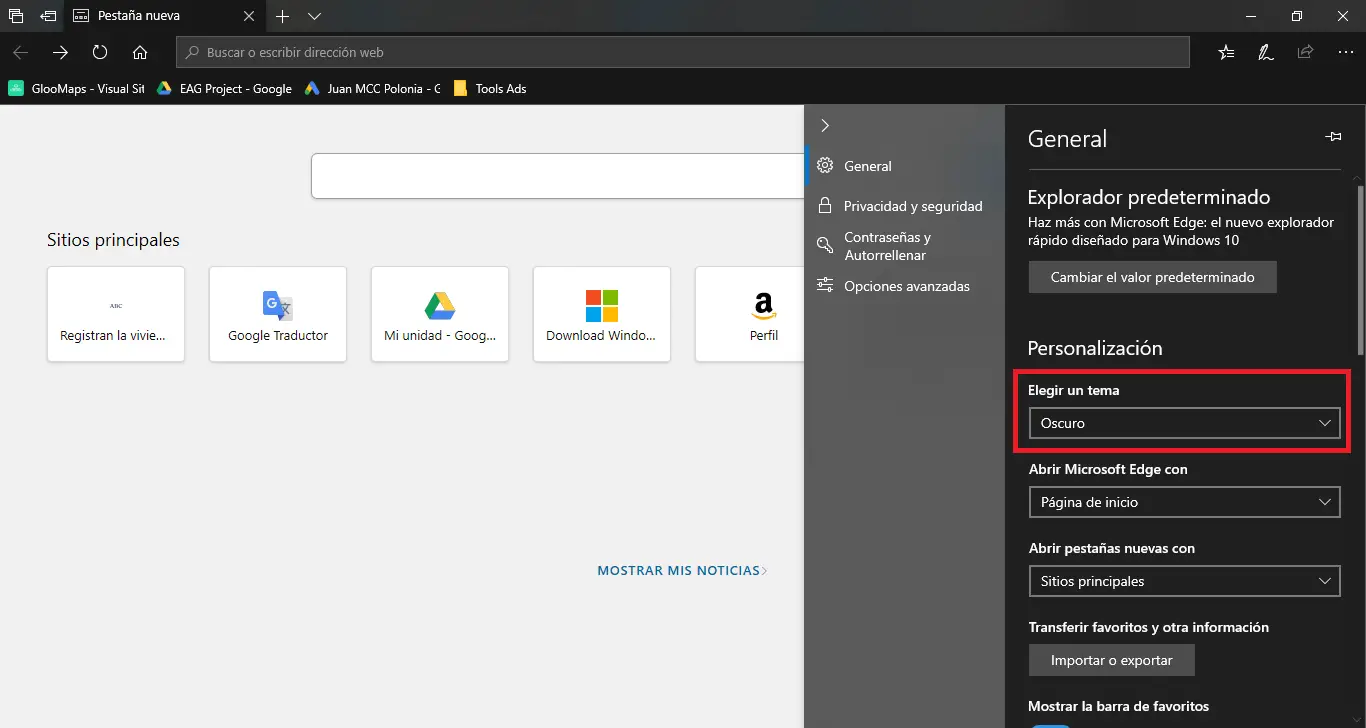
- Now, automatically the browser interface changes completely and is displayed in dark tones ranging from black to gray.
- In case you also want the night mode to also be applied to the content of the Webs you visit in Edge, you will have to install the following extension: Turn Off the Lights for Microsoft Edge
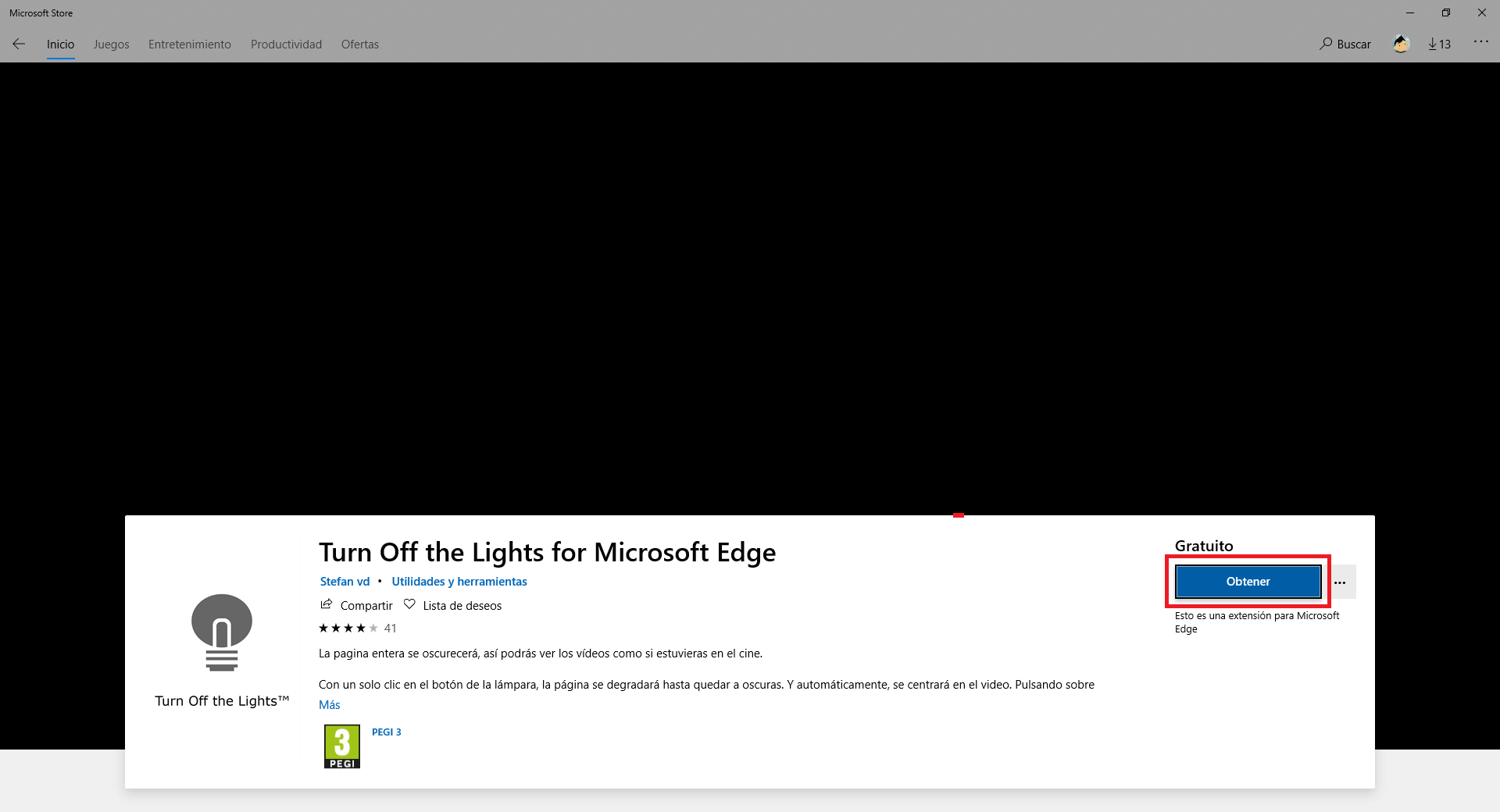
- When it is installed you will have to go to the Configuration> Extensions menu .
- Here you will have to activate the Turn OFF the lights for Microsoft Edge extension ..
- Line will often have to click on the gear icon .
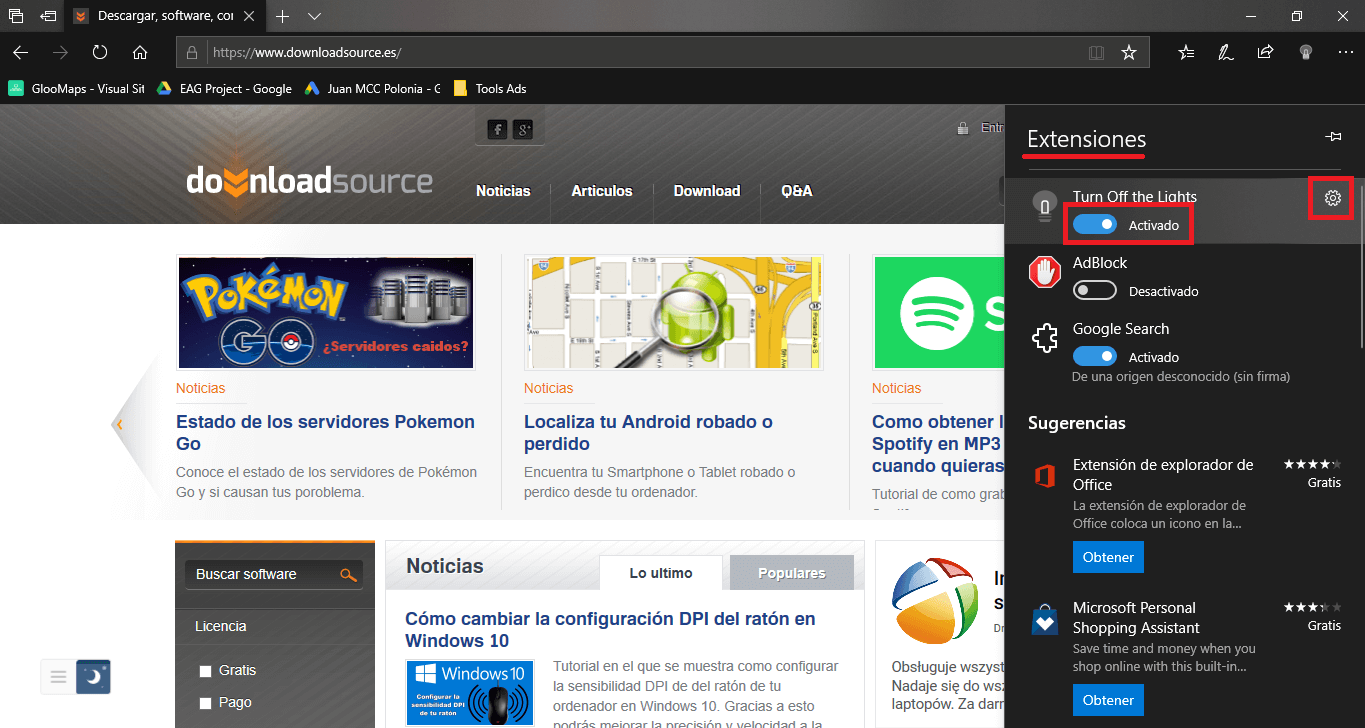
- In the new menu you will have to scroll down until you find and select the: Options
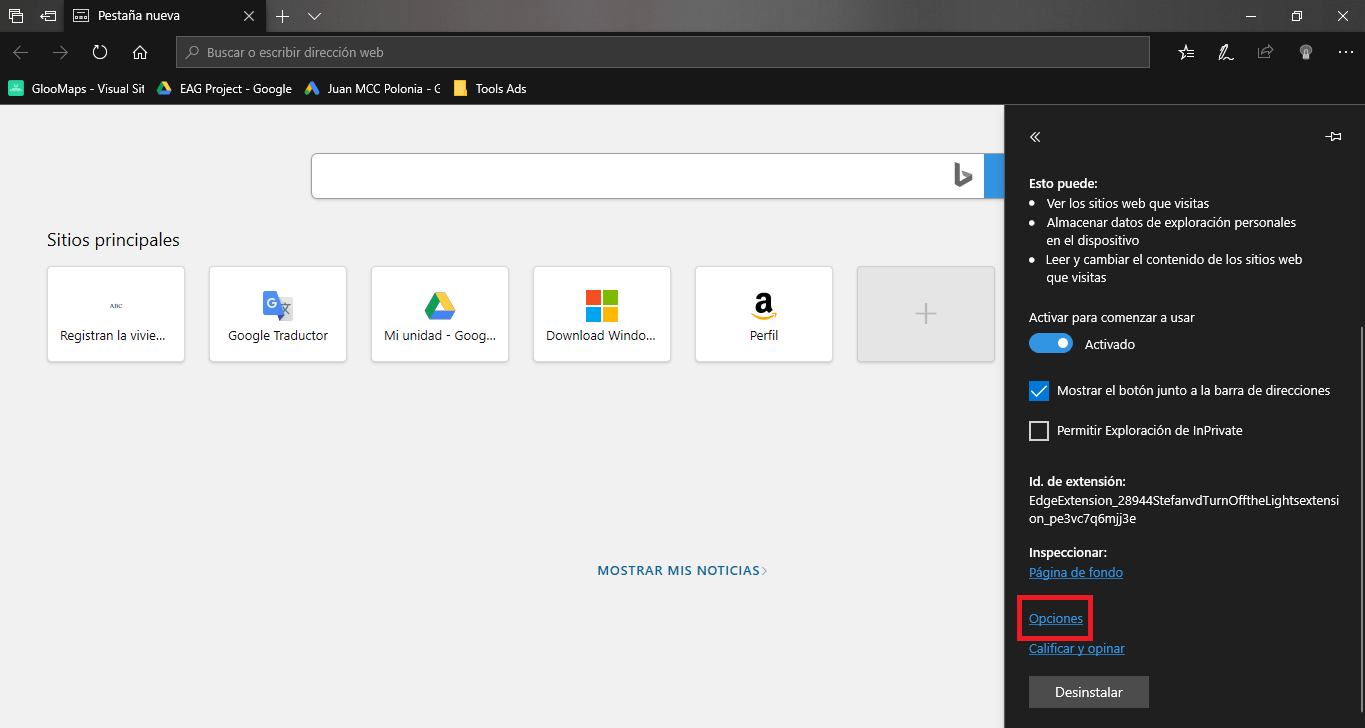
- This will take you to a configuration screen of the app. In the left side menu you will have to select the option: Night Mode .
- In the central part of this screen you will have to check the box: Show the night mode button at the bottom of the web page to make the page dark or light.
- You should also check the option box: When you open a new page, it will go to night mode automatically.
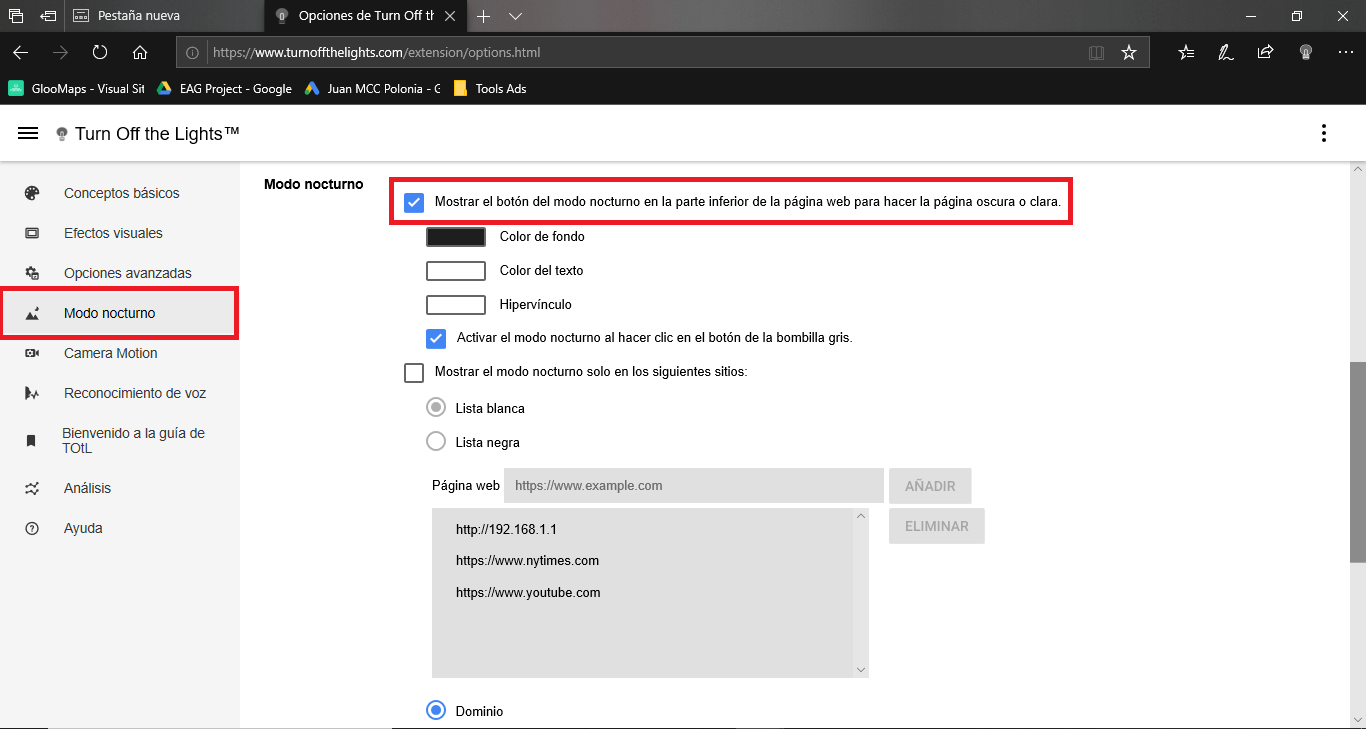
- Everything is ready. Close the settings screen and go to any web page. Now you will see how a small button is displayed at the bottom of the screen in which we can switch between night mode and normal mode on any Web page.
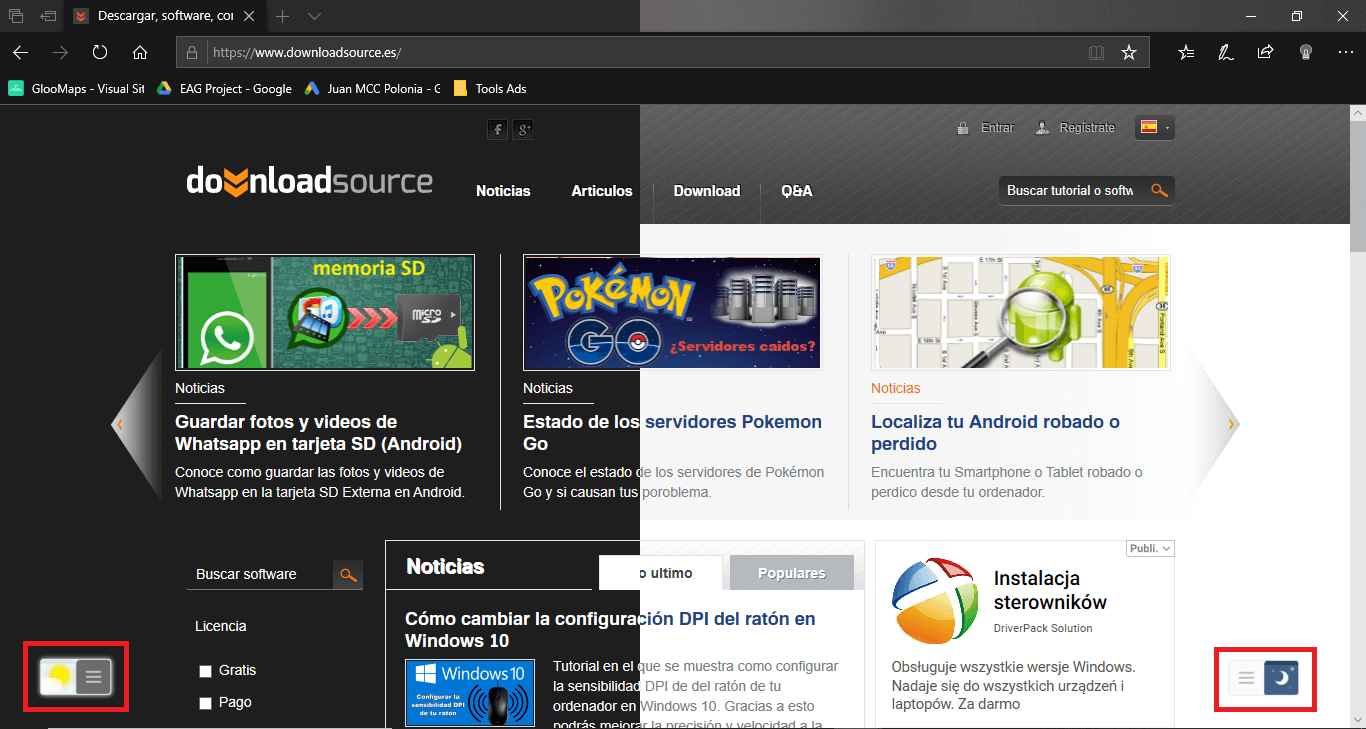
How to activate dark mode in Chromium-based Microsoft Edge browser
- Open Chromium based Microsoft Edge browser.
- Click on the three ellipsis icon.
- When the menu is displayed you will have to select the Configuration option .
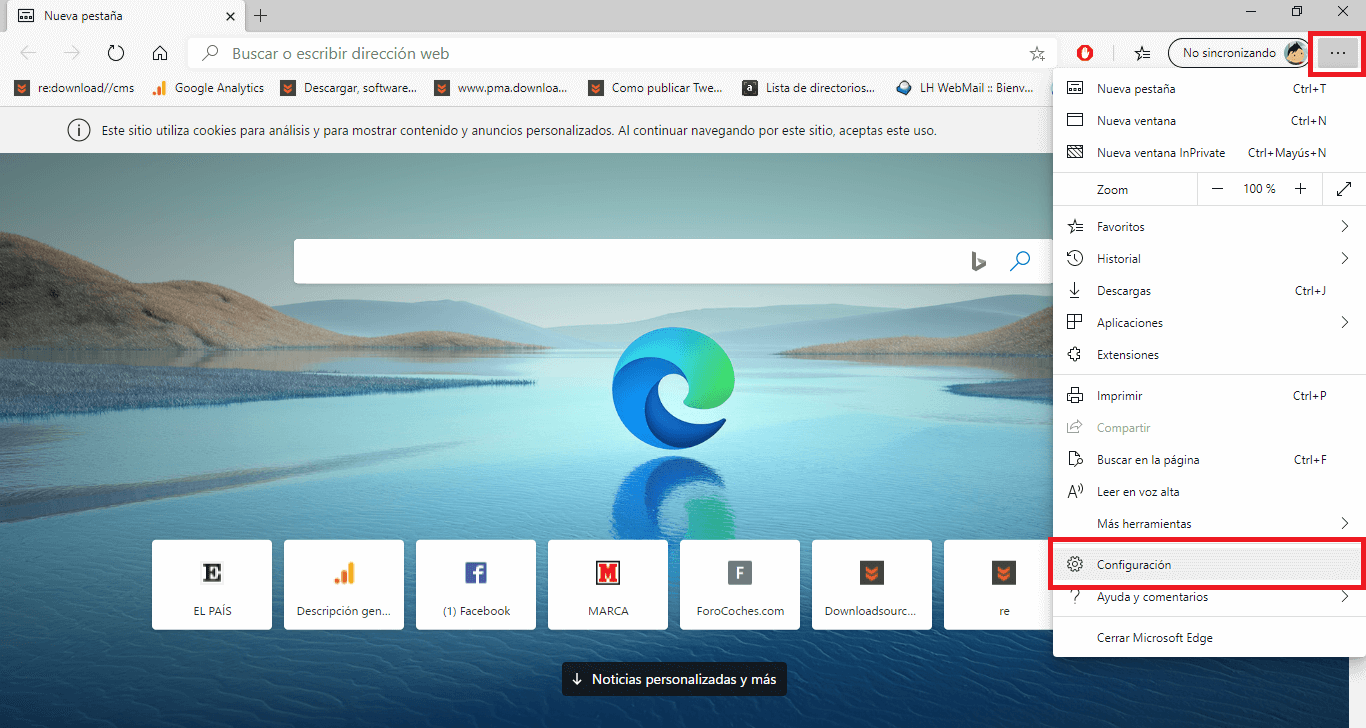
- This will reveal a new screen in which you will have to select the option: Appearance
- Now you will be taken to a new screen where you will have to select the Dark mode in the Theme option
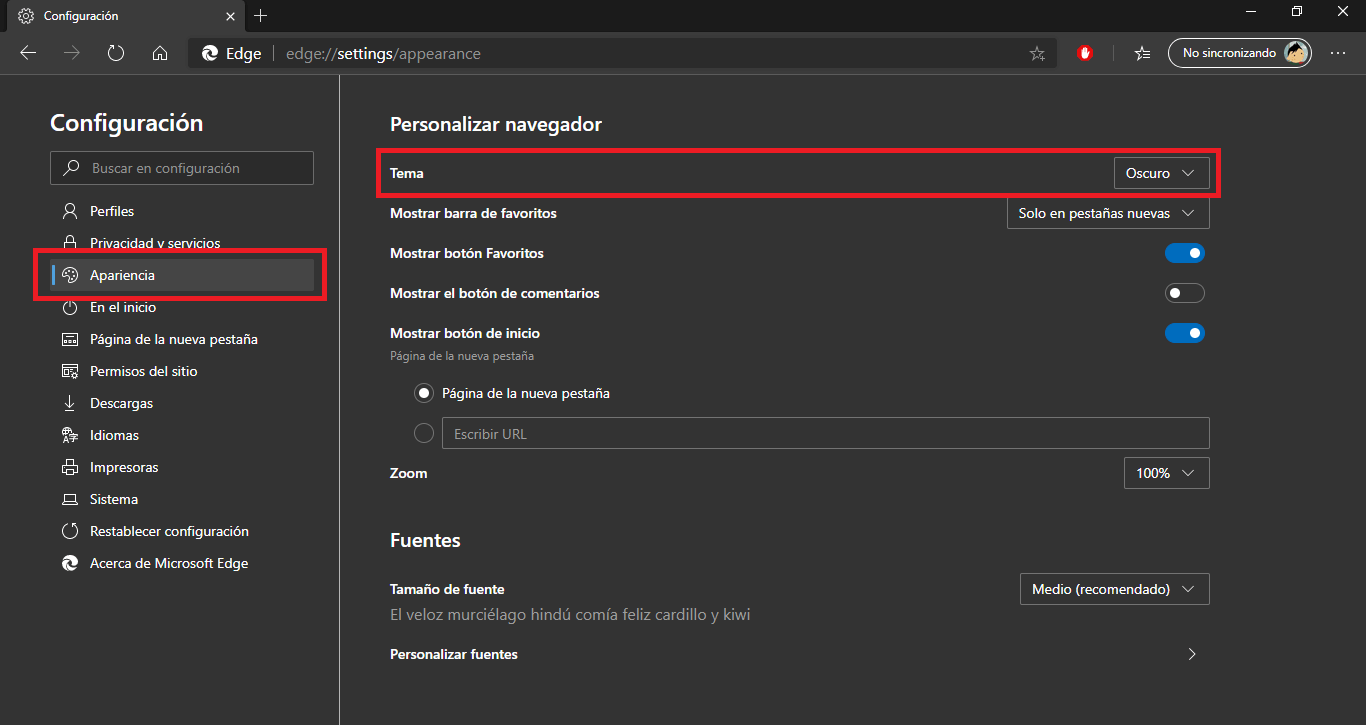
- If in addition to the interface you also want the Webs pages to be shown with the dark theme, you will have to write the following in the address bar:
- In the search field you must enter the following term: Force Dark Mode for Web Contents
- This will display the desired option in the search results.
- This option will be the one that we must configure as: Enable.
- Finally, for the changes to take effect, all you have to do is click on the blue button: Restart
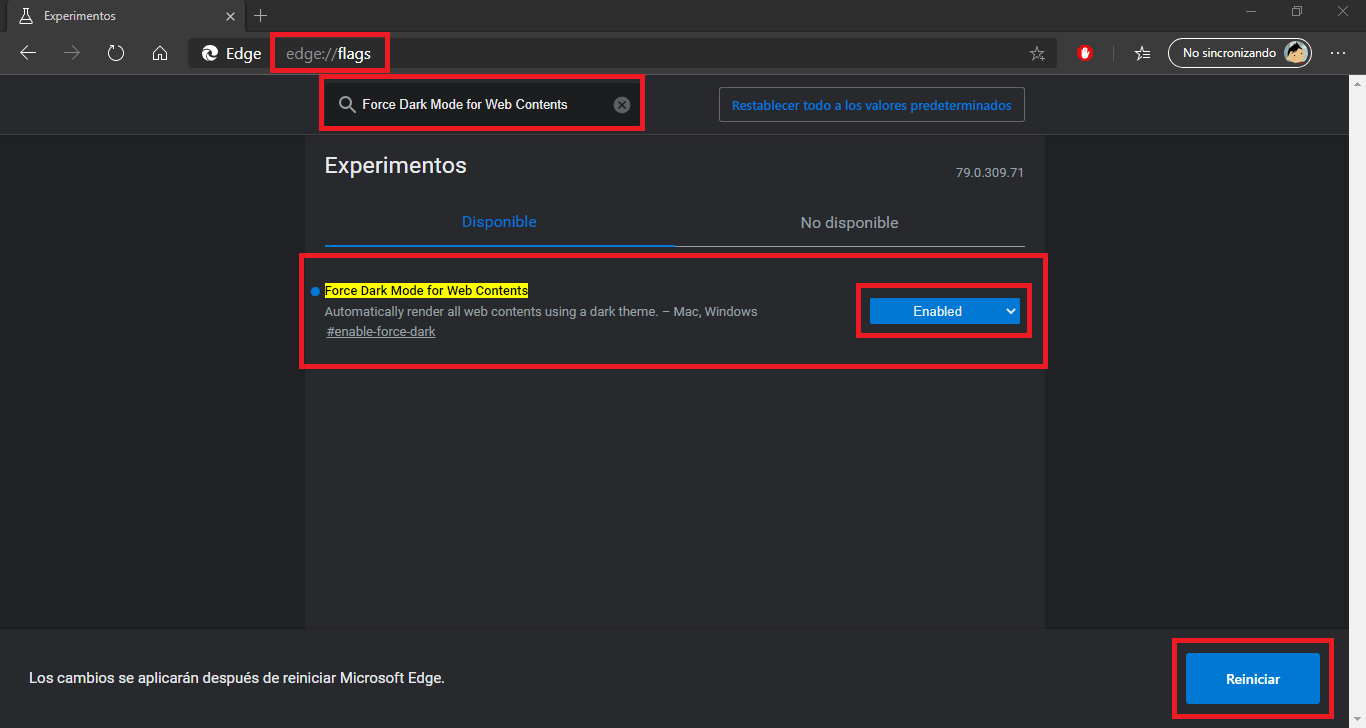
- This will restart the Chromium-based Microsoft Edge web browser and now the content of the visited Webs will be viewed in night mode.